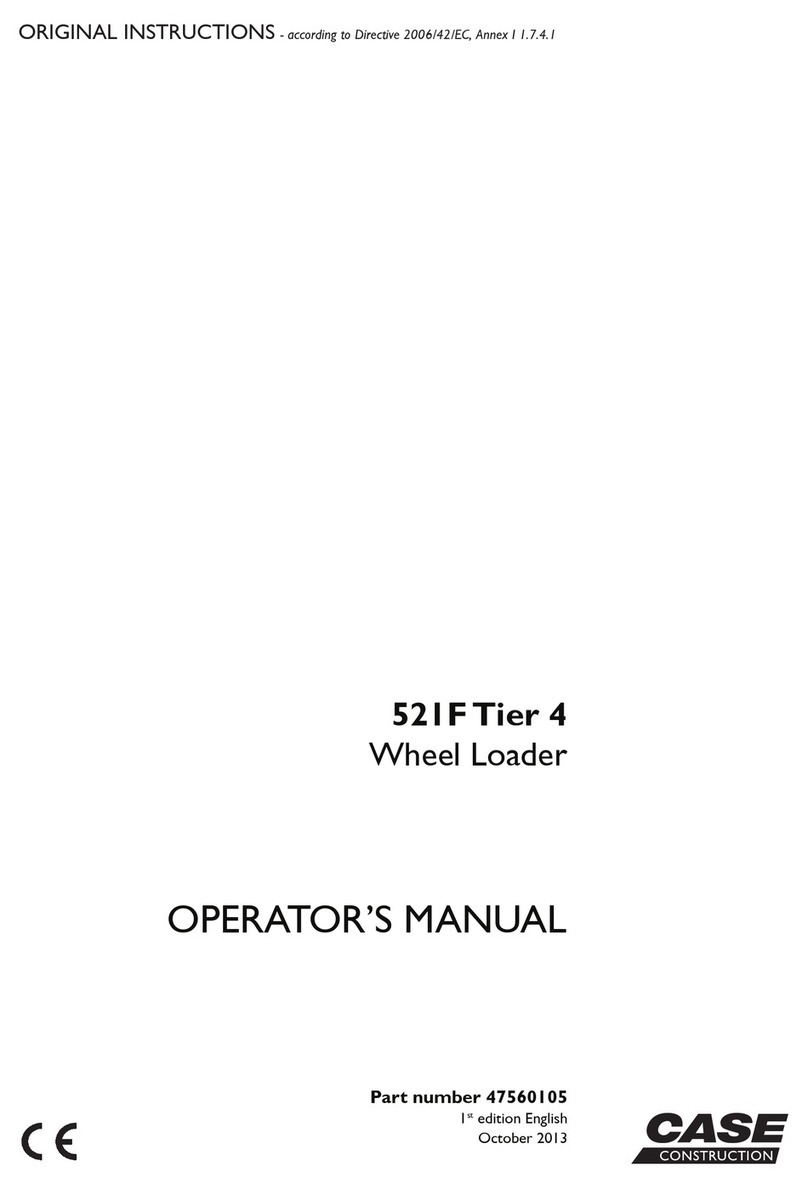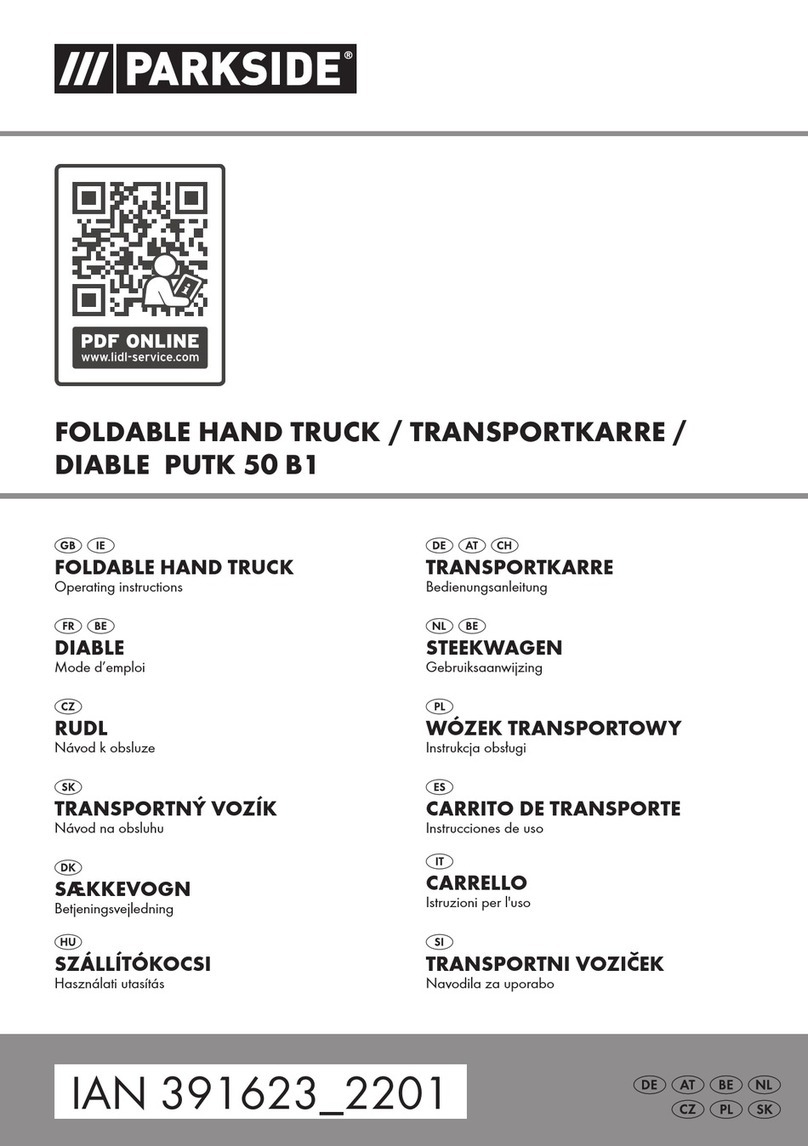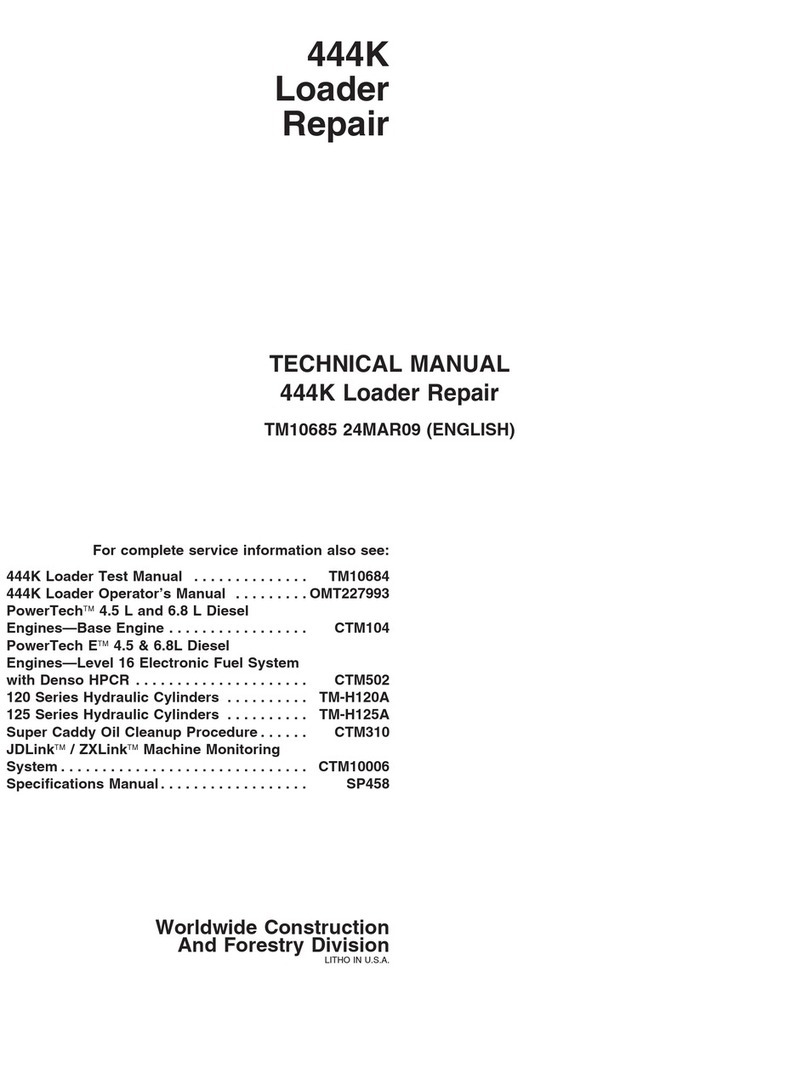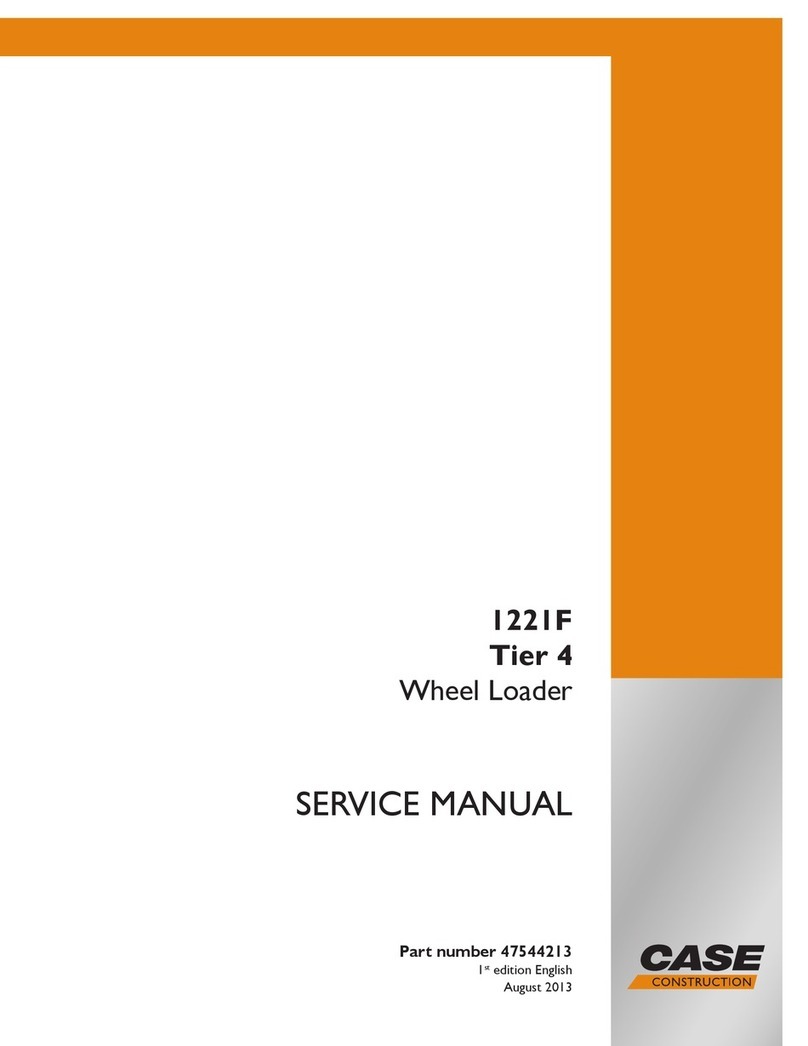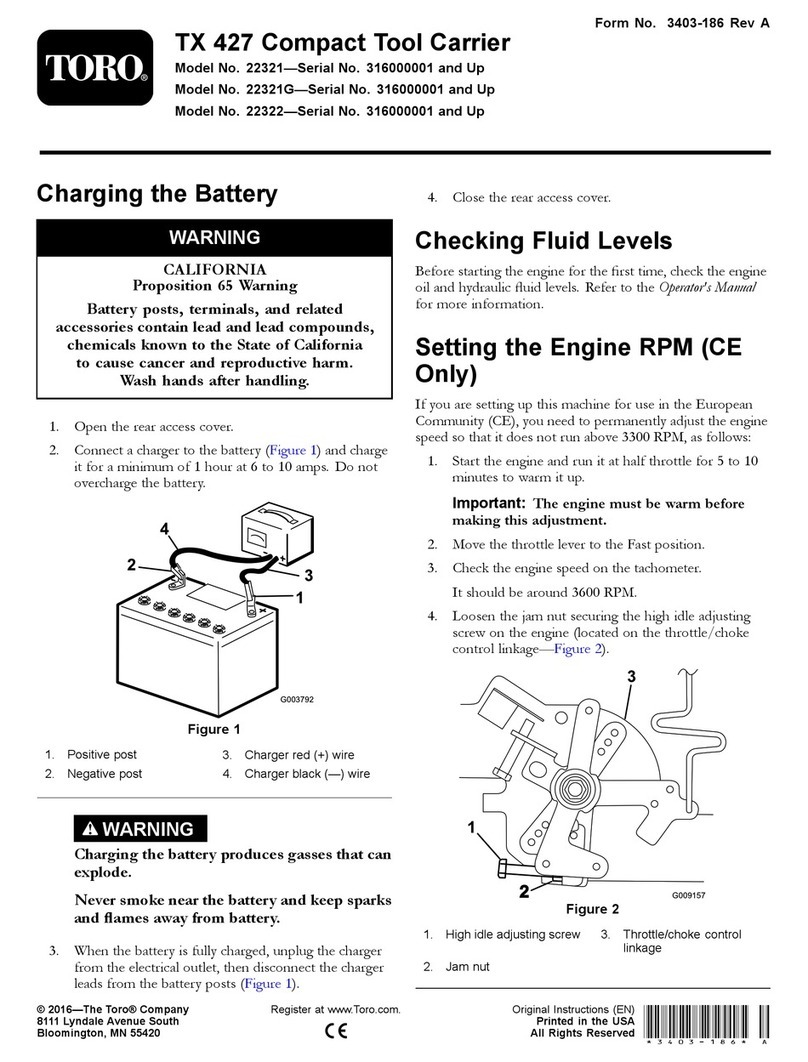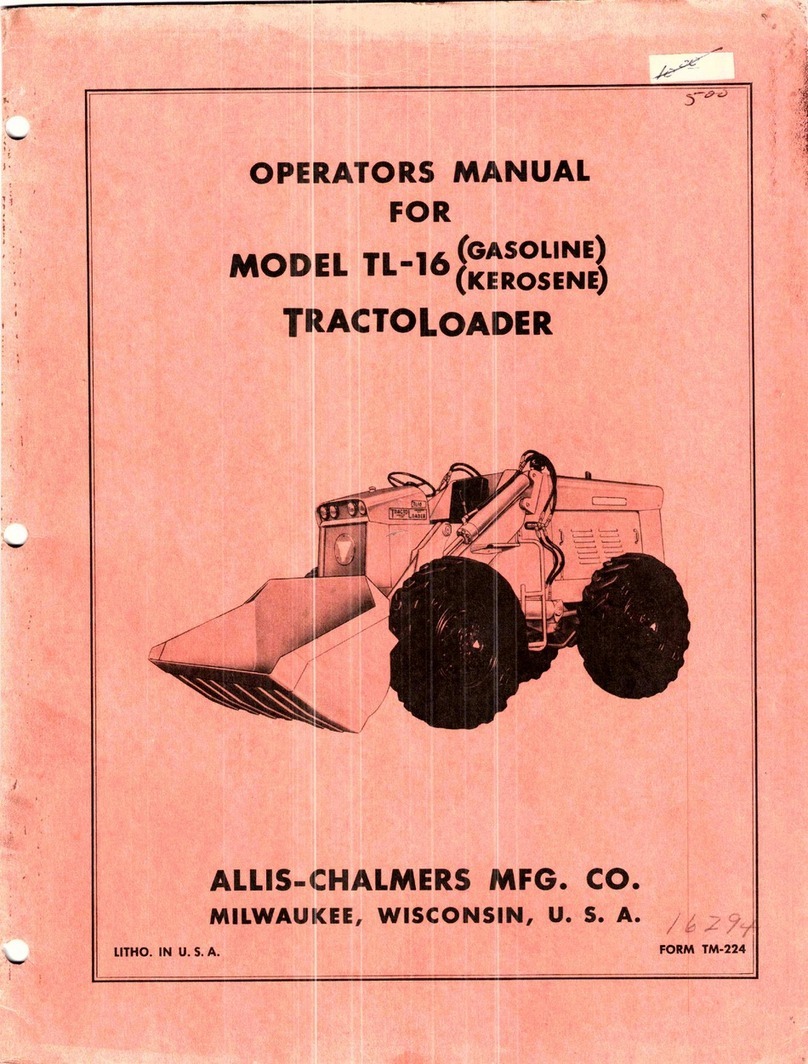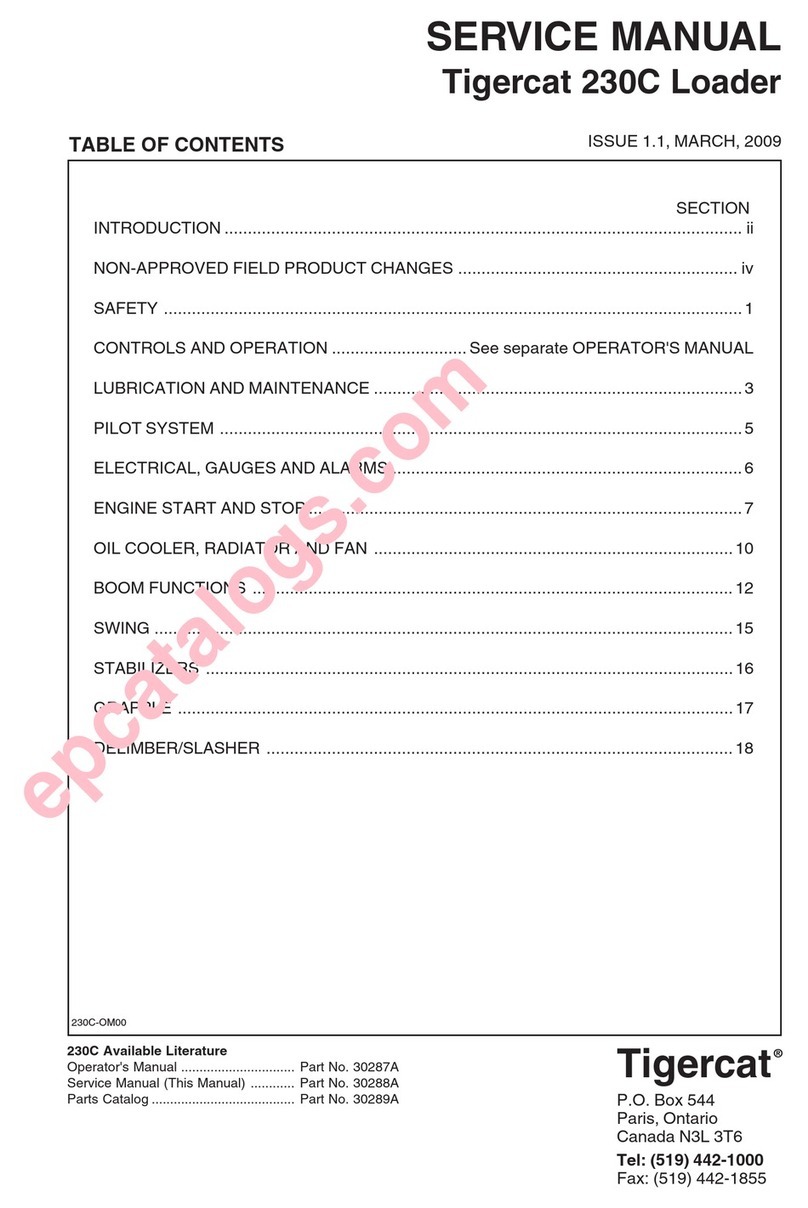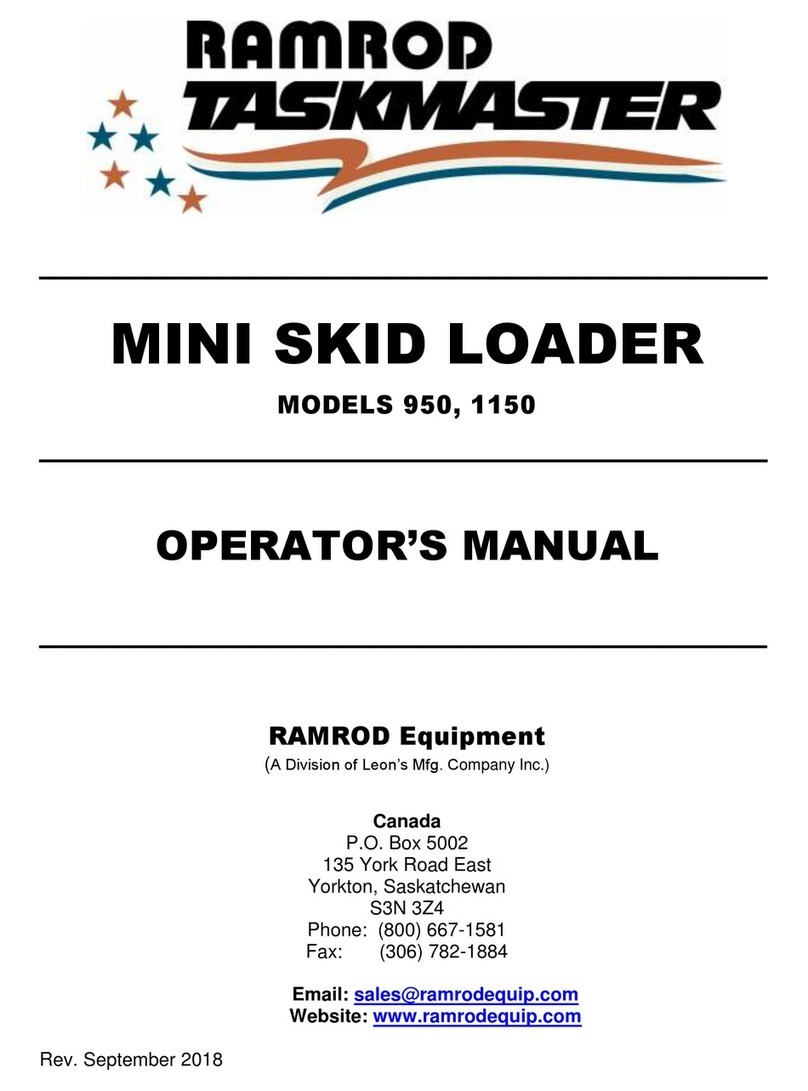iSDC927D
Table of Contents
Chapter 1—Introduction
Important Safety Notes............................................................... 1-2
A Note to the Operator................................................................ 1-4
About Your System ..................................................................... 1-4
The F767 Document Feeder................................................. 1-4
The F774/F772 High Capacity Loader.................................. 1-5
System Components - F767....................................................... 1-6
Operator Controls - F767.......................................................... 1-10
Chapter 2—Operation
F767 Document Feeder Setup ................................................... 2-2
Accumulator Input Frame Position........................................ 2-2
Accumulator Ramp Height.................................................... 2-2
Power Up .............................................................................. 2-3
Select the Program ............................................................... 2-4
Loading Orientation .............................................................. 2-5
Feeder Side Guides Adjustment ........................................... 2-6
Set the Scanning Head......................................................... 2-7
Side to Side Adjustment of OMR Scanners .......................... 2-8
Side to Side Adjustment of BCR Scanners......................... 2-10
Setting the Material Guide Fingers ..................................... 2-12
Feeder Head Adjustment for cut sheets and booklets
up to 2.5mm thick ............................................................... 2-13
Feeder Head Adjustment for booklets 2.5mm thick
or greater ............................................................................ 2-14
Transport Material to Accumulator ...................................... 2-15
Setting the Accumulator Side Guides ................................. 2-15
Accumulator Ramp Adjustment .......................................... 2-15
Deactivate Inline Test?........................................................ 2-16
Load Paper ......................................................................... 2-16
Running the System ................................................................. 2-17