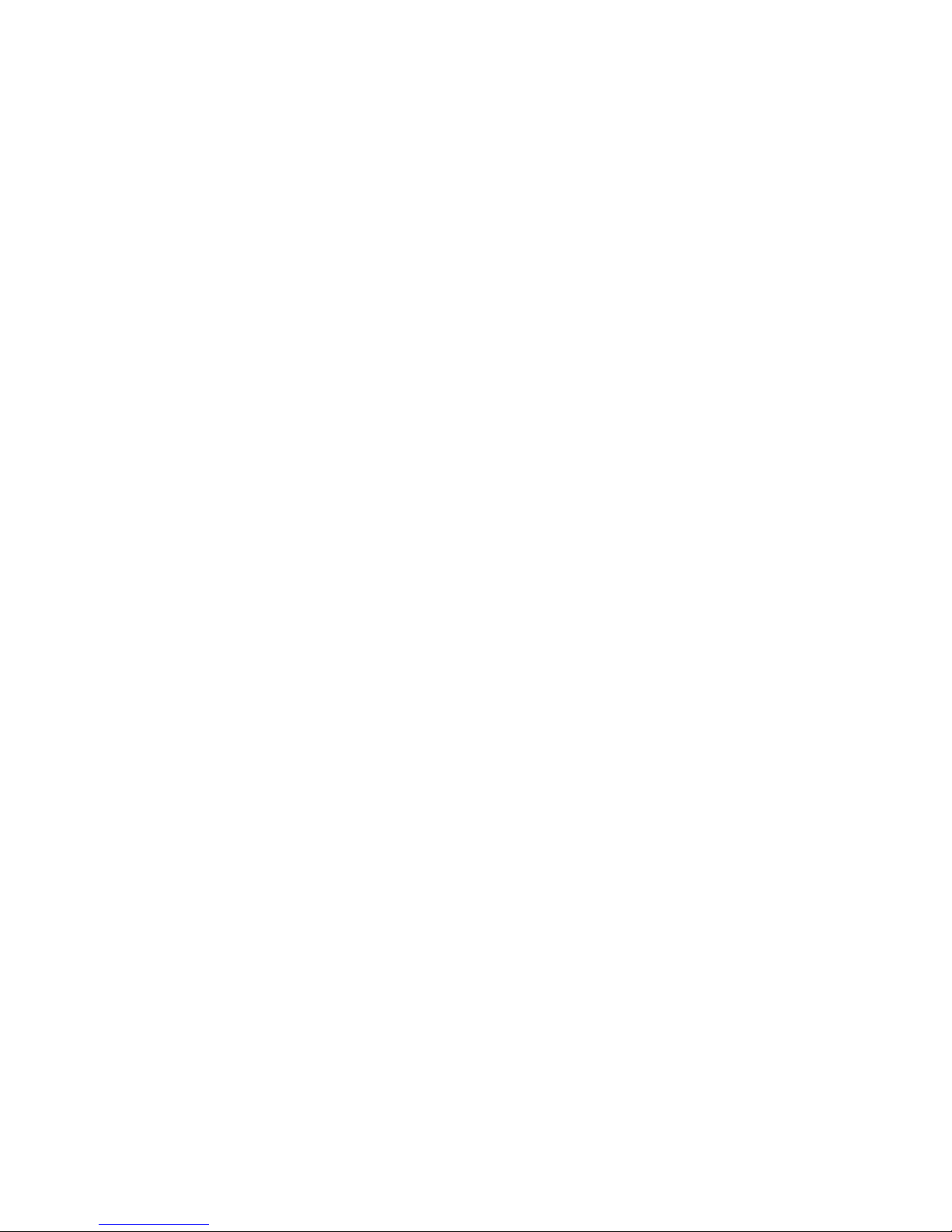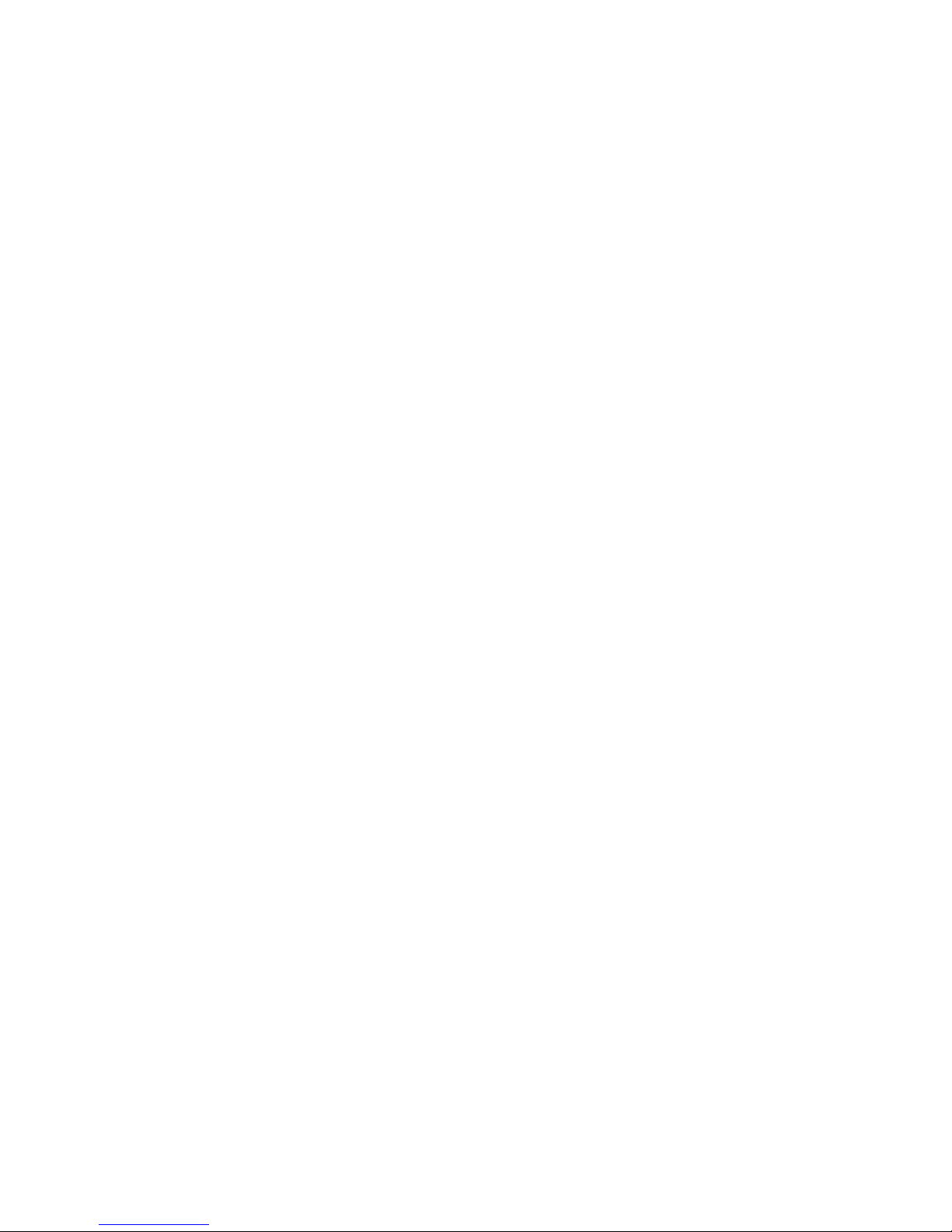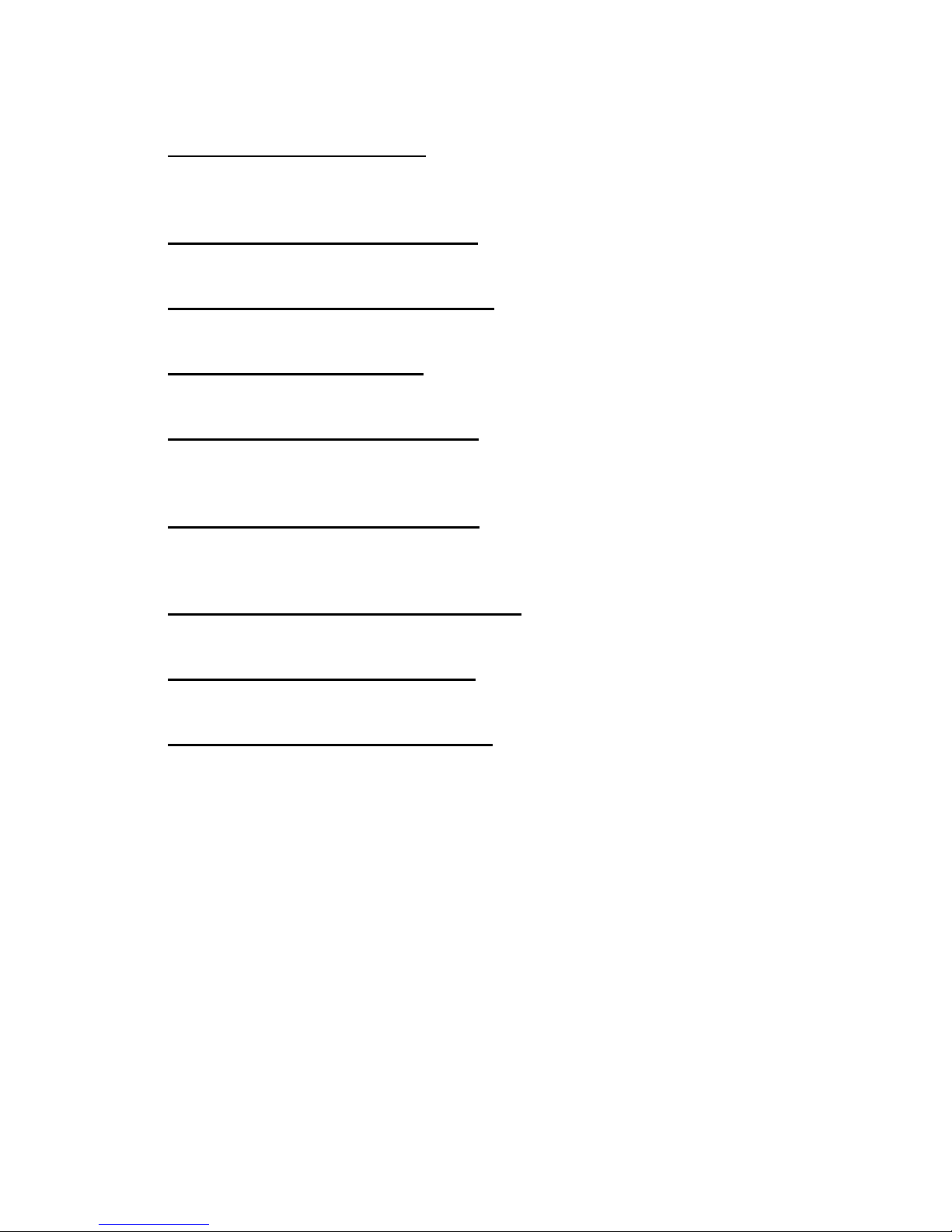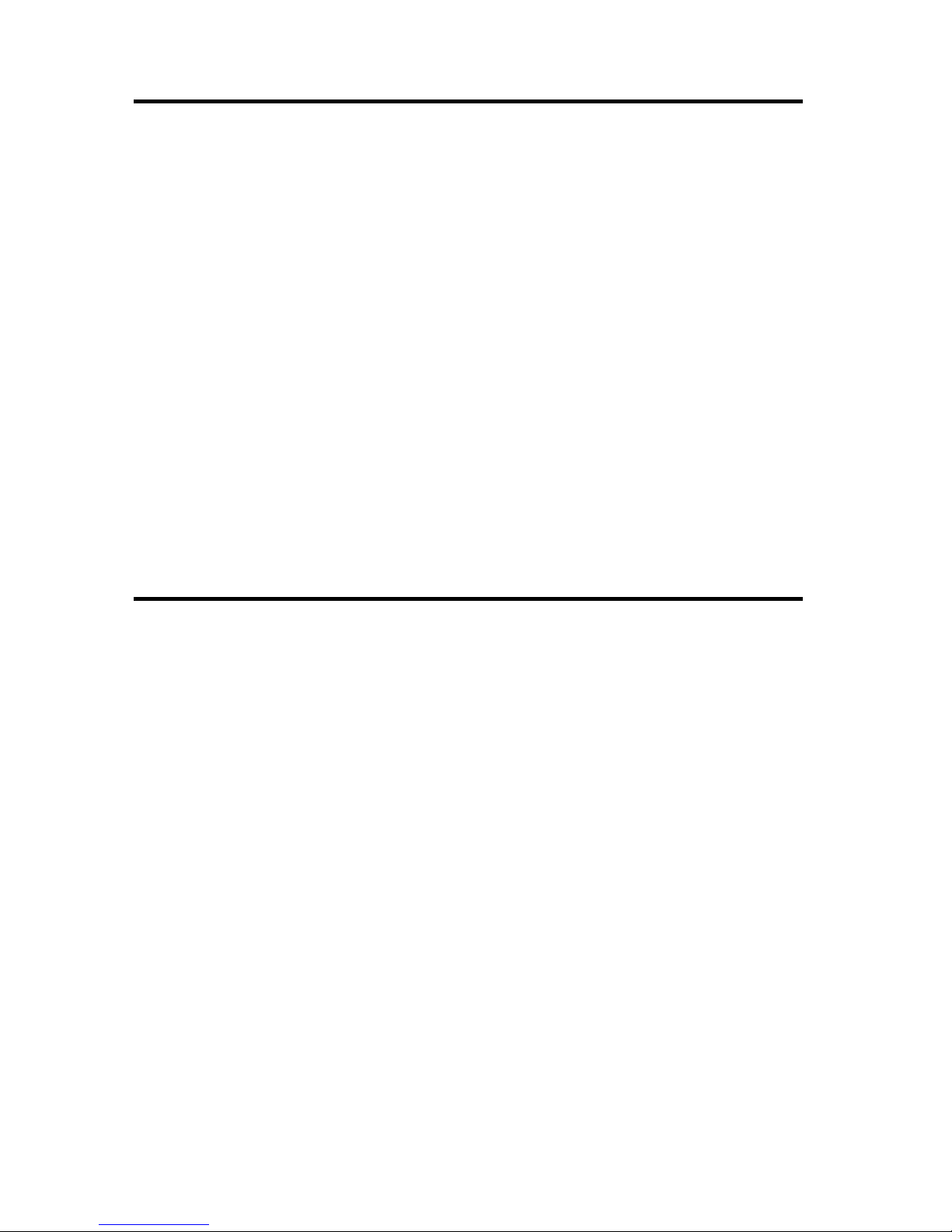ii
TABLE OF CONTENTS
SECTION.................................................................................................... PAGE
4.4 Sending a Document..................................................................... 32
4.4.1 Scan to Memory ............................................................... 32
4.4.2 Automatic Redialing (Retries)........................................... 32
4.4.3 Dialing through the Numeric Keypad................................ 33
4.4.4 Dialing with a Speed Dial Number.................................... 34
4.4.5 Dialing with a One-Touch Key.......................................... 35
4.4.6 Dialing with P-Keys........................................................... 36
4.4.7 Dialing by Pressing the DELAYED SEND Key................. 36
4.4.8 Dialing by Programming an AutoDial Job......................... 37
4.4.9 Dialing Manually from the Telephone Handset................. 39
4.4.10 Voice Request Dialing .................................................... 40
4.5 Receiving a Document.................................................................. 41
4.5.1 Receiving to Memory........................................................ 42
4.5.2 Out of Paper Receive....................................................... 43
4.5.3 Receiving Manually........................................................... 44
4.6 Polling............................................................................................ 45
4.6.1 Preparing a Document to be Polled (Simple Poll)............ 46
4.6.2 Editing “To Be Polled” Jobs.............................................. 47
4.6.3 Polling Another Machine (Simple Polling)......................... 48
4.6.4 Bulletin Board/Unlimited Polling........................................ 49
4.6.5 Sequential Polling............................................................. 49
4.6.6 Turnaround Polling........................................................... 51
4.6.7 Polling a Mailbox............................................................... 51
5. FEATURES SELECTIONS................................................................... 53
5.1 Storing Speed Dial Numbers......................................................... 56
5.1.1 Creating or Adding a Speed Dial Number........................ 57
5.1.2 Changing or Deleting a Speed Dial Number,
Telephone Number or Name......................................... 58
5.2 One-Touch Keys ........................................................................... 60
5.2.1 Programming a One-Touch Key....................................... 60
5.2.2 Deleting a Speed Dial Number from a One-Touch Key ... 61
5.3 Programming AutoDial Jobs ......................................................... 63
5.3.1 Sending a Document with Programmable AutoDial Jobs.64
5.3.2 Polling with Programmable AutoDial Jobs........................ 65
5.3.3 Entering a Relay Programmable AutoDial Jobs............... 66
5.3.4 Sending/Receiving with Programmable AutoDial Jobs.... 68
5.3.5 Sending to a Mailbox with Programmable AutoDial Jobs.69
5.4 Editing AutoDial Jobs .................................................................... 71
5.4.1 Adding Pages................................................................... 72
5.4.2 Editing Destinations.......................................................... 72