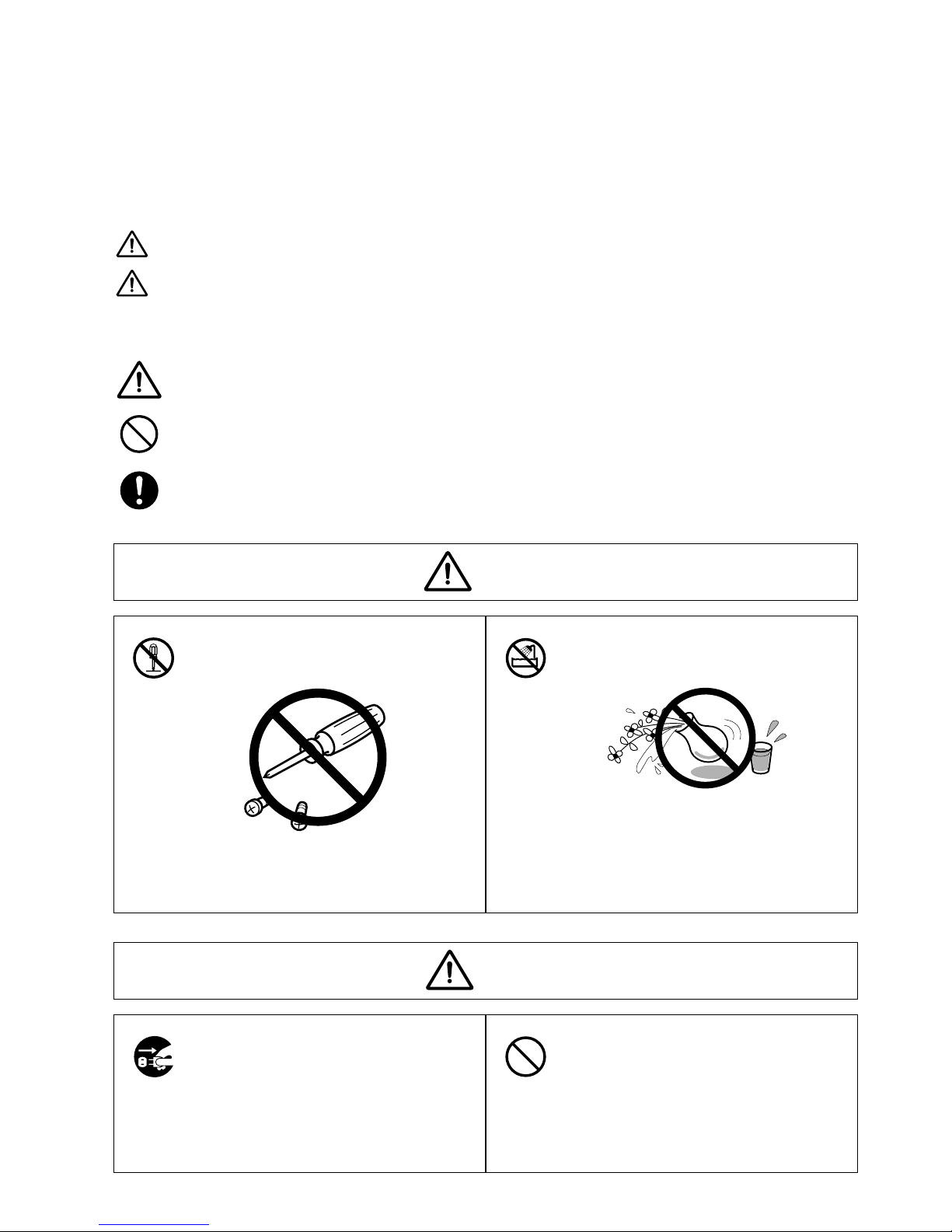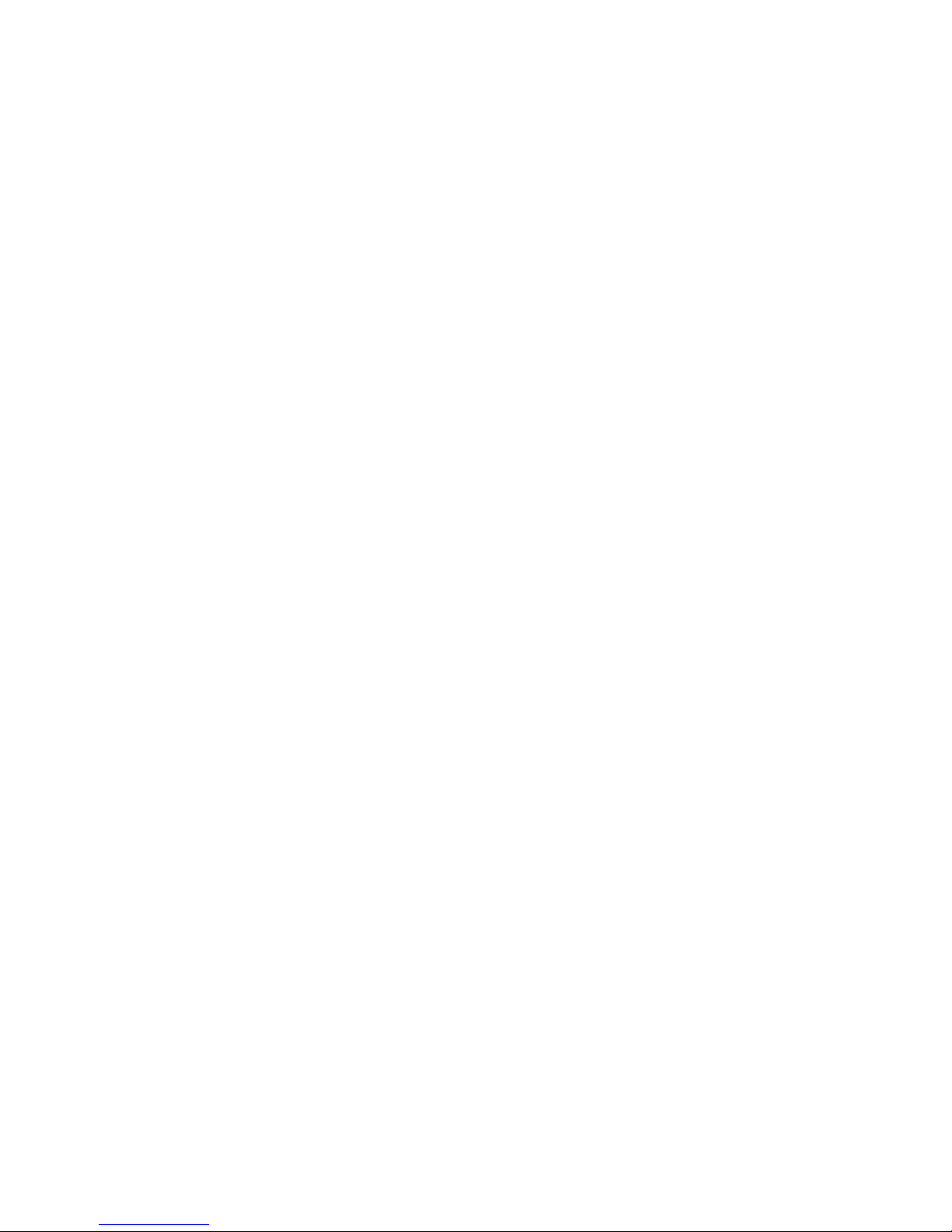v
Table of Contents
Safety precautions . . . . . . . . . . . . . . . . . . . . . . . . . . . . . . . . . . . . . . . . . . . . . . . . . . . . . . . . . . . . . . . . . . . . . . .i
Internet communication features . . . . . . . . . . . . . . . . . . . . . . . . . . . . . . . . . . . . . . . . . . . . . . . . . . . . . . . . . .ii
Installing Your Machine
Pre-Installation information . . . . . . . . . . . . . . . . . . . . . . . . . . . . . . . . . . . . . . . . . . . . . . . . . . . . . . . . . . . .1.2
Installation procedures . . . . . . . . . . . . . . . . . . . . . . . . . . . . . . . . . . . . . . . . . . . . . . . . . . . . . . . . . . . . . . . . .1.3
Setting your Time Zone . . . . . . . . . . . . . . . . . . . . . . . . . . . . . . . . . . . . . . . . . . . . . . . . . . . . . . . . . . . . . . . .1.4
Setting the Internet parameters . . . . . . . . . . . . . . . . . . . . . . . . . . . . . . . . . . . . . . . . . . . . . . . . . . . . . . . . .1.5
IP address and Subnet mask setting . . . . . . . . . . . . . . . . . . . . . . . . . . . . . . . . . . . . . . . . . . . . . . . . .1.5
Installation information registration . . . . . . . . . . . . . . . . . . . . . . . . . . . . . . . . . . . . . . . . . . . . . . . .1.6
Network environment setting . . . . . . . . . . . . . . . . . . . . . . . . . . . . . . . . . . . . . . . . . . . . . . . . . . . . . .1.7
E-mail environment setting . . . . . . . . . . . . . . . . . . . . . . . . . . . . . . . . . . . . . . . . . . . . . . . . . . . . . . . .1.8
E-mail account user registration . . . . . . . . . . . . . . . . . . . . . . . . . . . . . . . . . . . . . . . . . . . . . . . . . . . .1.9
Administrator registration . . . . . . . . . . . . . . . . . . . . . . . . . . . . . . . . . . . . . . . . . . . . . . . . . . . . . . . .1.11
System configuration
Programming or retrieving parameters using “Administration tool”. . . . . . . . . . . . . . . . . . . . . . . . . . . .2.2
What is “Administration tool for Internet Fax Kit”on the web? . . . . . . . . . . . . . . . . . . . . . . . . . . .2.2
Startup of “Administration tool for Internet Fax Kit”. . . . . . . . . . . . . . . . . . . . . . . . . . . . . . . . . . .2.2
Descriptions of “Administration tool for Internet Fax Kit”. . . . . . . . . . . . . . . . . . . . . . . . . . . . . . .2.2
Programming or retrieving parameters using E-mail . . . . . . . . . . . . . . . . . . . . . . . . . . . . . . . . . . . . . . .2.13
Using E-mail for Program or Retrieve Parameter (Device management by E-mail) . . . . . . . . . .2.13
Remote access setting on the Web . . . . . . . . . . . . . . . . . . . . . . . . . . . . . . . . . . . . . . . . . . . . . . . . . .2.14
Setting the command in the Subject line . . . . . . . . . . . . . . . . . . . . . . . . . . . . . . . . . . . . . . . . . . . .2.15
Programming and Retrieving E-mail environment settings. . . . . . . . . . . . . . . . . . . . . . . . . . . . . .2.16
Programming and Retrieving One-touch/Speed-dialing setting . . . . . . . . . . . . . . . . . . . . . . . . . .2.18
Programming and Retrieving Fax Gateway settings . . . . . . . . . . . . . . . . . . . . . . . . . . . . . . . . . . .2.19
Programming and Retrieving Account settings . . . . . . . . . . . . . . . . . . . . . . . . . . . . . . . . . . . . . . .2.21
Programming Your Machine
Programming an E-mail address into the one-touch keys . . . . . . . . . . . . . . . . . . . . . . . . . . . . . . . . . . . . .3.2
Programming an E-mail address into the speed-dial numbers . . . . . . . . . . . . . . . . . . . . . . . . . . . . . . . . .3.8
Programming an E-mail address into the group dial numbers . . . . . . . . . . . . . . . . . . . . . . . . . . . . . . . .3.14
Registration of a Mail Broadcast list . . . . . . . . . . . . . . . . . . . . . . . . . . . . . . . . . . . . . . . . . . . . . . . . . . . . .3.19
Basic Operation
Sending a document over the LAN . . . . . . . . . . . . . . . . . . . . . . . . . . . . . . . . . . . . . . . . . . . . . . . . . . . . . . .4.2
Registering To/Cc/Bcc fields in soft keys. . . . . . . . . . . . . . . . . . . . . . . . . . . . . . . . . . . . . . . . . . . . . . .4.2
Directly set a mail address and send. . . . . . . . . . . . . . . . . . . . . . . . . . . . . . . . . . . . . . . . . . . . . . . . .4.2
Sending using the one-touch key. . . . . . . . . . . . . . . . . . . . . . . . . . . . . . . . . . . . . . . . . . . . . . . . . . . . .4.4
Sending using a speed-dial number. . . . . . . . . . . . . . . . . . . . . . . . . . . . . . . . . . . . . . . . . . . . . . . . . .4.6
Sending using the EasyDial directory . . . . . . . . . . . . . . . . . . . . . . . . . . . . . . . . . . . . . . . . . . . . . . . .4.8
Broadcasting . . . . . . . . . . . . . . . . . . . . . . . . . . . . . . . . . . . . . . . . . . . . . . . . . . . . . . . . . . . . . . . . . . .4.10
Receive document via LAN . . . . . . . . . . . . . . . . . . . . . . . . . . . . . . . . . . . . . . . . . . . . . . . . . . . . . . . . . . . .4.19
Receiving e-mail from POP server . . . . . . . . . . . . . . . . . . . . . . . . . . . . . . . . . . . . . . . . . . . . . . . . . .4.19
Manual reception from POP server . . . . . . . . . . . . . . . . . . . . . . . . . . . . . . . . . . . . . . . . . . . . . . . . .4.19
Advanced Features
TTI transmittion . . . . . . . . . . . . . . . . . . . . . . . . . . . . . . . . . . . . . . . . . . . . . . . . . . . . . . . . . . . . . . . . . . . . . .5.2
TTI transmission setting . . . . . . . . . . . . . . . . . . . . . . . . . . . . . . . . . . . . . . . . . . . . . . . . . . . . . . . . . .5.2
TTI setting with the Soft Key . . . . . . . . . . . . . . . . . . . . . . . . . . . . . . . . . . . . . . . . . . . . . . . . . . . . . .5.2
Entering TTI transmission . . . . . . . . . . . . . . . . . . . . . . . . . . . . . . . . . . . . . . . . . . . . . . . . . . . . . . . .5.2
Subject line entry . . . . . . . . . . . . . . . . . . . . . . . . . . . . . . . . . . . . . . . . . . . . . . . . . . . . . . . . . . . . . . . . . . . . .5.3
Mail subject setting . . . . . . . . . . . . . . . . . . . . . . . . . . . . . . . . . . . . . . . . . . . . . . . . . . . . . . . . . . . . . . .5.3