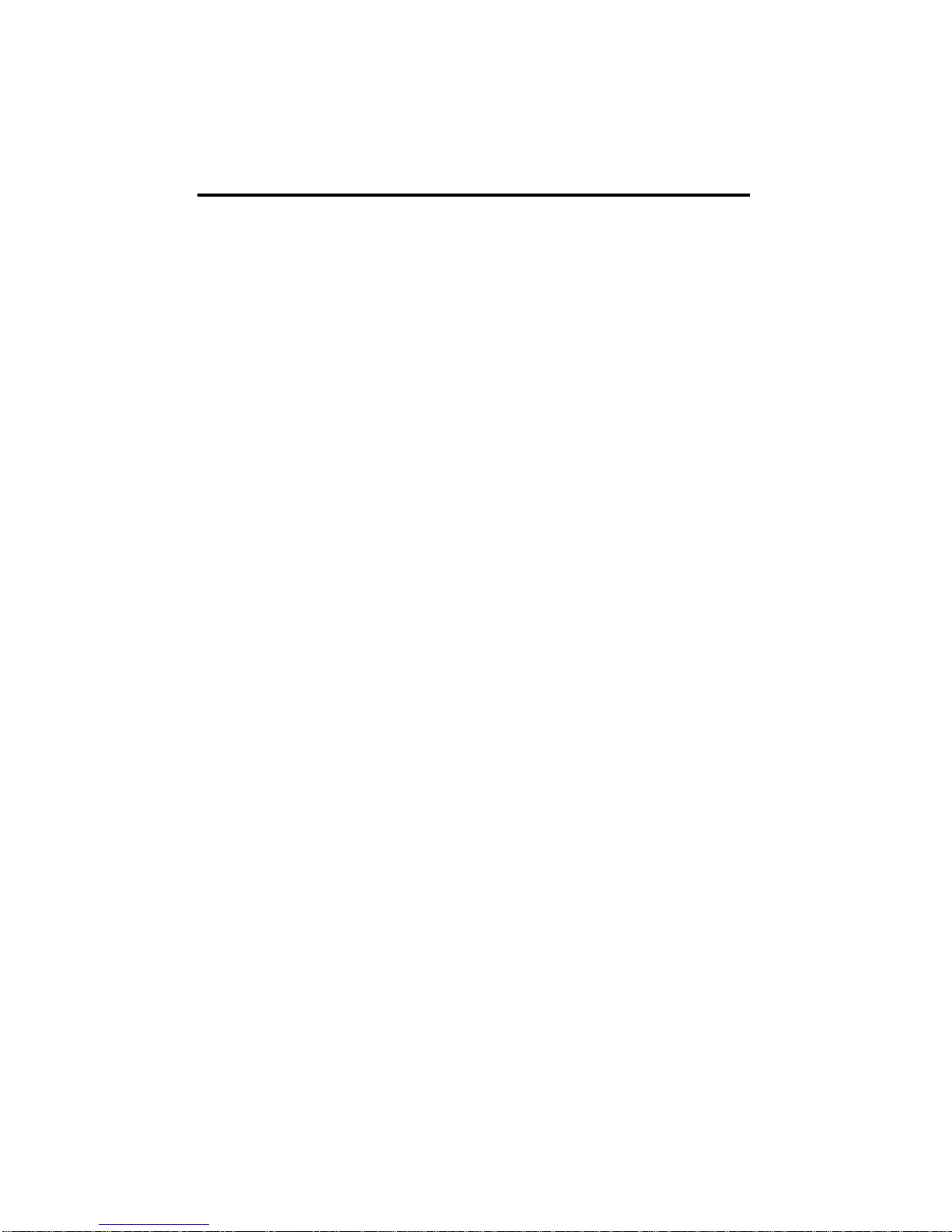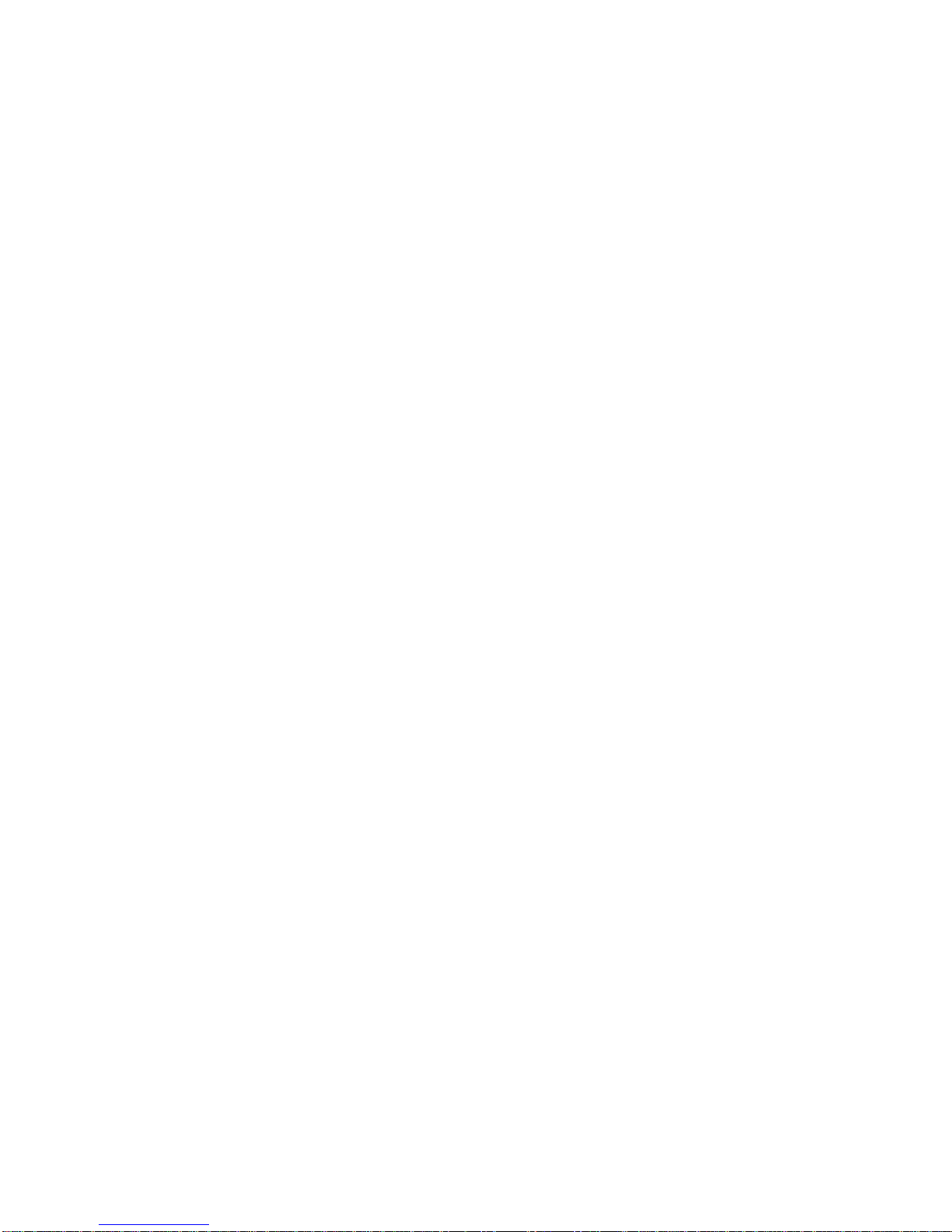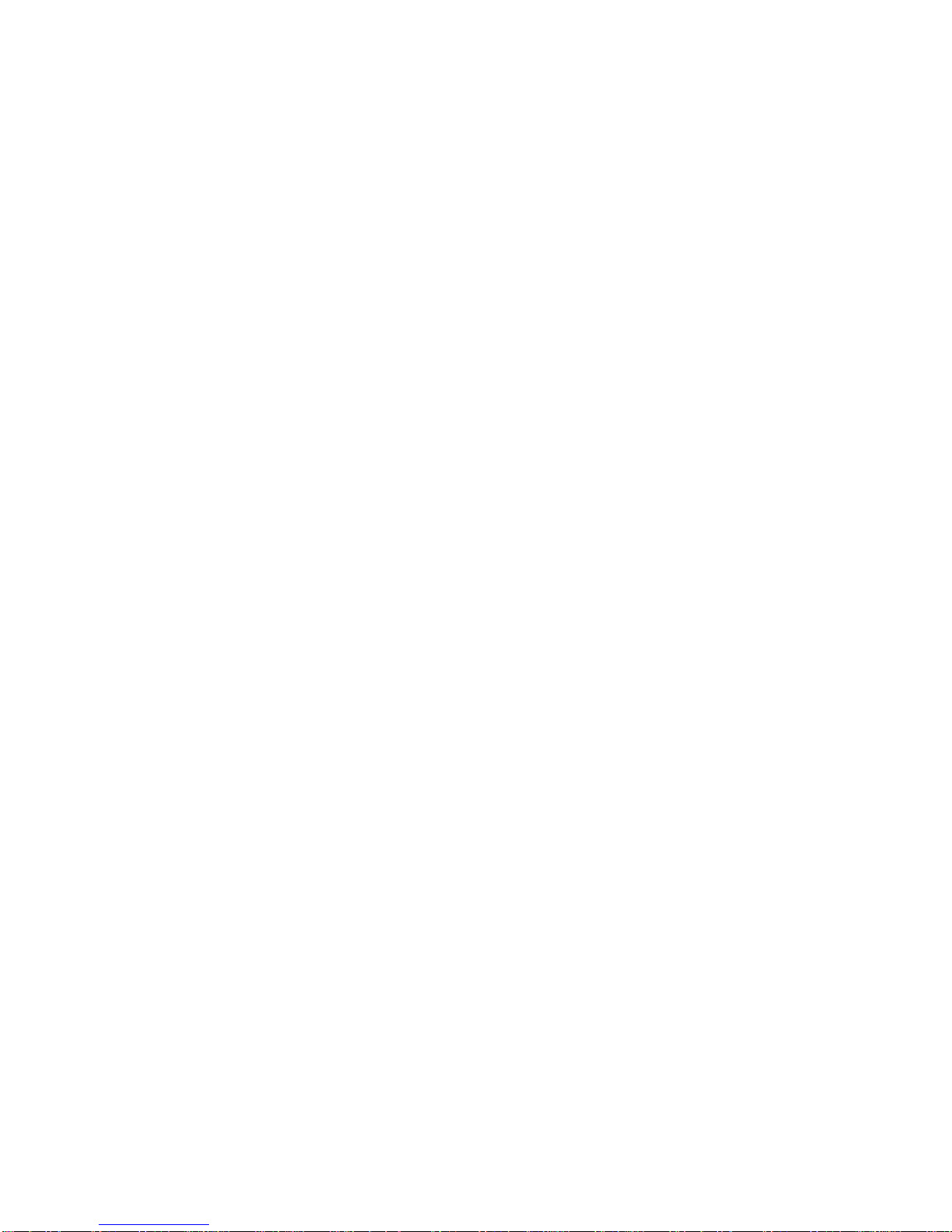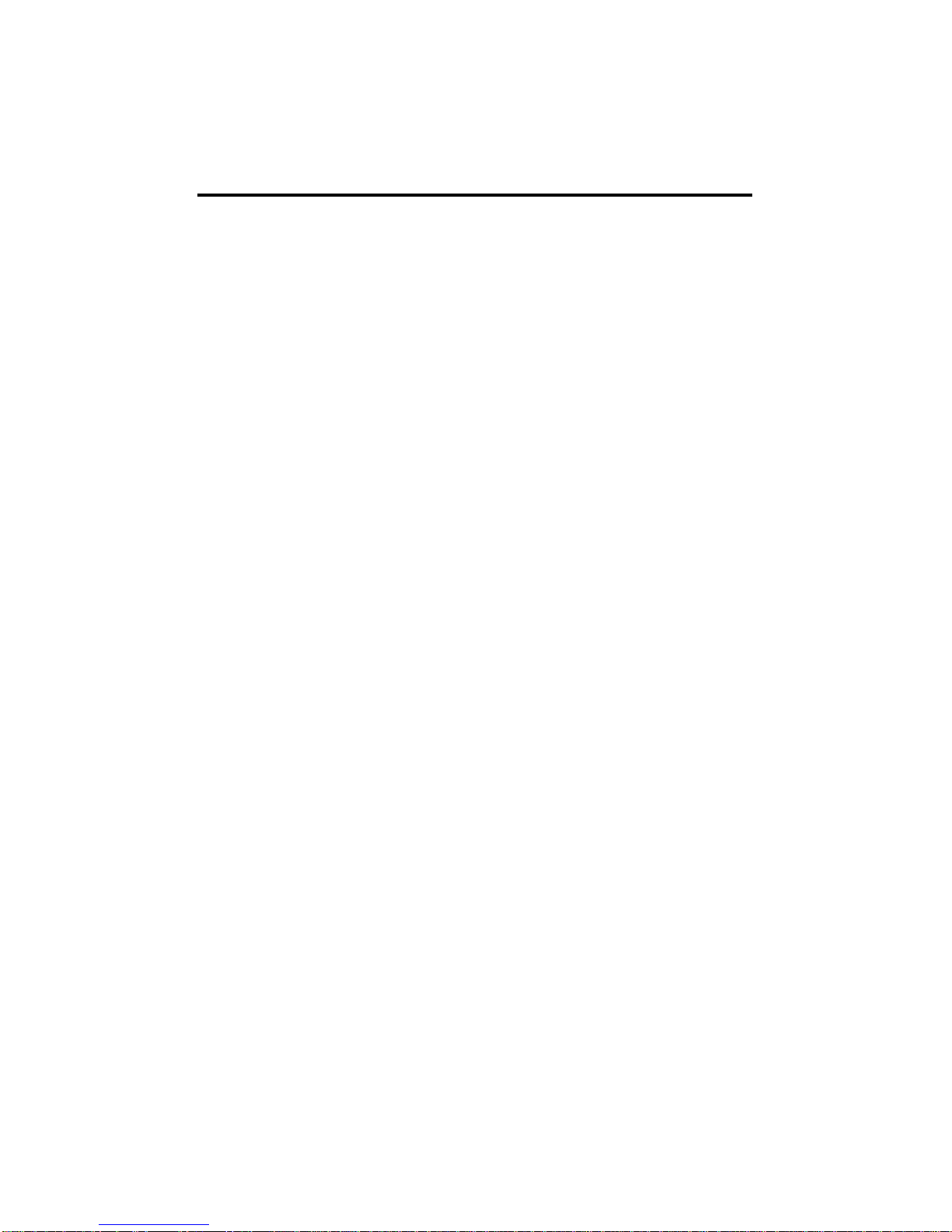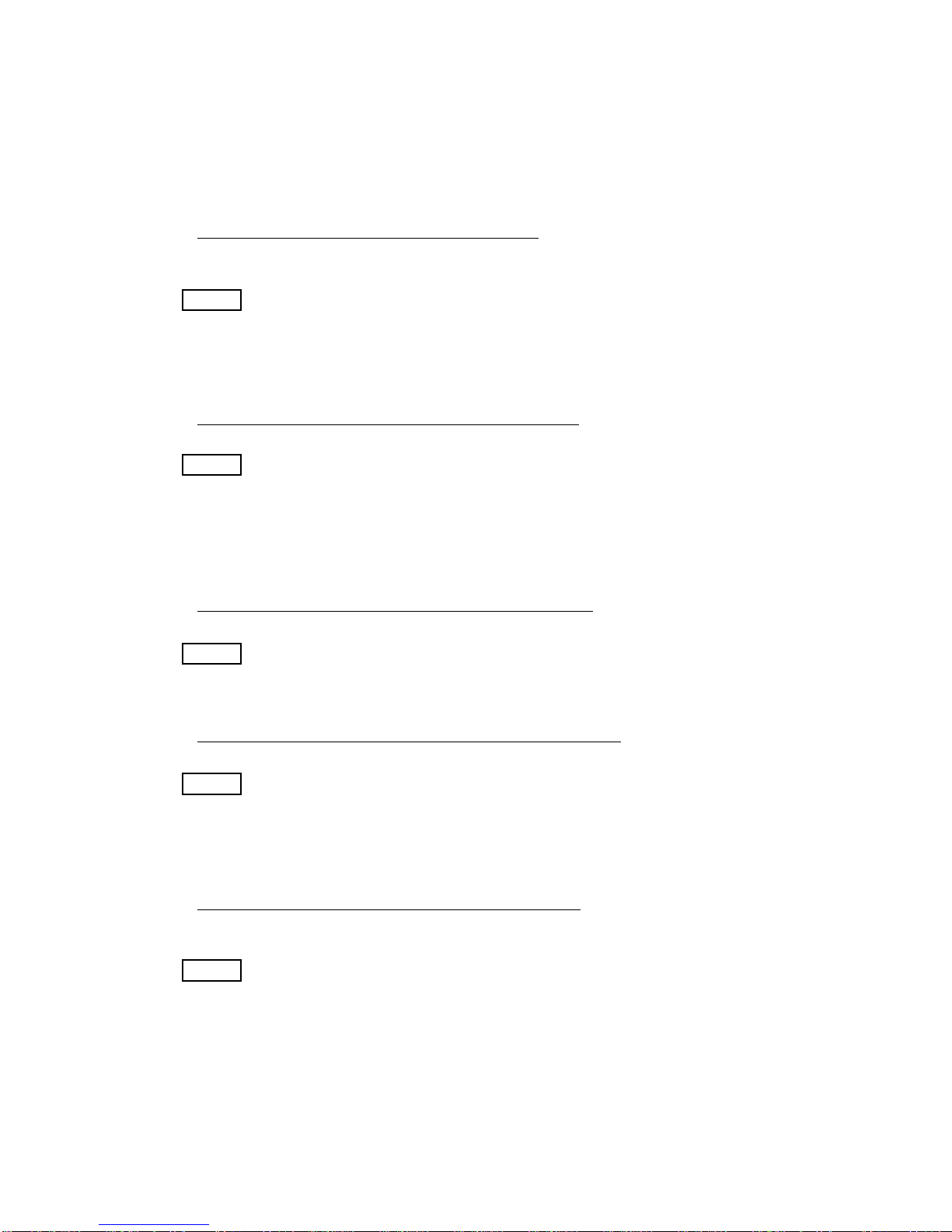ii
TABLE OF CONTENTS
SECTION . . . . . . . . . . . . . . . . . . . . . . . . . . . . . . . . . . . . . . . . . . . . . . . . . .Page
4.4 Sending a Document . . . . . . . . . . . . . . . . . . . . . . . . . . . . . . . . . .28
4.4.1 Dialing through the Numeric Keypad . . . . . . . . . . . . . . . .29
4.4.2 Dialing with a Speed Dial Number . . . . . . . . . . . . . . . . . .30
4.4.3 Dialing with a One Touch Key . . . . . . . . . . . . . . . . . . . . .31
4.4.4 Dialing with P-Keys . . . . . . . . . . . . . . . . . . . . . . . . . . . . .32
4.4.5 Dialing by Pressing the Delayed Send Key . . . . . . . . . . .33
4.4.6 Dialing by Programming an Auto Dial Job . . . . . . . . . . . .34
4.4.7 Dialing Manually from 9930 Telephone Handset . . . . . . .37
4.4.8 Voice Request Dialing . . . . . . . . . . . . . . . . . . . . . . . . . . .37
4.5 Receiving a Document . . . . . . . . . . . . . . . . . . . . . . . . . . . . . . . . .39
4.5.1 Receiving to Memory . . . . . . . . . . . . . . . . . . . . . . . . . . . .41
4.5.2 Out of Paper Receive . . . . . . . . . . . . . . . . . . . . . . . . . . . .42
4.5.3 Low Toner and No Toner Receiving . . . . . . . . . . . . . . . . .43
4.5.4 Receiving Manually . . . . . . . . . . . . . . . . . . . . . . . . . . . . .45
4.6 Polling . . . . . . . . . . . . . . . . . . . . . . . . . . . . . . . . . . . . . . . . . . . . . .46
4.6.1 Preparing a Document to be Polled (Simple Polling) . . . .47
4.6.2 Editing "To Be Polled" Jobs . . . . . . . . . . . . . . . . . . . . . . .48
4.6.3 Polling Another Machine (Simple Polling) . . . . . . . . . . . . .50
4.6.4 Bulletin Board/Unlimited Polling . . . . . . . . . . . . . . . . . . . .51
4.6.5 Sequential Polling . . . . . . . . . . . . . . . . . . . . . . . . . . . . . . .51
4.6.6 Turnaround Polling . . . . . . . . . . . . . . . . . . . . . . . . . . . . . .53
4.6.7 Polling a Mailbox . . . . . . . . . . . . . . . . . . . . . . . . . . . . . . .54
5. FUNCTIONS SELECTION . . . . . . . . . . . . . . . . . . . . . . . . . . . . . . . . . .56
5.1 Storing Speed Dial Numbers . . . . . . . . . . . . . . . . . . . . . . . . . . . .59
5.1.1 Creating or Adding a Speed Dial Number . . . . . . . . . . . .60
5.1.2 Changing or Deleting a Speed Dial Number,
Telephone Number or Name . . . . . . . . . . . . . . . . . . . .62
5.2 Storing One Touch Keys . . . . . . . . . . . . . . . . . . . . . . . . . . . . . . . .63
5.2.1 Programming a One Touch Key . . . . . . . . . . . . . . . . . . . .64
5.2.2 Deleting a Speed Dial Number from a One Touch Key . .65
5.3 Programmable AutoDial Jobs . . . . . . . . . . . . . . . . . . . . . . . . . . . .66
5.3.1 Sending Documents with Programmable AutoDial Jobs .68
5.3.2 Polling with Programmable AutoDial Jobs . . . . . . . . . . . .69
5.3.3 Entering a Relay Programmable AutoDial Jobs . . . . . . . .70
5.3.4 Sending/Receiving with Programmable AutoDial Jobs . . .72
5.3.5 Sending to a Mailbox with Programmable AutoDial Jobs .74
5.4 Editing AutoDial Jobs . . . . . . . . . . . . . . . . . . . . . . . . . . . . . . . . . .76
5.4.1 Adding Pages . . . . . . . . . . . . . . . . . . . . . . . . . . . . . . . . . .77
5.4.2 Editing Destinations
(Changing or Deleting Telephone Numbers) . . . . . . . . . .78