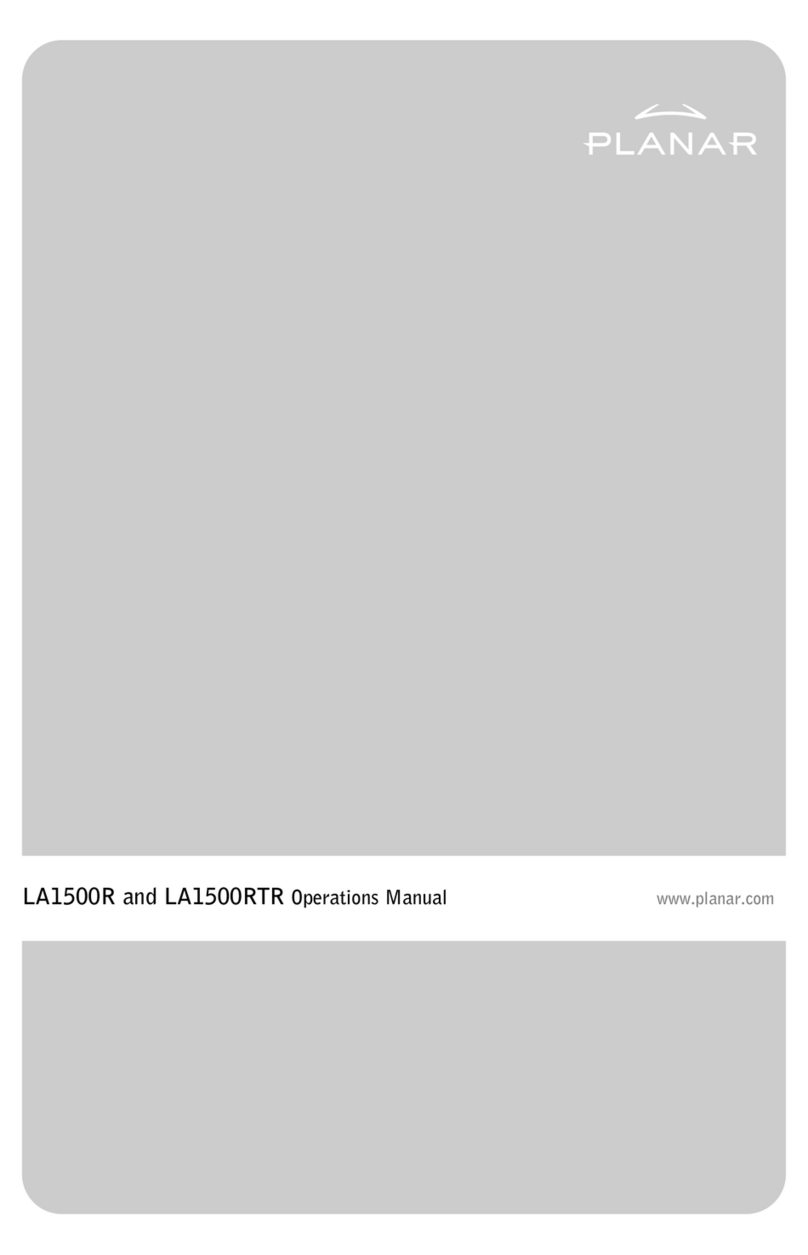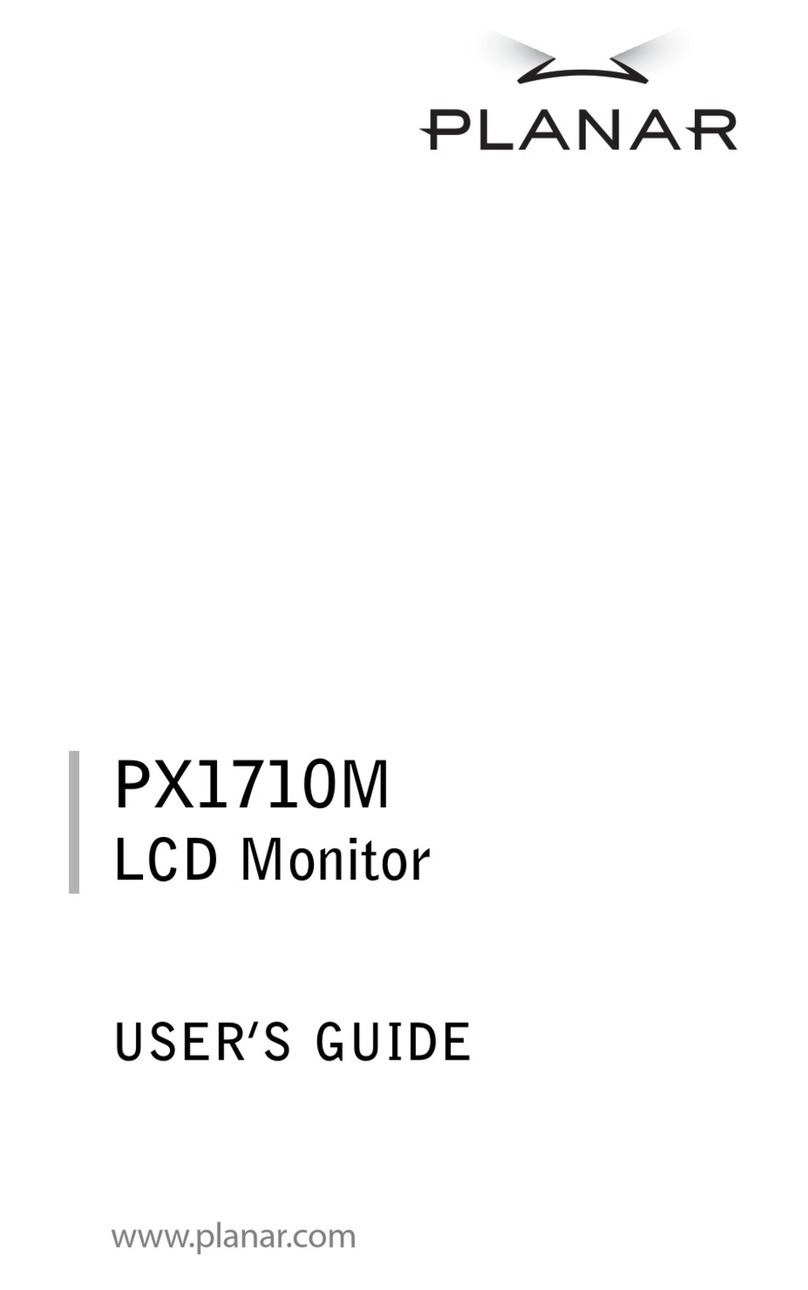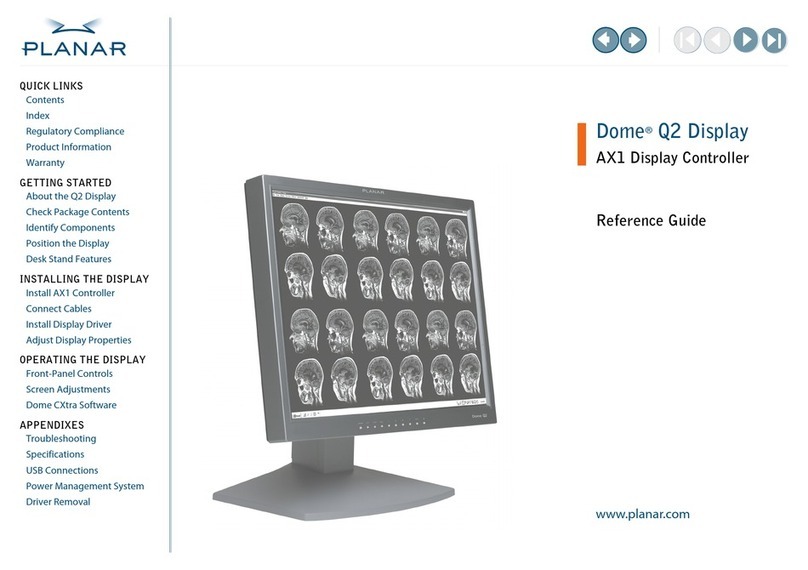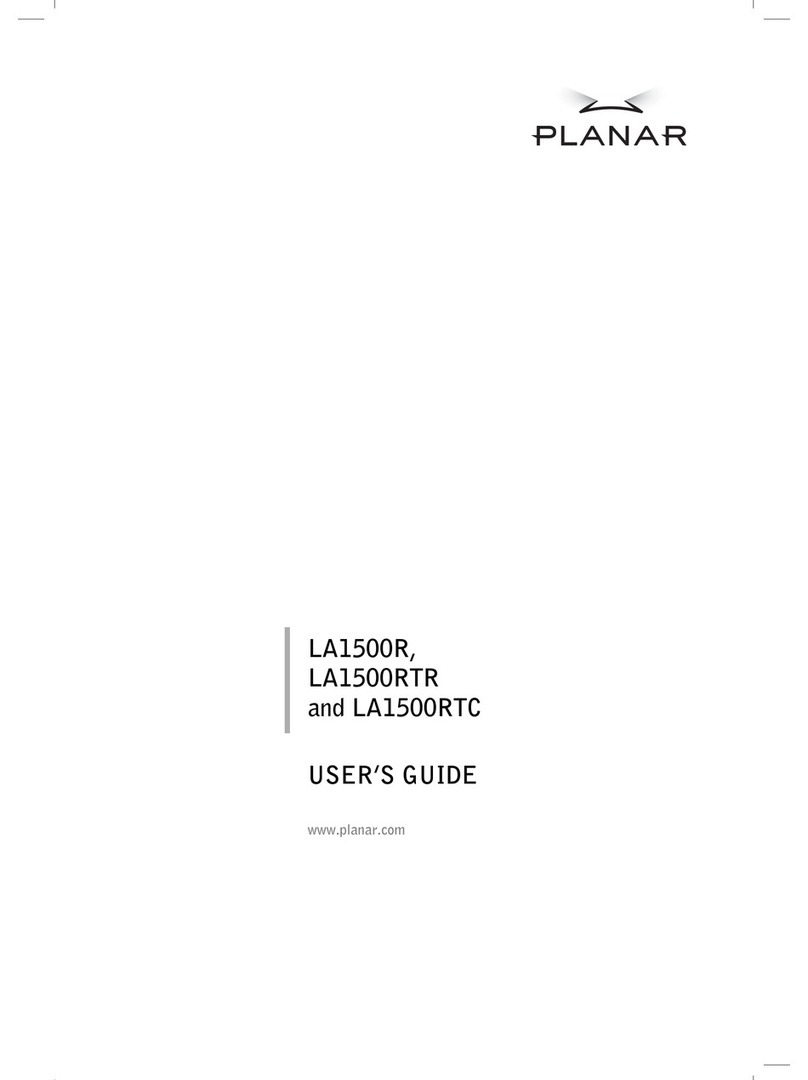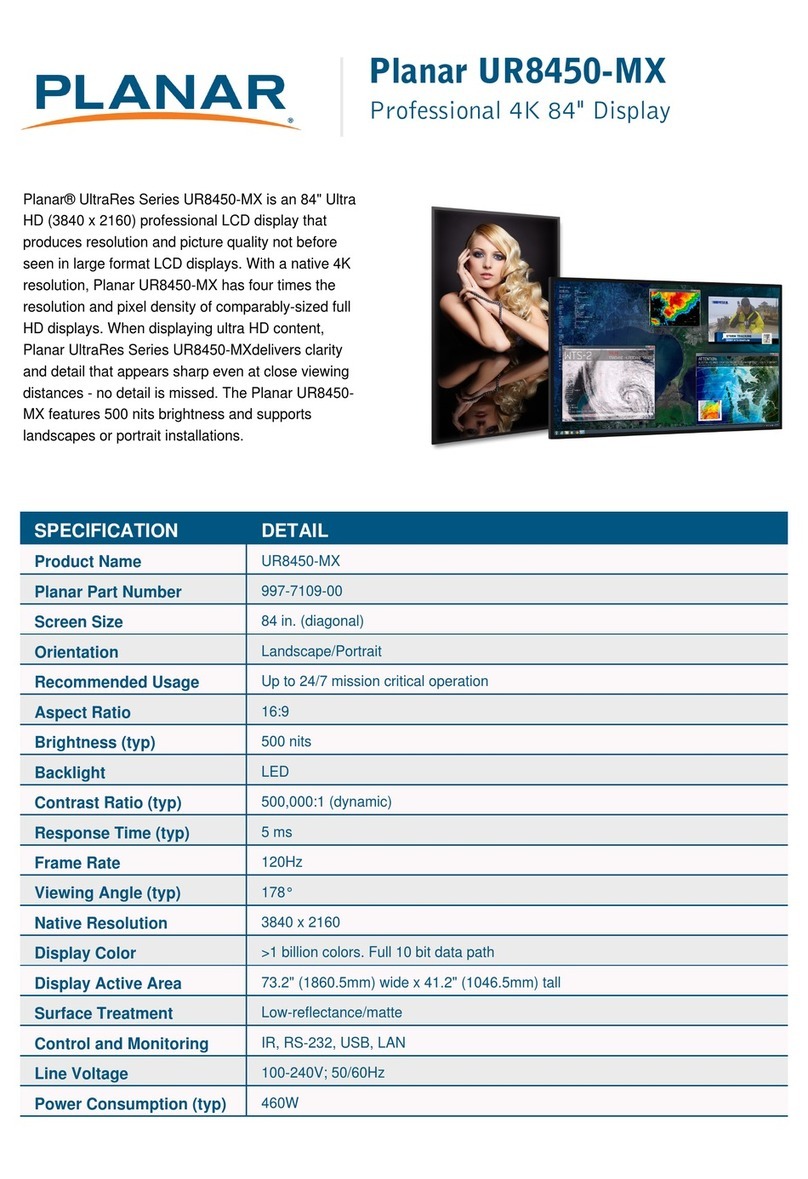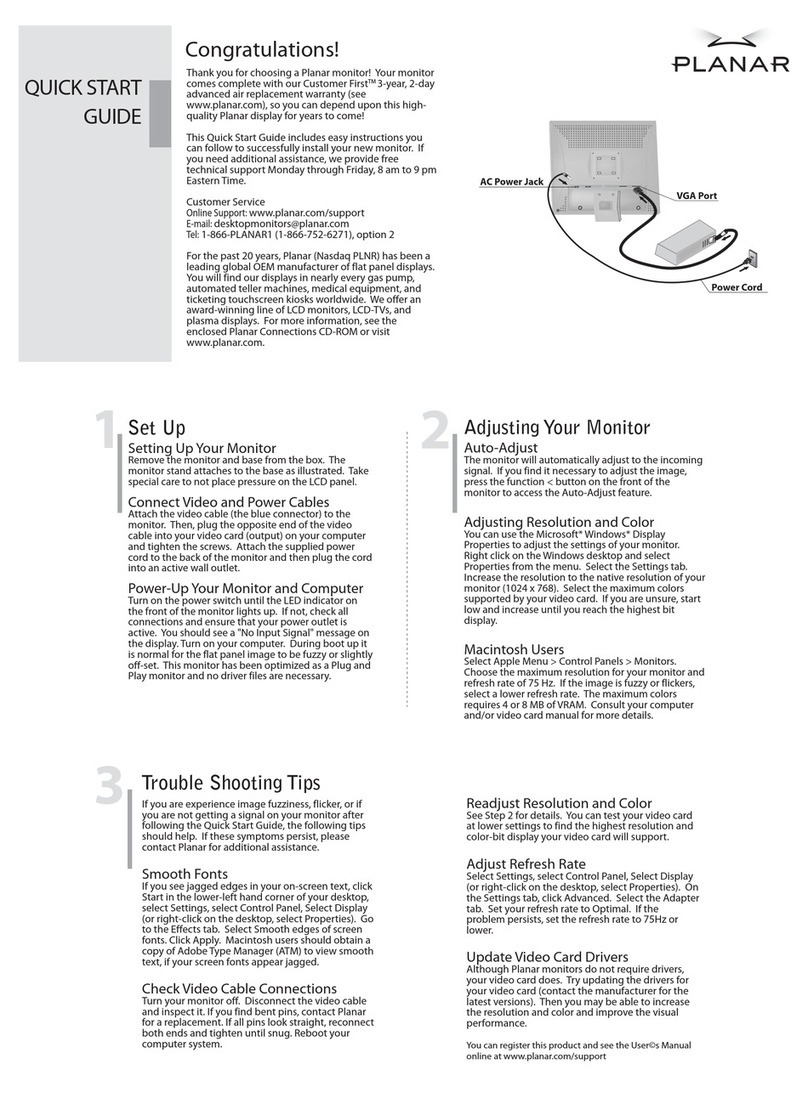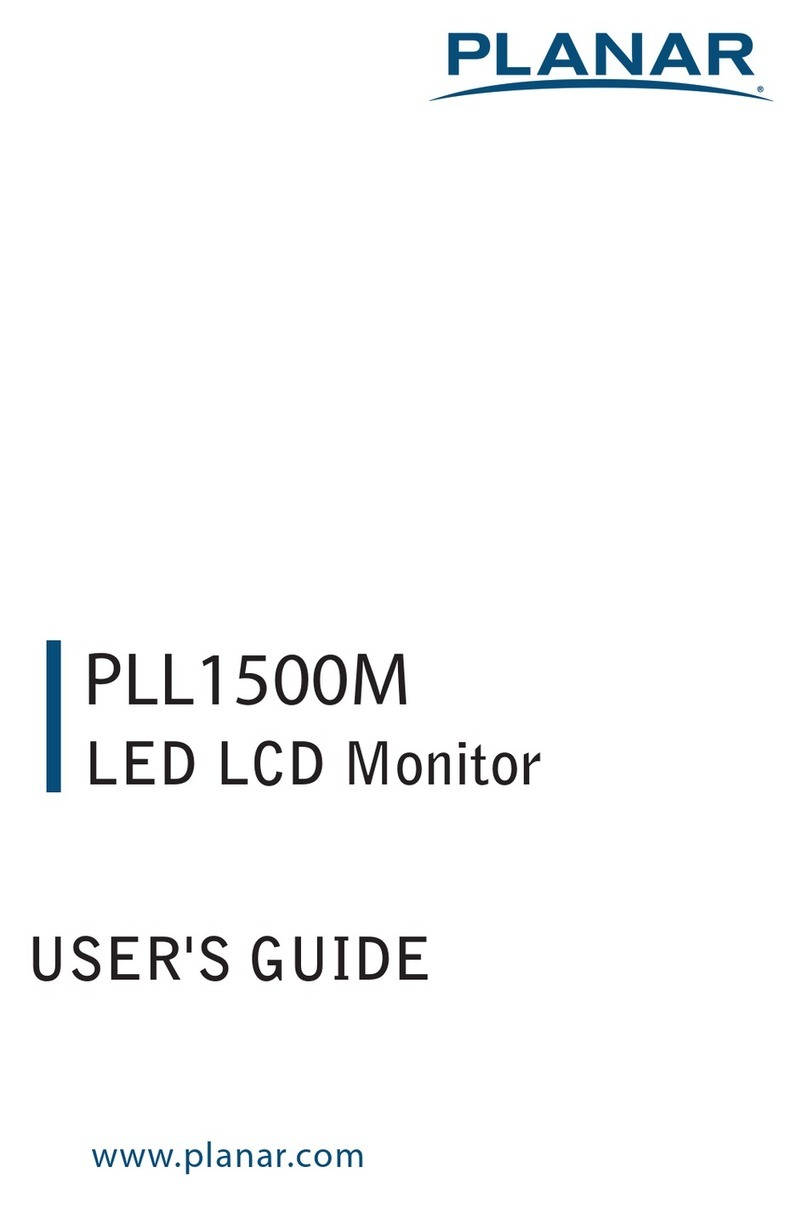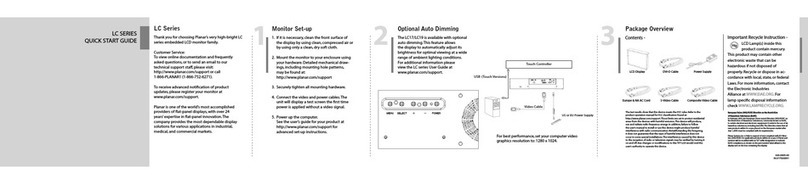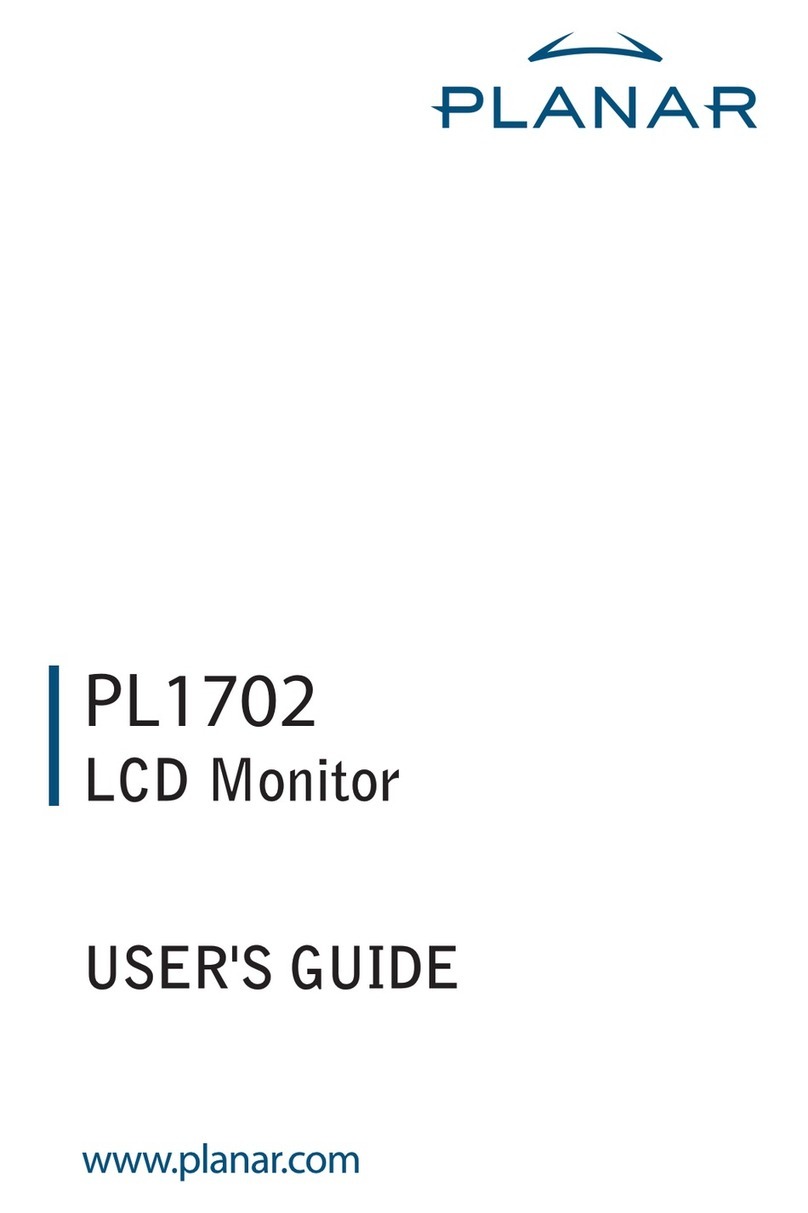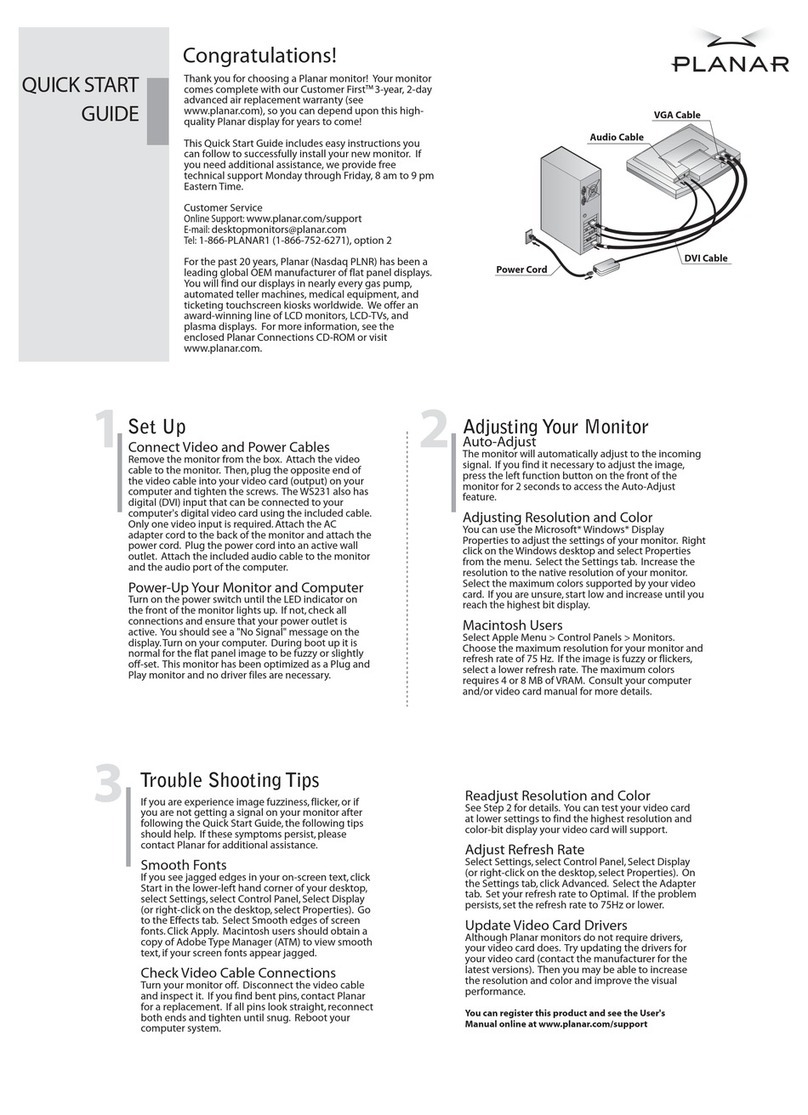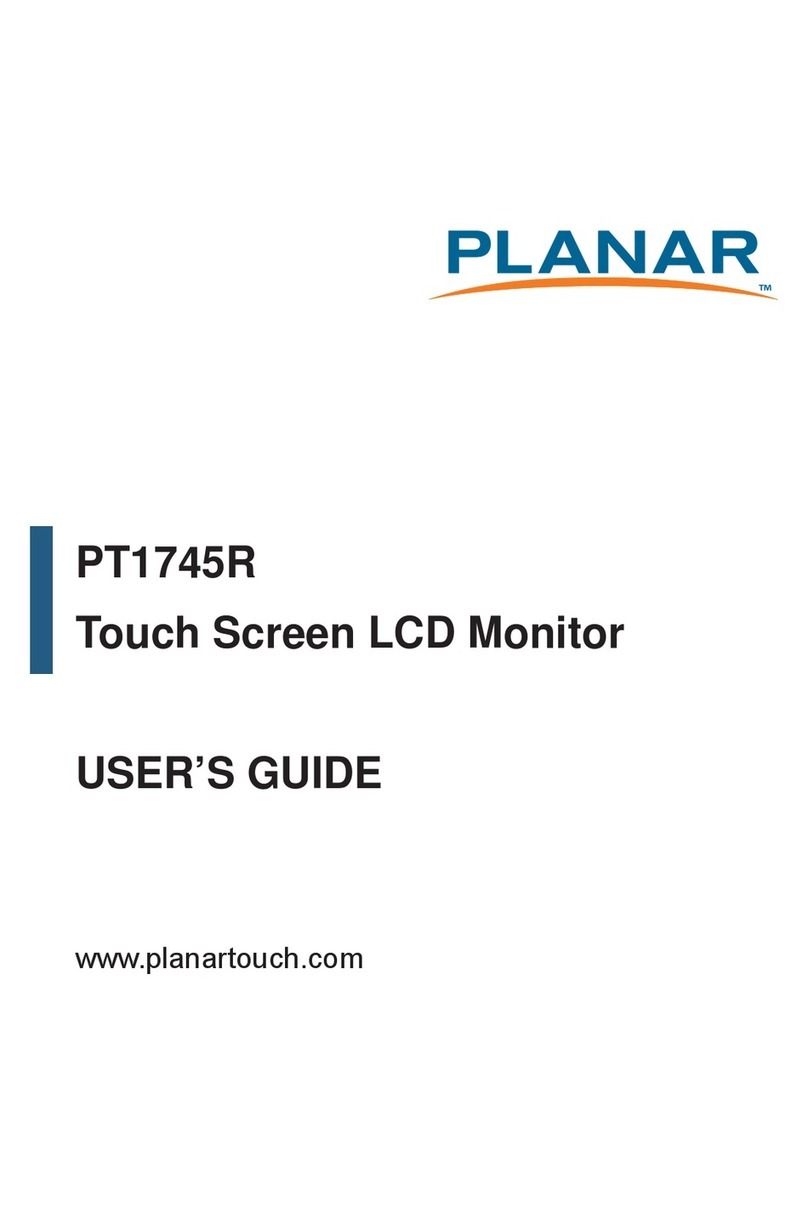ix
Dome CX Display System for Solaris
QUICK LINKS
Contents
Index
Regulatory Compliance
Product Information
Warranty
GETTING STARTED
About the Display
Package Contents
Identify Components
Position Display
Desk Stand Features
INSTALLING THE DISPLAY
Set DIP Switch
Install Display Controller
Connect Video and Power
Install Display Driver
Configure Display Settings
Configure Windowing
DPMS Screen Saver
Console Modification
Dome CXtra Software
APPENDIXES
Troubleshooting
Specifications
Video Modes
Connector Ports
LED Status Lights
USB Connection
Safety tips
•
Never open the Dome CX display
case, even when the power is off.
Dangerous voltage inside may
cause electric shock or death.
•
To avoid damage to the Dome CX
display, use the grounded power
supply and video cable supplied
by Planar, or use certified
replacements.
•
Be sure the Dome CX display is
electrically grounded. You must
connect the third grounding
pin on the US power cord to
a grounded outlet. The European
power cord does not have a third
grounding pin, but it still must be
plugged into a grounded outlet.
•
If you cannot insert the plug into
the outlet you plan to use, have
a licensed electrician replace the
outlet with a properly grounded
outlet. If your power cord
connects directly into the
computer, make sure the
computer is grounded.
•
Take appropriate measures to
keep the Dome CX display dry
if it is part of a surgical system.
The Dome CX display lacks
protection against liquids
or spills.
Product Information
The design of the Dome CX digital flat-panel display takes into account every known
measure to ensure your personal safety. Improper use of the display can result in electric
shock, fire, or damage to the display. Read all instructions before setting up the display.
Intended use
The Dome CX displays are AMLCD displays designed for viewing medical X-ray images.
Safety precautions
External equipment intended for connection to signal input, signal output, or other
connectors, must comply with the relevant IEC standard (EN/IEC 60601-1 series for
medical electrical equipment). In addition, all such combinations (systems) must comply
with the standard IEC 60601-1-1,
Safety requirements for medical electrical systems
. Equipment not
complying to IEC 60601 must be kept outside the patient environment, as defined in
the standard as at least 1.5 meters from the patient or the patient support.
Any person who connects external equipment to signal input, signal output, or other
connectors has formed a system and is therefore responsible for the system to comply
with the requirements of IEC 60601-1-1. If in doubt, speak with a qualified technician.
To prevent fire or injury
•
Replace the power supply or cables if damaged.
•
Use only the appropriate power source indicated in this guide or listed on the display.
•
Activate the Dome CXtra Backlight Saver service (the preferred method) or the DPMS
(Display Power Management Signaling) energy saver when the display is idle for
extended periods.
•
Do not plug the power supply into an overloaded AC outlet or extension cord.
Overloaded AC outlets and cords can result in electric shock or fire.
•
Do not drop or push objects into the display case. Internal components contain
high voltage.
•
Unplug the power cord from the wall outlet during thunderstorms.
•
Do not place magnetic devices, such as magnets or motors, near the display.