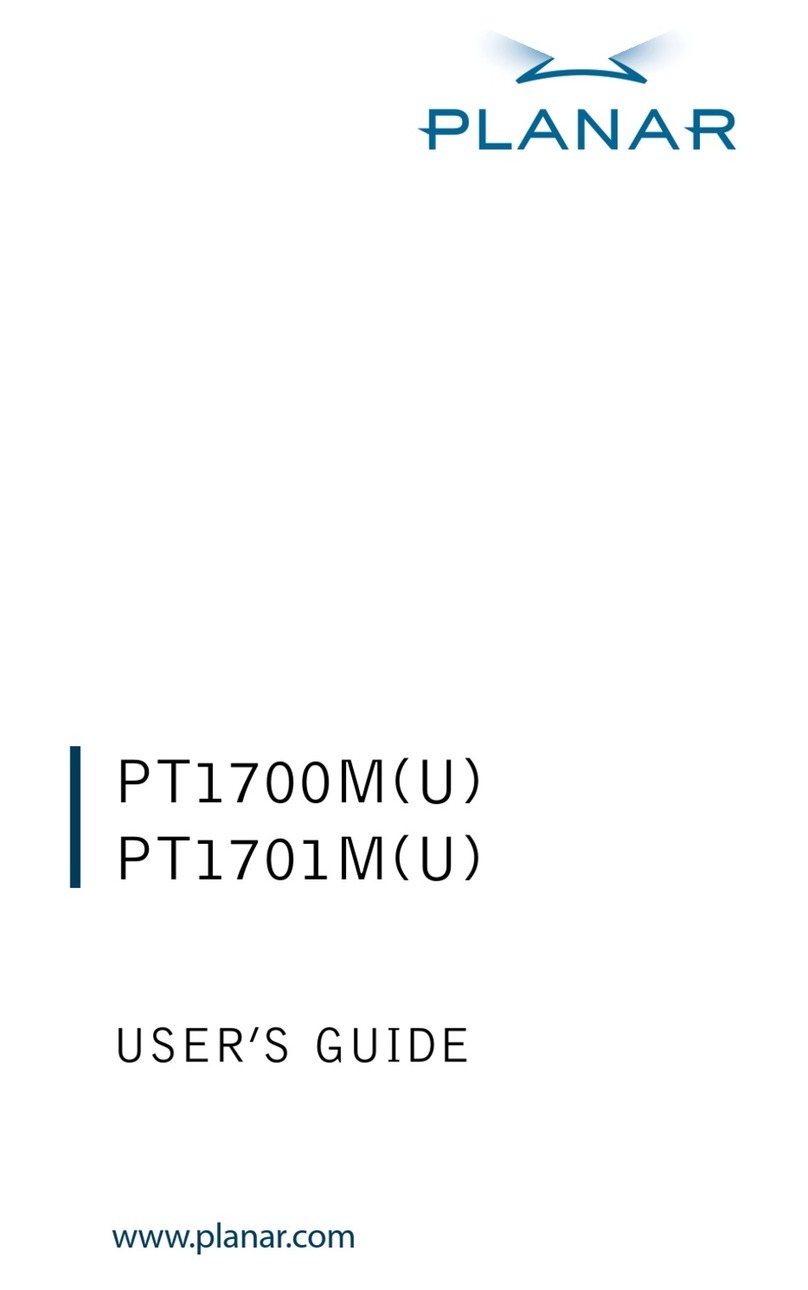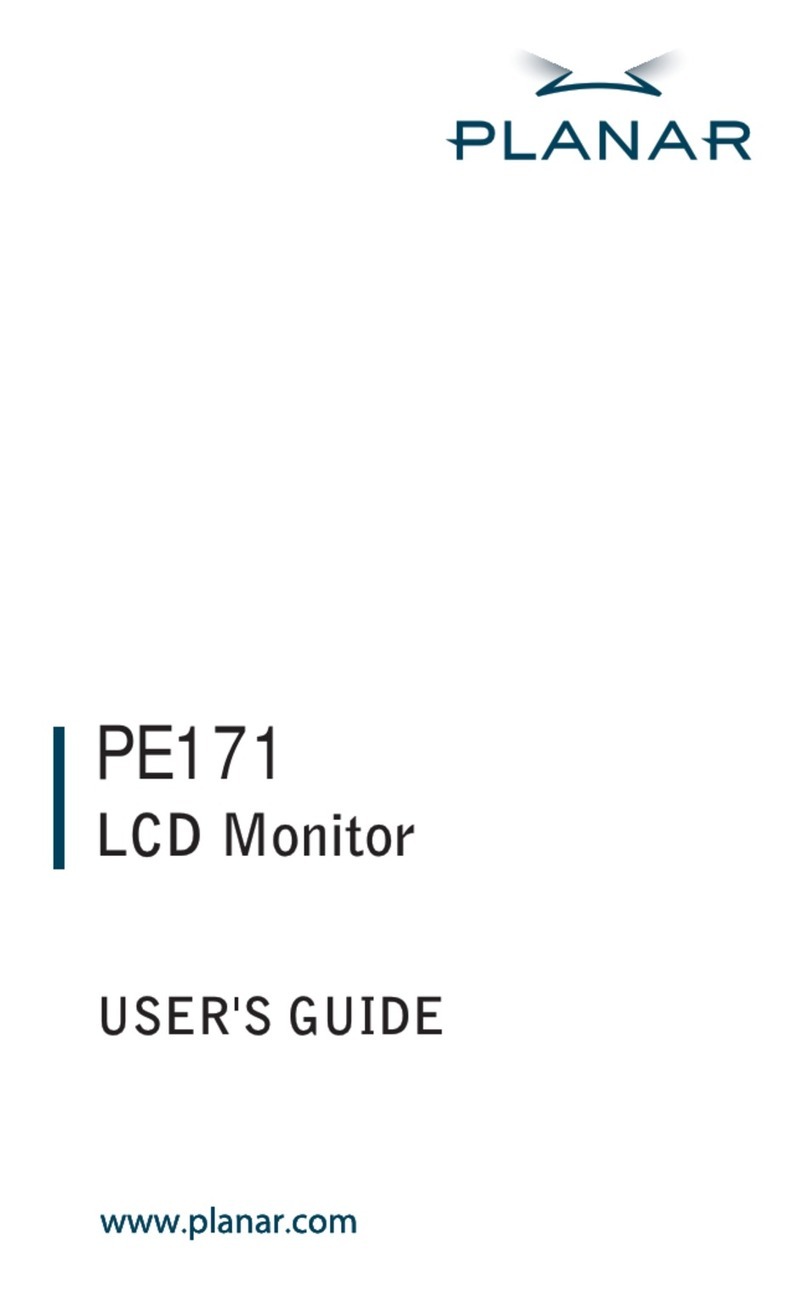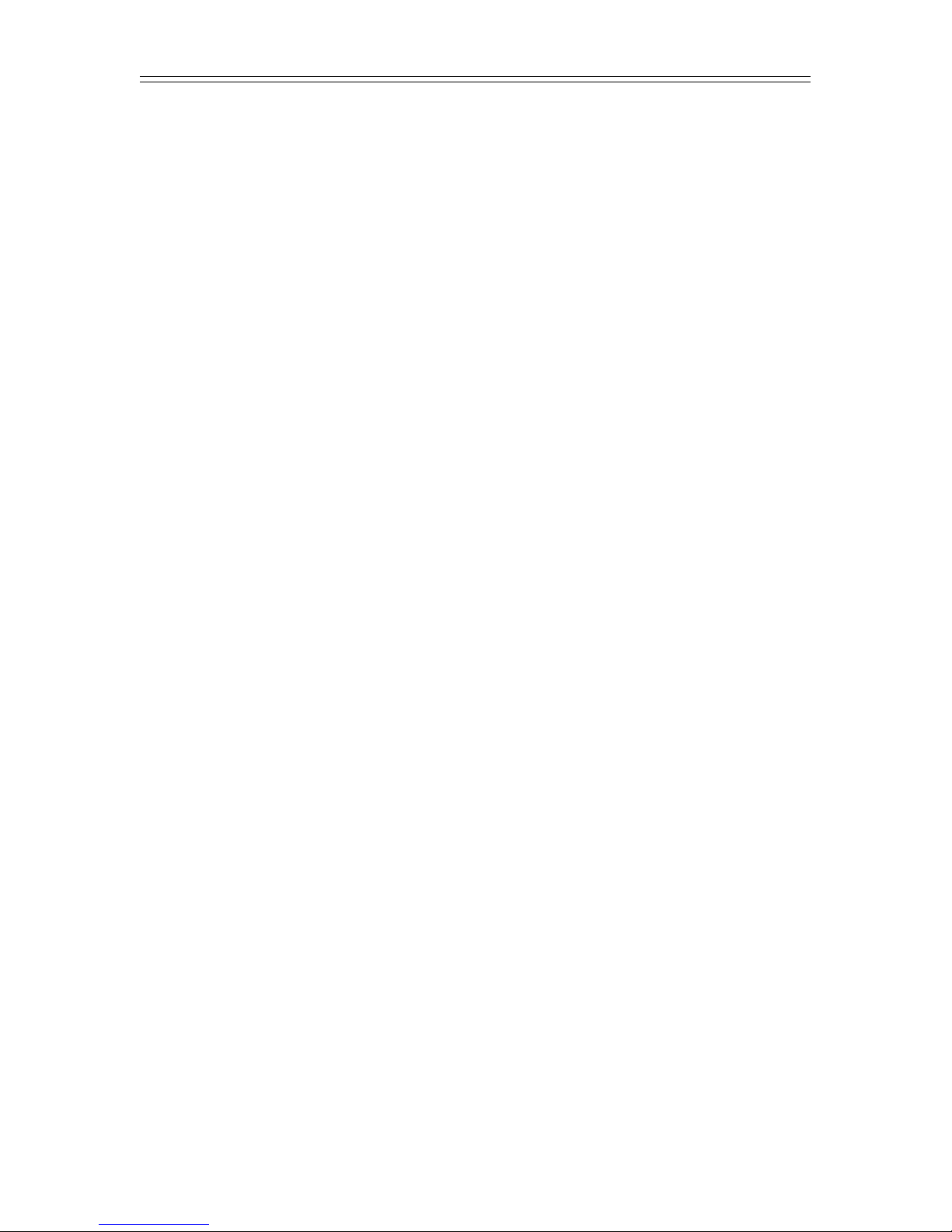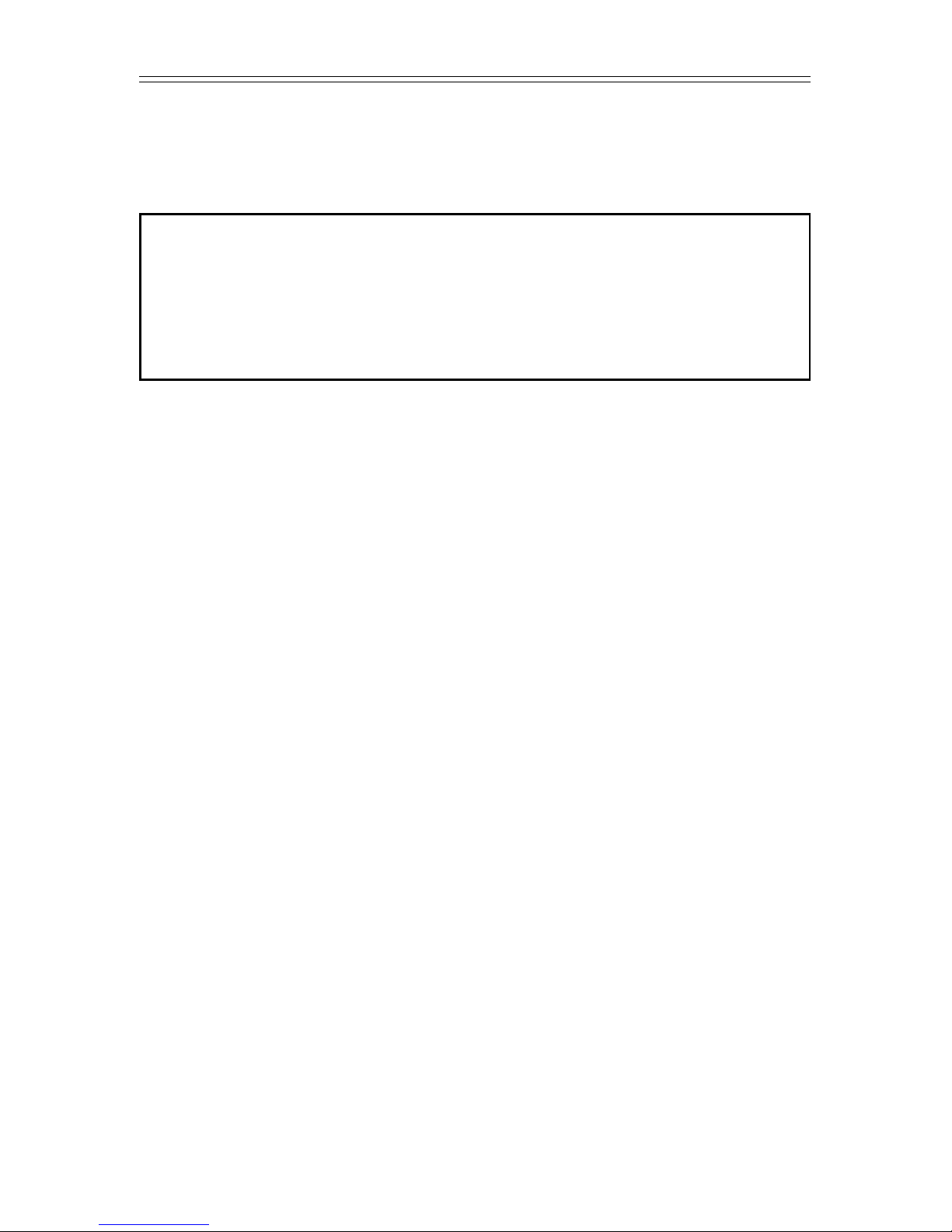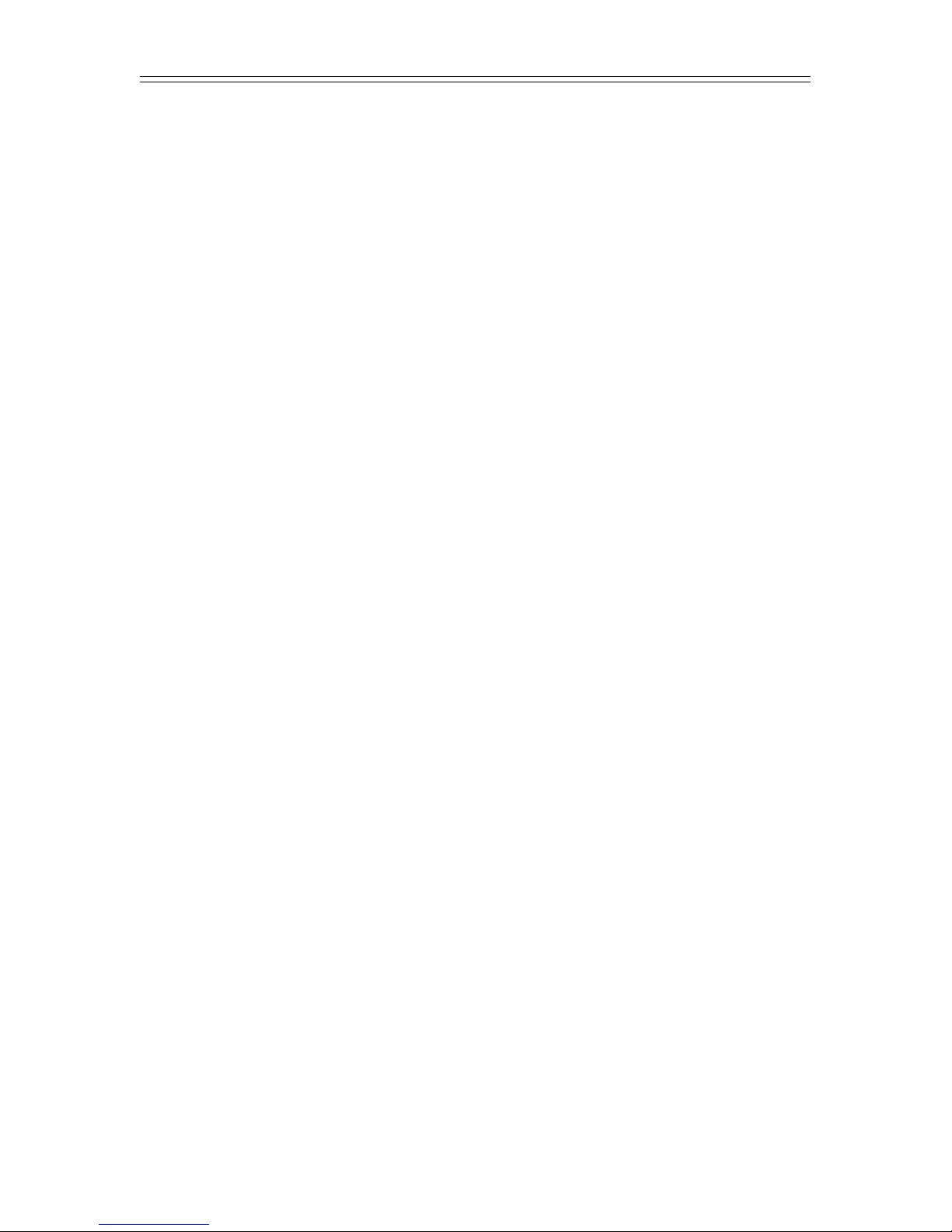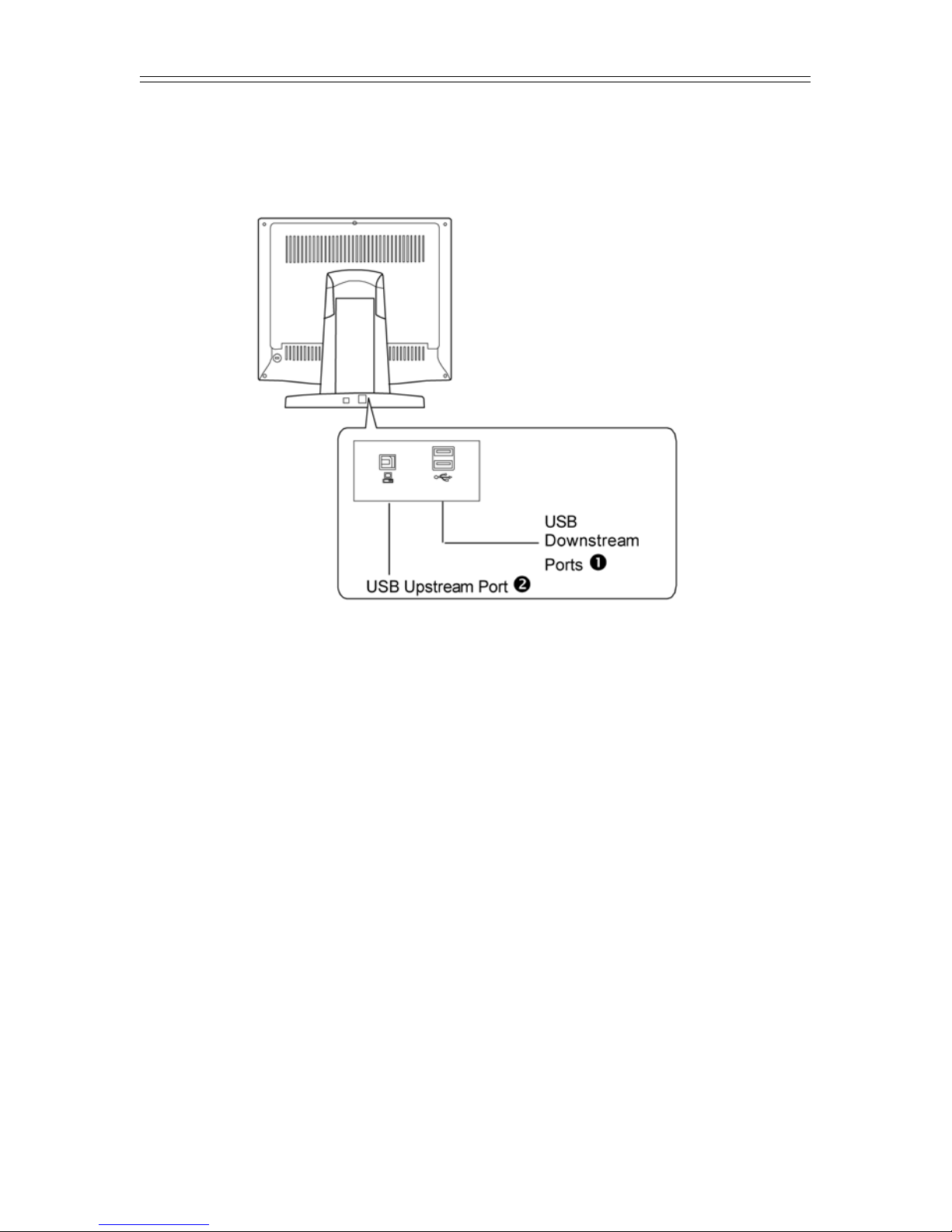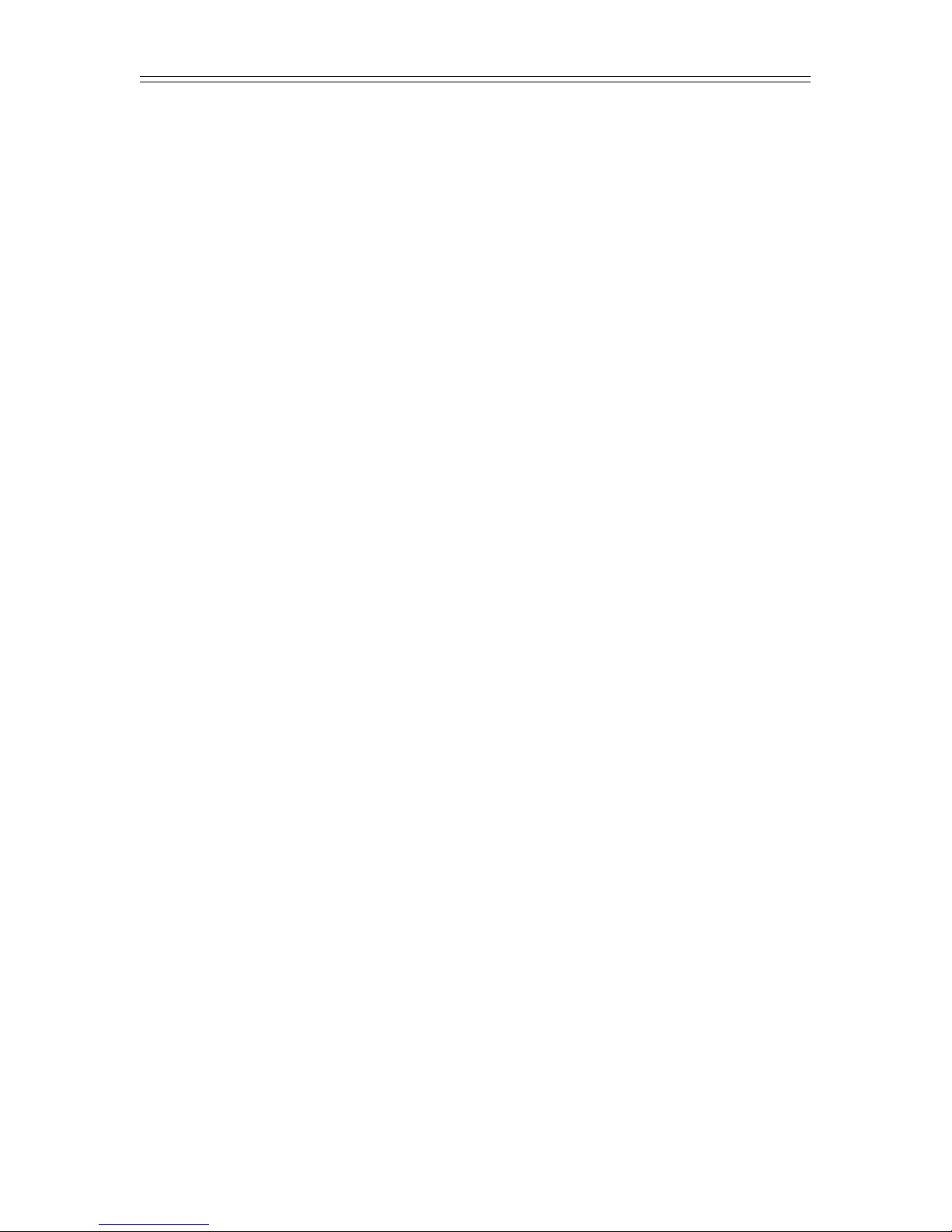Planar PT191MU User manual
Other Planar Monitor manuals
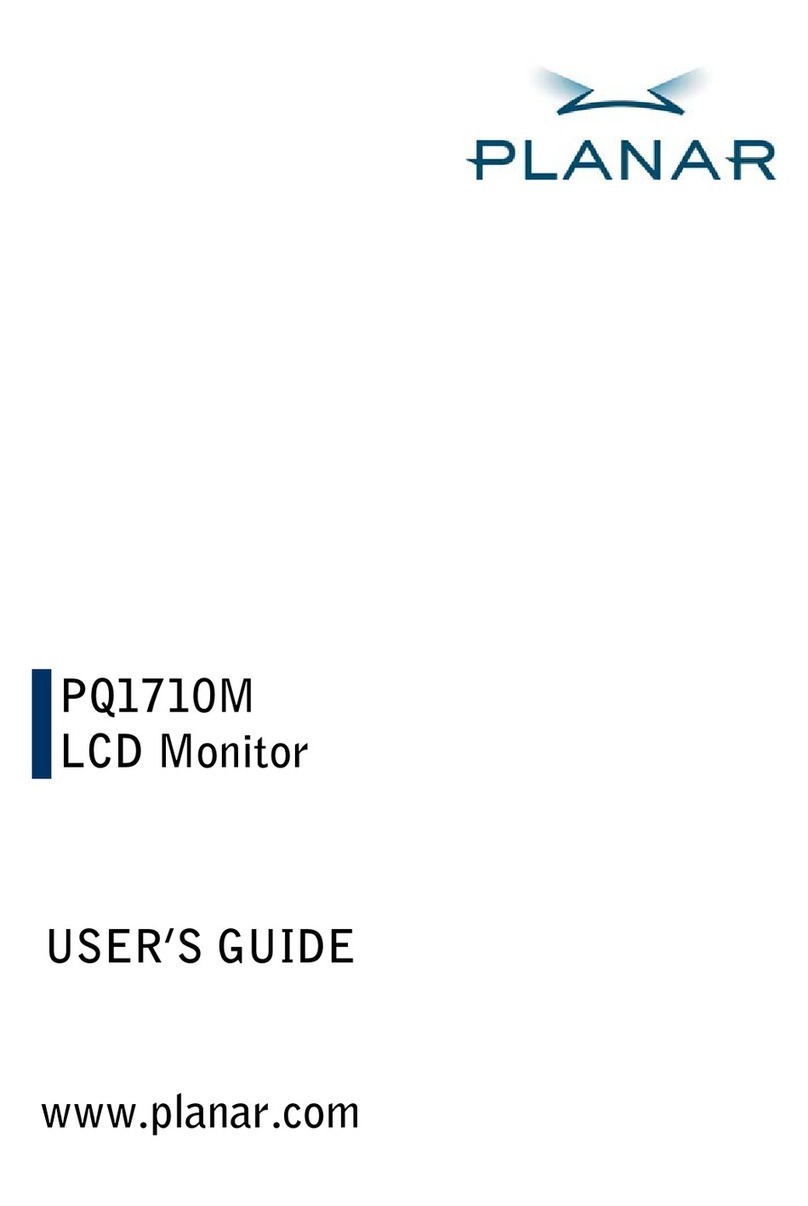
Planar
Planar PQ1710M User manual

Planar
Planar PL1910M User manual
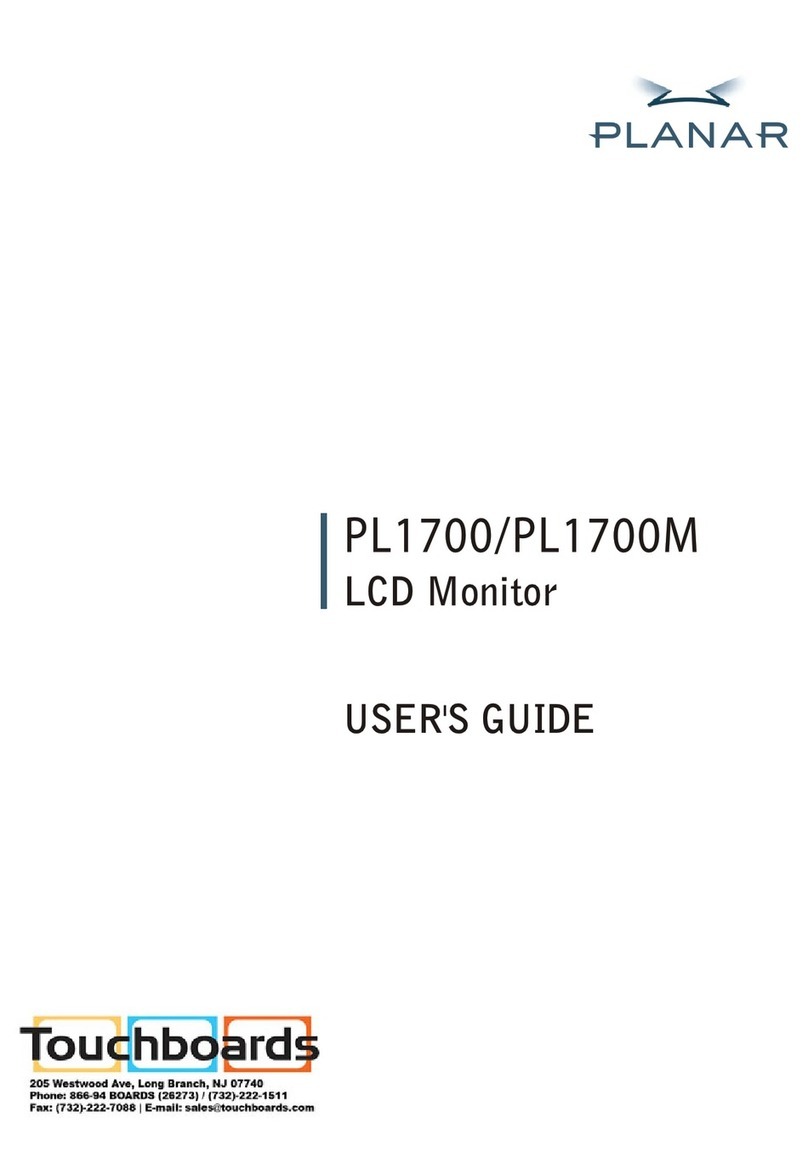
Planar
Planar PL1700M-WH User manual

Planar
Planar Dome C3i User manual
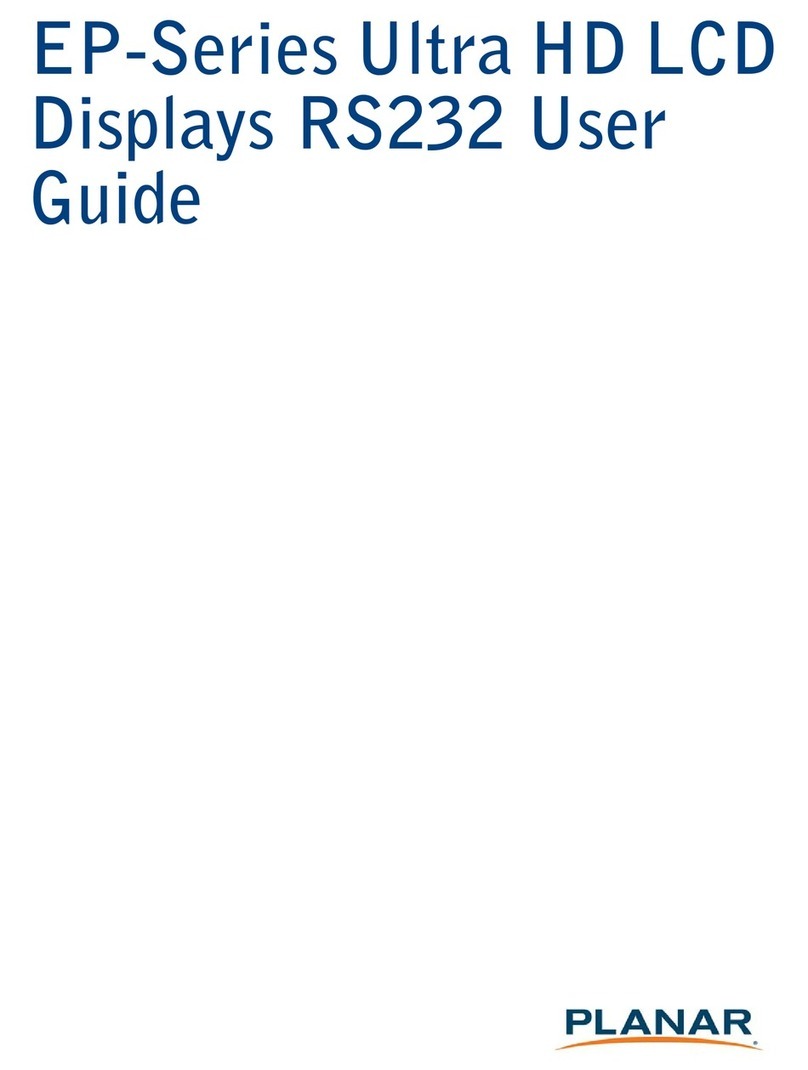
Planar
Planar EP-Series User manual
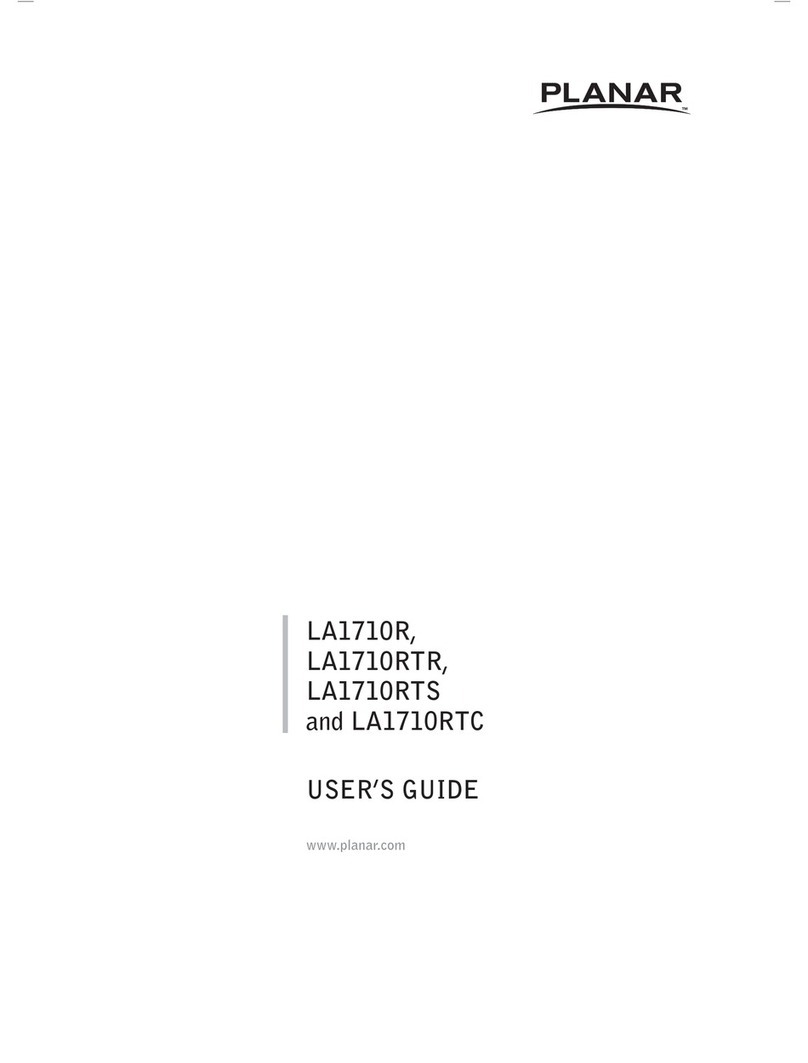
Planar
Planar LA1710R User manual

Planar
Planar Dome C3 User manual

Planar
Planar PS5074K-N User manual
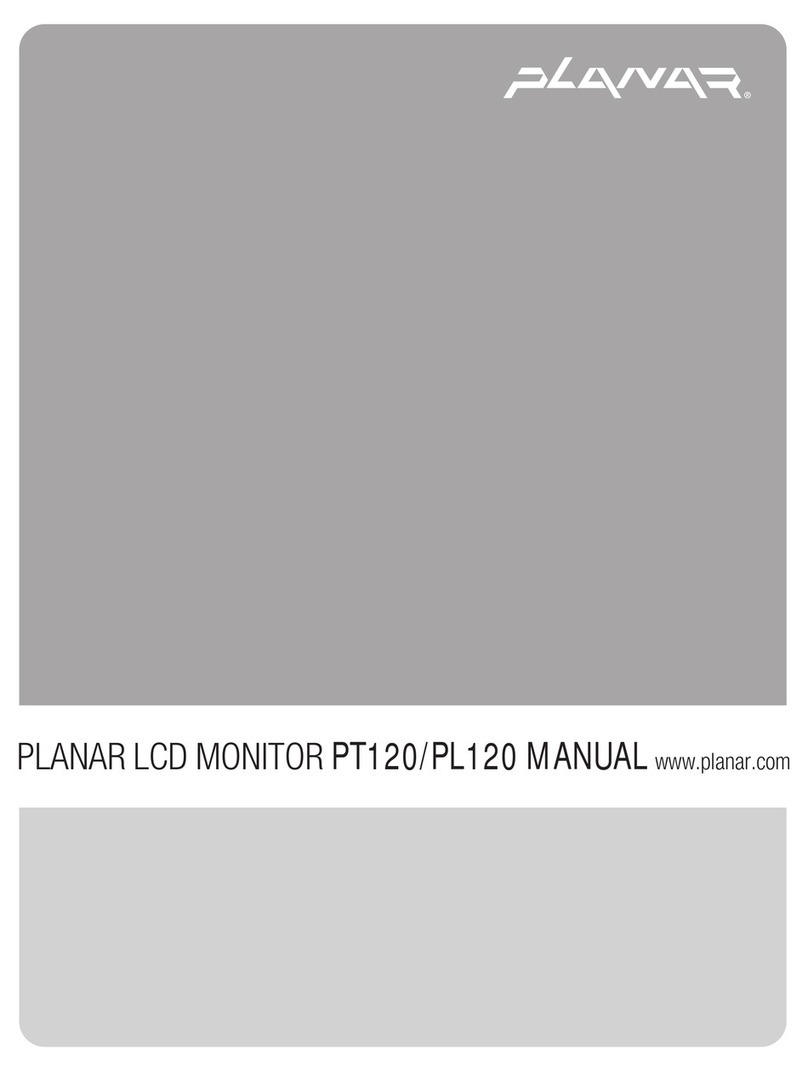
Planar
Planar PT120 User manual
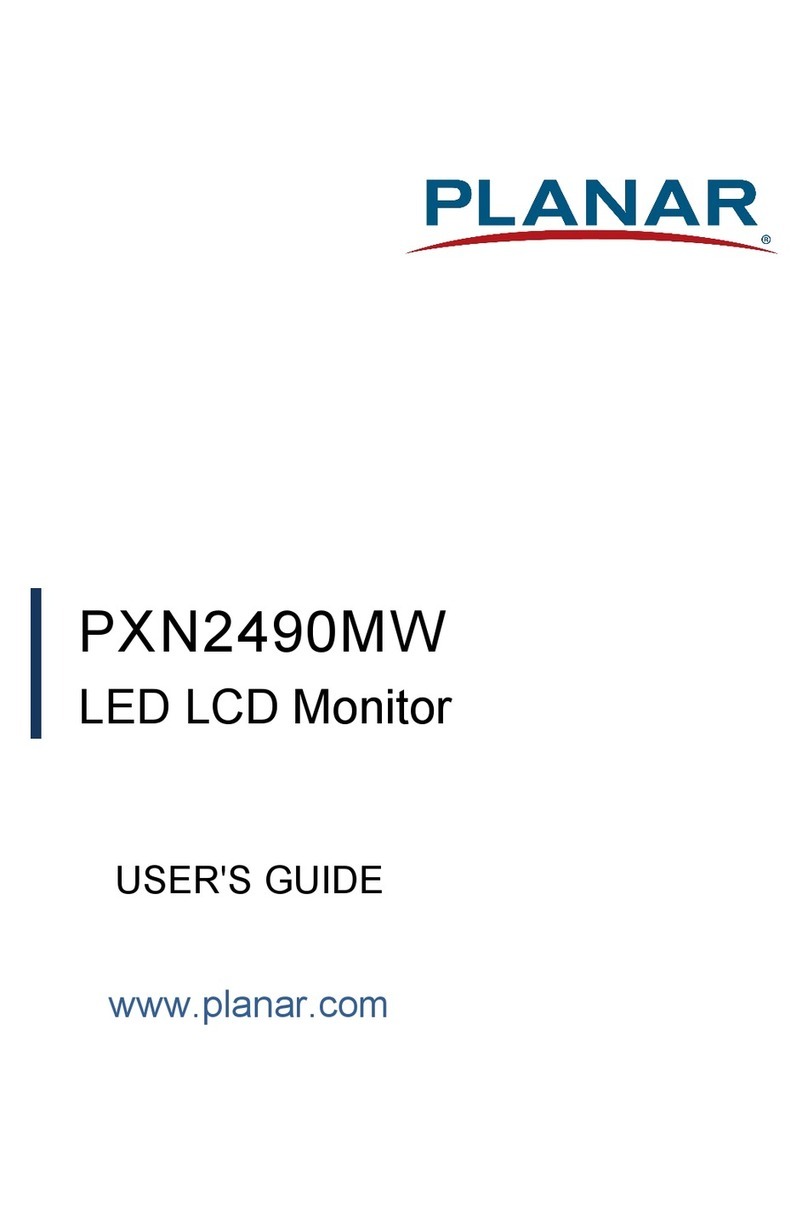
Planar
Planar PXN2490MW User manual

Planar
Planar Clarity Matrix G3 User manual
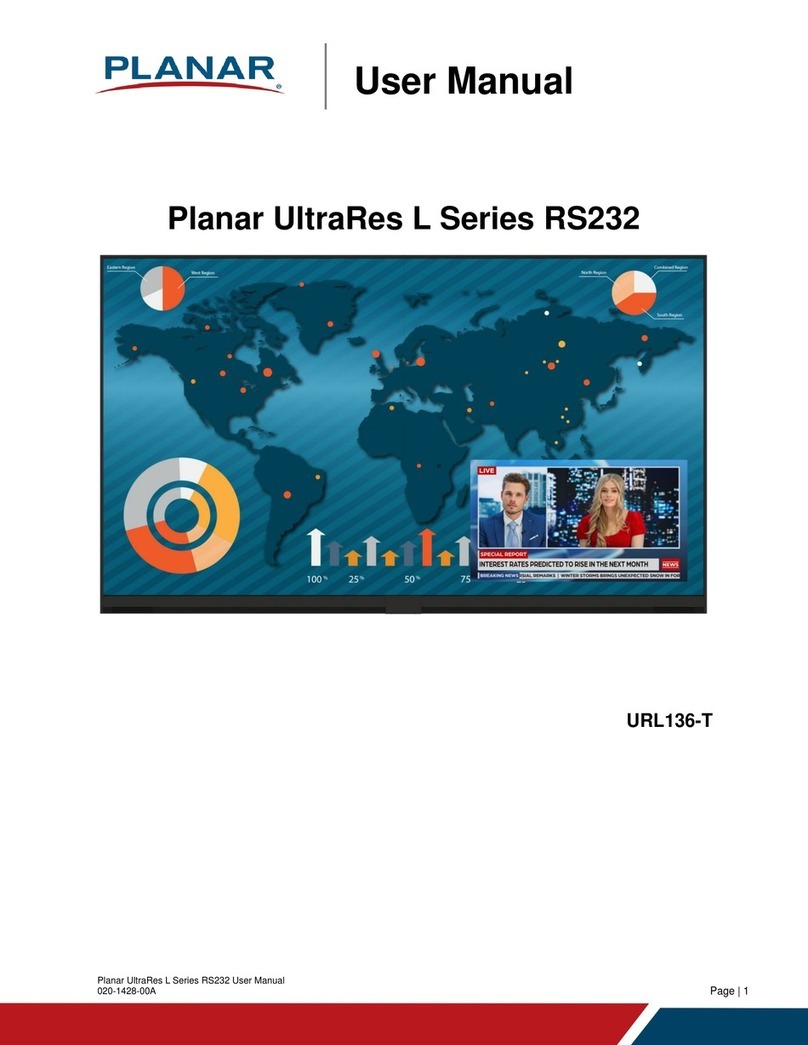
Planar
Planar UltraRes L Series User manual

Planar
Planar Bay Cat X SN-4620-1080 User manual

Planar
Planar M40L User manual
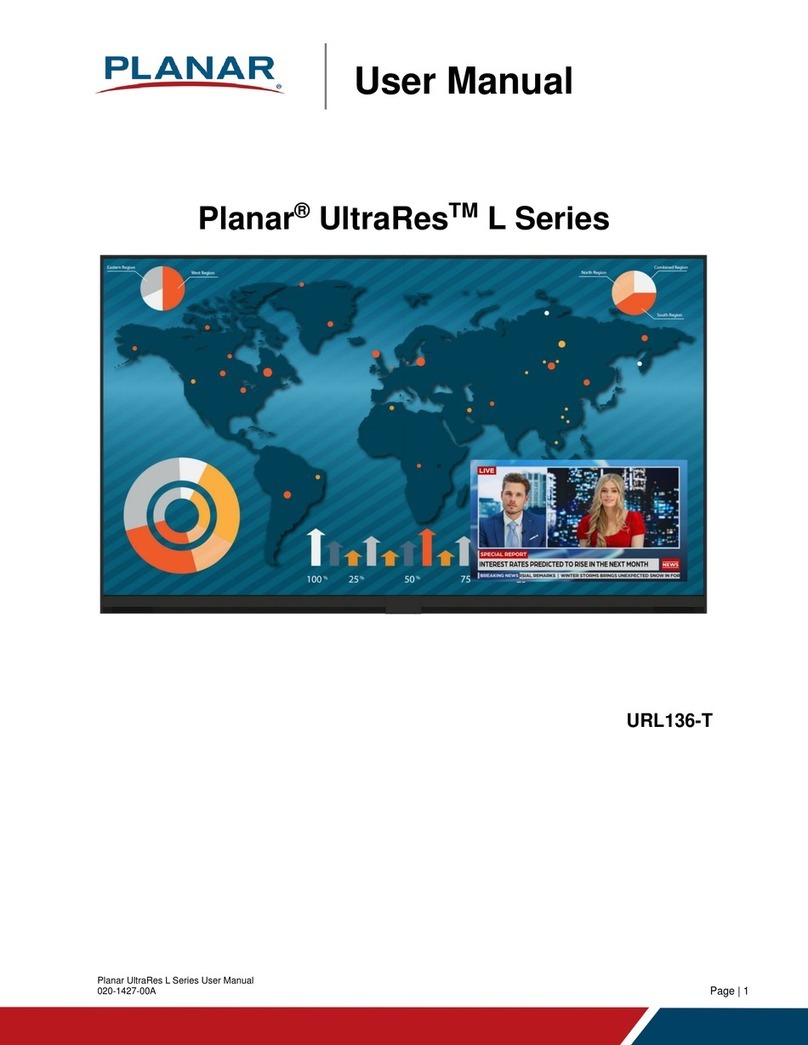
Planar
Planar UltraRes L Series User manual

Planar
Planar LT3200 User manual
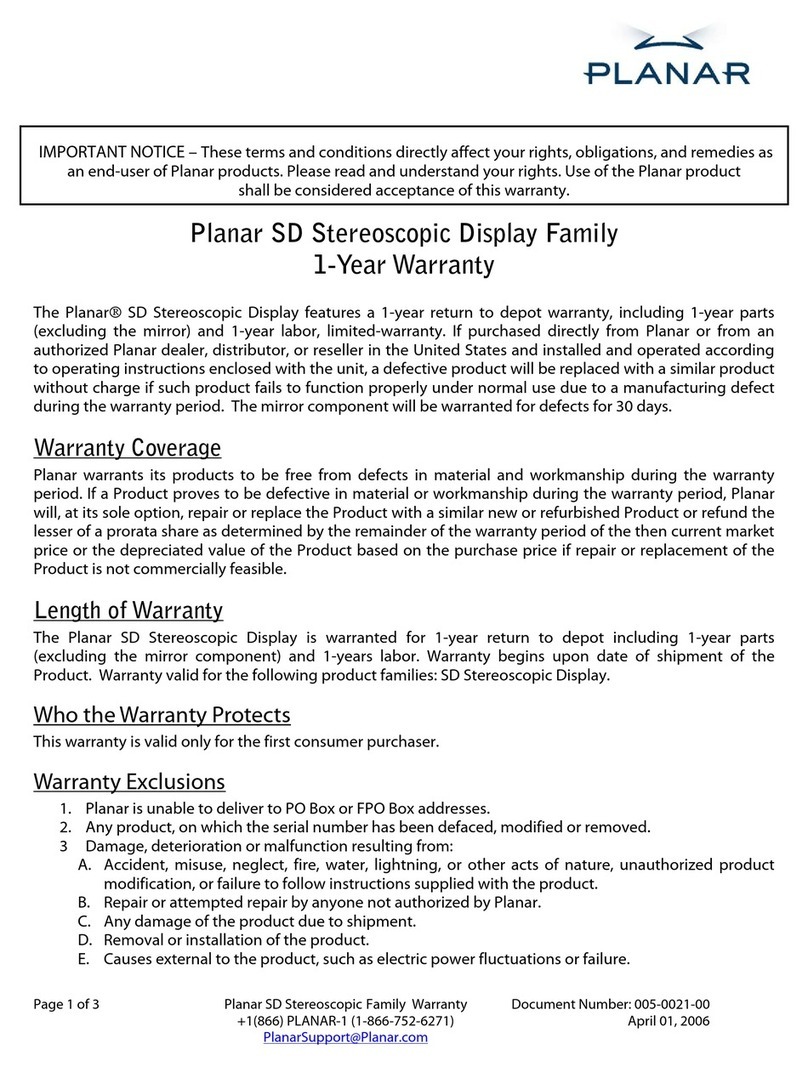
Planar
Planar SD2020 Parts list manual
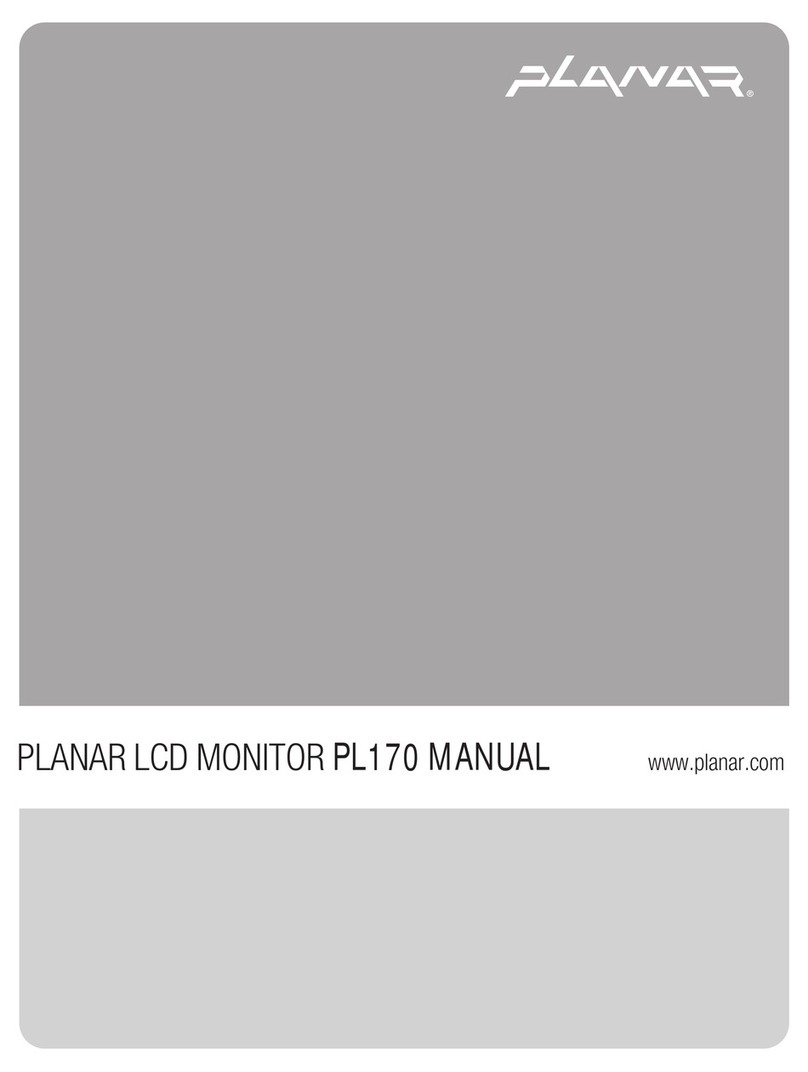
Planar
Planar PL170 User manual
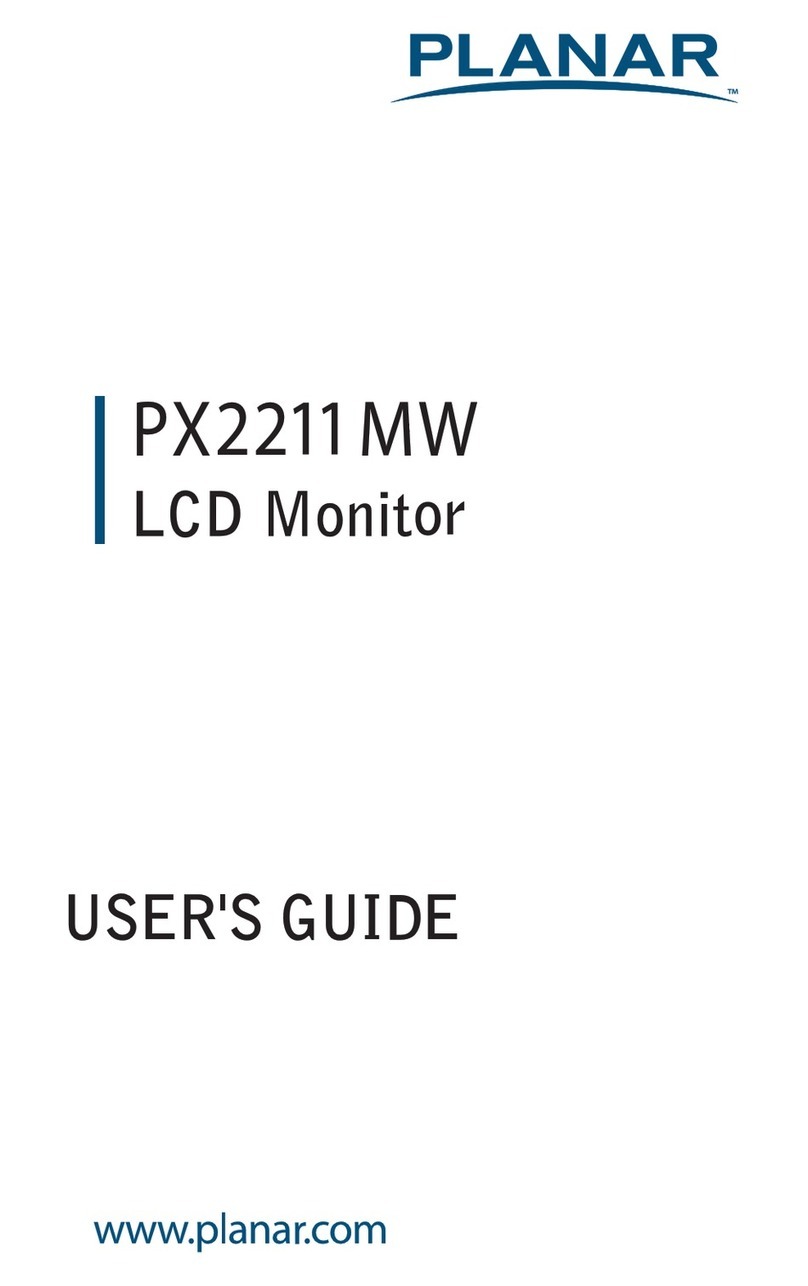
Planar
Planar PX2211MW User manual

Planar
Planar PDP 42 User manual