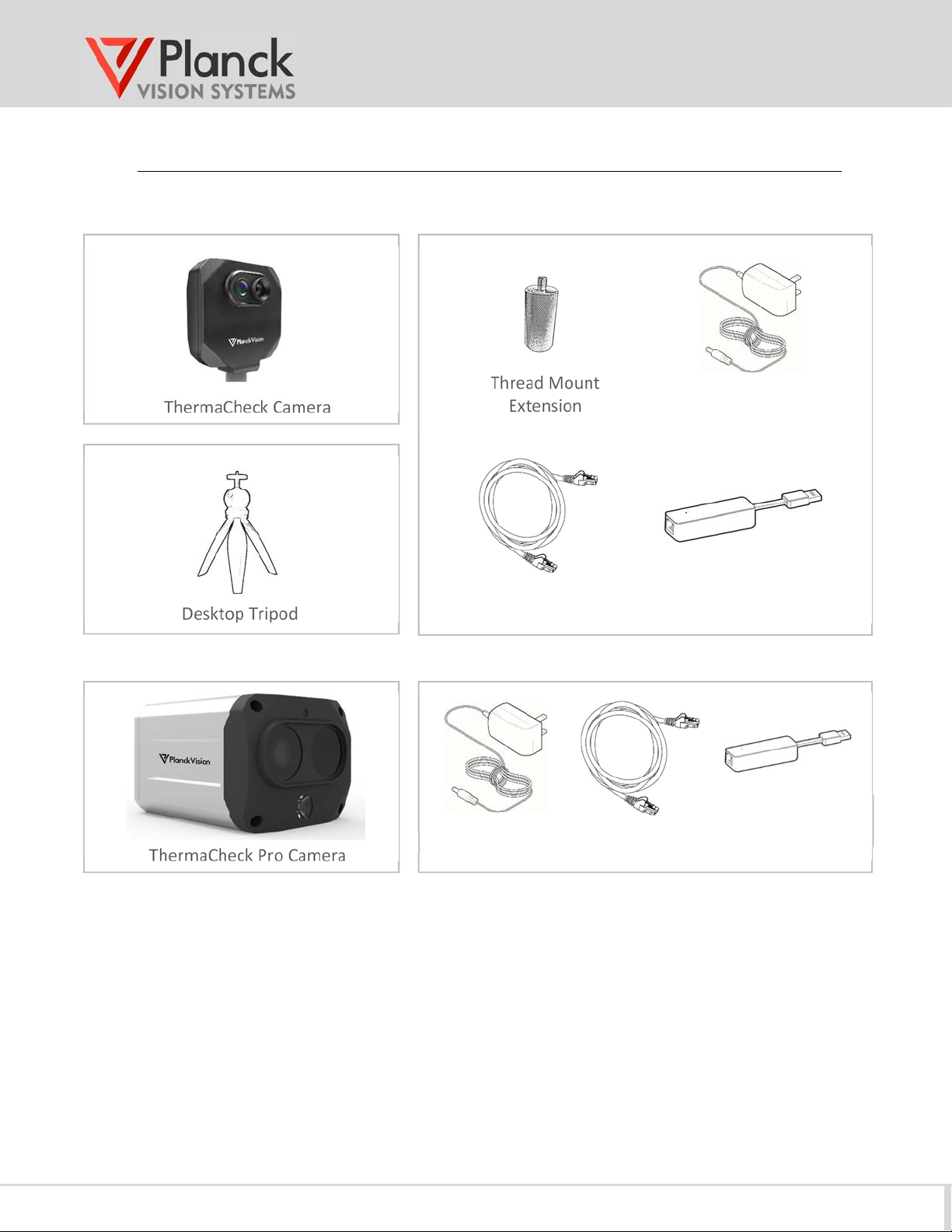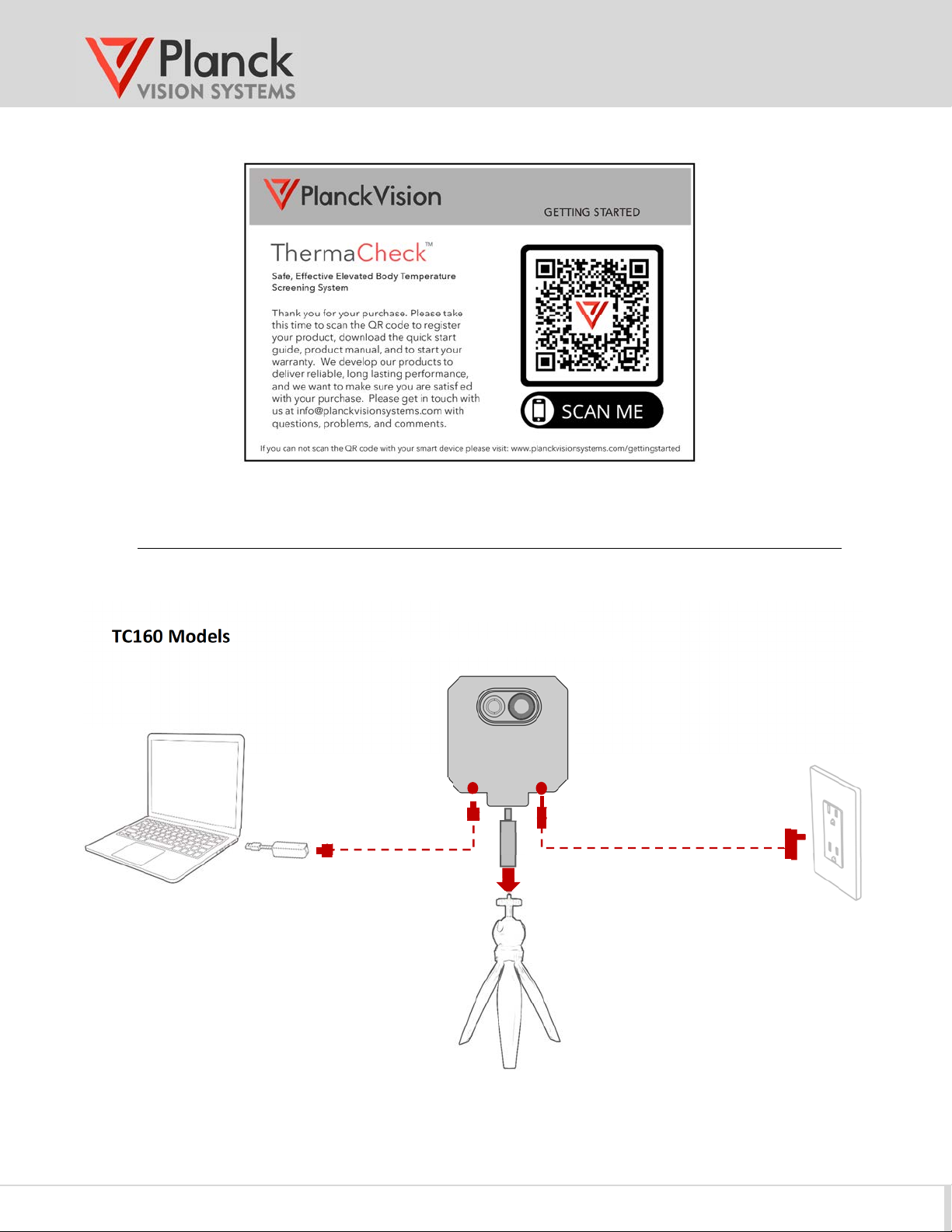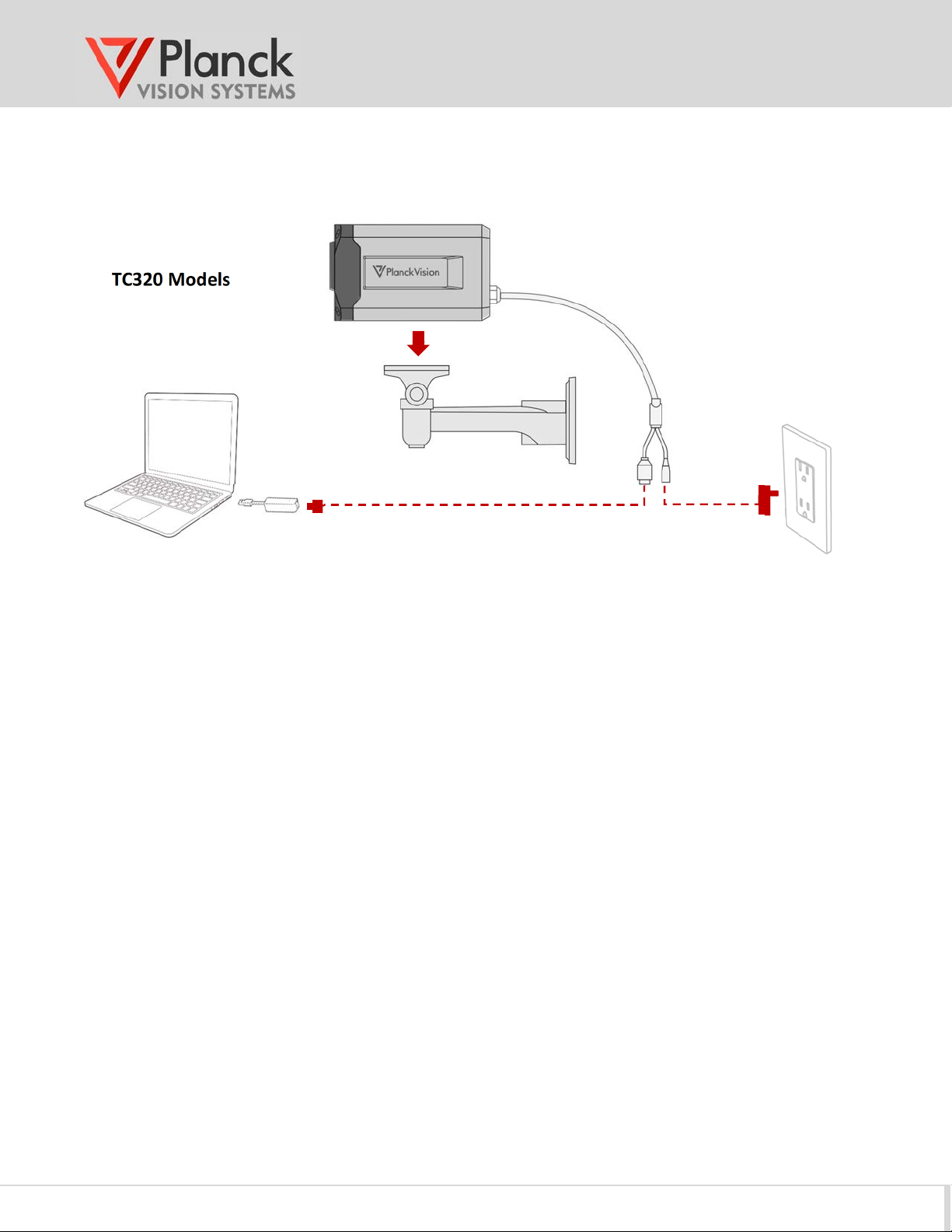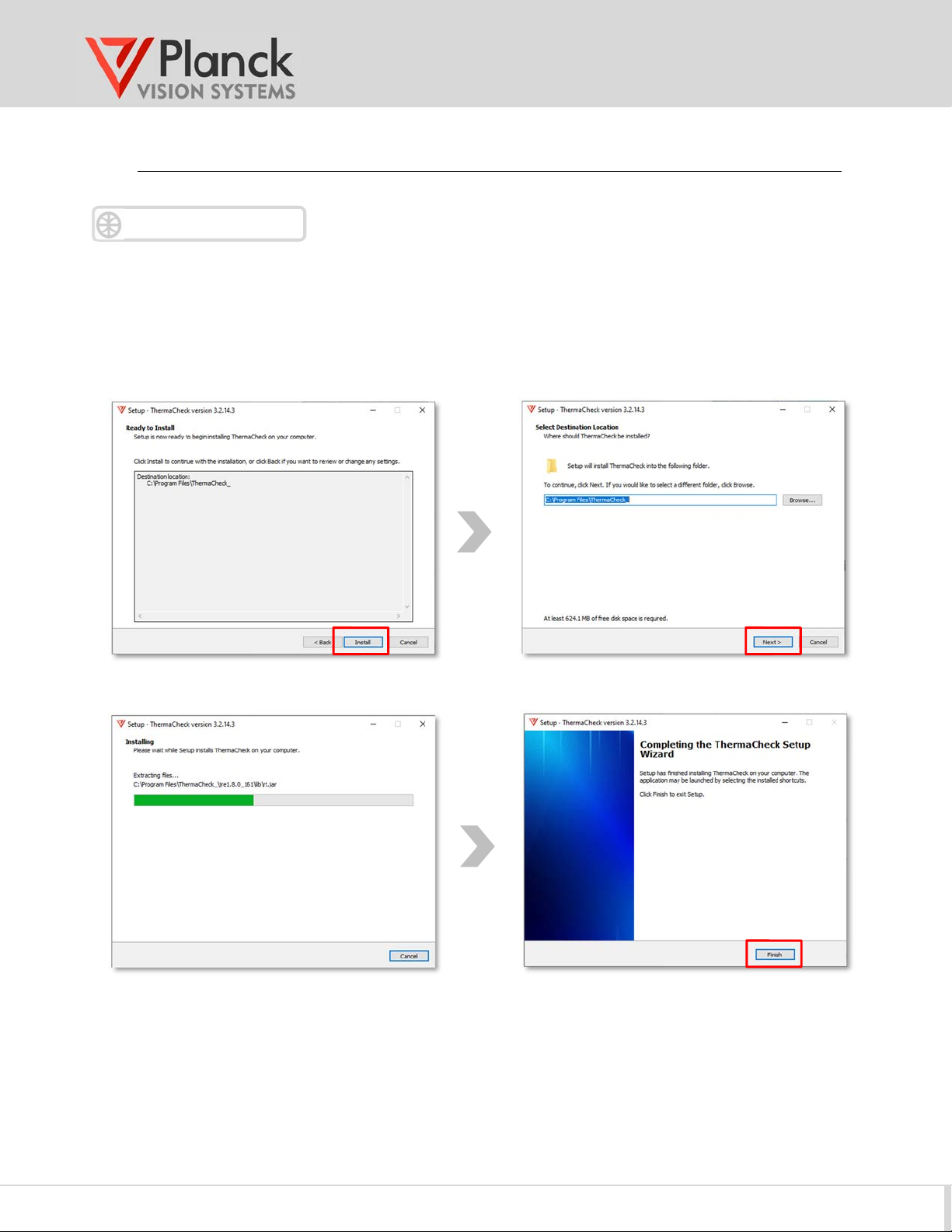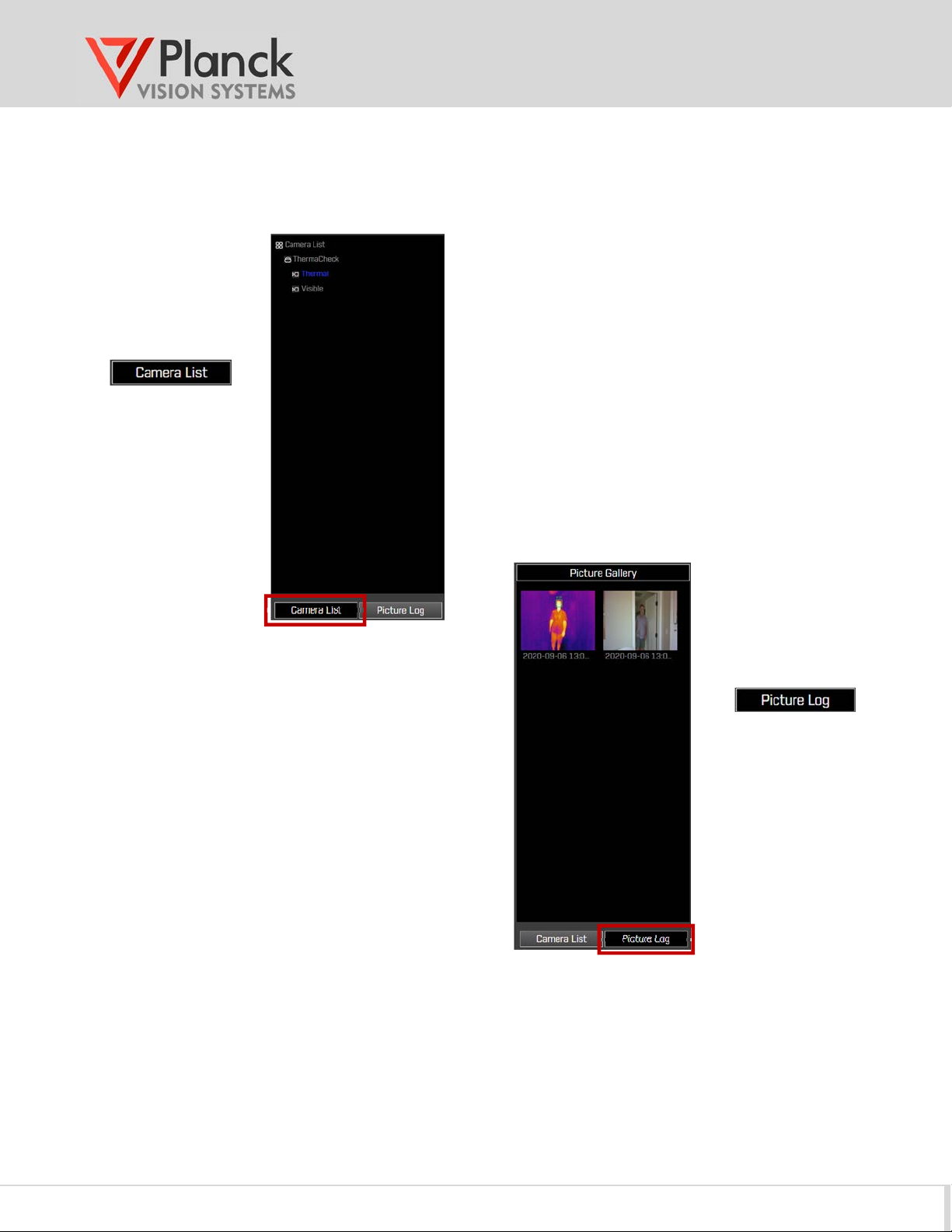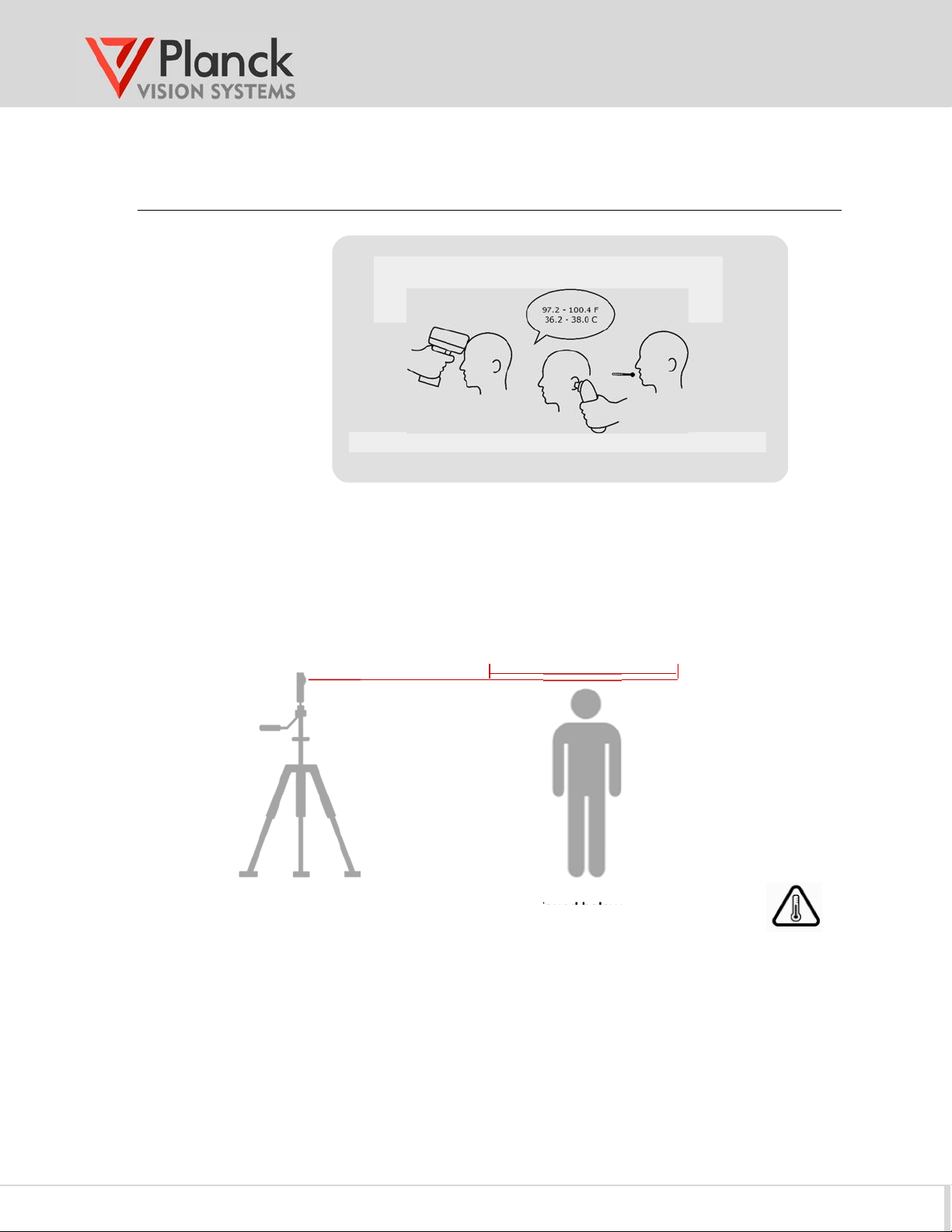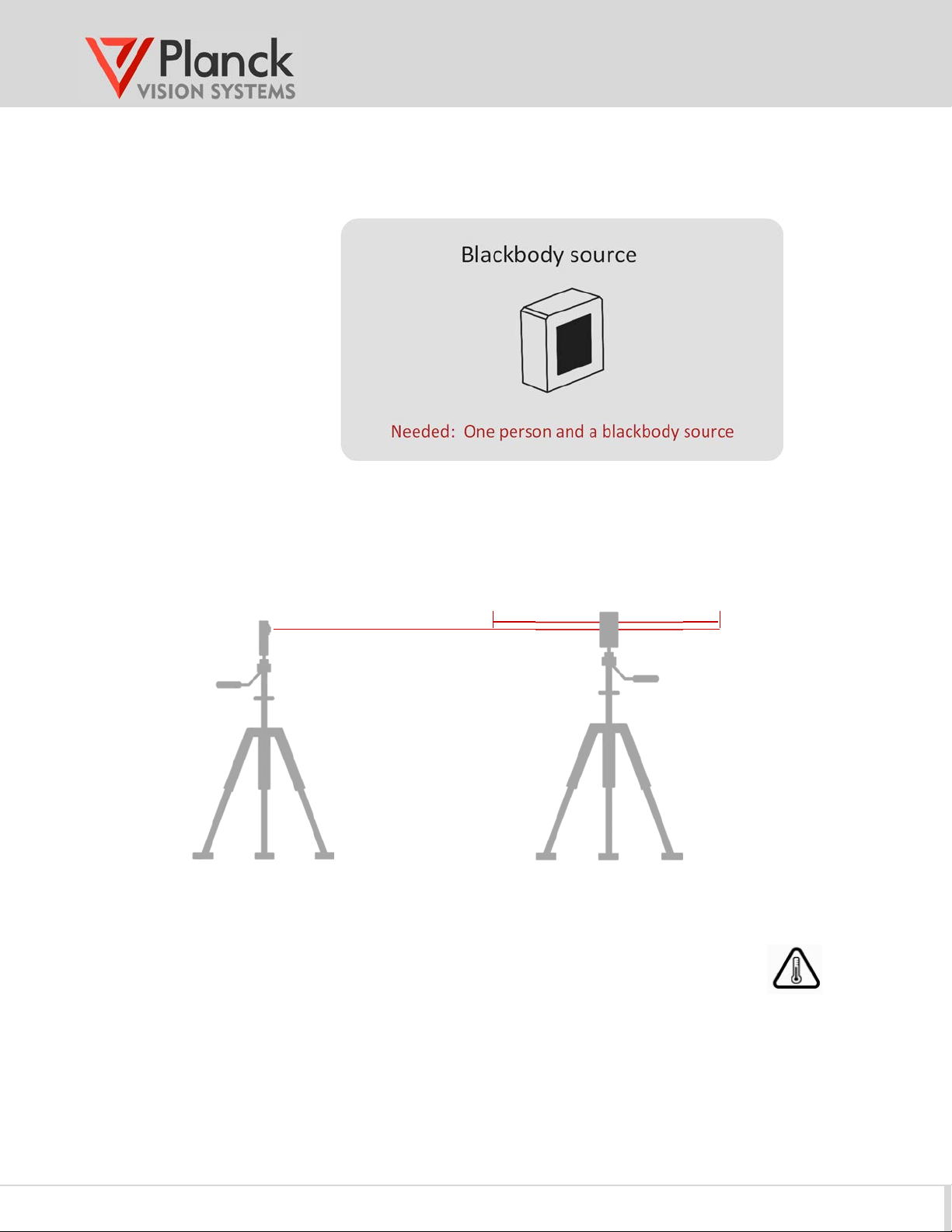TC160 / TC320
User Manual
(v2.1) 7
Side-Bar Display
Notes:
●The left side-bar Camera List view is selected
with the button below the display.
●By default, a single ThermaCheck device is
shown with associated thermal and visible
cameras.
●If more than one ThermaCheck device is
connected, all cameras will be shown in the
left side-bar Camera List display.
●Left-clicking the “Visible” or “Thermal”
identifier in the Camera list selects the
corresponding video stream for display.
Notes:
●Picture Log view for the left side-bar is selected
with the button below the display.
●All pictures captured in the current day are
displayed in this window.
●Pictures are captured by either the high
temperature alarm or by a user requested snap-
shot.
●Pictures in this window can be opened by double
clicking the left mouse button over the image.
●The Picture allery folder can be opened by double
clicking the left mouse button over the Picture
allery banner.
List all ThermaCheck cameras
connected
Shows all pictures taken in
the current day
www.GlobalTestSupply.com
Find Quality Products Online at: sales@GlobalTestSupply.com