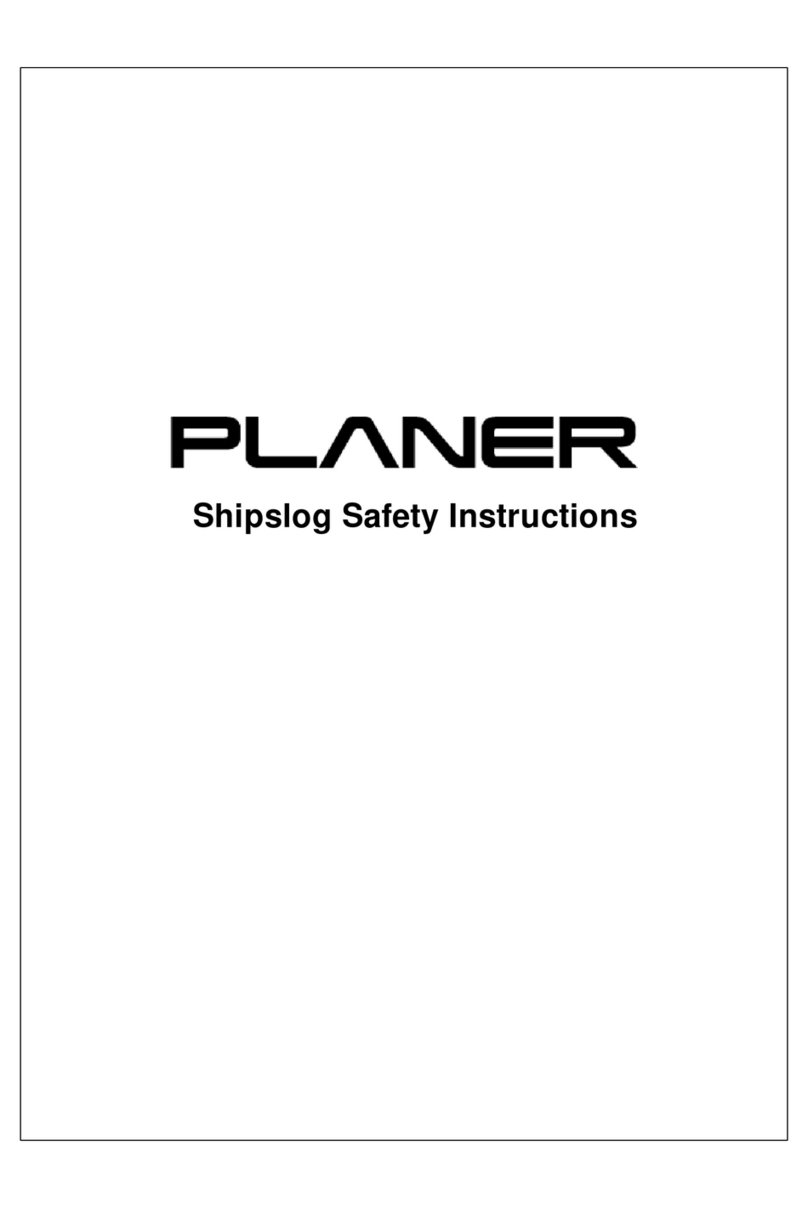3
Table of contents
1. Important information 5
1.1 Notices ............................................................................................................................ 6
1.2 Symbols used in this manual ........................................................................................ 6
1.3 Symbols used on the equipment .................................................................................. 7
1.4 Safety instructions ......................................................................................................... 7
1.5 Introduction ................................................................................................................... 7
1.5.1 Compatible data loggers .......................................................................................... 8
2. Operation 9
2.1 Removing the data logger ........................................................................................... 10
2.2 Configuring the data logger ........................................................................................ 10
2.3 Refitting the data logger ............................................................................................. 11
2.4 Starting and viewing the data logger ........................................................................ 12
2.4.1 LCD display ............................................................................................................. 13
2.4.2 LED status indicators ............................................................................................. 14
3. Data logger software 17
3.1 Installation .................................................................................................................... 18
3.2 System requirements ................................................................................................... 18
3.3 Using the software ....................................................................................................... 18
3.3.1 Setting up the data logger ...................................................................................... 19
3.3.2 Stopping the data logger and downloading data ................................................... 22
3.3.3 Viewing previously saved data .............................................................................. 23
3.3.4 Checking the status of the data logger .................................................................. 23
3.3.5 EasyLog USB 21 CFR ............................................................................................... 24
3.3.5.1 Logging in and out .................................................................................................................................. 24
3.3.5.2 Administrator settings .......................................................................................................................... 25
3.3.5.3 Email settings .......................................................................................................................................... 26
3.3.5.4 Software settings .................................................................................................................................... 26
3.3.5.5 Creating users ......................................................................................................................................... 27
3.3.5.5.1 Editing users ...................................................................................................................................... 29
3.3.5.6 Exporting users and settings ................................................................................................................ 30
3.3.5.7 Importing users and settings ............................................................................................................... 30
3.3.5.8 Software audit ......................................................................................................................................... 31
4. Data logger 33
4.1 Changing the battery ................................................................................................... 34
4.1.1 Battery passivation ................................................................................................ 36
5. Maintenance 37
5.1 Calibration .................................................................................................................... 38
5.2 Cleaning the SL3 ........................................................................................................... 38