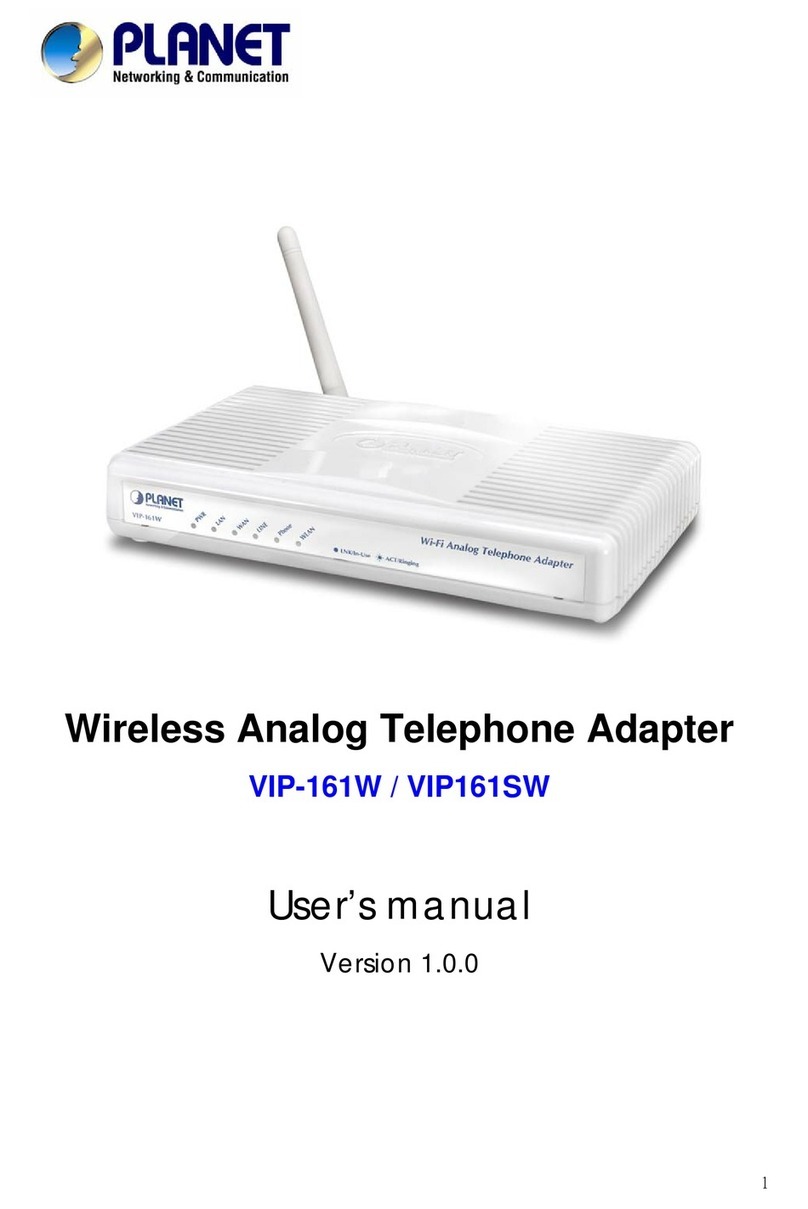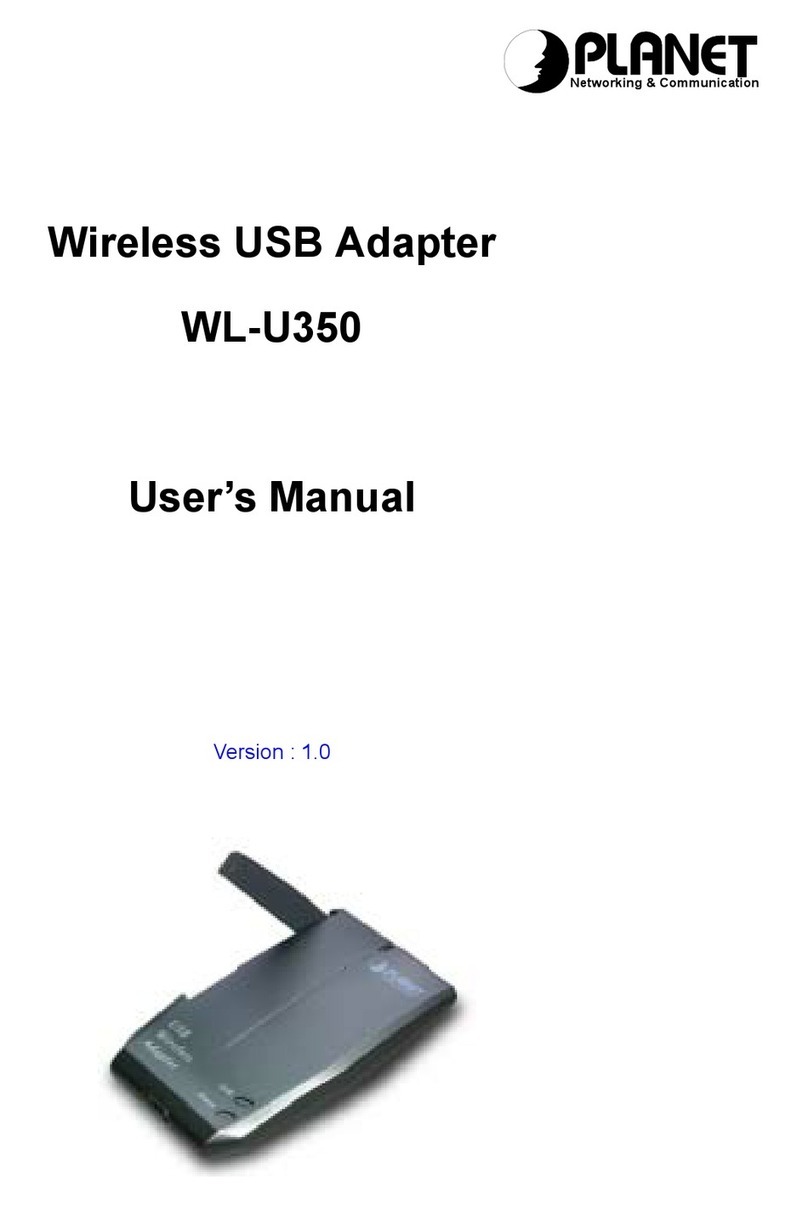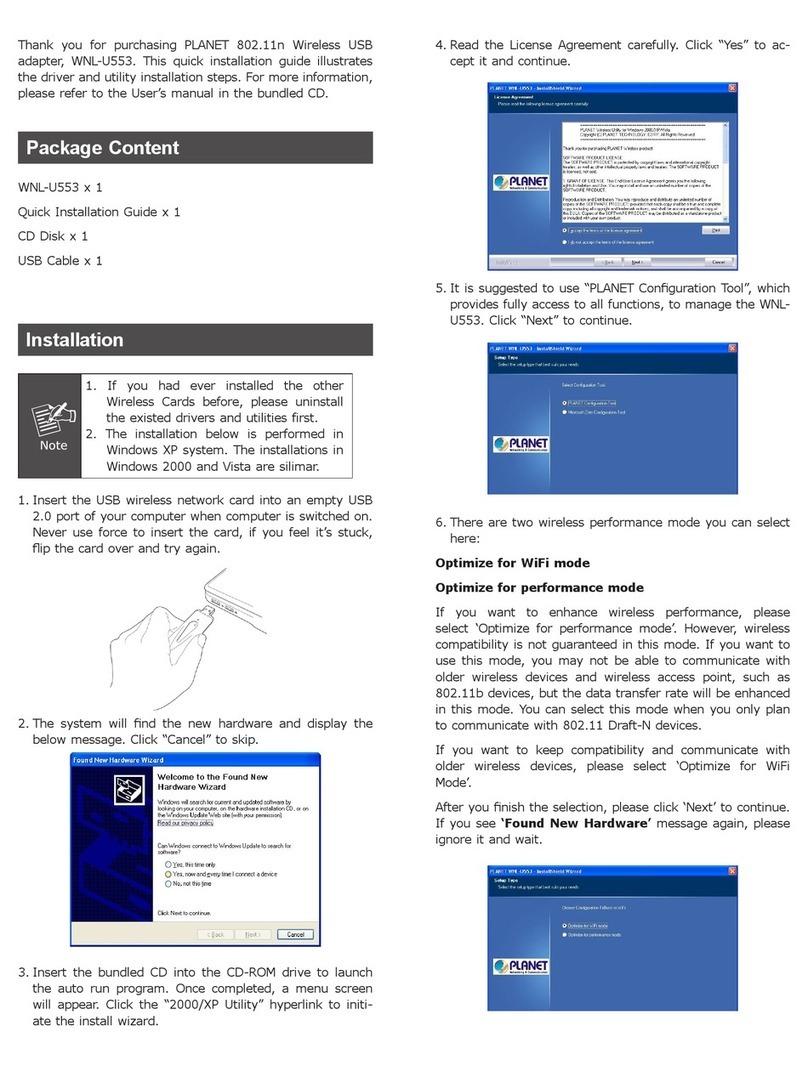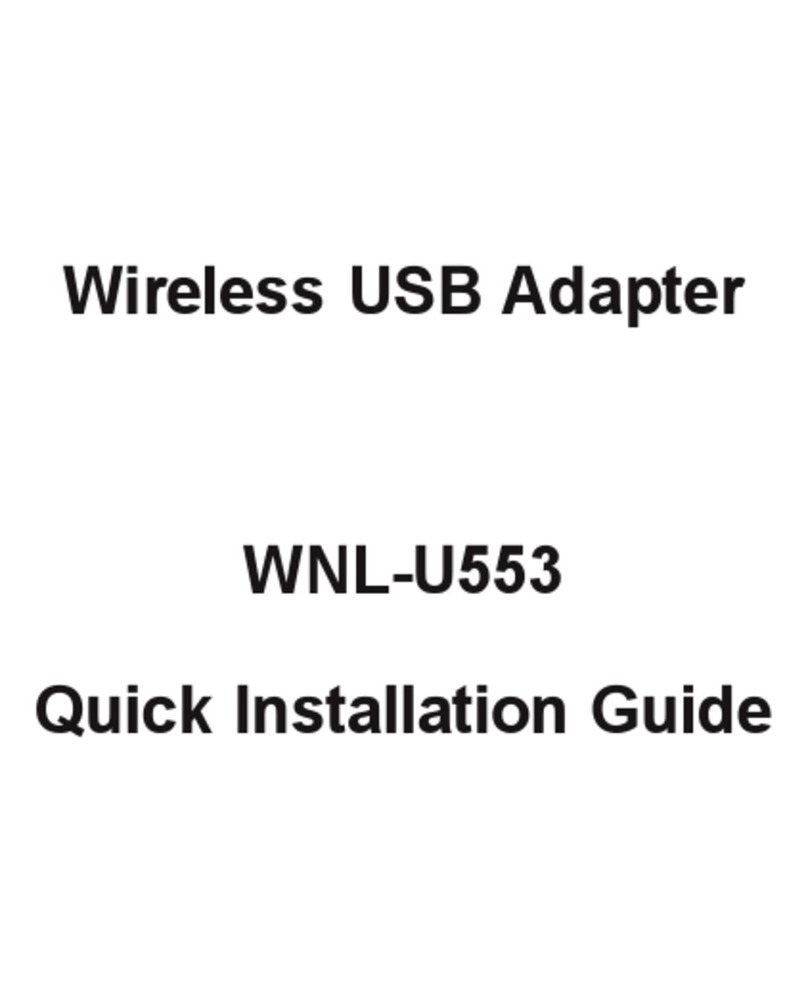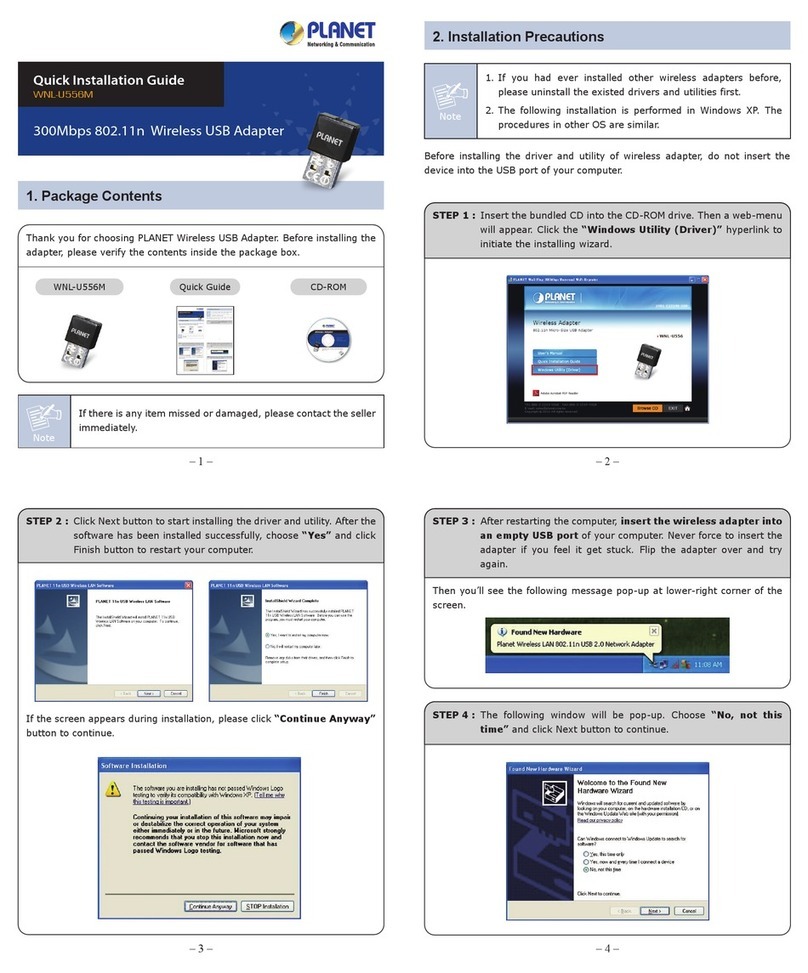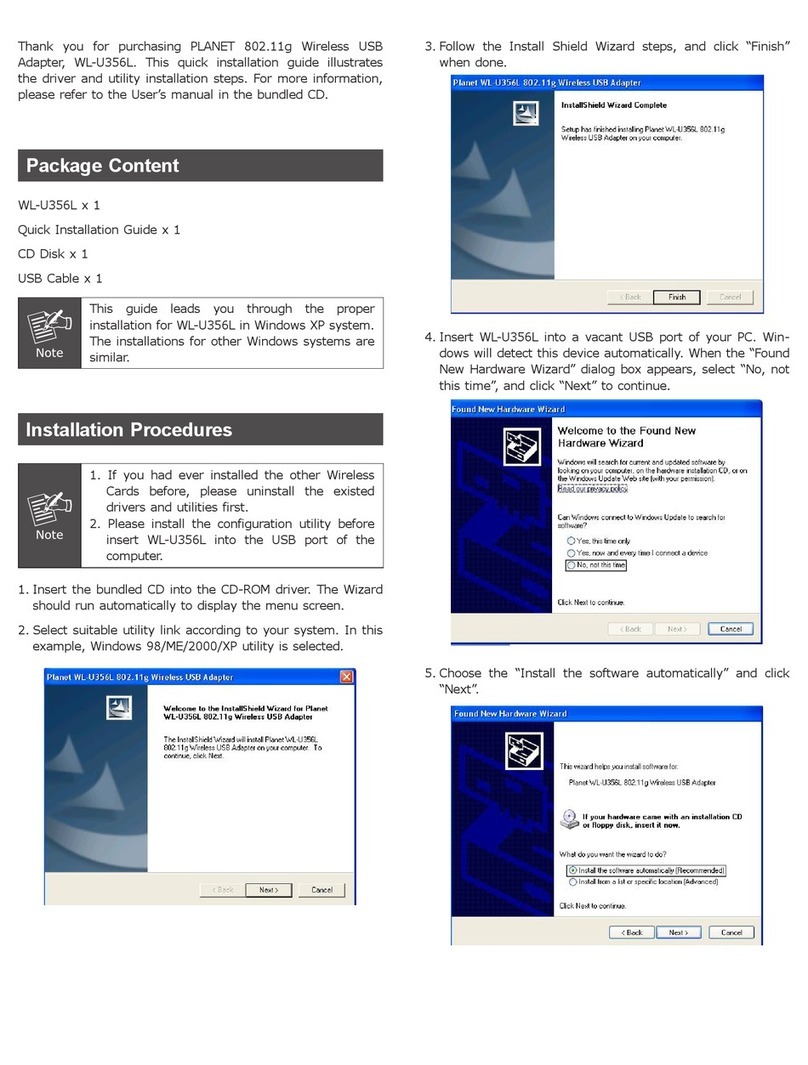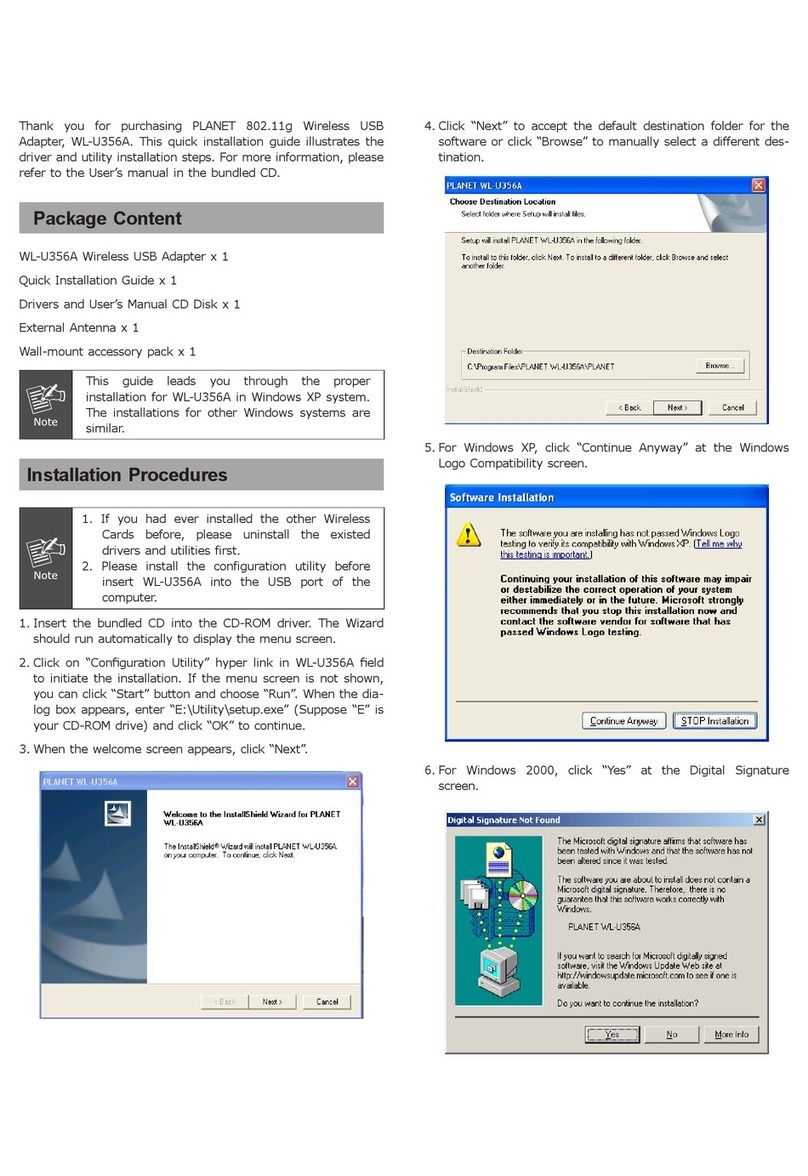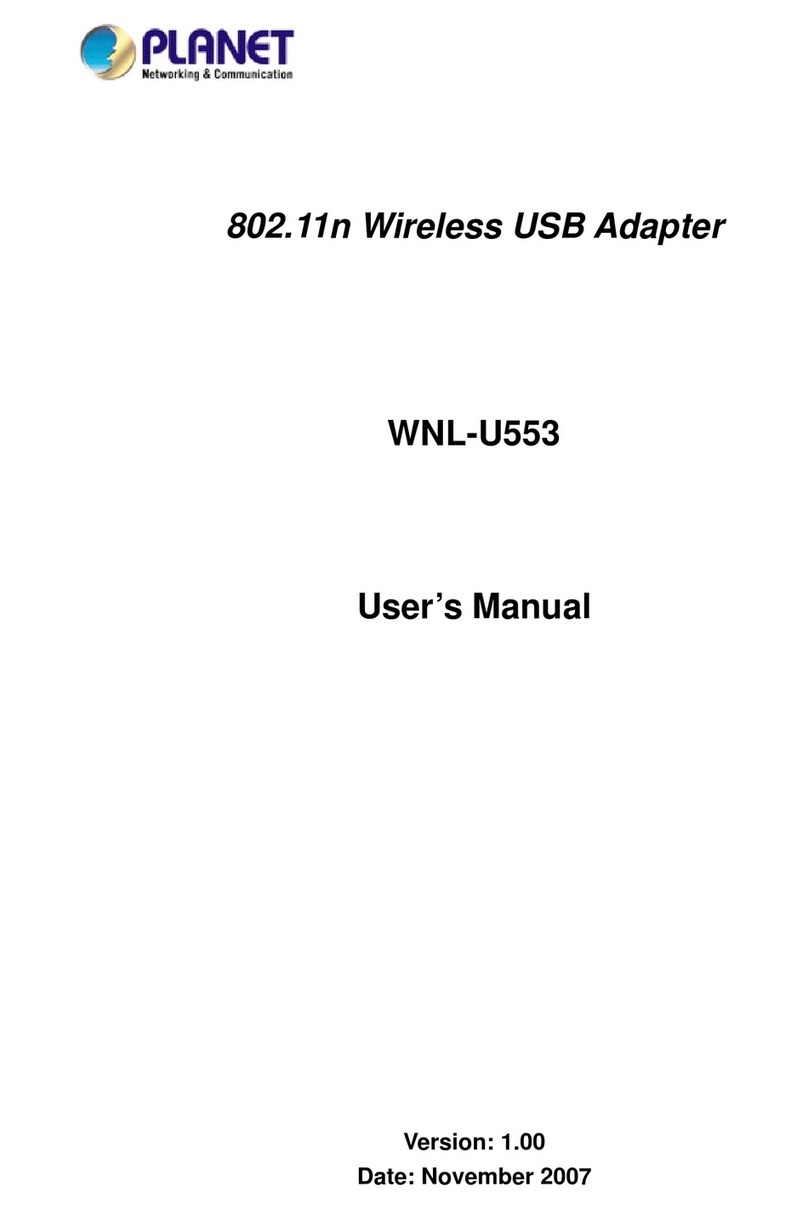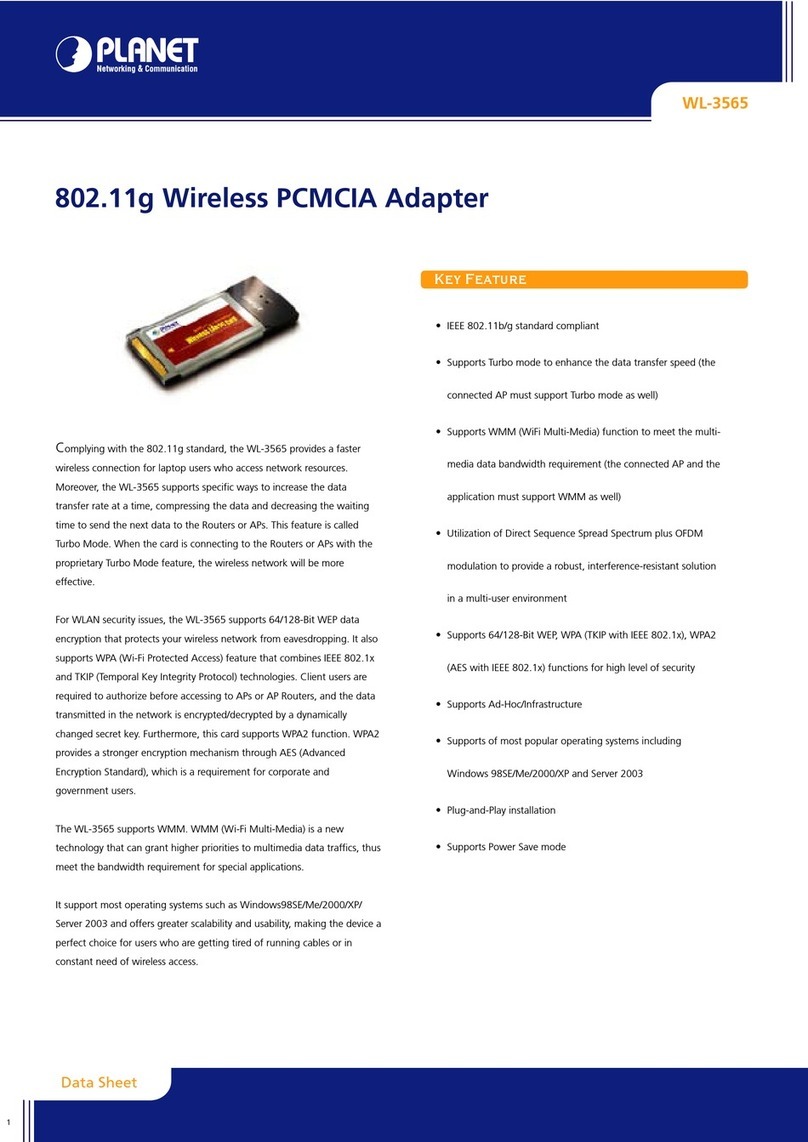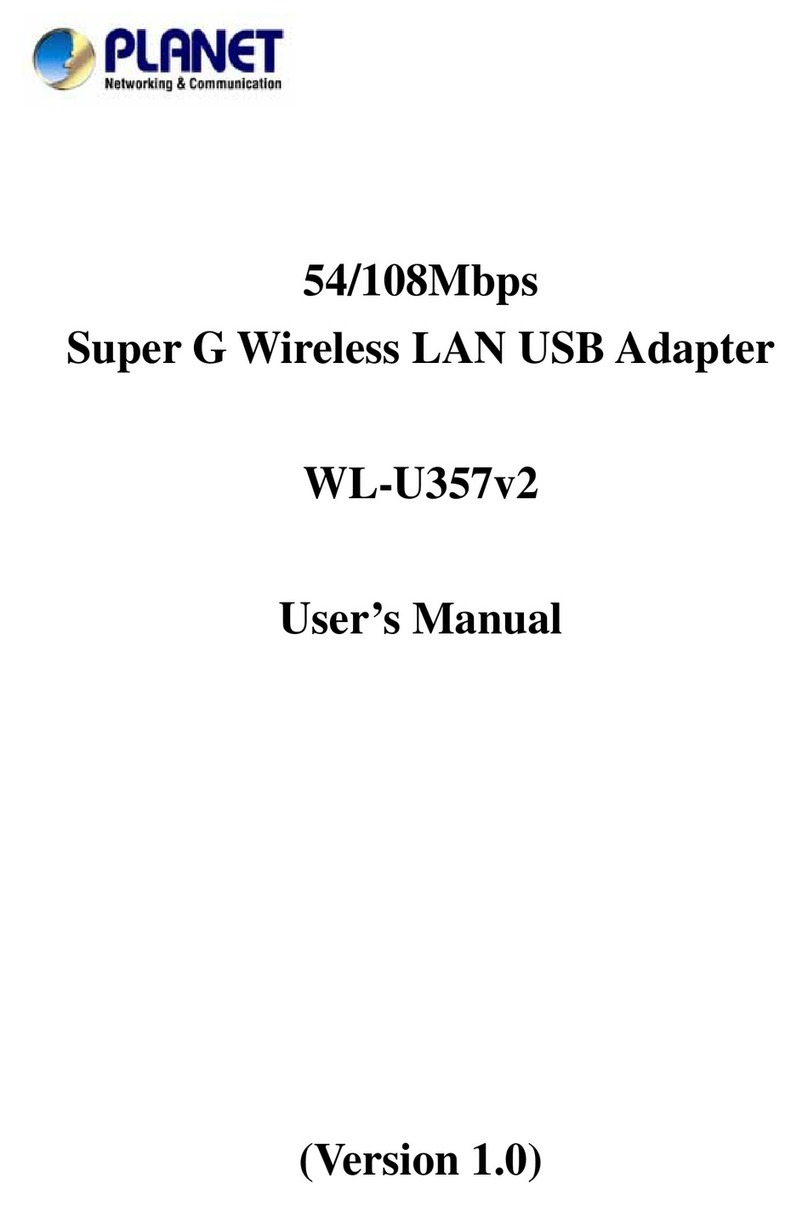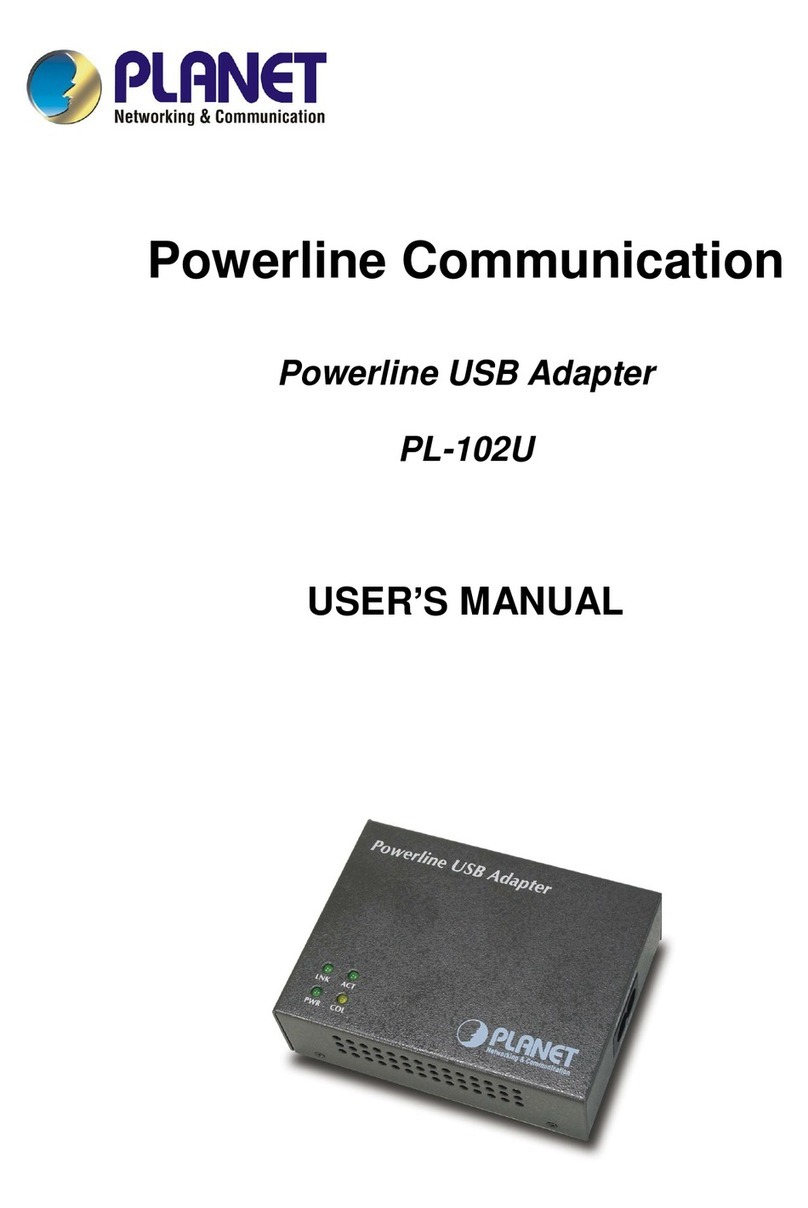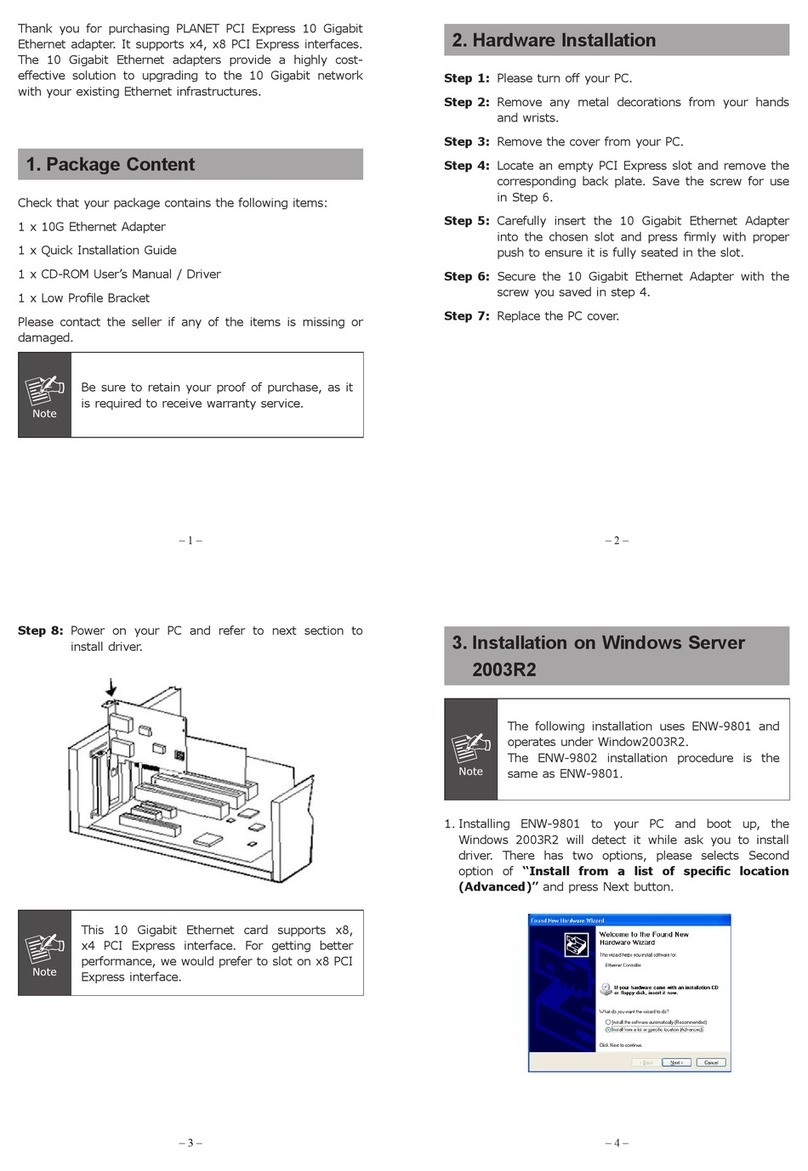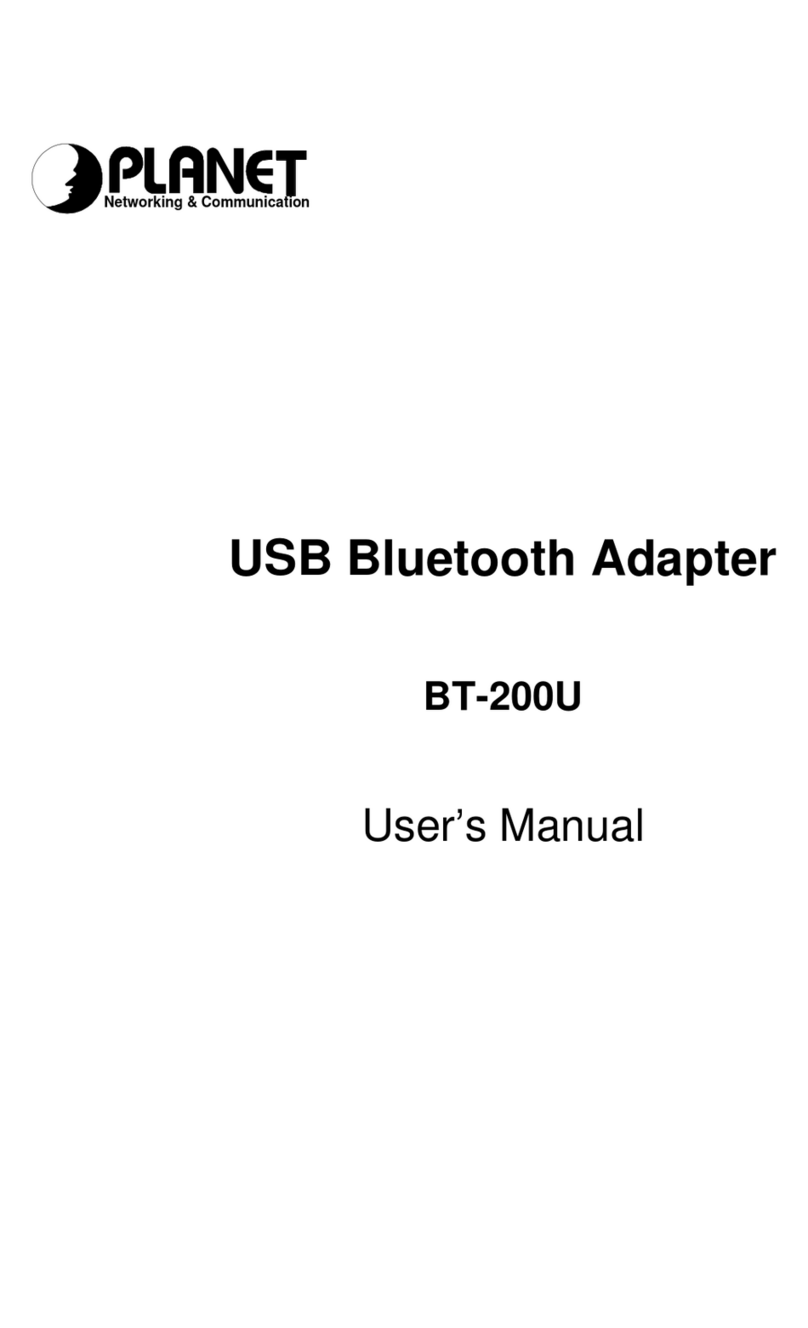i
TABLE OF CONTENTS
CHAPTER 1 INTRODUCTION......................................................................................1
1.1 BT-200U FEATURES ..............................................................................................1
1.2 PACKAGE CONTENTS..............................................................................................1
CHAPTER 2 INSTALLATION........................................................................................2
2.1 SOFTWARE INSTALLATION.......................................................................................2
2.2 HARDWARE INSTALLATION.......................................................................................5
2.3 GETTING HOOKED UP.............................................................................................6
2.4 INITIAL BLUETOOTH CONFIGURATION.......................................................................8
CHAPTER 3 BLUETOOTH SOFTWARE....................................................................12
3.1 BLUETOOTH TRAY...........................................................................................12
3.2 ACCESS MYBLUETOOTH PLACES................................................................12
3.3 ICONS USED FOR BLUETOOTH DEVICES AND SERVICES.........................13
CHAPTER 4 BASIC OPERATIONS............................................................................17
4.1 STARTOR STOP BLUETOOTH.......................................................................17
4.2 CREATE A CONNECTION FROM THE BLUETOOTH ICON IN THE SYSTEM
TRAY........................................................................................................................17
4.3 CREATE A CONNECTION USING THE BLUETOOTH SETUP WIZARD........17
4.4 CREATE A CONNECTION FROM ENTIRE BLUETOOTH NEIGHBORHOOD18
4.5 FIND BLUETOOTH DEVICES...........................................................................18
4.5.1 Periodic Search for Devices.........................................................................18
4.6 FIND A SERVICE...............................................................................................19
4.7 BLUETOOTH CONNECTION STATUS.............................................................20
4.8 SEND TO BLUETOOTH.....................................................................................20
CHAPTER 5 CONFIGURE BLUETOOTH...................................................................22
5.1 ACCESS THE BLUETOOTH CONFIGURATION PANEL.................................22
5.2 BLUETOOTH SERVICES VERSUS BLUETOOTH APPLICATIONS................22
5.3 BLUETOOTH EXCHANGE FOLDER.................................................................22
5.4 GENERAL CONFIGURATION SETTINGS........................................................23
5.5 BLUETOOTH APPLICATIONS..........................................................................23
5.5.1 Overview......................................................................................................23
5.5.2 General Configuration..................................................................................23
5.5.3 Human Interface Device..............................................................................24
5.5.4 Audio Gateway.............................................................................................25
5.5.5 Bluetooth Serial Port....................................................................................25
5.5.6 Dial-up Networking.......................................................................................26
5.5.7 Fax...............................................................................................................27
5.5.8 Headset........................................................................................................28
5.5.9 File Transfer.................................................................................................29
5.5.11 PIMSynchronization..................................................................................30
5.5.12 PIMItem Transfer......................................................................................32
5.5.13 Printer.........................................................................................................33
5.6 BLUETOOTH SERVICES..................................................................................34
5.6.1 Notifications..................................................................................................34
5.6.2 Audio Gateway.............................................................................................35
5.6.3 Bluetooth Serial Port....................................................................................36
5.6.4 Dial-up Networking Service..........................................................................37
5.6.5 Fax Service..................................................................................................37
5.6.6 File Transfer Service....................................................................................37