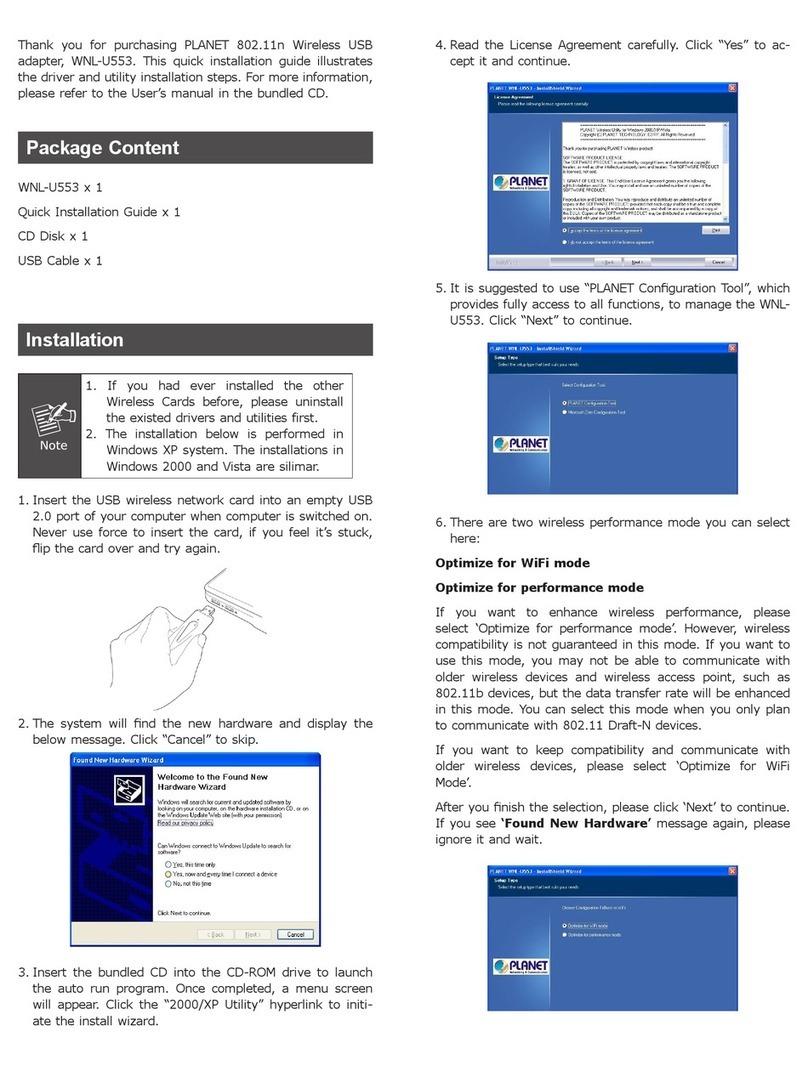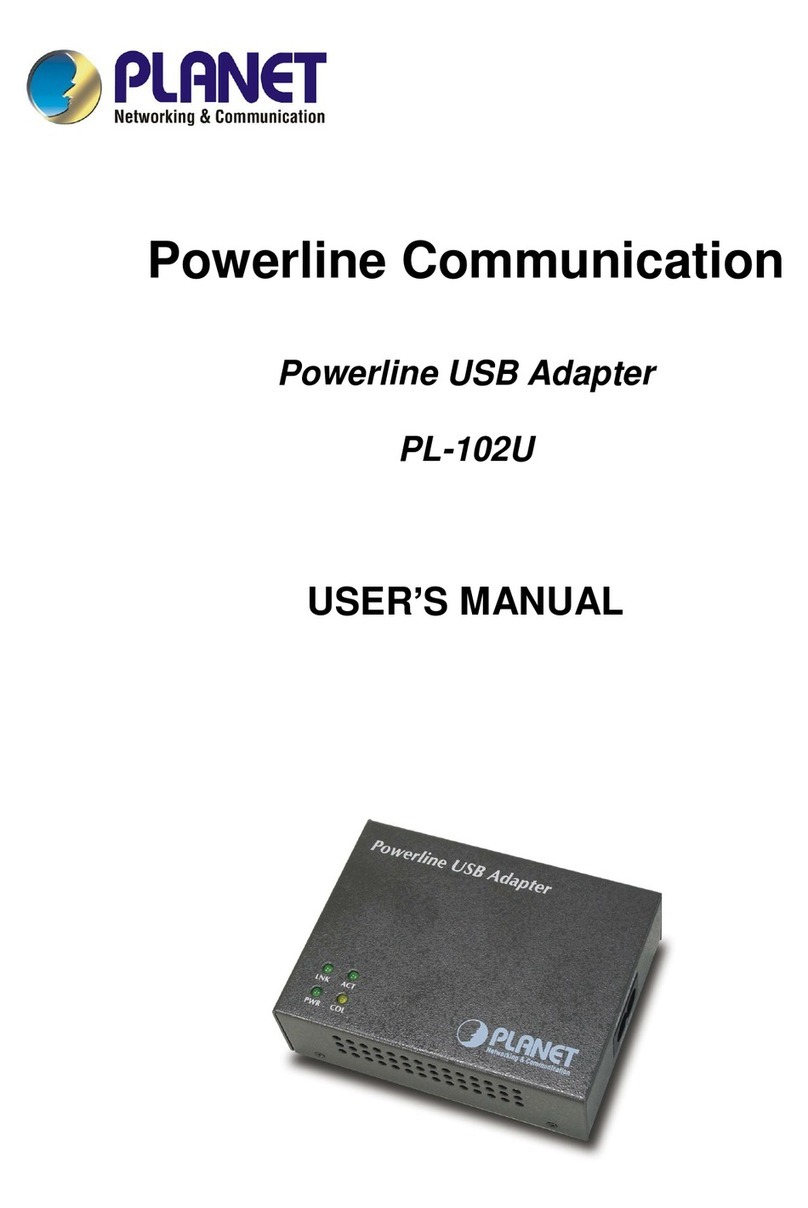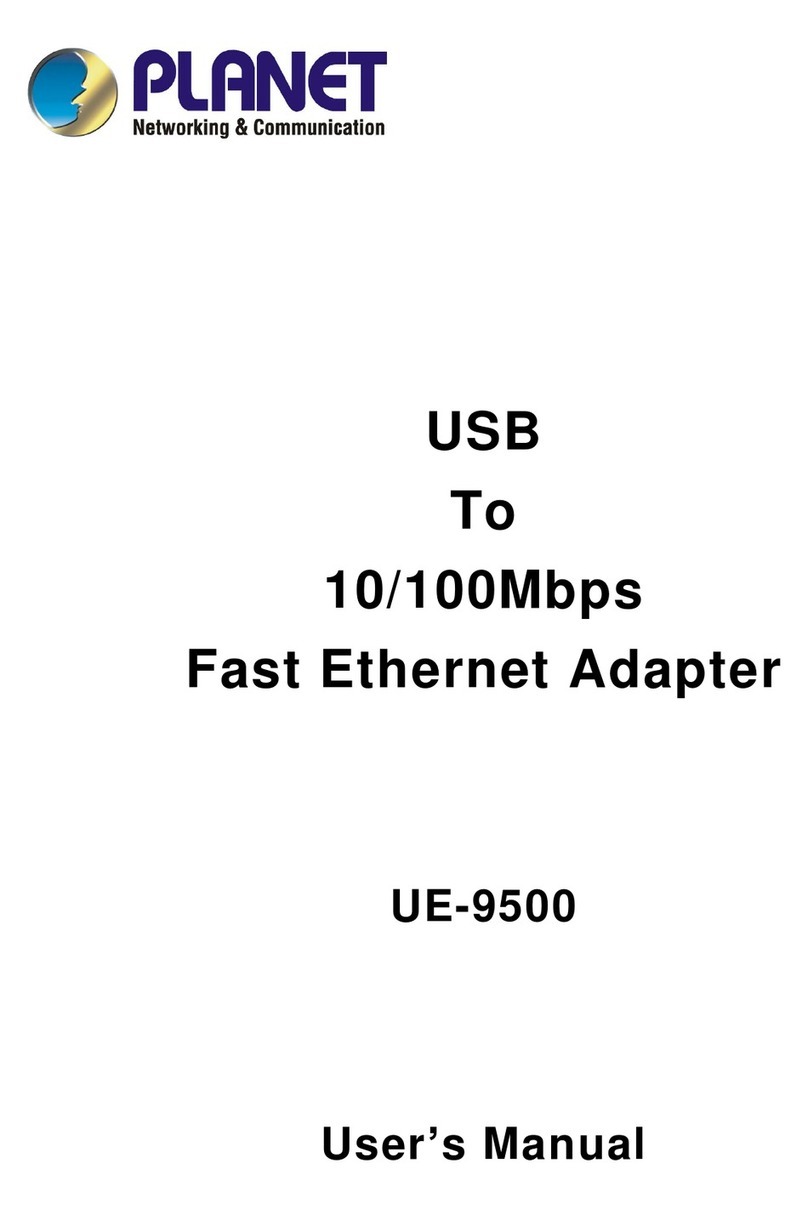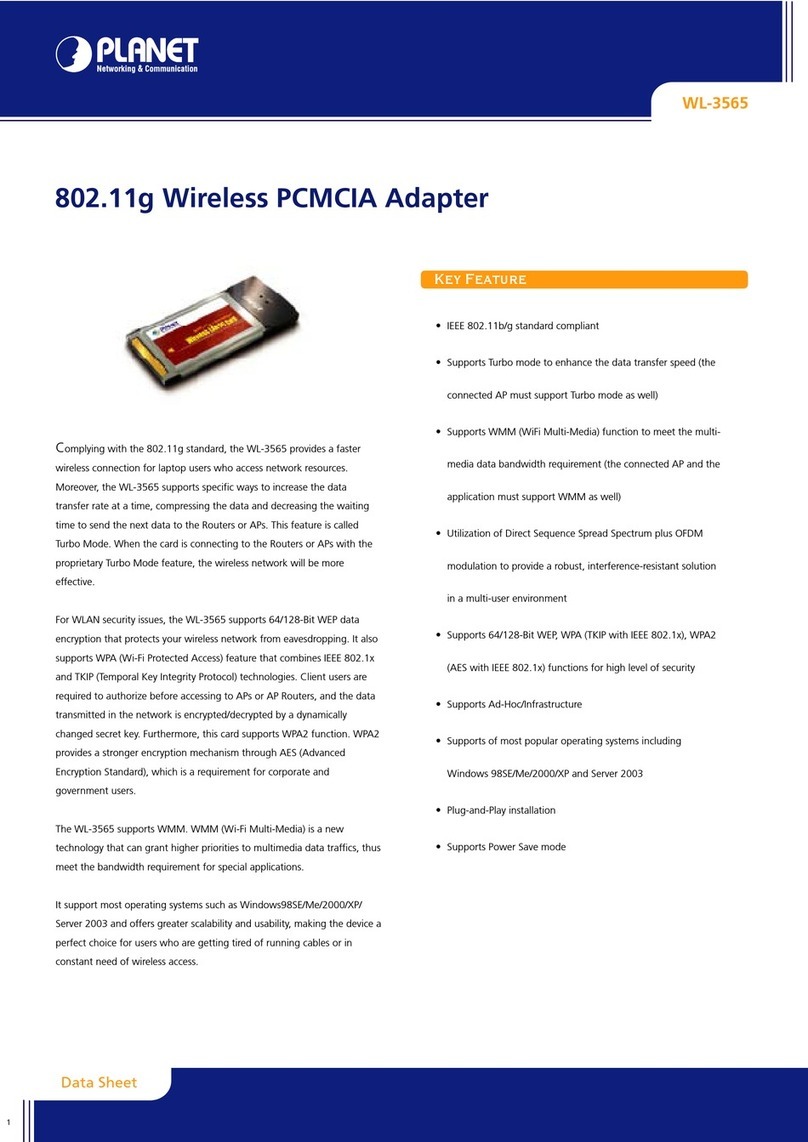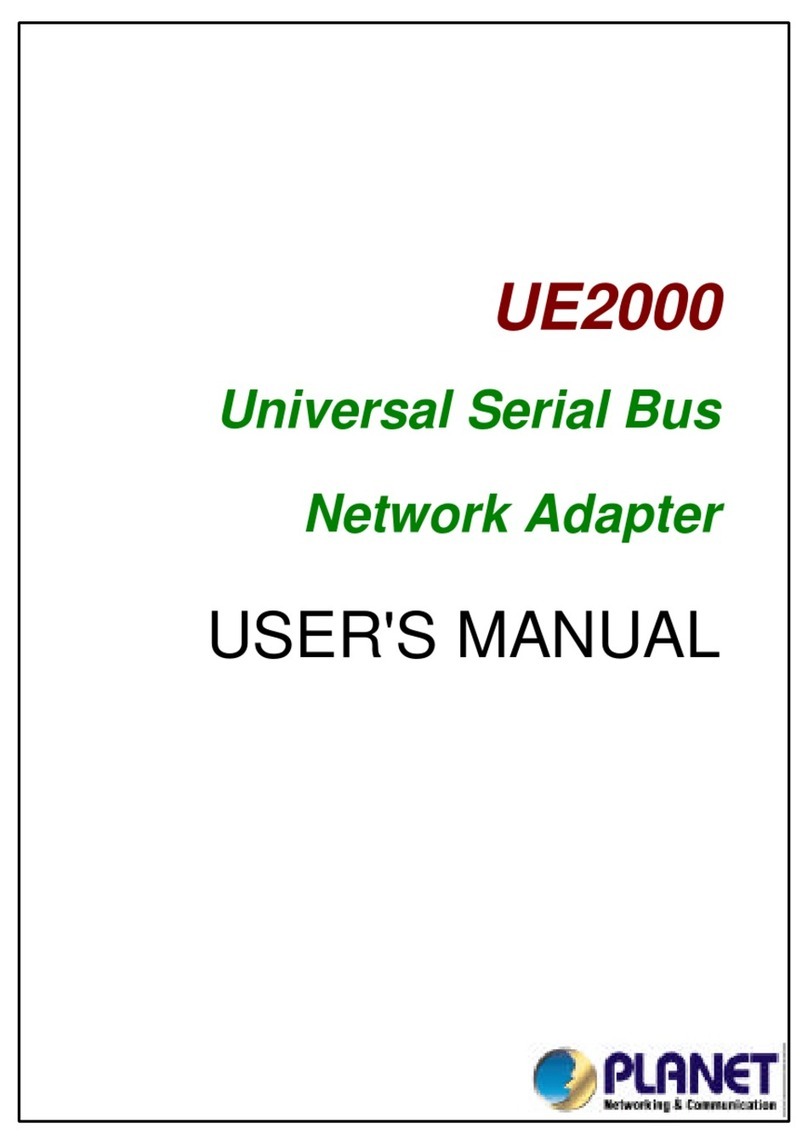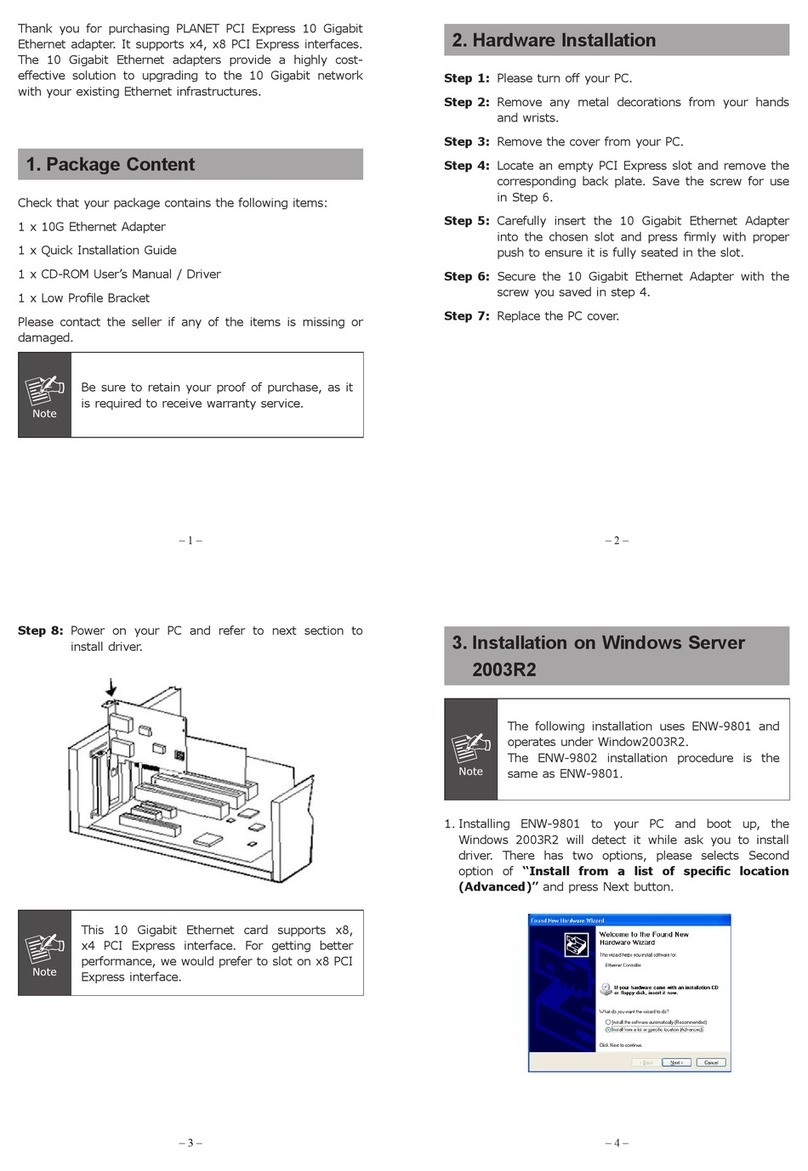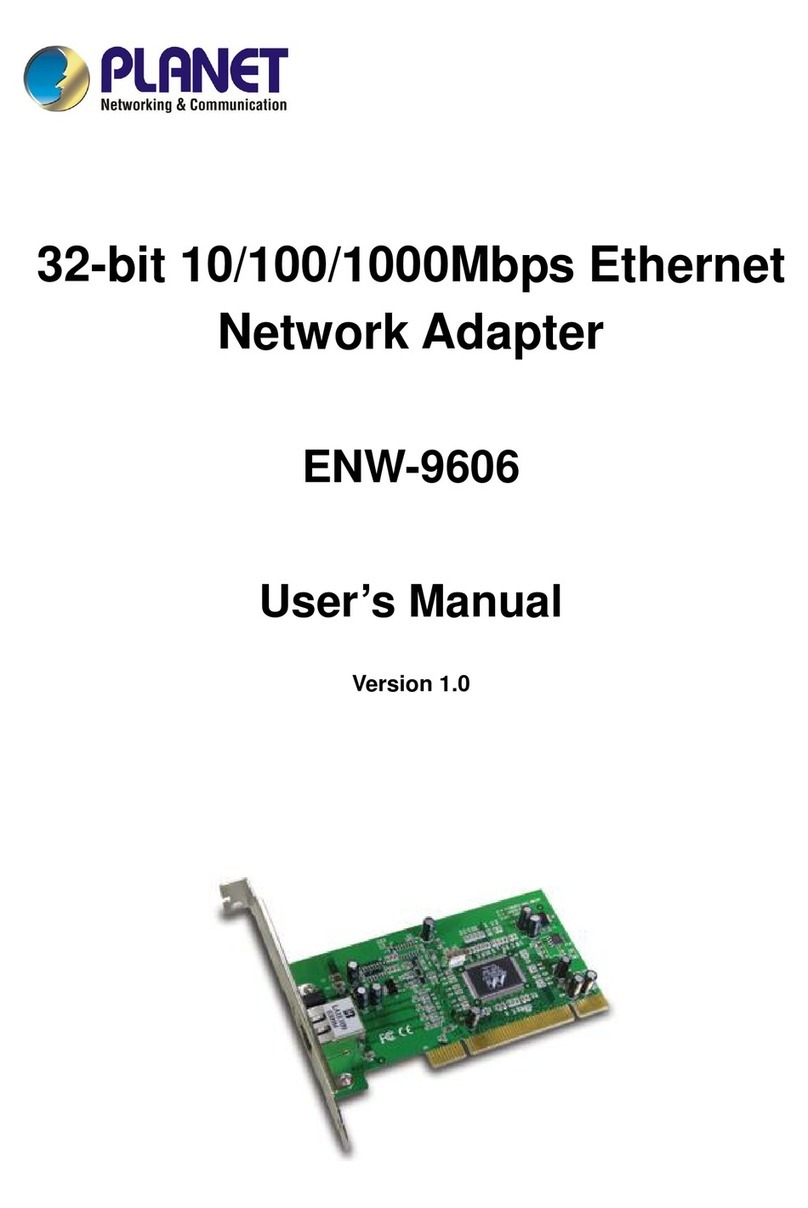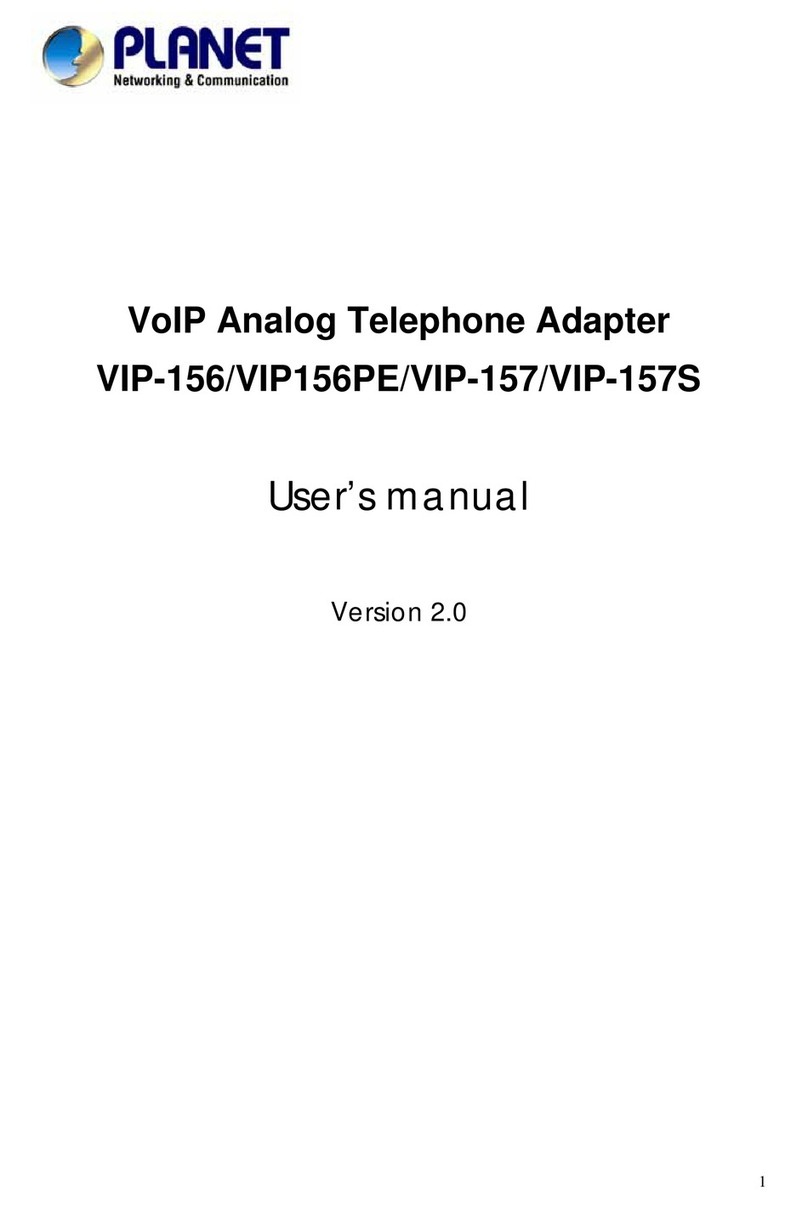- 2 -2
Copyright
Copyright 2005 by PLANETTechnology Corp.All rightsreserved.No partofthis publication may be
reproduced, transmitted,transcribed, stored in aretrieval system, ortranslated into any language or
computerlanguage, in any formor by any means, electronic, mechanical, magnetic,optical, chemical,
manual orotherwise, without the prior written permission of PLANET.
PLANETmakes no representations orwarranties, eitherexpressed or implied, with respect to the
contentshereofand specifically disclaims any warranties, merchantability or fitness forany particular
purpose.Any software described in this manual is sold or licensed "as is". Should the programs prove
defective following their purchase, the buyer (and notPLANET,itsdistributor,or itsdealer)assumes
the entirecost of all necessary servicing, repair, and any incidental or consequential damages resulting
from any defect in the software. Further,PLANETreserves the right to revise this publication and to
make changes from time totime in the contentshereof without obligation to notify any person of such
revision or changes.
All brand and product names mentioned in this manual are trademarks and/or registered trademarks of
their respective holders.
Federal Communication Commission Interference Statement
This equipment has been tested and found to comply with the limitsforaClass Bdigital device,
pursuant toPart15 of FCC Rules. These limitsaredesigned to provide reasonable protection against
harmful interference in aresidential installation. This equipment generates, uses, and can radiateradio
frequency energy and, if not installed and used in accordance with the instructions, may cause harmful
interference to radio communications. However,there is no guarantee that interference will not occur in
aparticularinstallation. Ifthis equipment does cause harmful interference toradio or television
reception, which can be determined by turning the equipment off and on,the user is encouraged to try
to correctthe interference by one or more of the following measures:
1. Reorientor relocate the receiving antenna.
2. Increase the separation between the equipmentand receiver.
3. Connect the equipment into an outleton acircuit different from that to which the receiver is
connected.
4. Consult the dealer or an experienced radio technician forhelp.
FCC Caution
Toensure continued compliance. (Example-use only shielded interface cables when connecting to
computer or peripheral devices). Any changes or modifications not expressly approved by the party
responsible for compliance could void the user s authority to operate the equipment.
This device complies with Part 15 of the FCC Rules. Operation is subject to the Following two