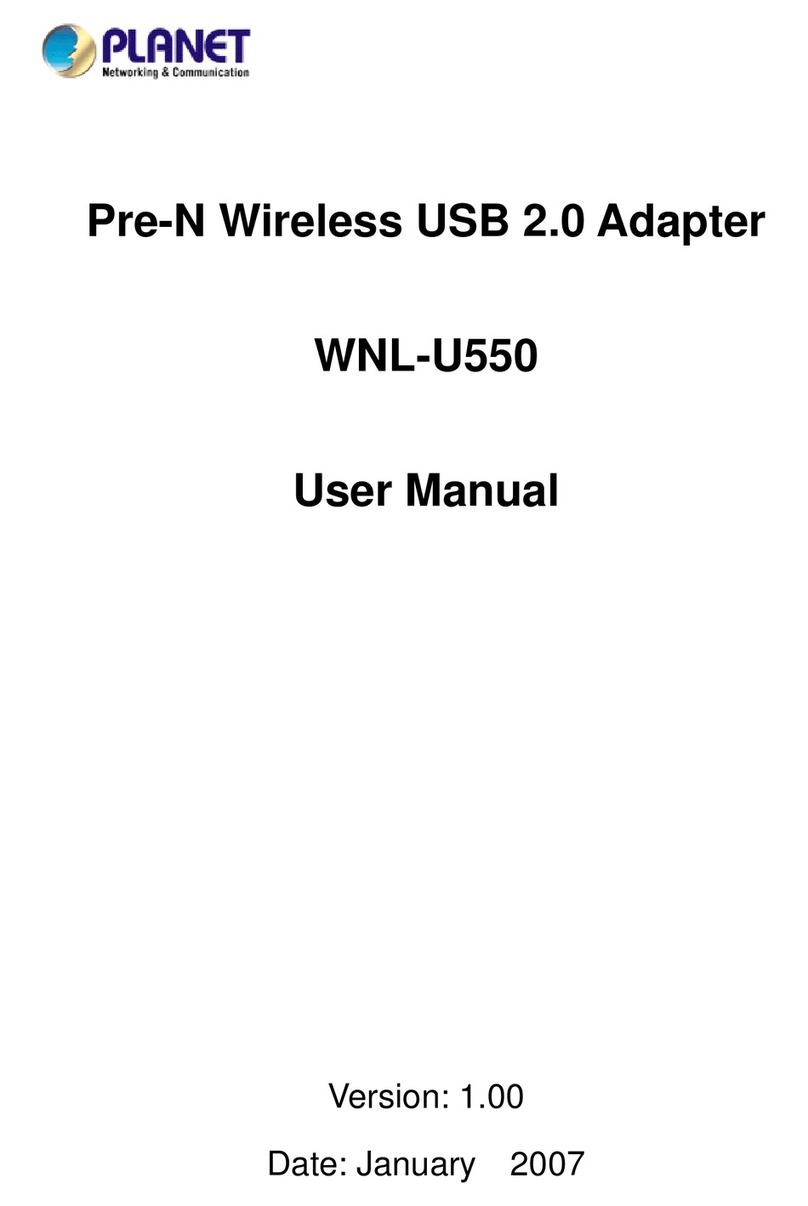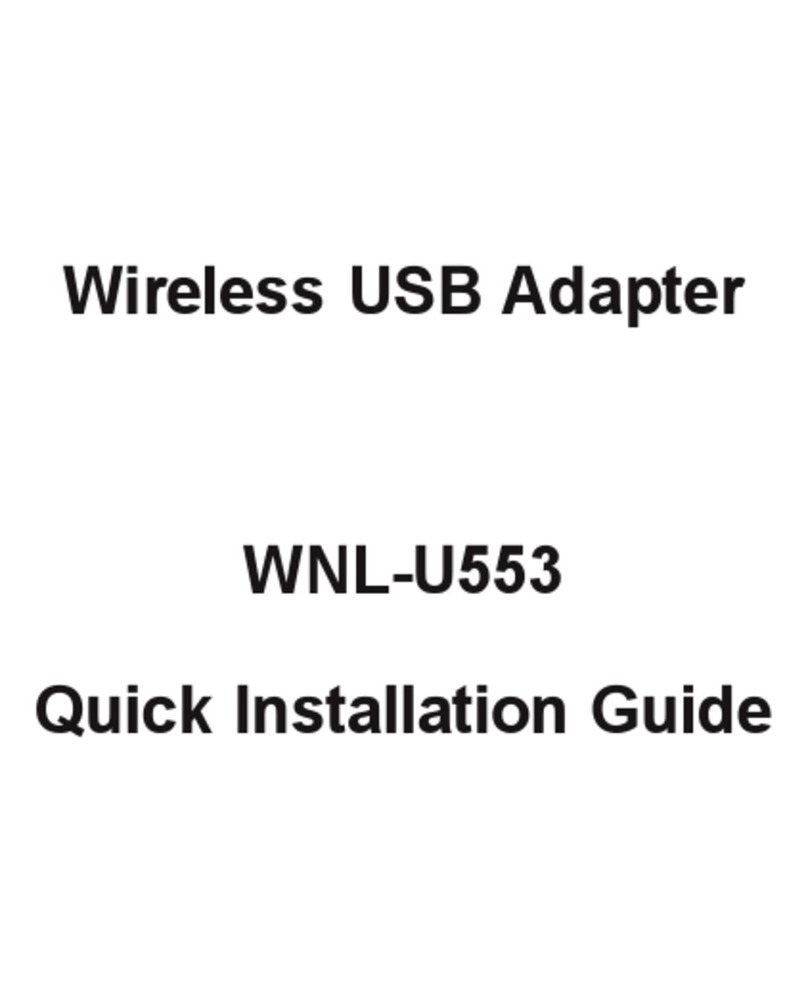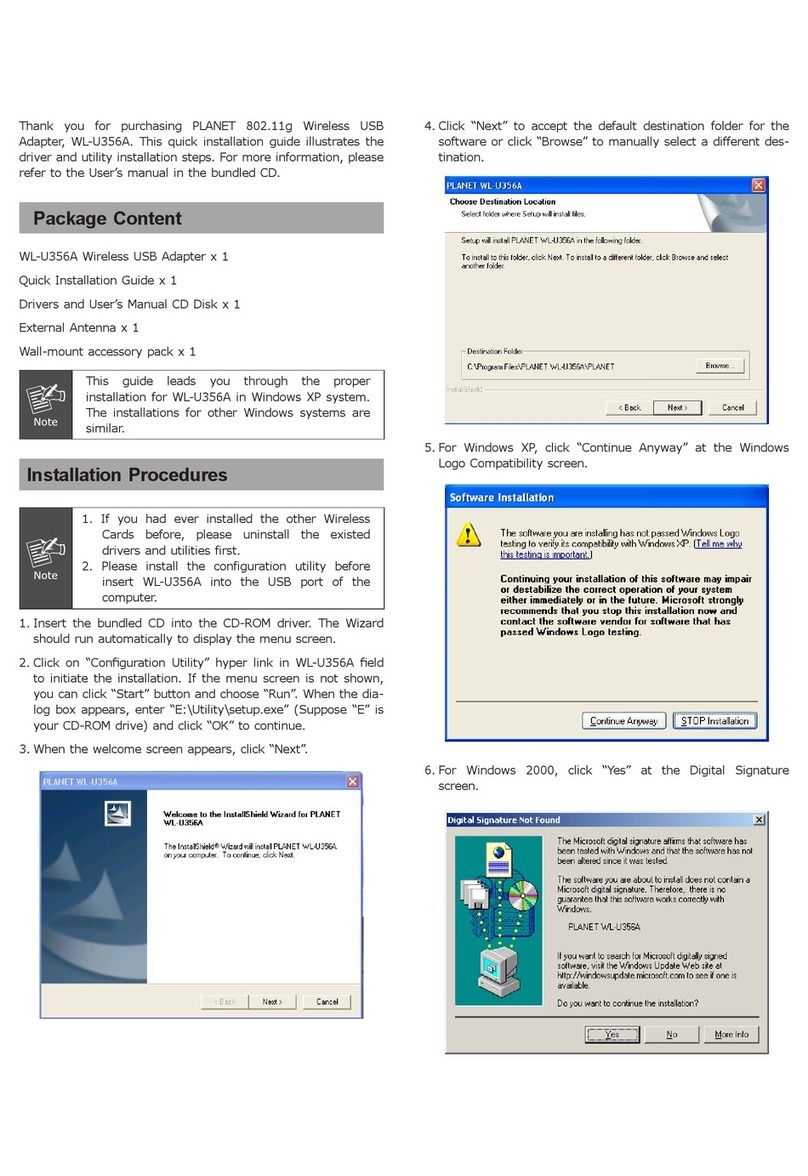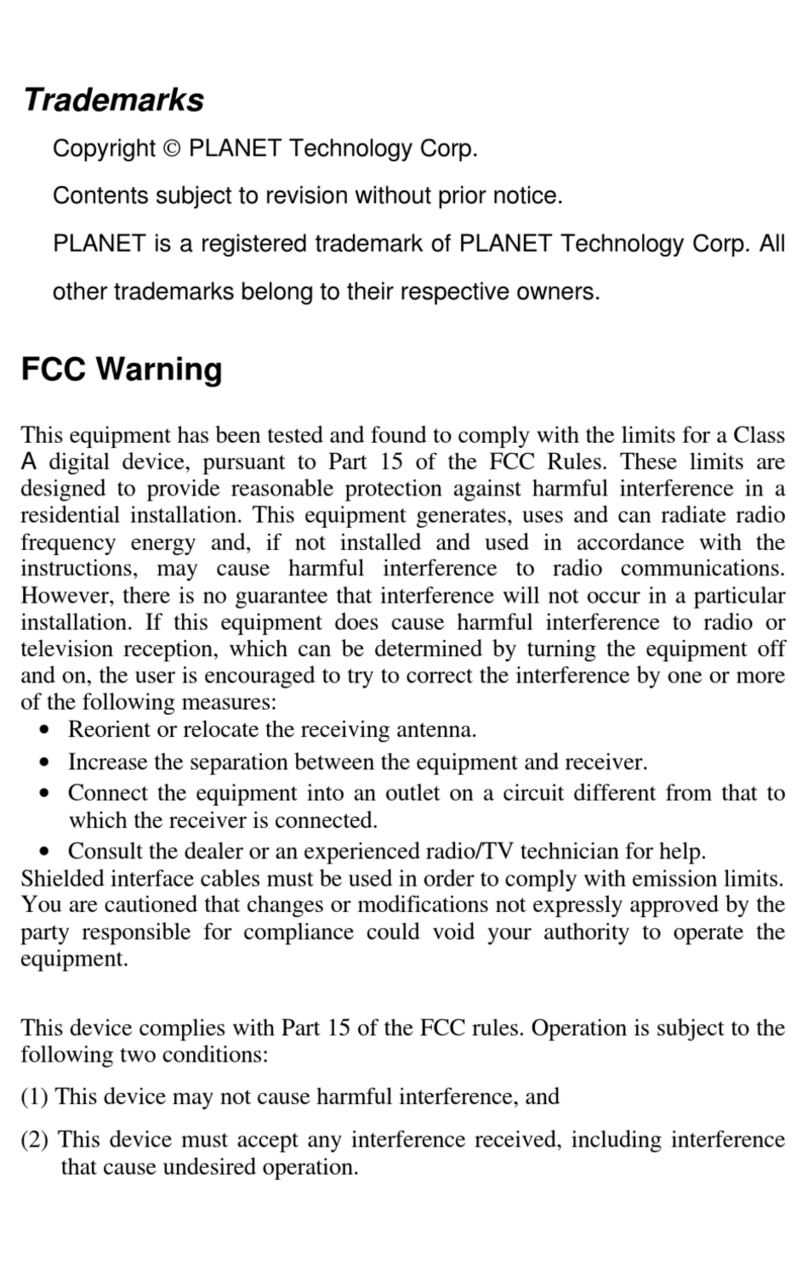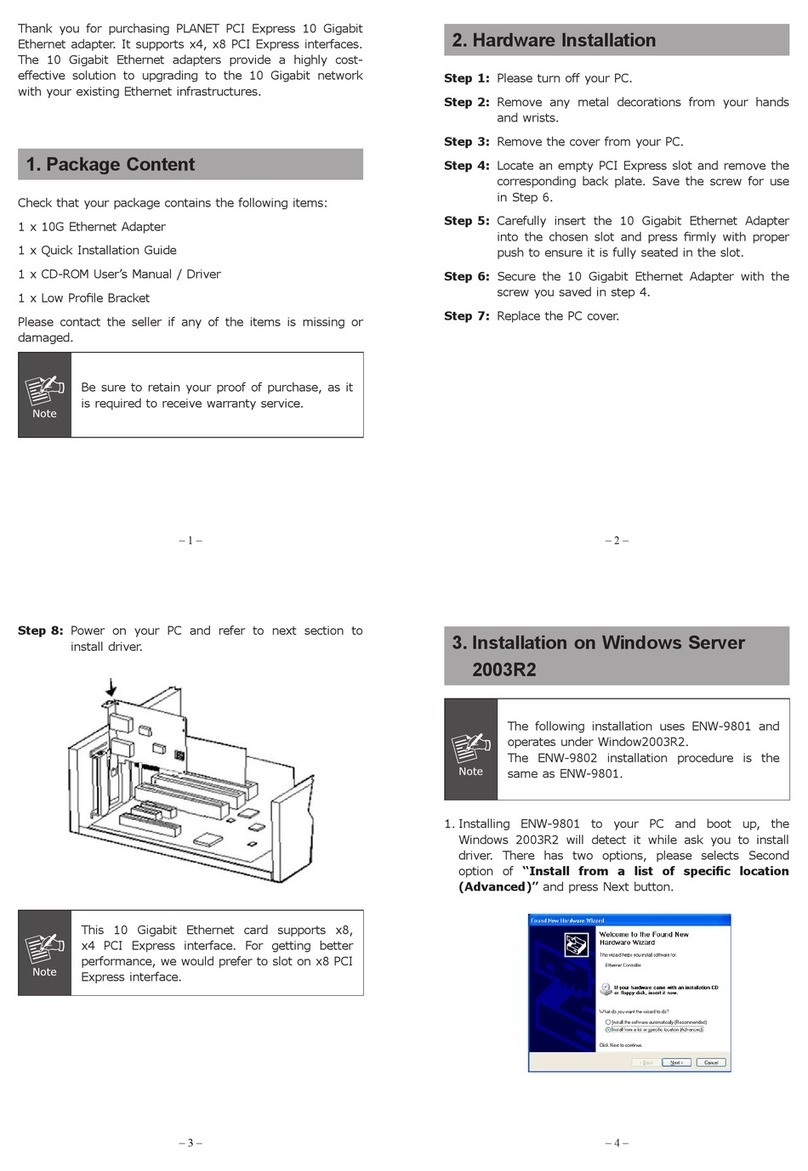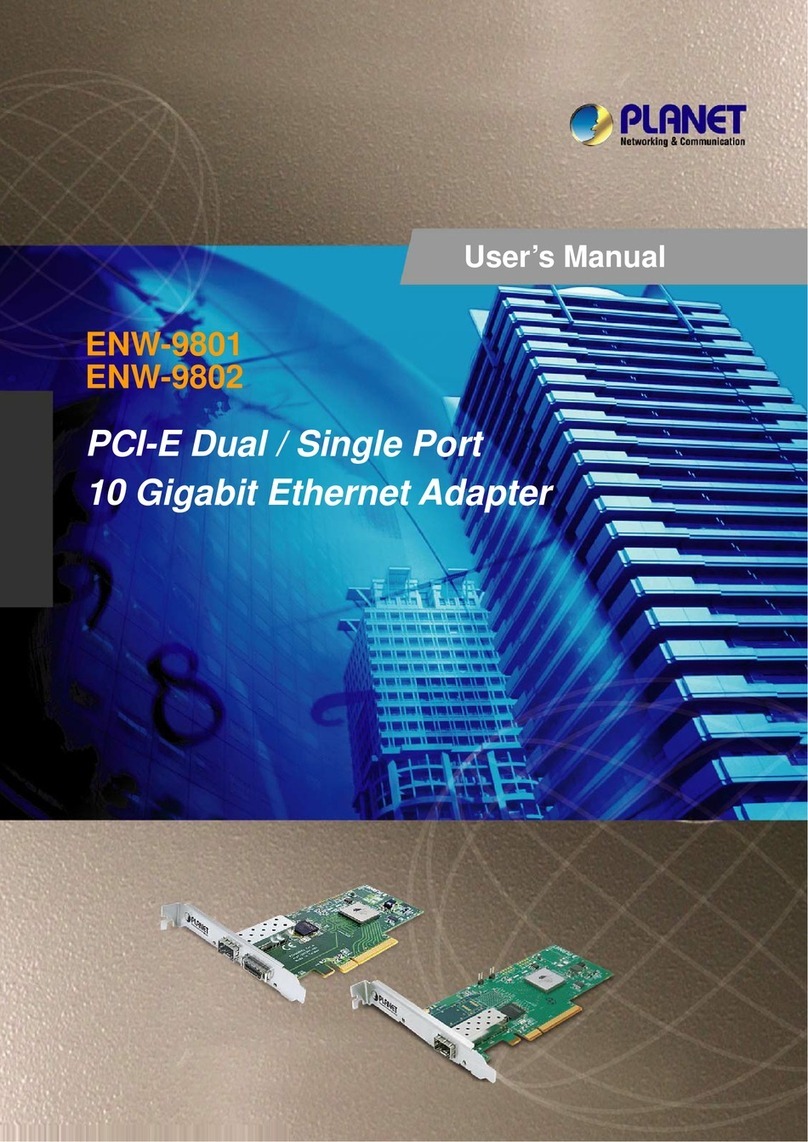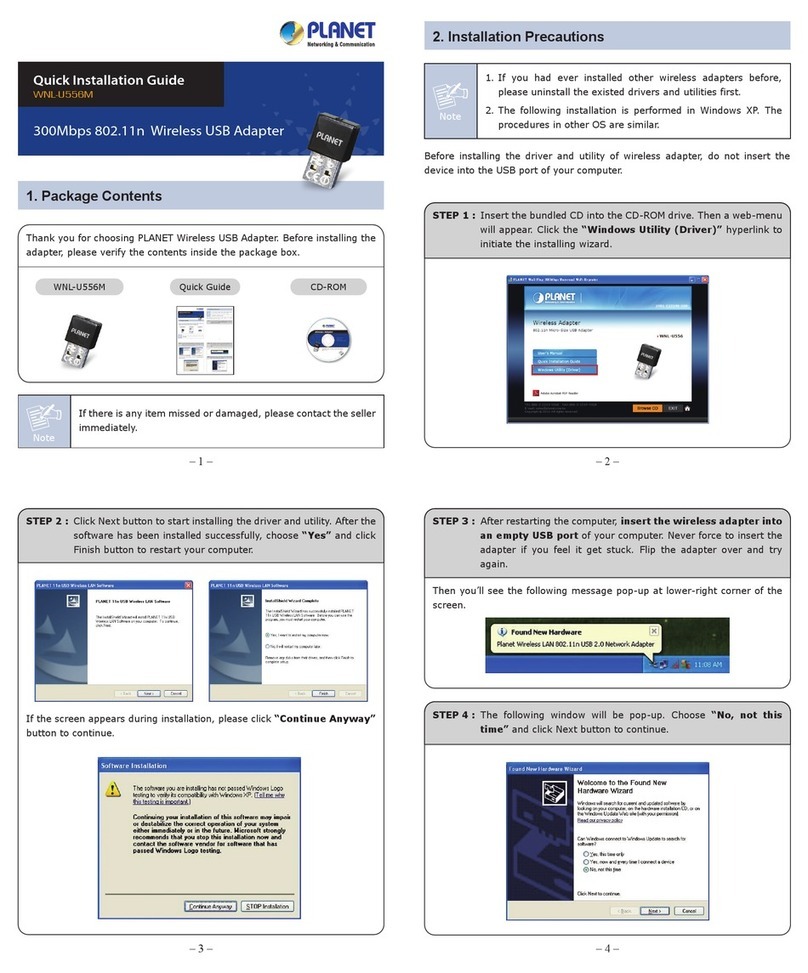2
Copyright
Copyright ã2004 by PLANETTechnology Corp.All rights reserved. No part of this publication may be
reproduced, transmitted, transcribed, stored in aretrieval system, or translated intoany language or
computerlanguage,in any formorby any means, electronic, mechanical,magnetic, optical, chemical,
manual orotherwise, without the prior written permission of PLANET.
PLANETmakes no representations or warranties,either expressed orimplied,with respectto the
contentshereofand specifically disclaims any warranties,merchantability orfitness forany particular
purpose. Any software described in this manual is sold or licensed "as is". Should the programs prove
defective following theirpurchase, the buyer (and not this company,itsdistributor,oritsdealer)
assumes the entirecost of all necessary servicing, repair,and any incidental or consequential
damages resulting from any defect in the software. Further,this company reserves the right to revise
this publication and tomake changes from time to time in the contentshereof without obligation to
notify any person ofsuch revision orchanges..
All brand and product names mentioned in this manual aretrademarks and/or registered trademarks of
their respective holders.
Federal Communication Commission Interference Statement
This equipment has been tested and found tocomply with the limitsfor aClass Bdigital device,
pursuant toPart 15 ofFCC Rules. These limitsaredesigned to provide reasonable protection against
harmful interference in aresidential installation.This equipment generates,uses, and can radiate
radio frequency energy and,ifnot installed and used in accordance with the instructions, may cause
harmful interference to radio communications. However,there is no guarantee that interference will
not occur in aparticular installation. Ifthis equipment does cause harmful interference to radio or
television reception,which can be determined by turning the equipmentoffand on,the useris
encouraged to try to correct the interference by one or more of the following measures:
1. Reorientor relocate the receiving antenna.
2. Increase the separation between the equipmentand receiver.
3. Connect the equipment into an outlet on acircuit different from that to which the receiver is
connected.
4. Consult the dealer or an experienced radio technician forhelp.
FCC Caution:
Toassure continued compliance.(example-use only shielded interface cables when connecting to
computeror peripheral devices). Any changes or modifications not expressly approved by the party
responsible for compliance could void the user s authority to operate the equipment.
This device complies with Part 15 of the FCC Rules. Operation is subject to the Following two
conditions:(1)This device may not cause harmful interference, and (2)this Device mustacceptany
interference received, including interference thatmay cause undesired operation.