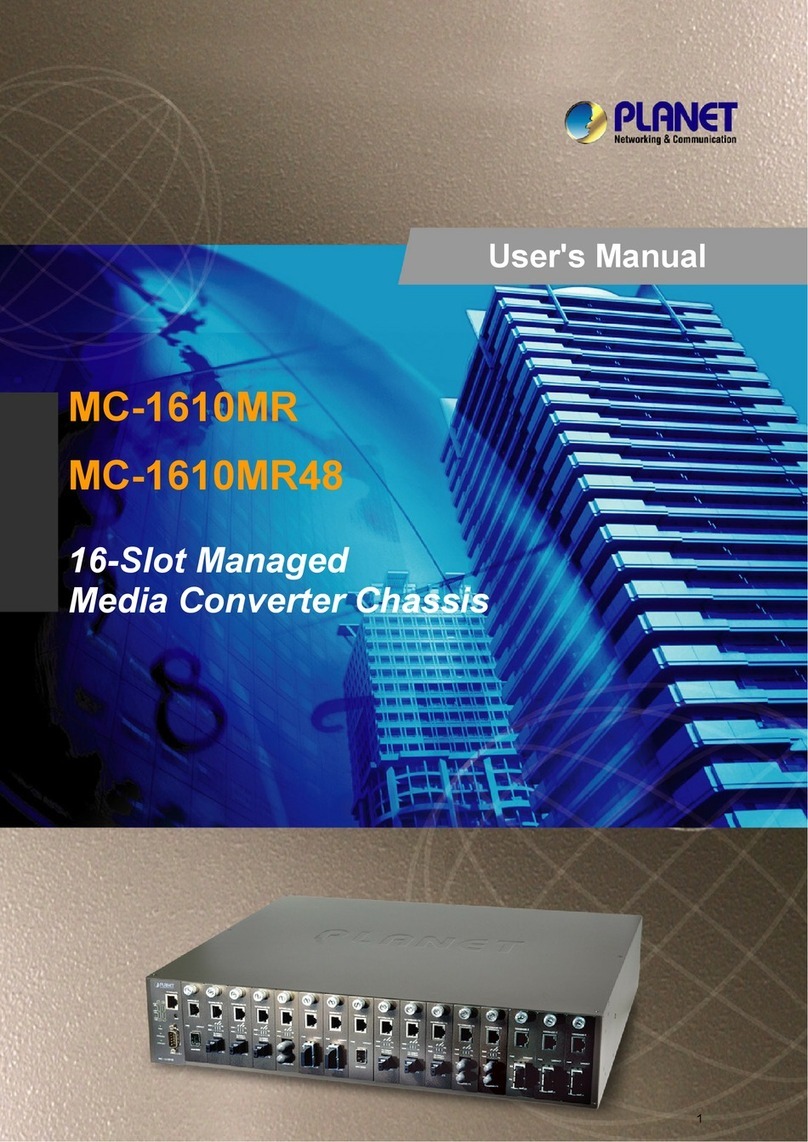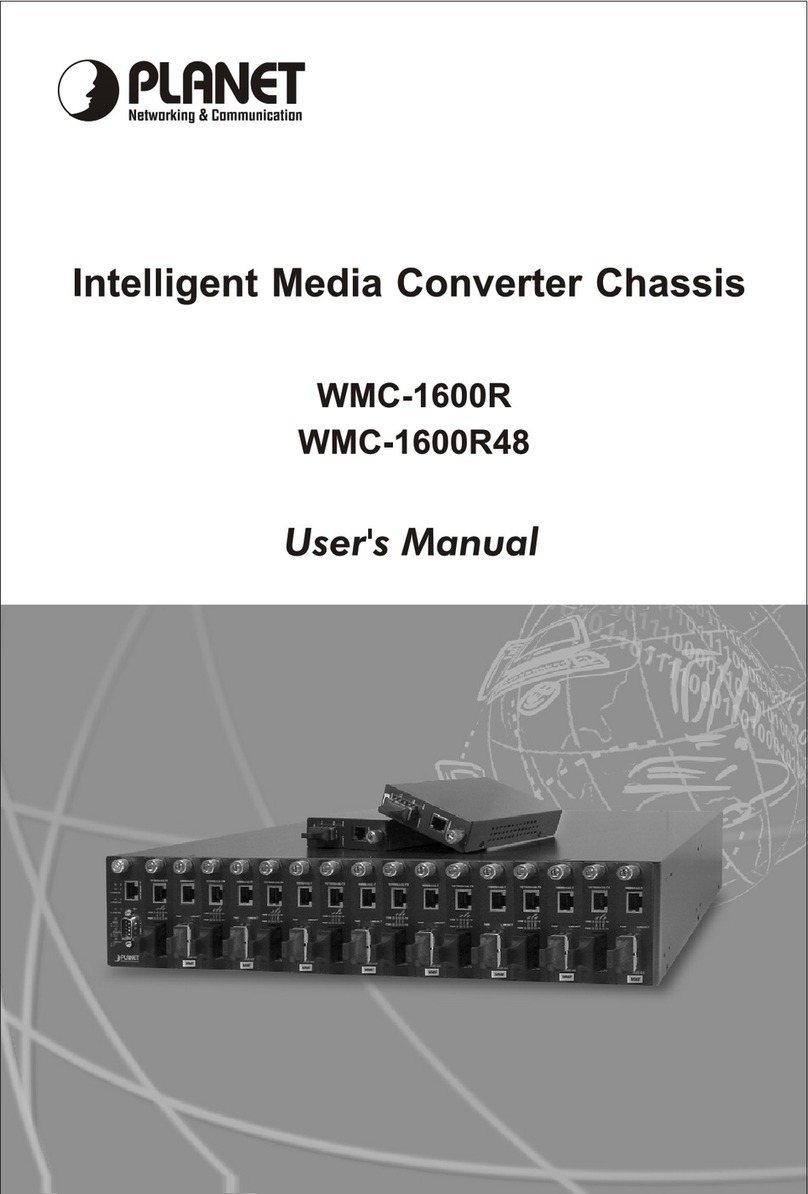- 3 -
TABLE OF CONTENTS
1. INTRODUCTION..........................................................................................................................................4
1.1 PACKAGE CONTENTS ................................................................................................................................. 4
1.2 HOW TO USE THIS MANUAL ........................................................................................................................ 4
1.3 ABOUT THE WEB SMART MEDIA CONVERTER CHASSIS ................................................................................ 5
1.4 FEATURES ................................................................................................................................................. 5
1.5 SPECIFICATION .......................................................................................................................................... 6
2. HARDWARE INSTALLATION .................................................................................................................... 7
2.1 FRONT PANEL ............................................................................................................................................ 7
2.2 REAR PANEL.............................................................................................................................................. 8
2.3 WEB SMART MEDIA CONVERTER CHASSIS INSTALLATION............................................................................. 9
3. WEB SMART MEDIA CONVERTER CHASSIS MANAGEMENT............................................................13
3.1 OVERVIEW ............................................................................................................................................... 13
3.2 MANAGEMENT METHODS .......................................................................................................................... 13
3.2.1 Local Console Management...........................................................................................................13
3.2.2 Web Management...........................................................................................................................14
3.3 ASSIGNING AN IP ADDRESS TO THE WEB SMART MEDIA CONVERTER CHASSIS ........................................... 14
3.4 LOGGING ON TO THE WEB SMART MEDIA CONVERTER CHASSIS ................................................................. 15
4. CONSOLE INTERFACE............................................................................................................................16
4.1 CONNECT TO PC ................................................................................................................................. 16
4.2 LOGIN IN .................................................................................................................................................. 17
4.3 MAIN MENU SCREEN ................................................................................................................................17
4.4 GETTING STARTED ................................................................................................................................... 18
4.4.1 General Guidelines.........................................................................................................................18
4.4.2 Show command..............................................................................................................................19
4.4.3 Set command..................................................................................................................................23
4.4.4 Factory default................................................................................................................................27
4.4.5 Reboot.............................................................................................................................................28
4.4.6 Logout.............................................................................................................................................29
5. WEB MANAGEMENT.................................................................................................................................30
5.1 LOGIN IN TO THE WEB SMART MEDIA CONVERTER CHASSIS ....................................................................... 30
5.2 CHASSIS STATUS ..................................................................................................................................... 31
5.3 CONVERTER STATUS................................................................................................................................32
5.4 SYSTEM CONFIGURATION ......................................................................................................................... 34
5.5 LOCATION SETTING .................................................................................................................................. 37
5.6 REDUNDANT BACKUP SETTING ................................................................................................................. 38
5.7 PASSWORD SETTING ................................................................................................................................39
5.8 FIRMWARE UPGRADE ............................................................................................................................... 41
5.9 RESTORE SYSTEM DEFAULT ..................................................................................................................... 44
5.10 REBOOT SYSTEM ................................................................................................................................... 45
5.11 LOGOUT................................................................................................................................................. 46
6. LINK PASS THROUGH FUNCTION.........................................................................................................48
6.1 LINK LOSS CARRY FORWARD (LLCF)........................................................................................................ 48
6.2 LINK LOSS RETURN (LLR) ........................................................................................................................ 49
7. TROUBLESHOOTING................................................................................................................................50
APPENDIX A NETWORKING CONNECTION...............................................................................................51
A.1 SWITCH‘S RJ-45 PIN ASSIGNMENTS ......................................................................................................... 51
A.2 RJ-45 CABLE PIN ASSIGNMENT ................................................................................................................. 51