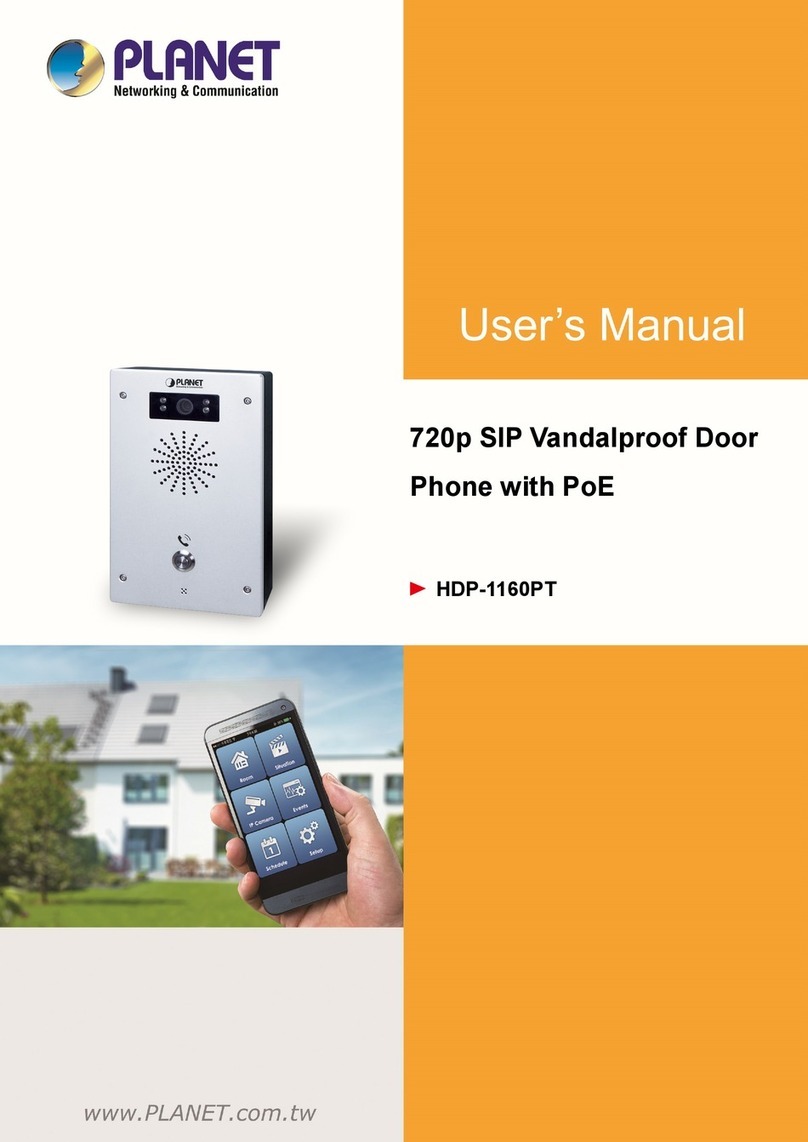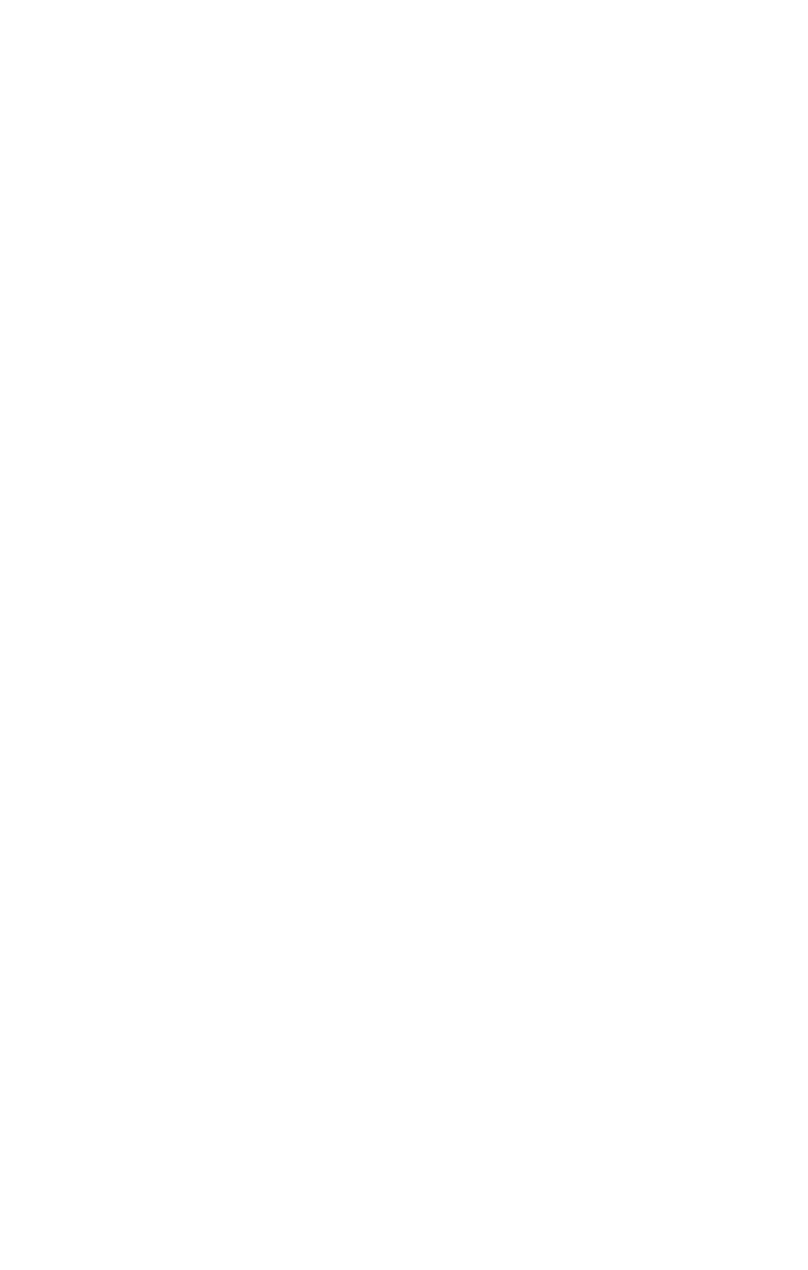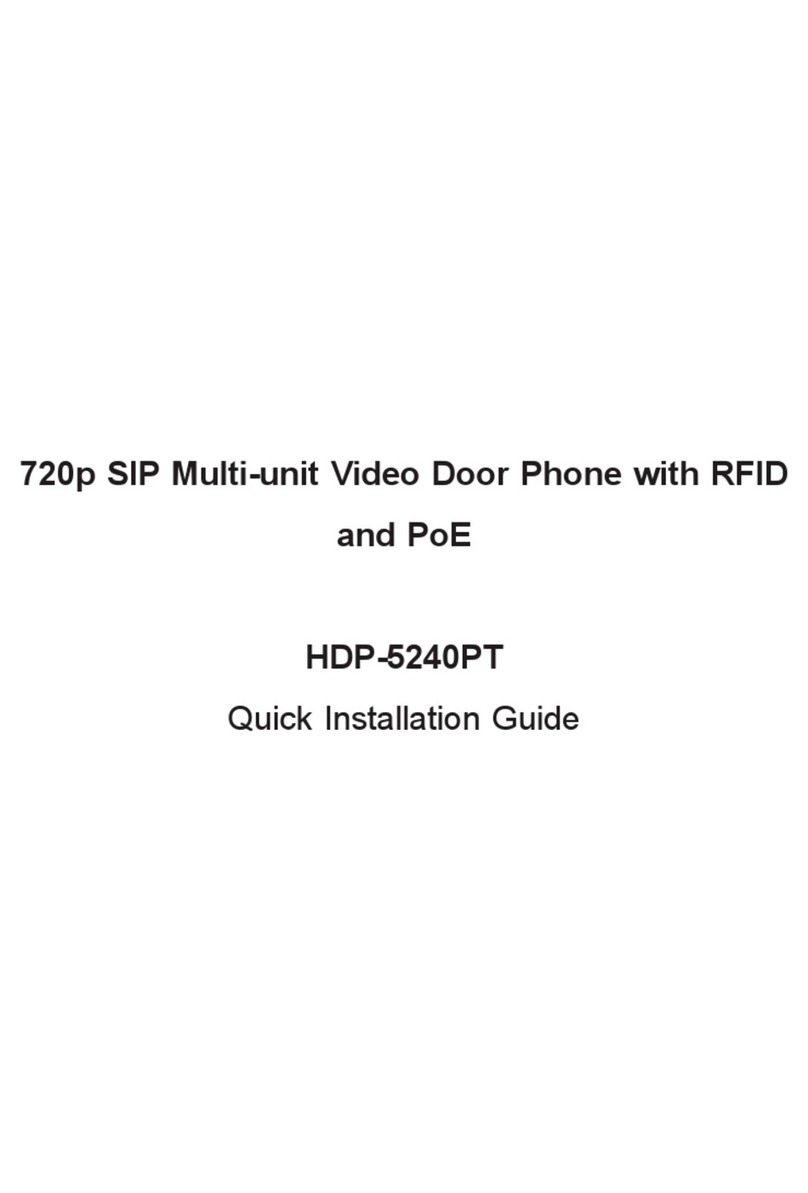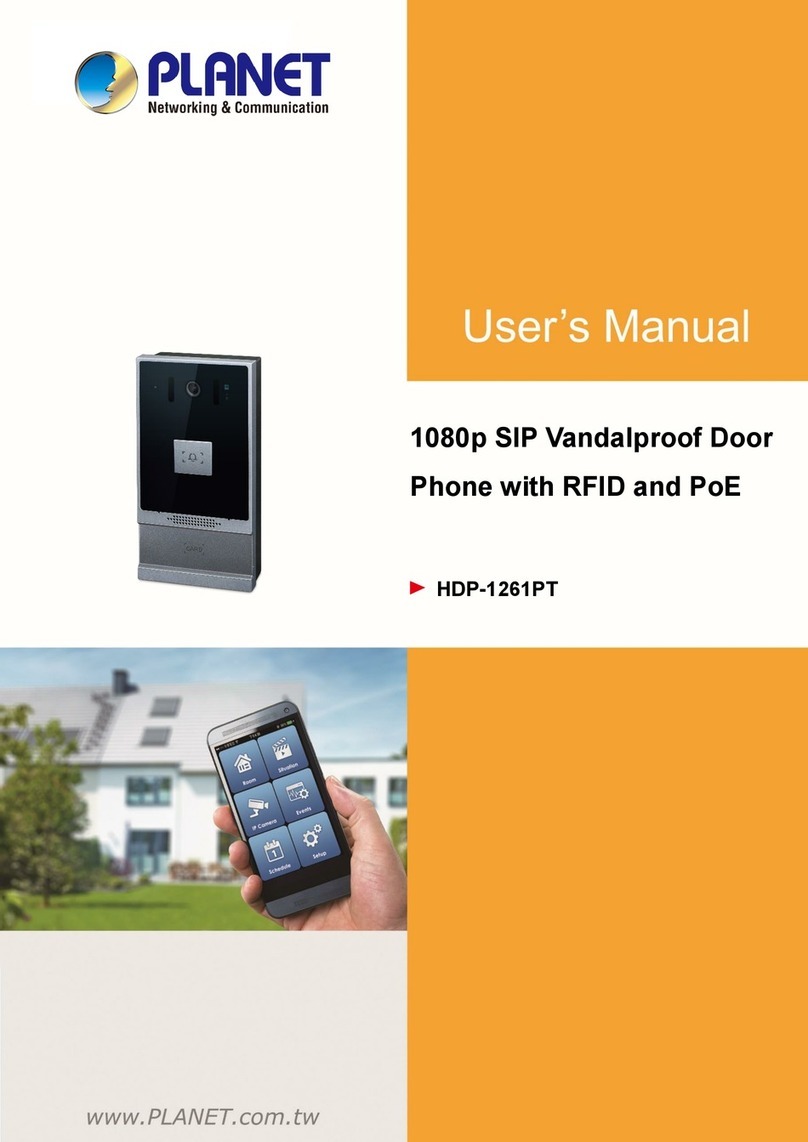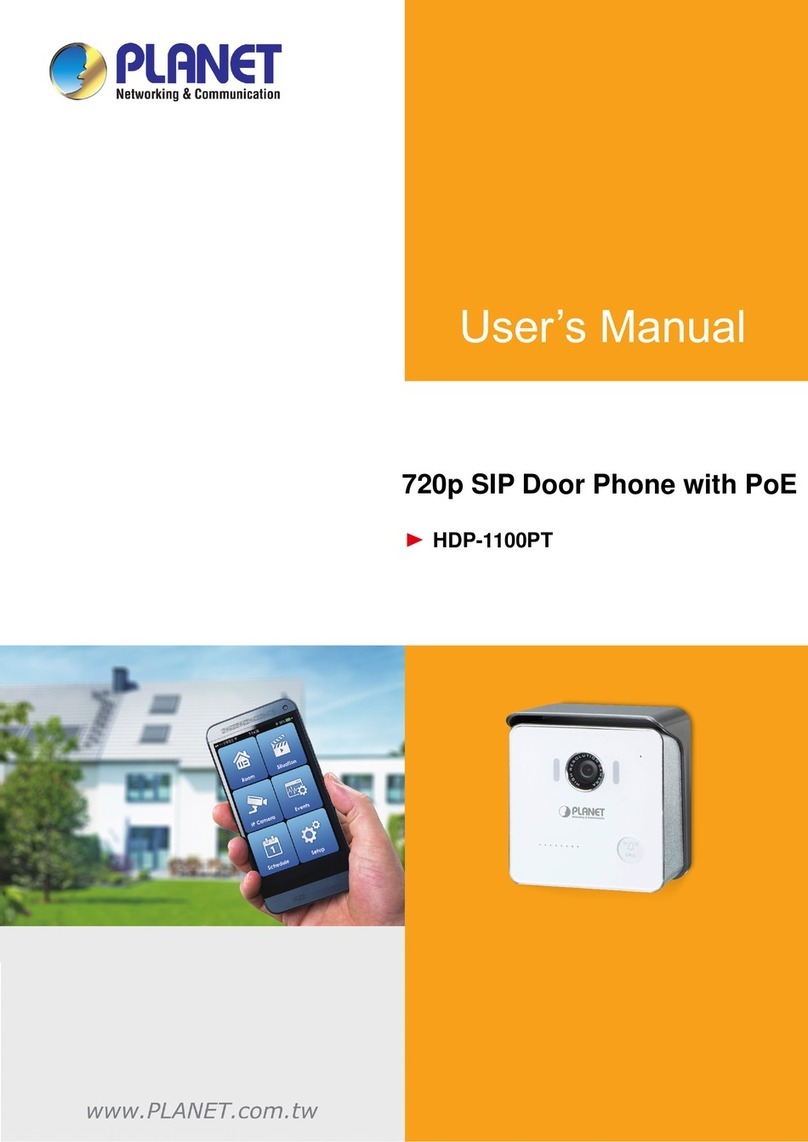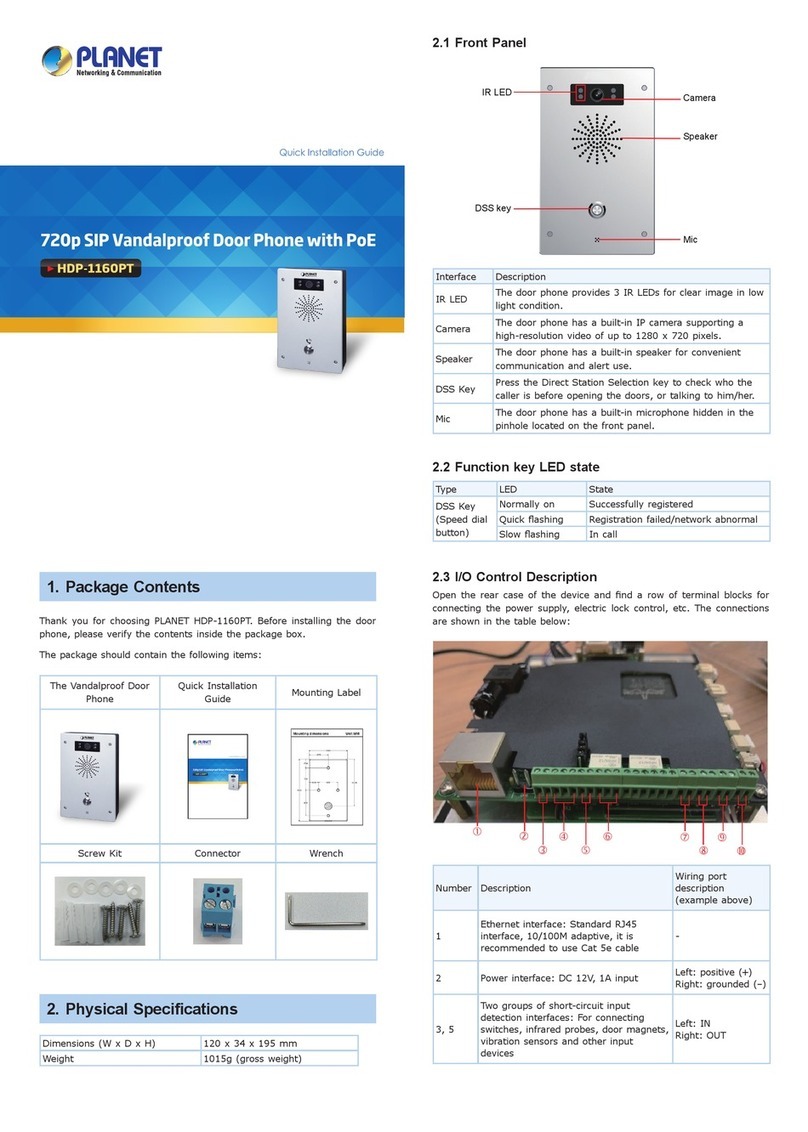4. Cloud Bell Registration by
Internet-connected Smart Phone
Step 1. Please refer to the following ways to download the
Cloud Bell App.
A. Download Cloud Bell App from App Store or Google
Play Store by your iPhone or Android phone by
searching “Cloud Bell” as the key word.
B. You can scan the following QR codes and install the
Cloud Bell App.
Step 4. Press Add DoorPhone to add the HDP-1100PT
Step 5. Find Activation Code and QR Code on the bottom of
the case. Press Scan QR Code to scan the QR Code
or enter the Activation Code manually.
Step 2. Make sure the HAC-1000 and Z-Wave device have
been connected and powered up successfully.
HDP-1100PT
Wireless Router
Control Pad
Internet
3G Network Mobile App
3G
3G
ADSL
ADSL
ADSL 2/2+
ADSL
100BASE-TX UTP
Step 3. Enter a mail and password, and press Register to
register account.
Interface Description
Account Your existing email account for cloud
server registration
Password Your personal private password
Forget Password
When you forget password, you could
press the button and get the password
by mail
Login Enable to login next time to start up the
app
New Account Create another new account for cloud
server registration
5. HDP-1100PT Default Ssetting
Default DHCP
Client On
Default IP
Address
192.168.0.20 – if DHCP Server does not
exist in the network if no DHCP existed in
the network
Default Web
Port 80
Default Login
User Name admin
Default Login
Password admin
Search Tools Smart Discovery
6. Customer Support
Thank you for purchasing PLANET products. You can browse
our online FAQ resource and User’s Manual on PLANET Web
site rst to check if it could solve your issue. If you need more
support information, please contact PLANET Home Automation
support team.
PLANET online FAQs:
http://www.planet.com.tw/en/support/faq.php?key=HDP-1100PT
Home Automation support team mail address:
support@planet.com.tw
HDP-1100PT Utility:
http://www.planet.com.tw/en/support/download.
php?model=48702&type=8184#list
HDP-1100PT User’s Manual:
http://www.planet.com.tw/en/support/download.
php?model=48702&type=3#list
Copyright ©PLANET Technology Corp. 2015.
Contents are subject to revision without prior notice.
PLANET is a registered trademark of PLANET Technology Corp. All other trademarks
belong to their respective owners.