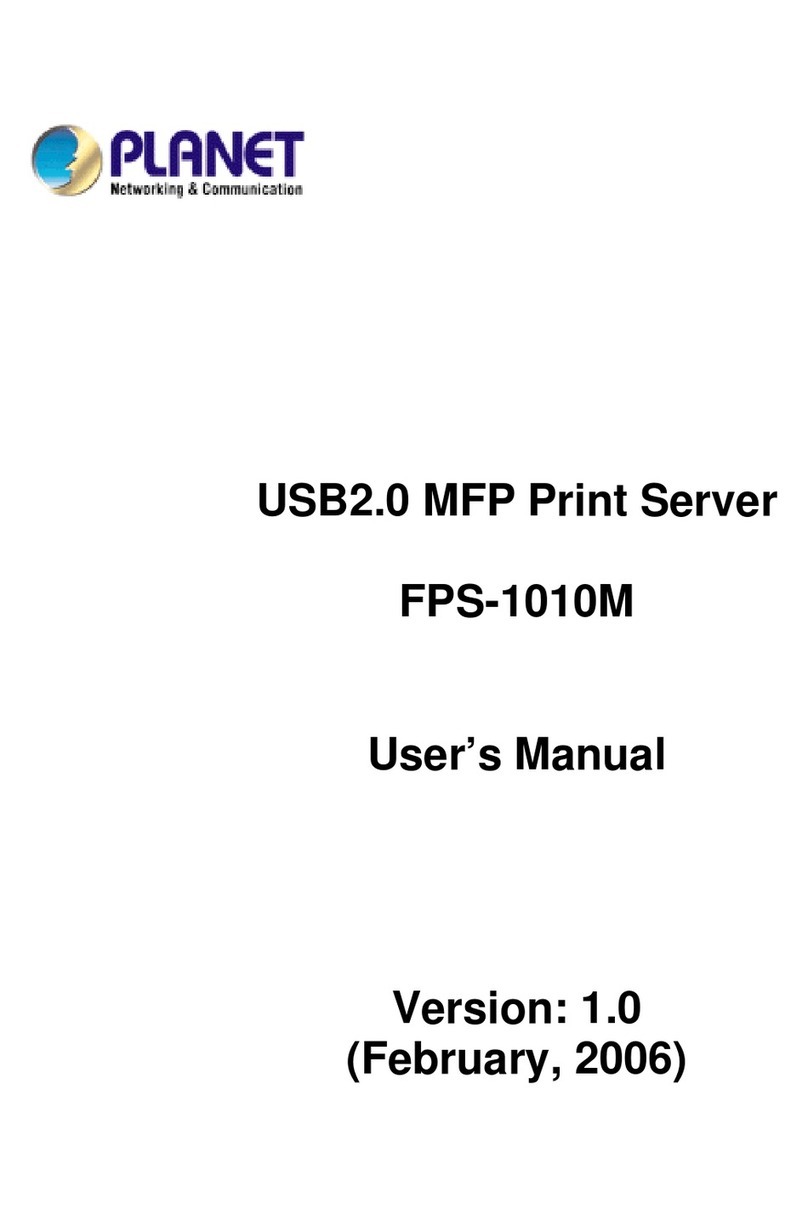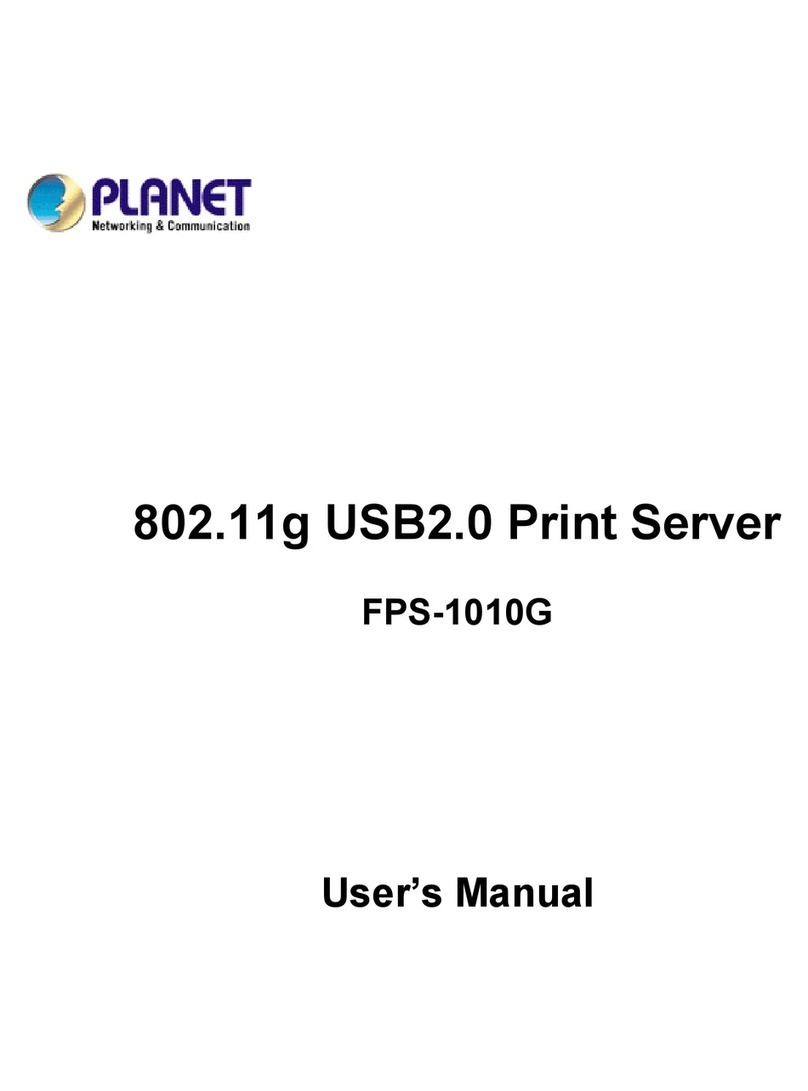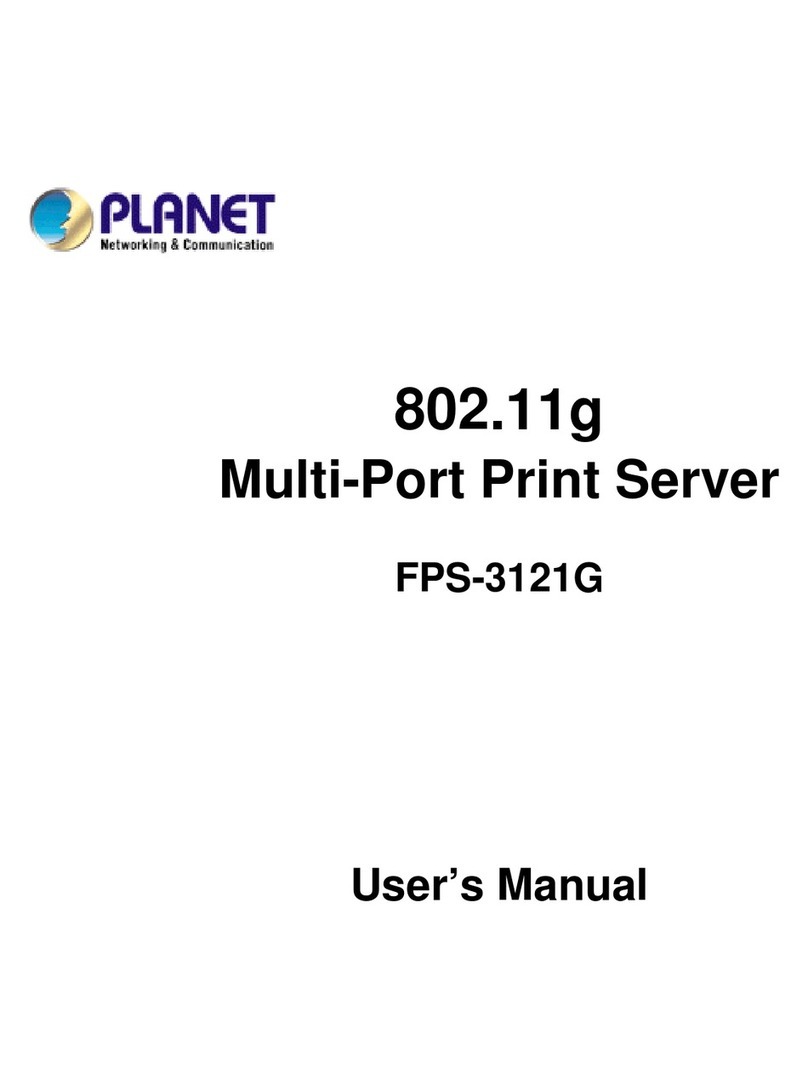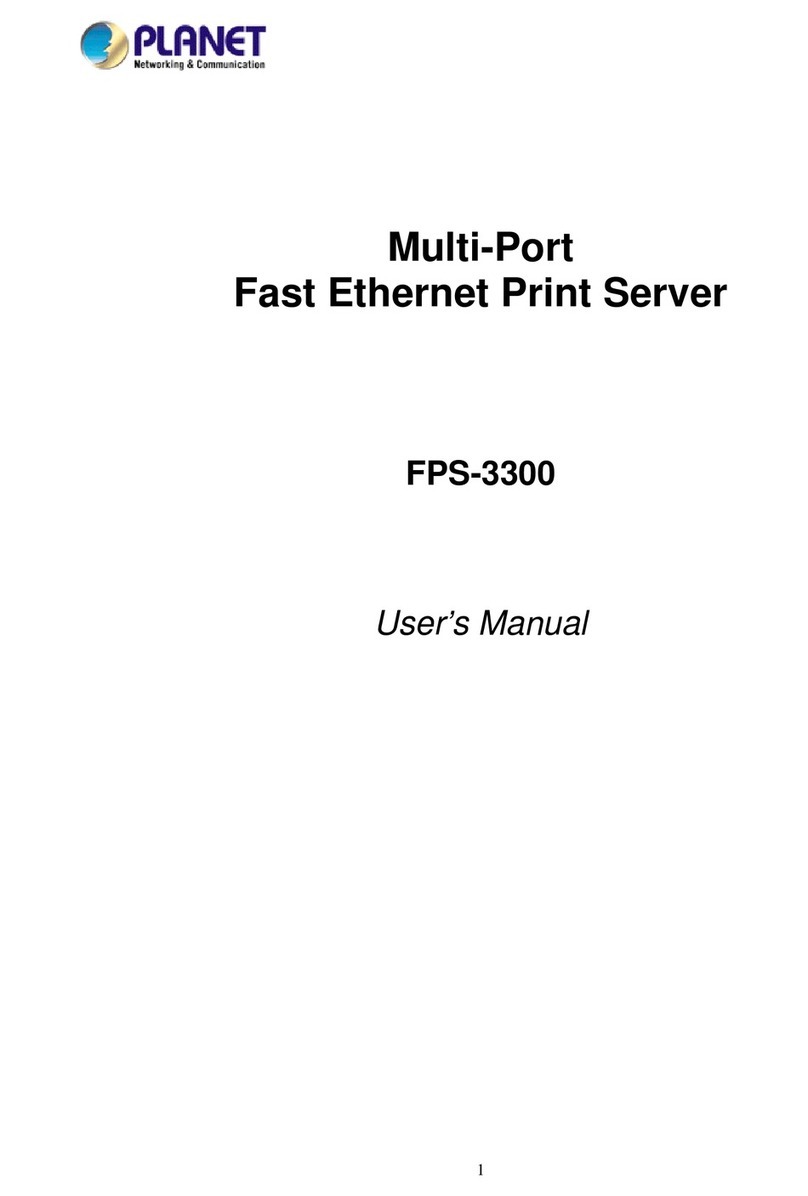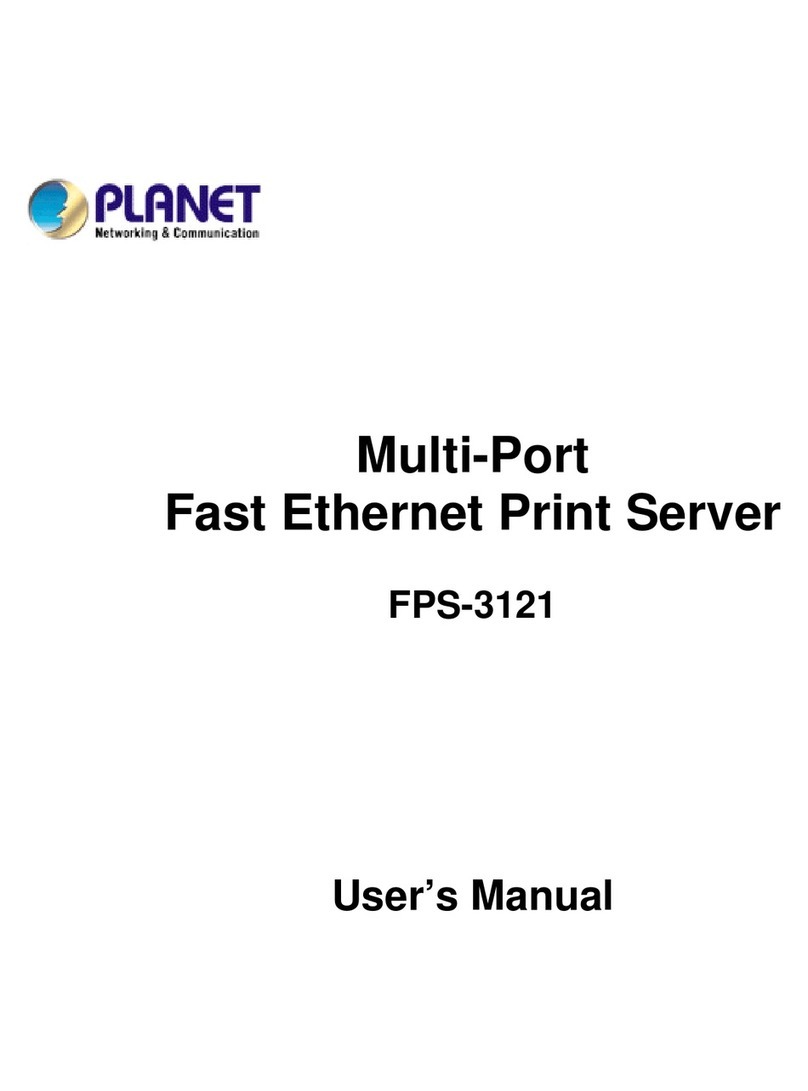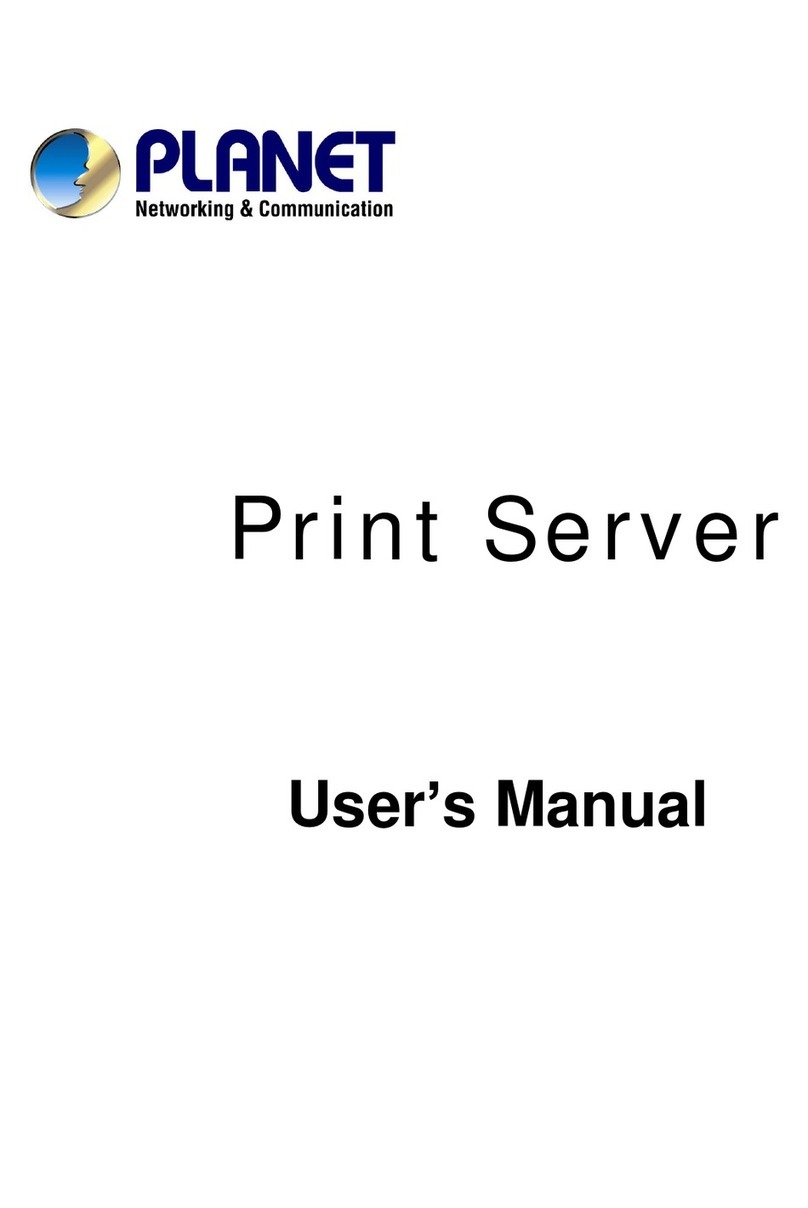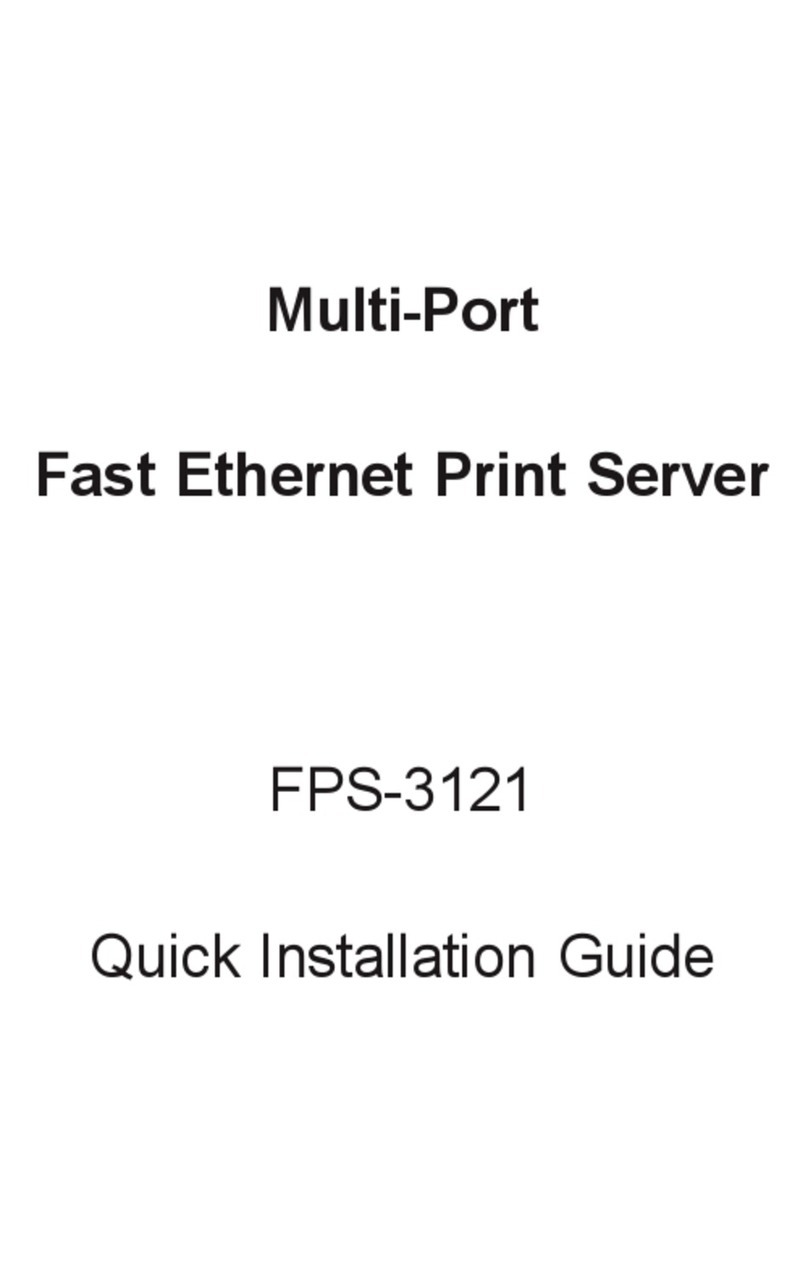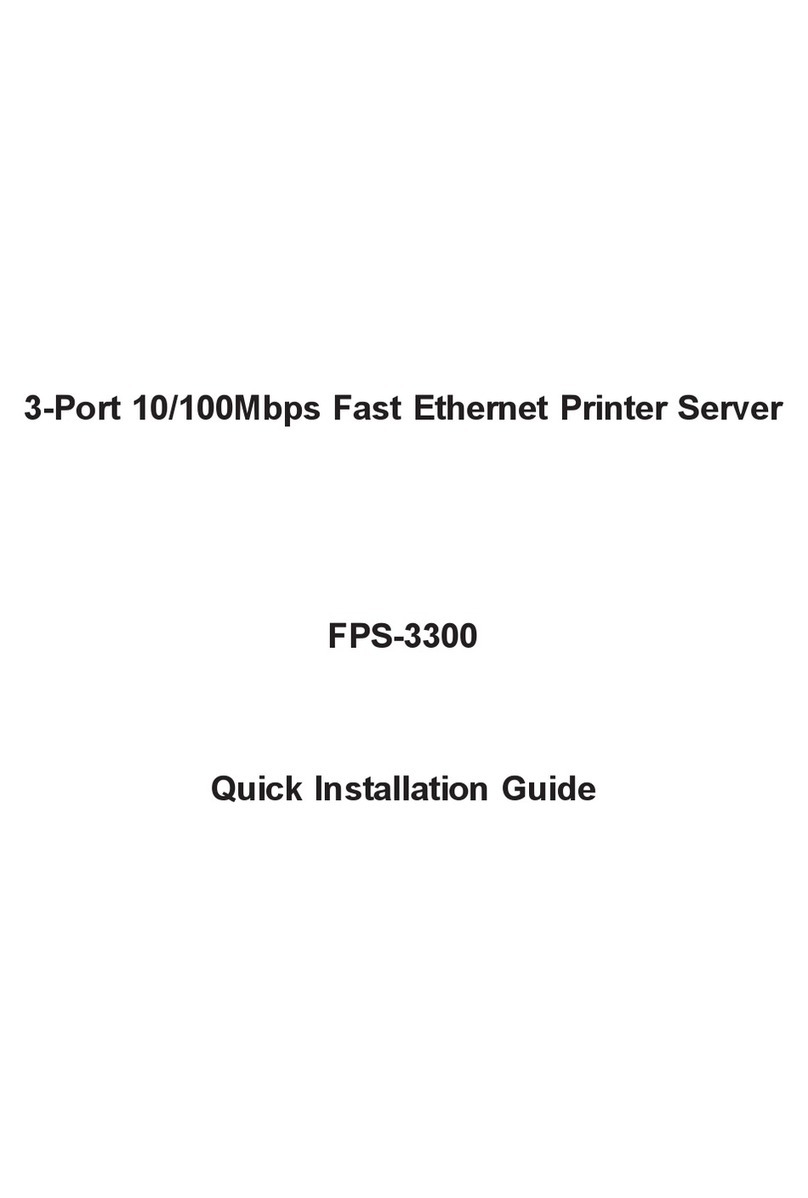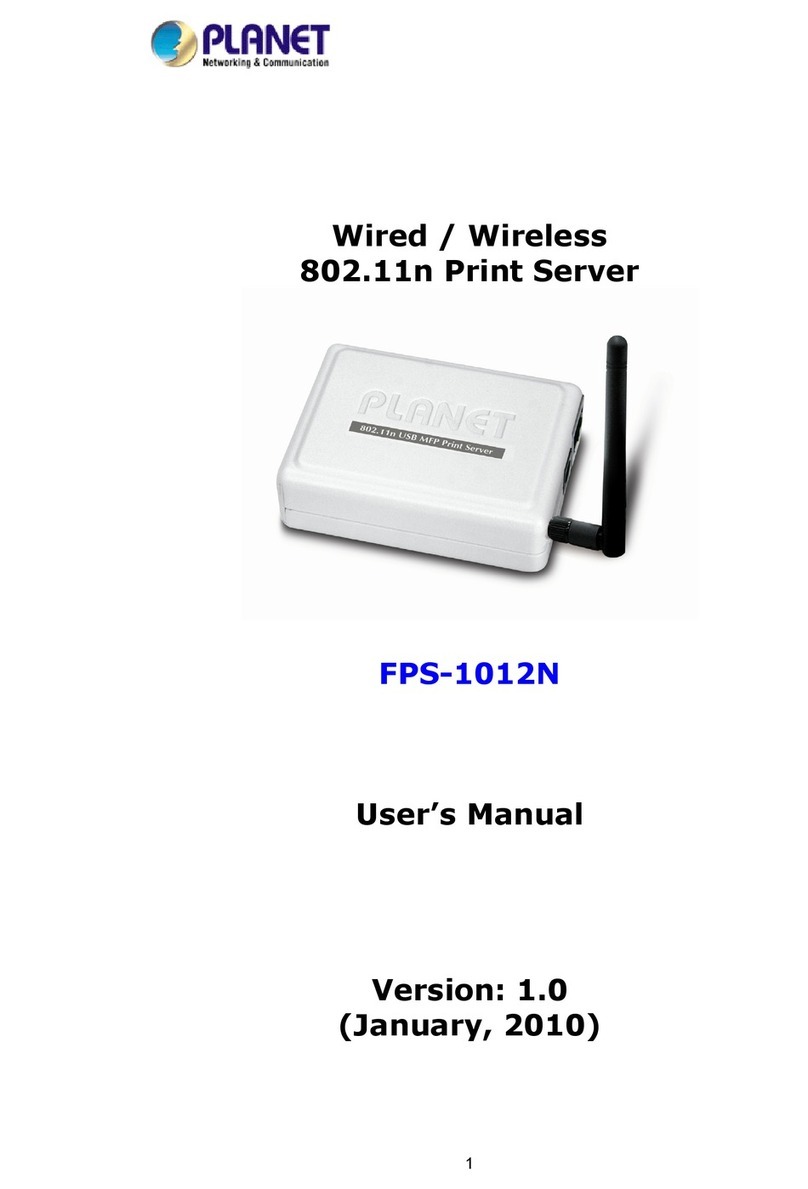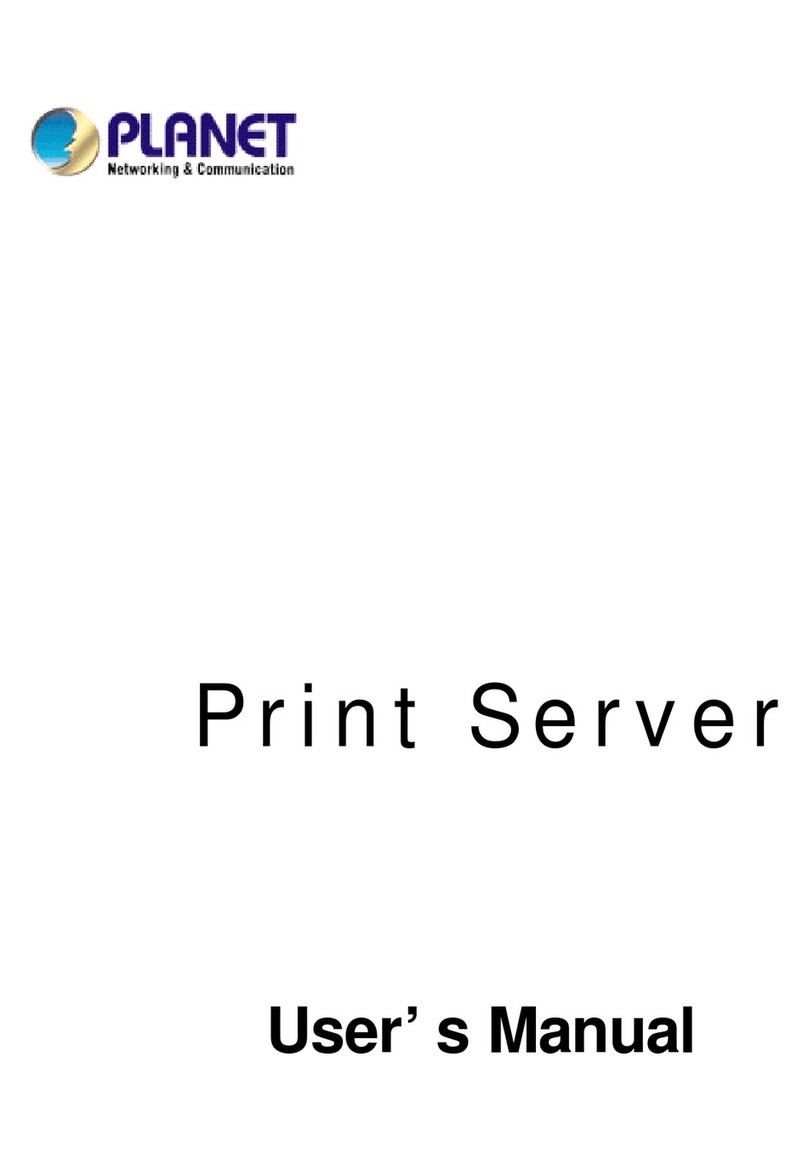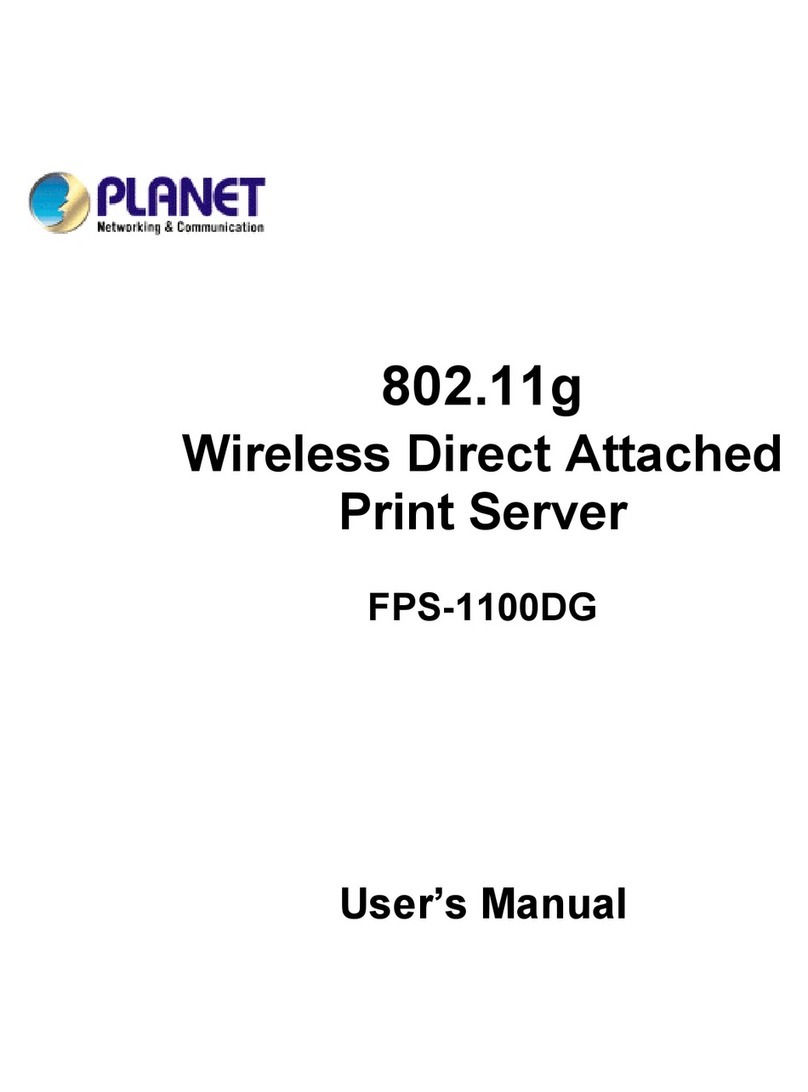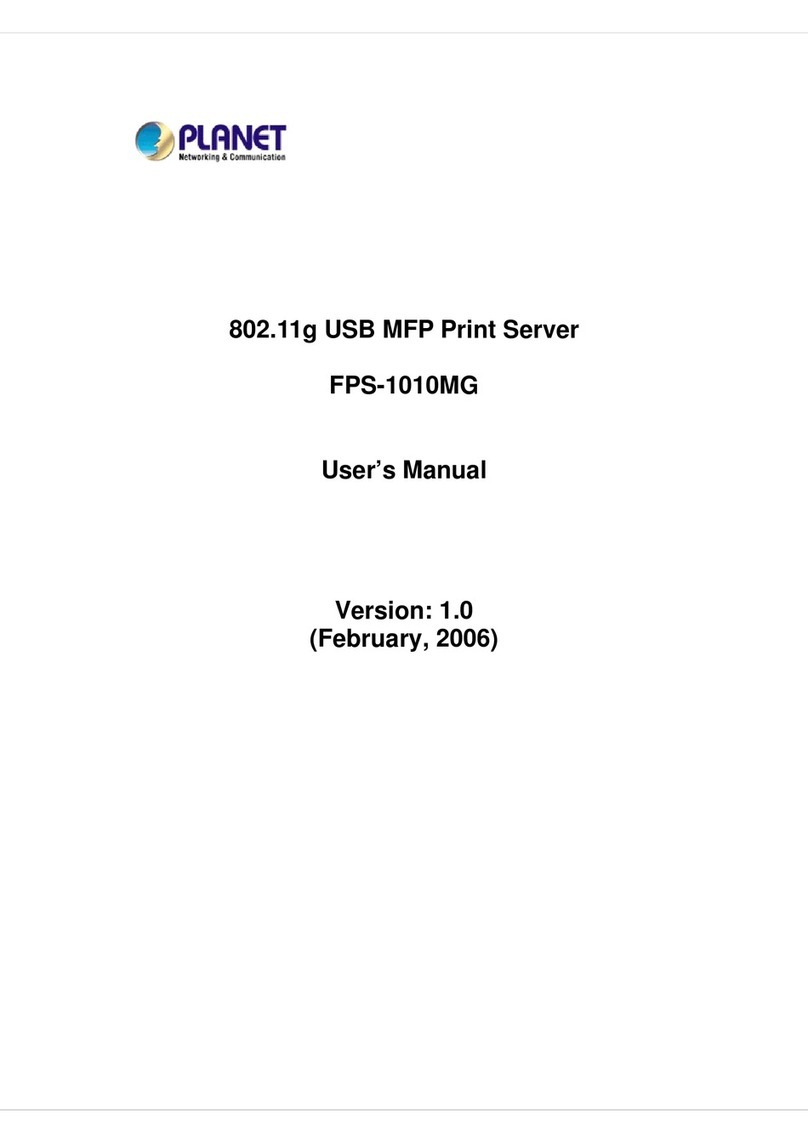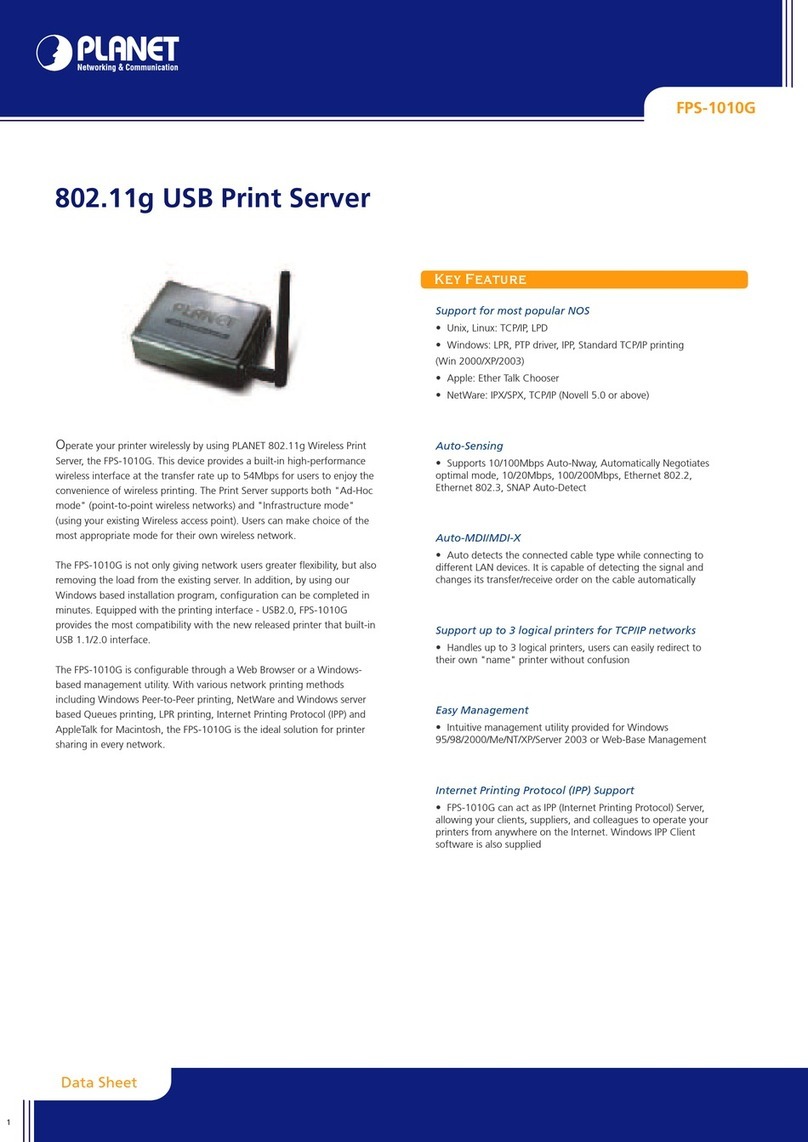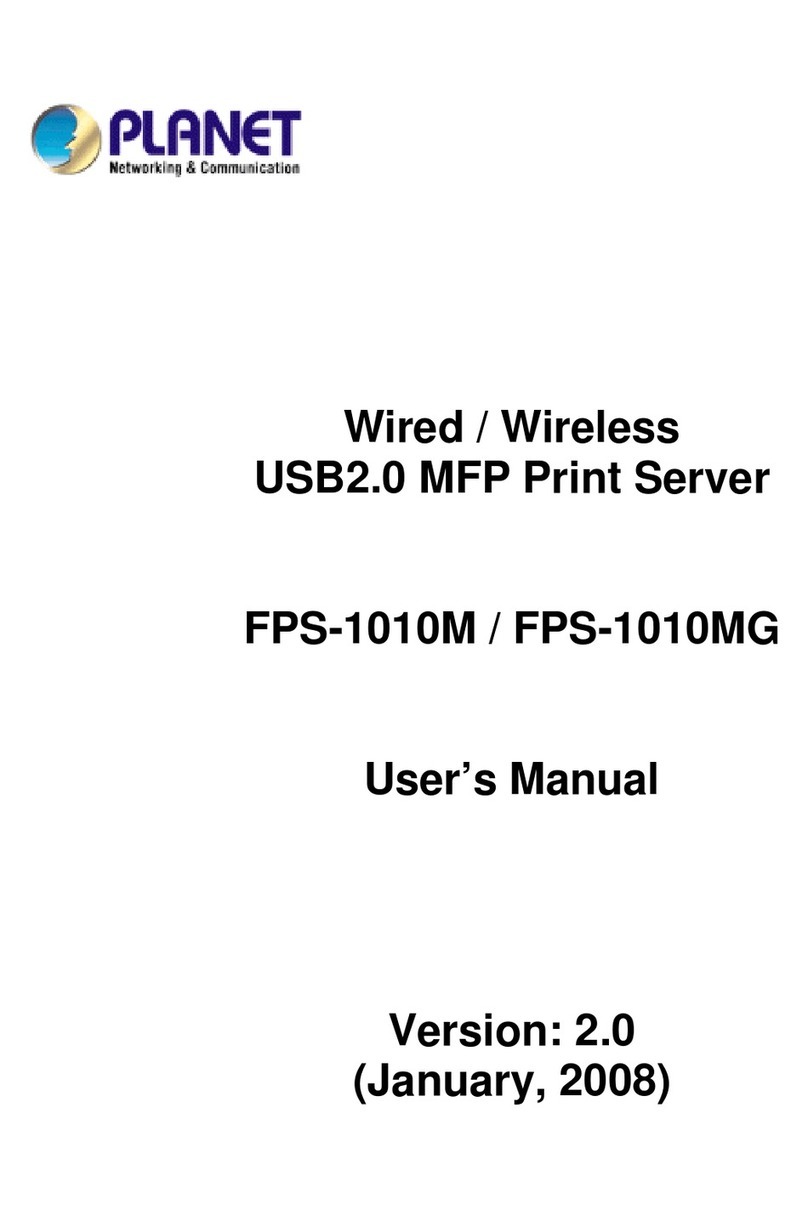Trademarks
Copyright ©PLANET Technology Corp. 2010.
Contents subject to which revision without prior notice.
PLANET is a registered trademark of PLANET Technology Corp. All other
trademarks belong to their respective owners.
Disclaimer
PLANET Technology does not warrant that the hardware will work properly
in all environments and applications, and makes no warranty and
representation, either implied or expressed, with respect to the quality,
performance, merchantability, or fitness for a particular purpose.
PLANET has made every effort to ensure that this User's Manual is
accurate; PLANET disclaims liability for any inaccuracies or omissions that
may have occurred.
Information in this User's Manual is subject to change without notice and
does not represent a commitment on the part of PLANET. PLANET assumes
no responsibility for any inaccuracies that may be contained in this User's
Manual. PLANET makes no commitment to update or keep current the
information in this User's Manual, and reserves the right to make
improvements to this User's Manual and/or to the products described in
this User's Manual, at any time without notice.
If you find information in this manual that is incorrect, misleading, or
incomplete, we would appreciate your comments and suggestions.
FCC Warning
This equipment has been tested and found to comply with the limits for a
Class B digital device, pursuant to Part 15 of the FCC Rules. These limits
are designed to provide reasonable protection against harmful
interference when the equipment is operated in a commercial environment.
This equipment generates, uses, and can radiate radio frequency energy
and, if not installed and used in accordance with the Instruction manual,
may cause harmful interference to radio communications. Operation of
this equipment in a residential area is likely to cause harmful interference
in which case the user will be required to correct the interference at
whose own expense.
CE Mark Warning
This is a Class A product. In a domestic environment, this product may
cause radio interference, in which case the user may be required to take
adequate measures.
WEEE Warning
To avoid the potential effects on the environment and
human health as a result of the presence of hazardous
substances in electrical and electronic equipment, end users
of electrical and electronic equipment should understand