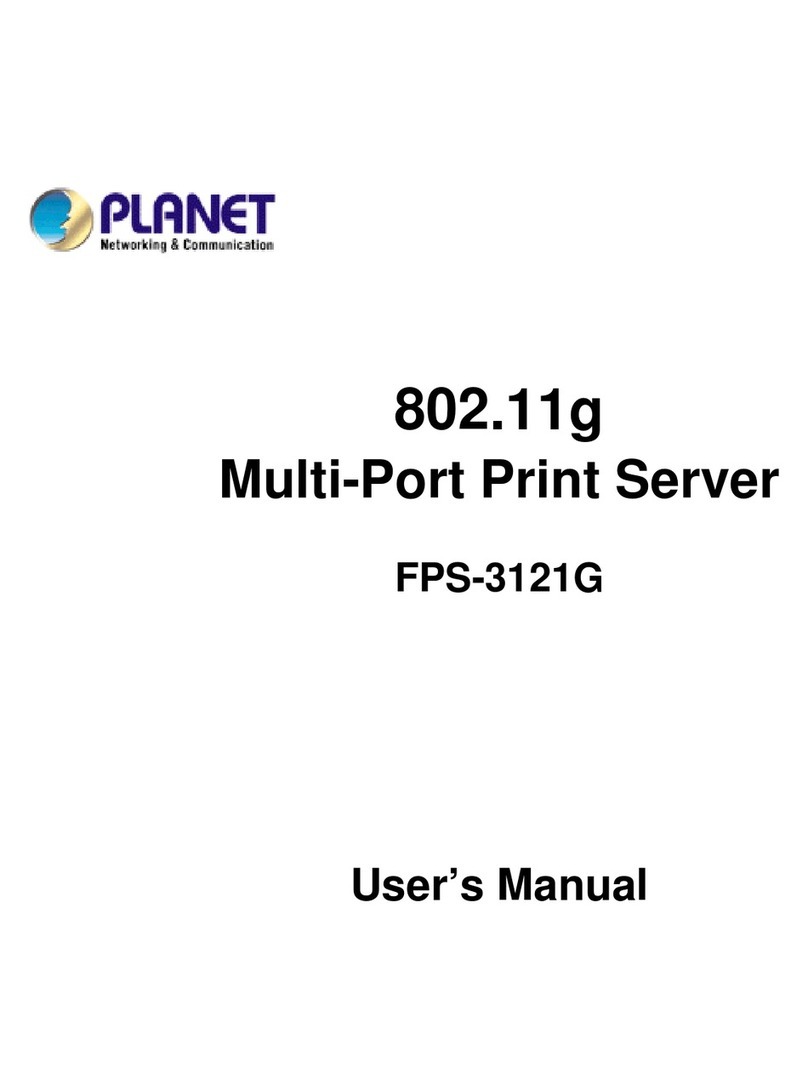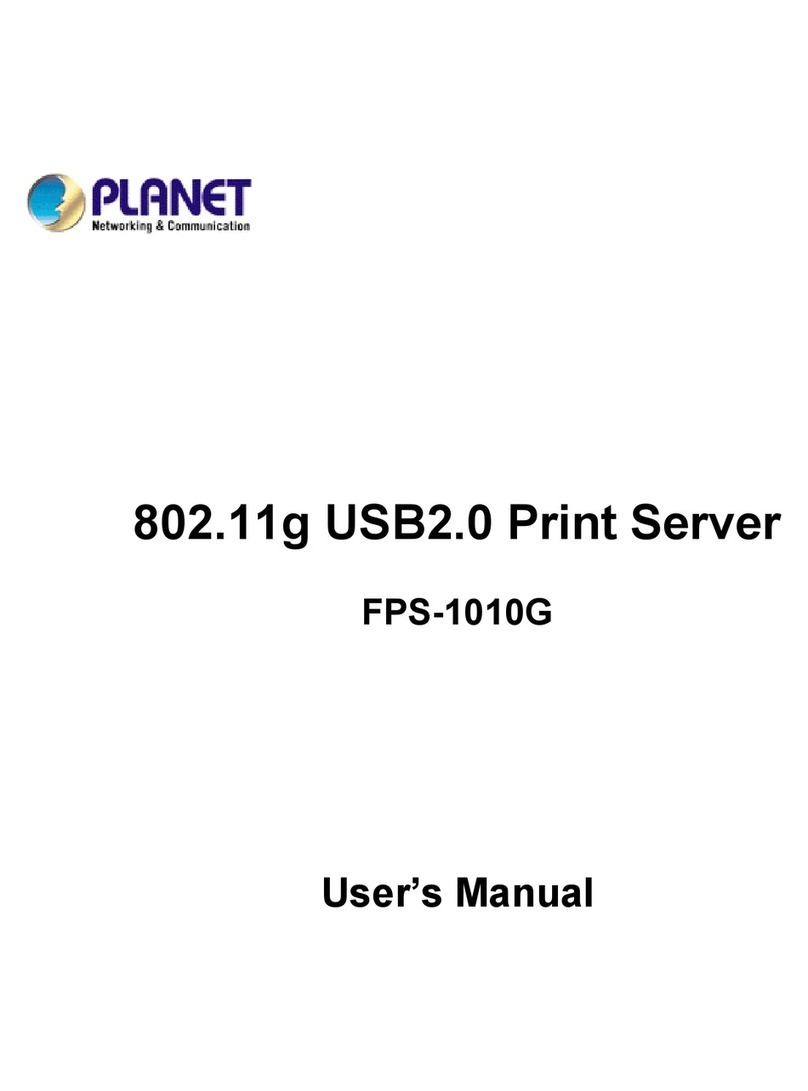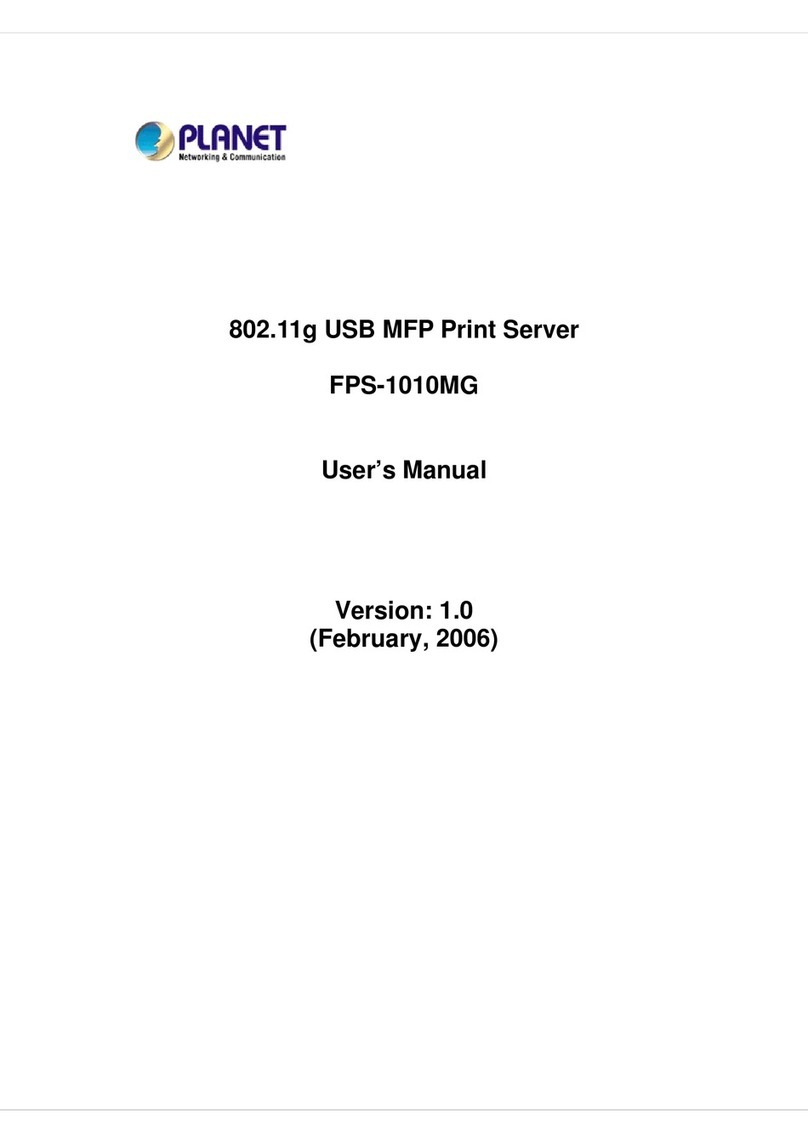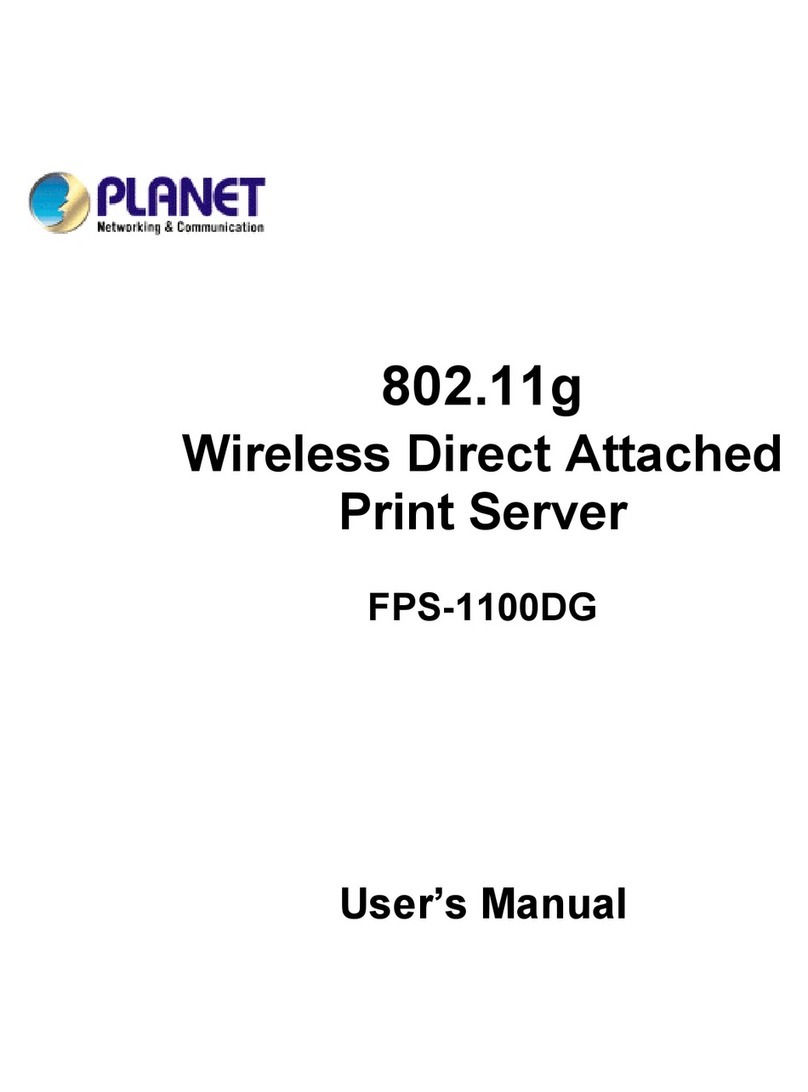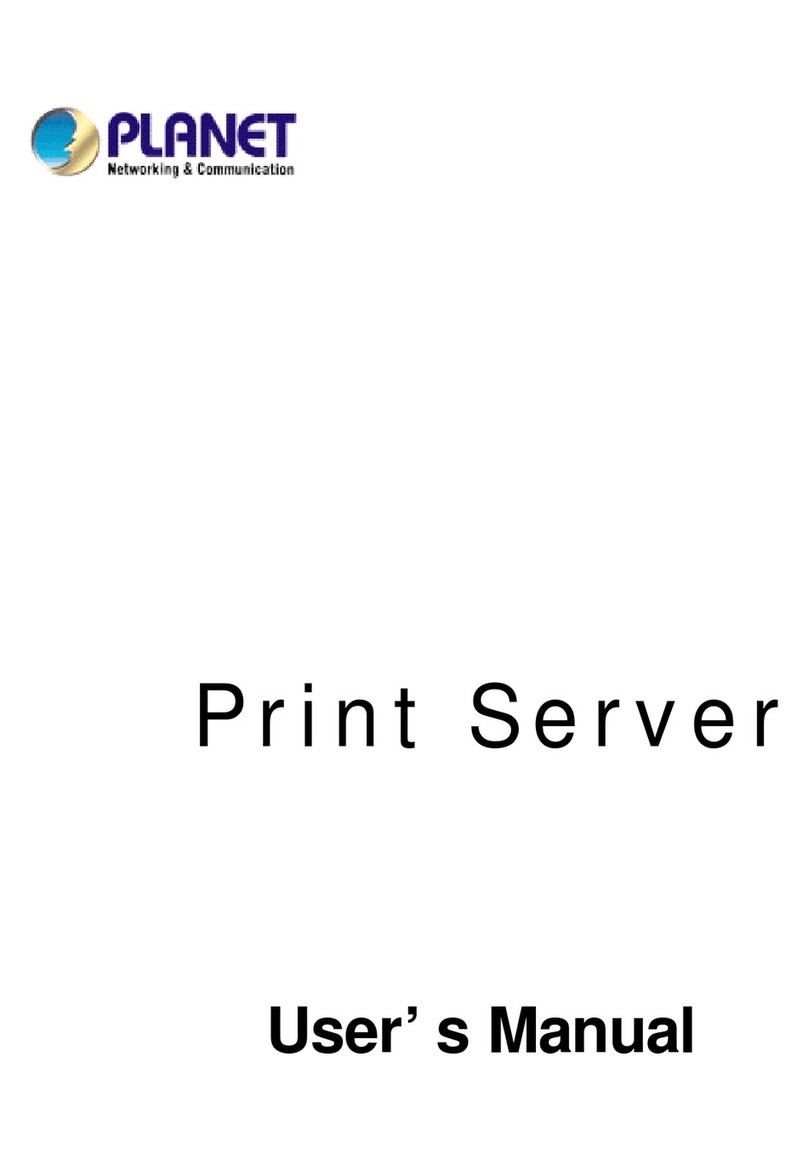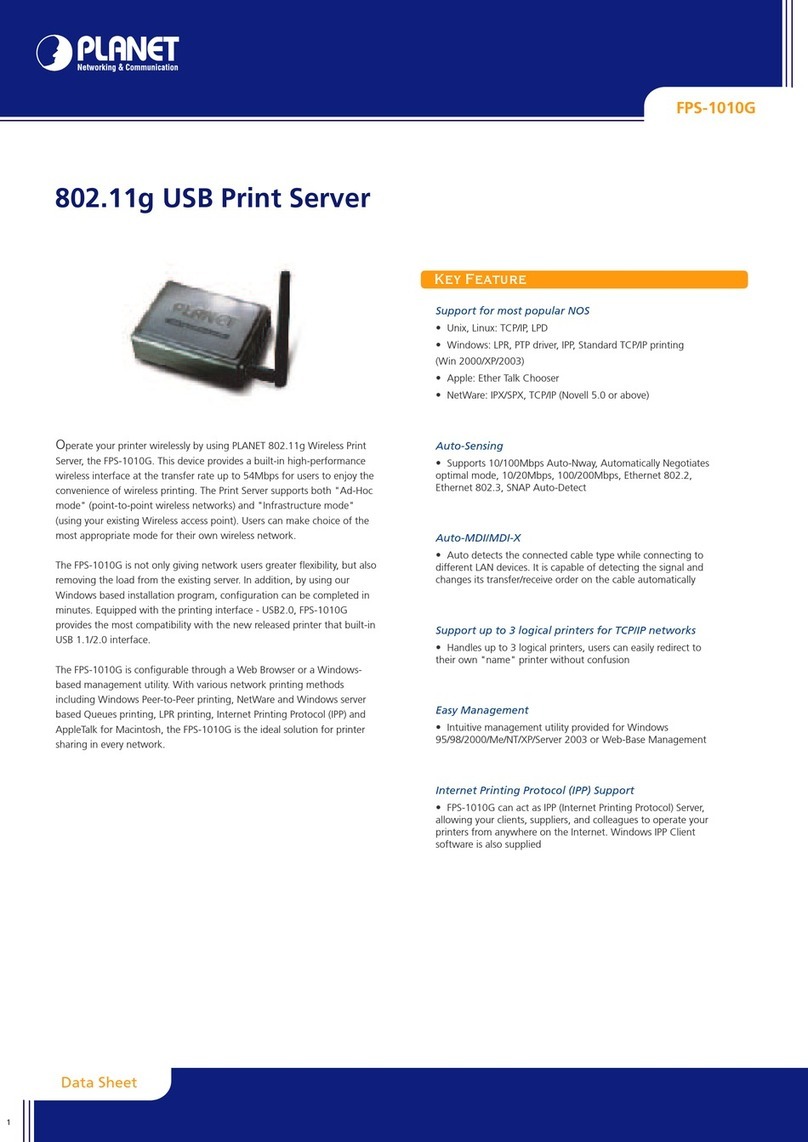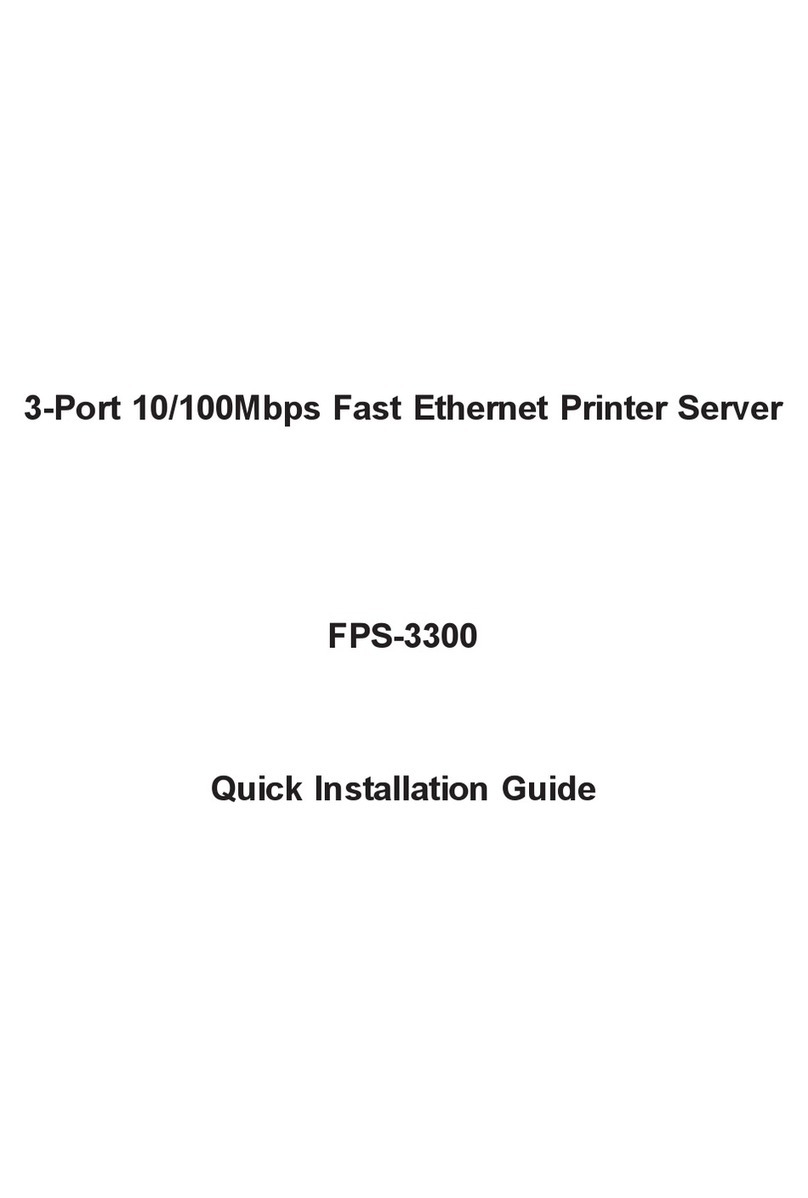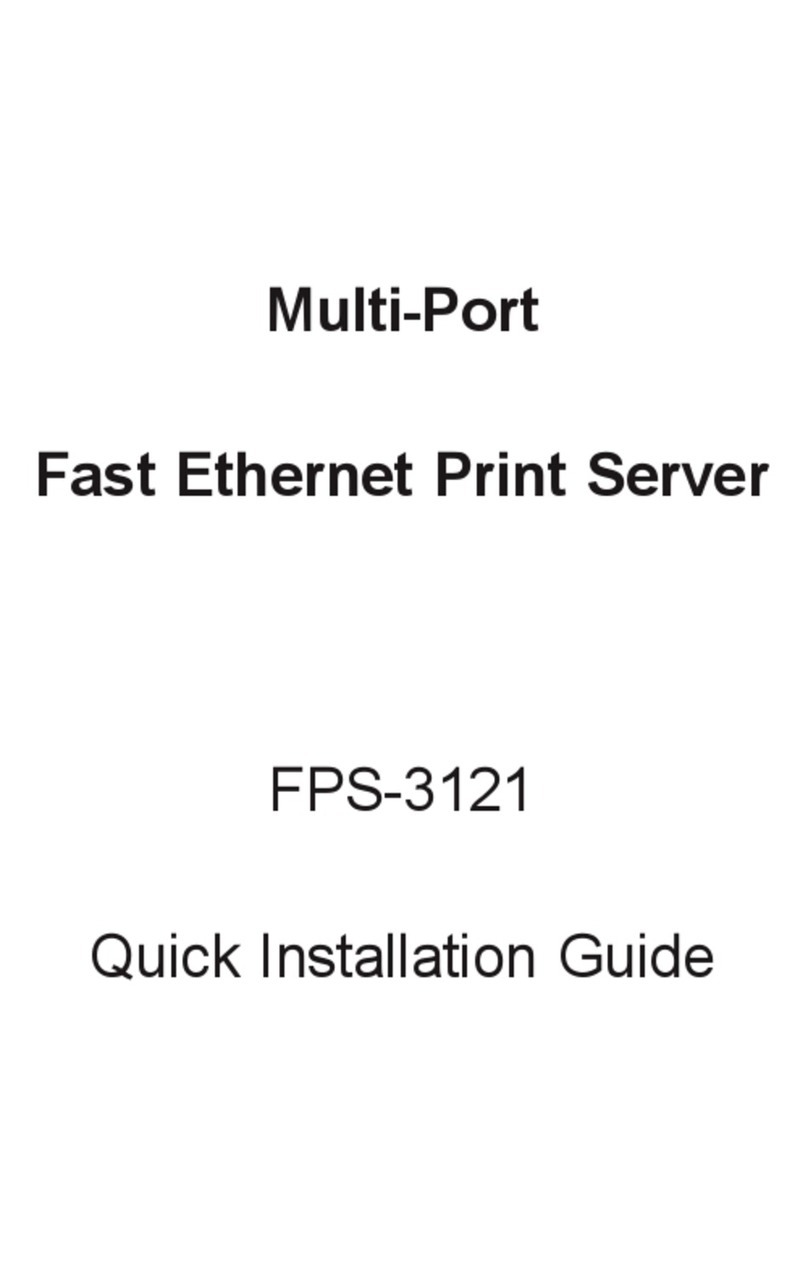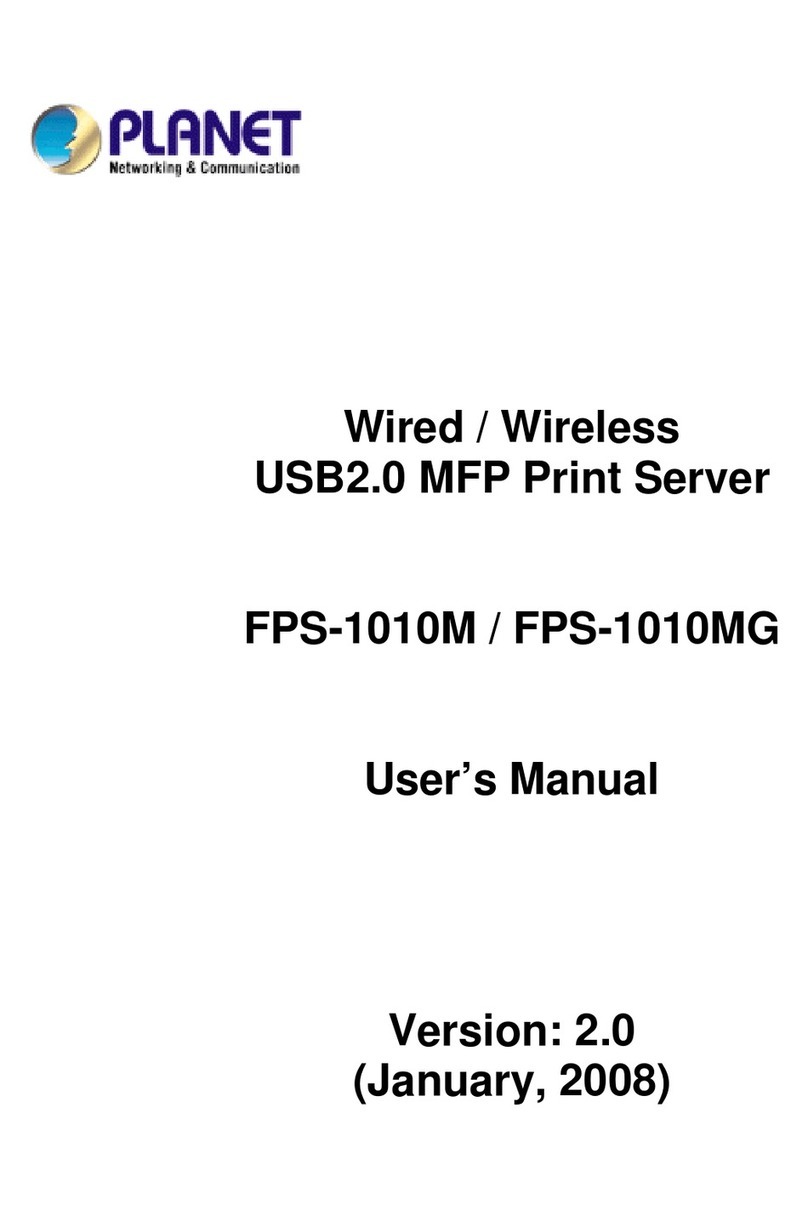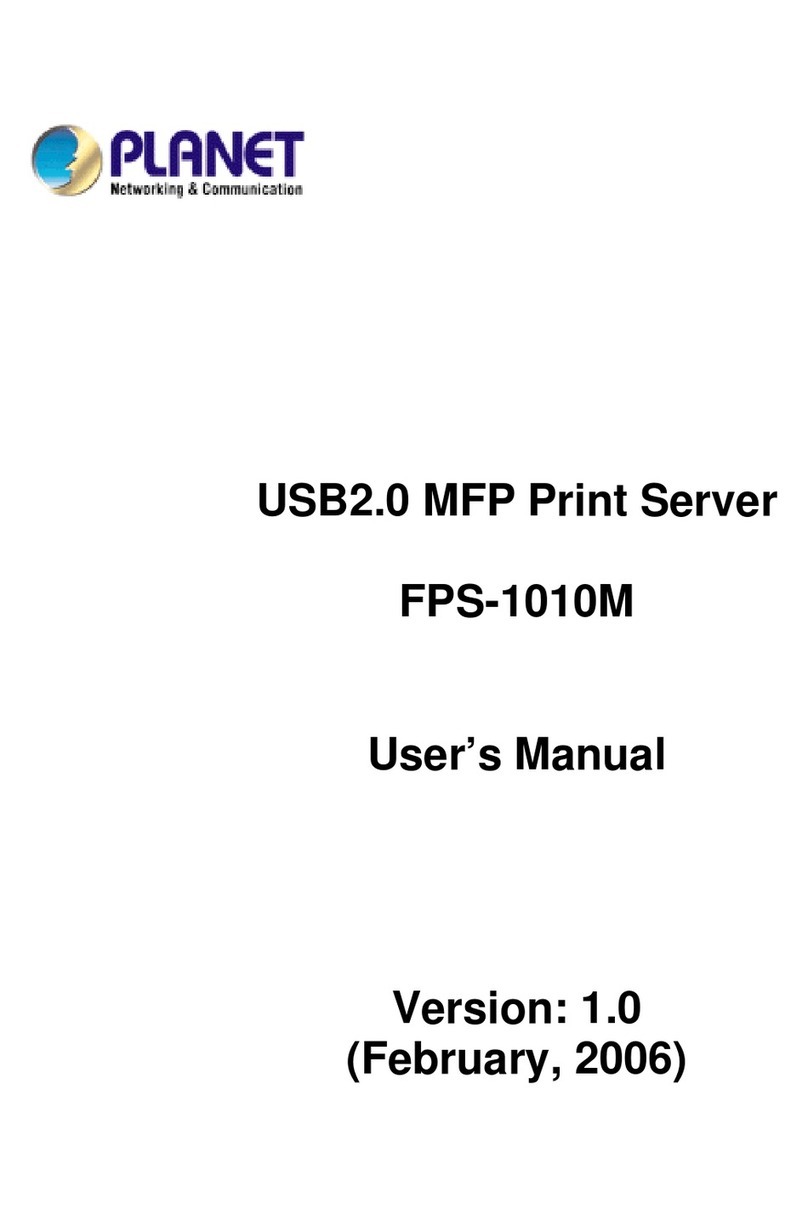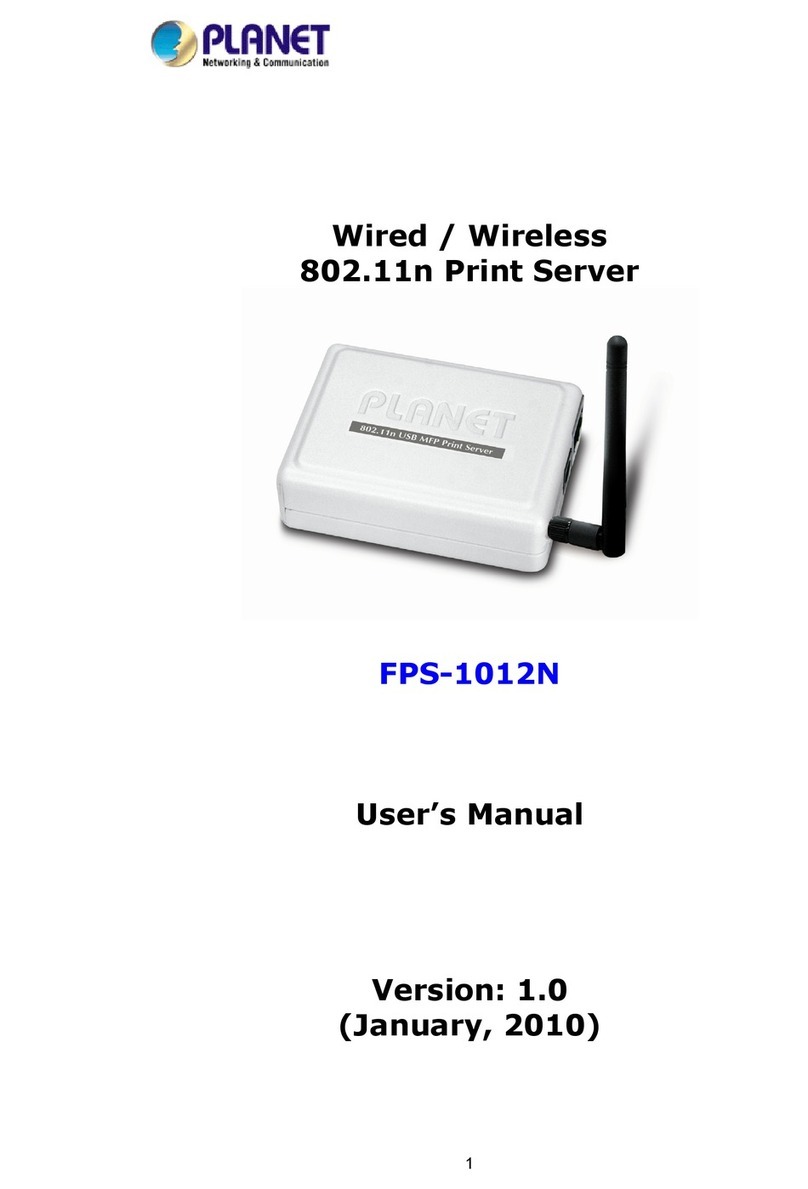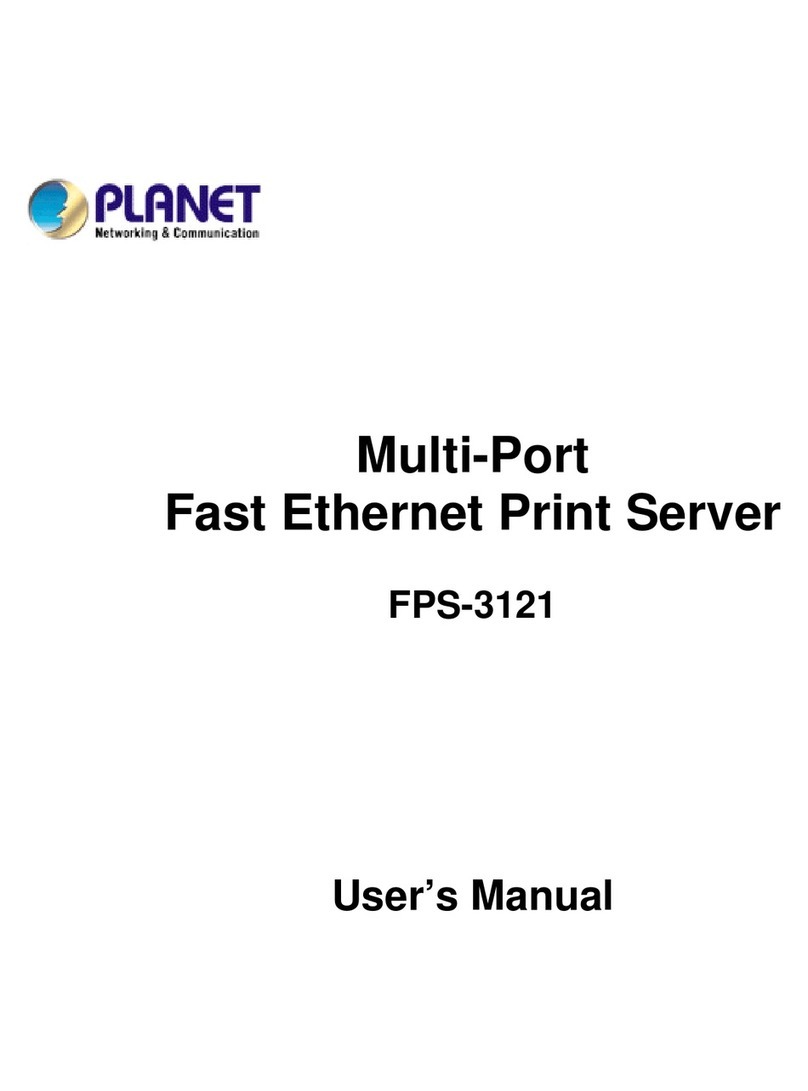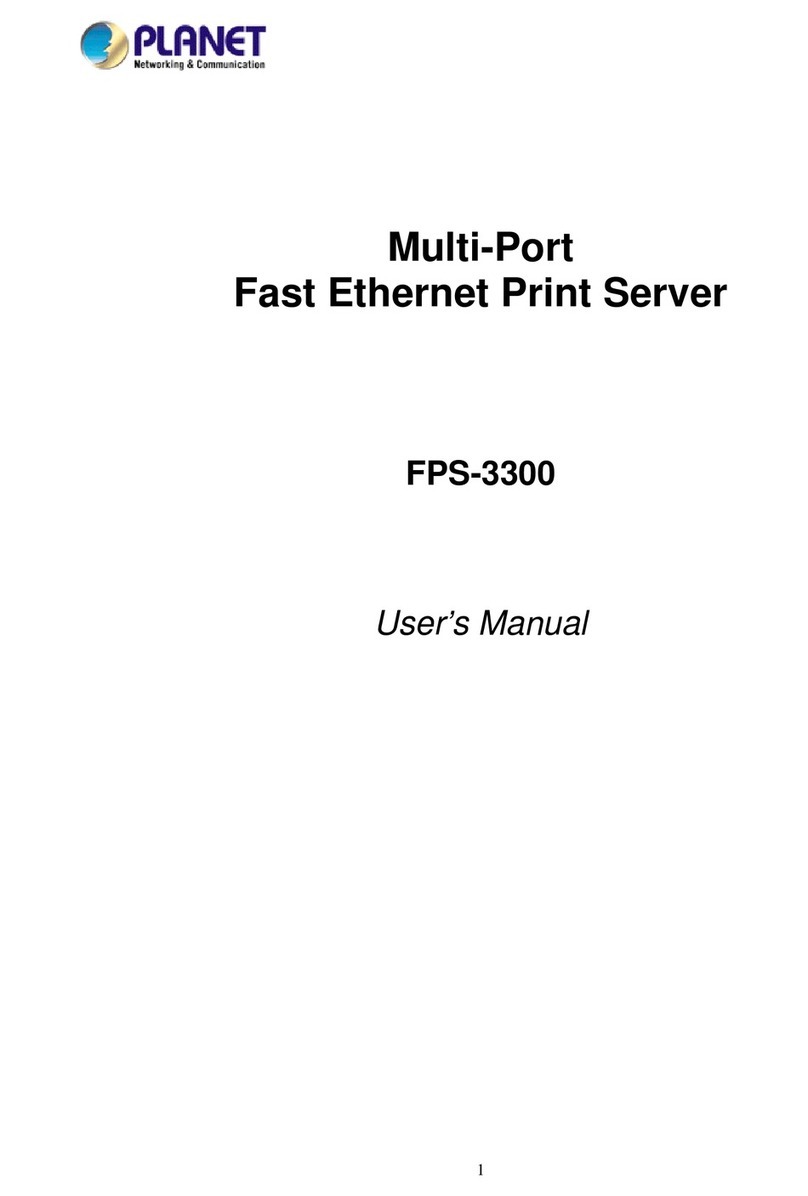Page ii
Copyright (C) 2004 PLANET Technology Corp. All rights reserved.
The products and programs described in this User s Manual are licensed products of PLANET
Technology, This User sManual contains proprietary information protected by copyright, and this
User s Manual and all accompanying hardware, software, and documentation are copyrighted.
No part of this User sManual may be copied, photocopied, reproduced, translated, or reduced to any
electronic medium or machine-readable formby any means by electronic ormechanical. Including
photocopying, recording, or information storage and retrieval systems, for any purpose other than the
purchaser's personal use, and without the priorexpress written permission ofPLANET Technology.
Disclaimer
PLANET Technology does not warrant thatthe hardware will work properly in all environmentsand
applications,and makes no warranty and representation,either implied orexpressed, with respectto
the quality, performance, merchantability, or fitness for a particularpurpose.
PLANET has made every effort to ensure thatthis User sManual is accurate;PLANET disclaims li-
ability for any inaccuracies or omissions that may have occurred.
Information in this User s Manual is subjectto change without notice and does not represent a
commitment on the part of PLANET. PLANETassumes no responsibility for any inaccuracies that
may be contained in this User sManual.PLANET makes no commitmentto update or keep current
the information in this User sManual, and reserves the right to make improvementstothis User s
Manual and/or to the productsdescribed in this User s Manual, atany time without notice.
If you find information in this manual that is incorrect, misleading, or incomplete, we would appreciate
your comments and suggestions.
CE mark Warning
There are class A and class B device,In a domestic environment,this product may cause radio inter-
ference, in which case the user may be required to take adequate measures.
Trademarks
The PLANET logo is a trademark ofPLANET Technology. This documentation may refer to numerous
hardware and software products by their trade names. In most, ifnot all cases, these designations are
claimed as trademarks or registered trademarks by their respective companies.
Revision
User s Manual for PLANET Print Server
Model: FPS-5P-S, FPS-5P-M, FPS-1UA, FPS-2PUW, and FPS-2PUWG
Rev: 1.0 (April. 2004)
Part No. EM-PSV8