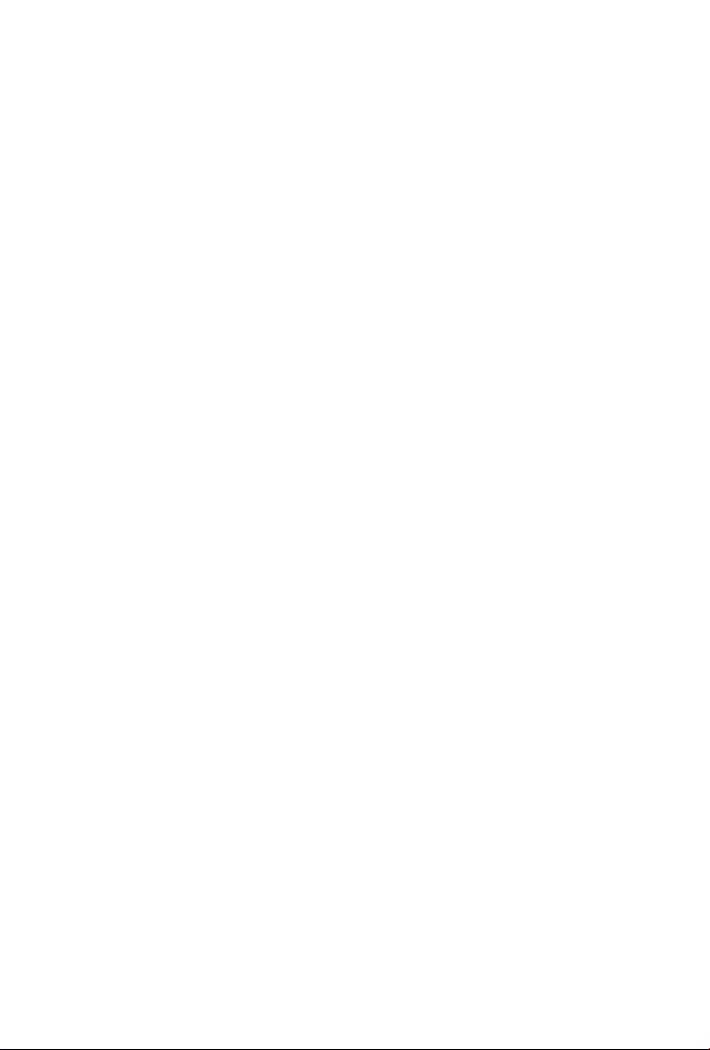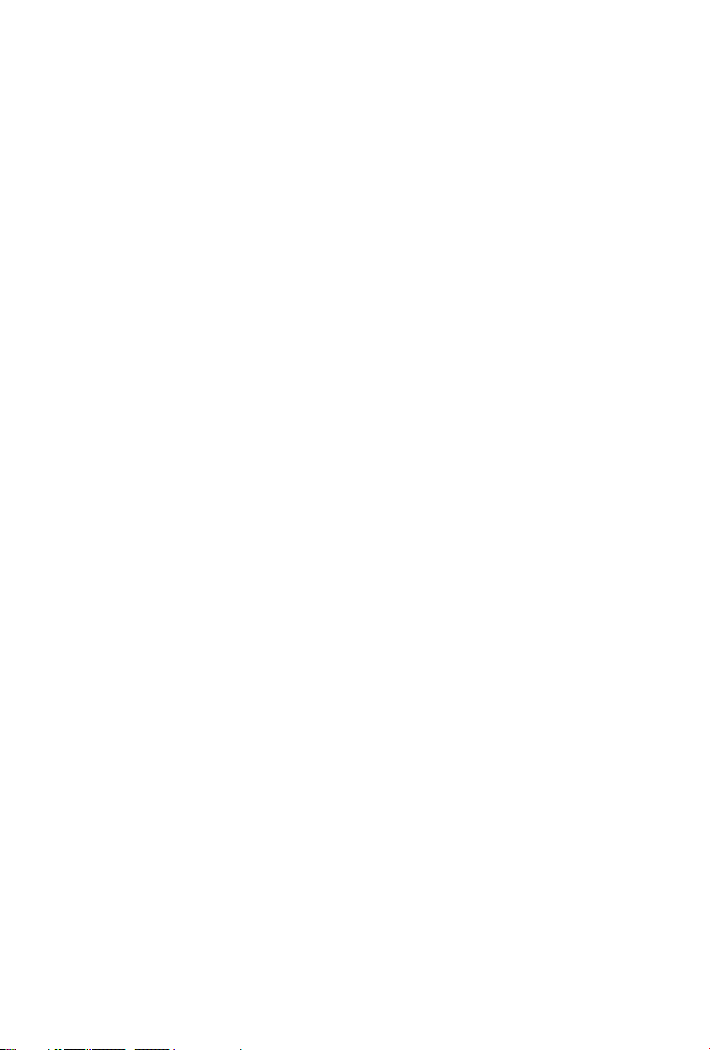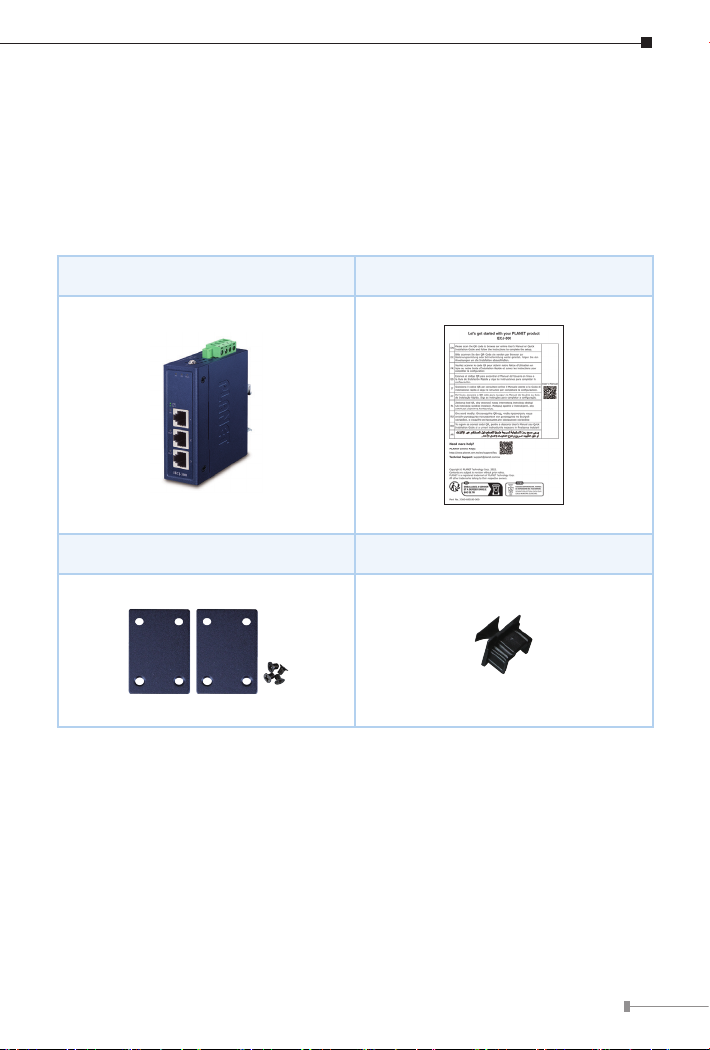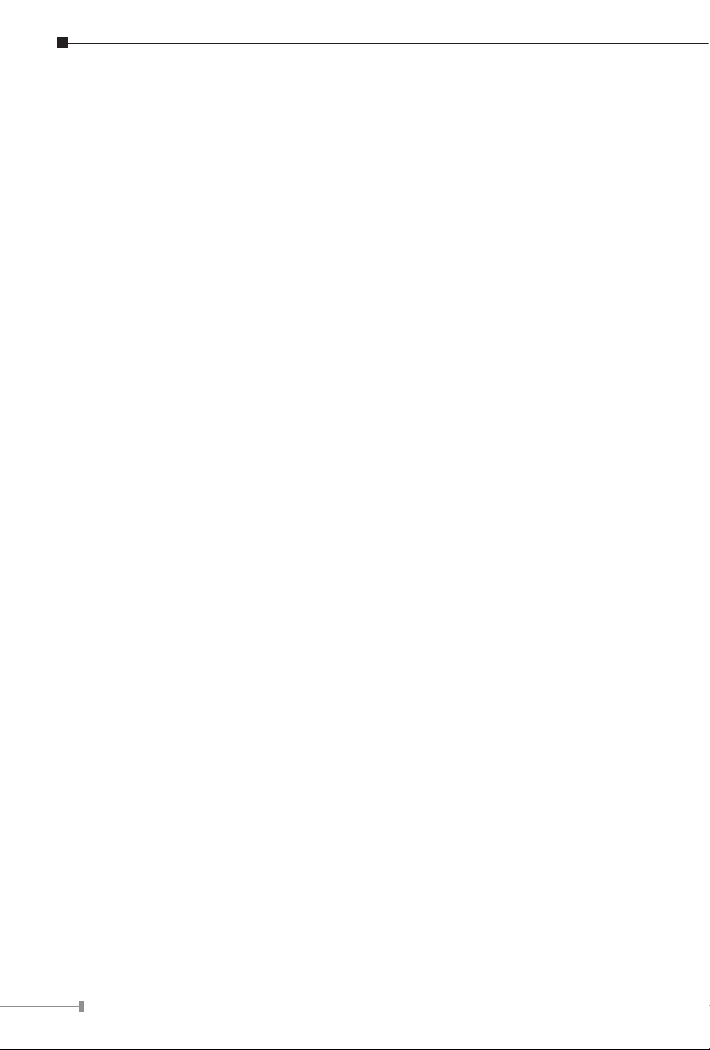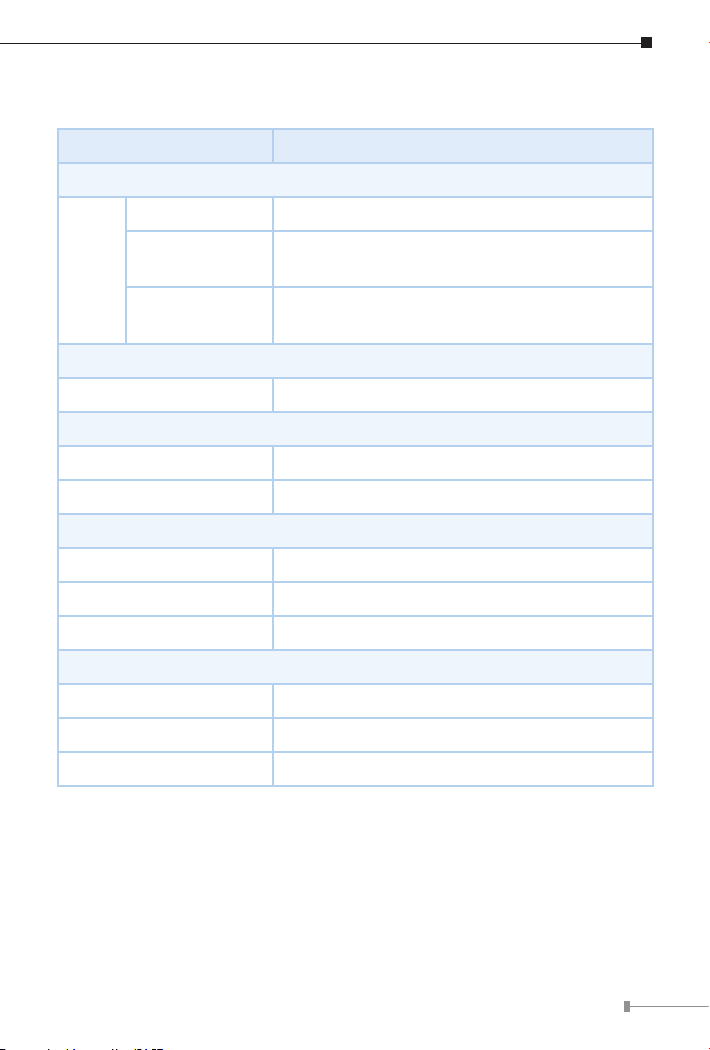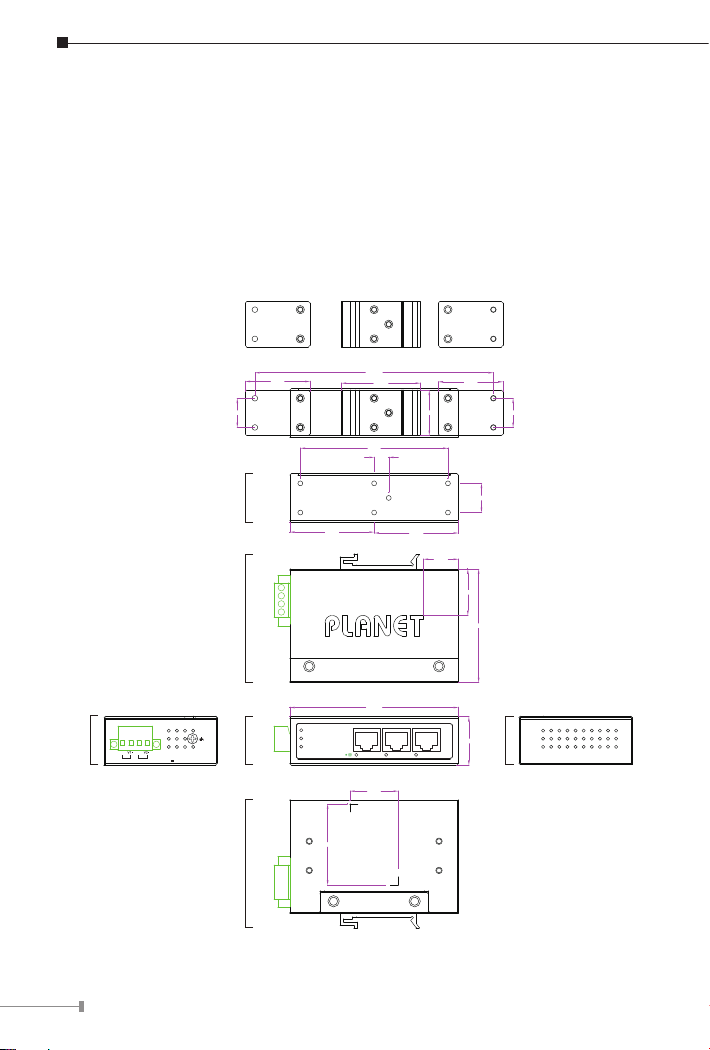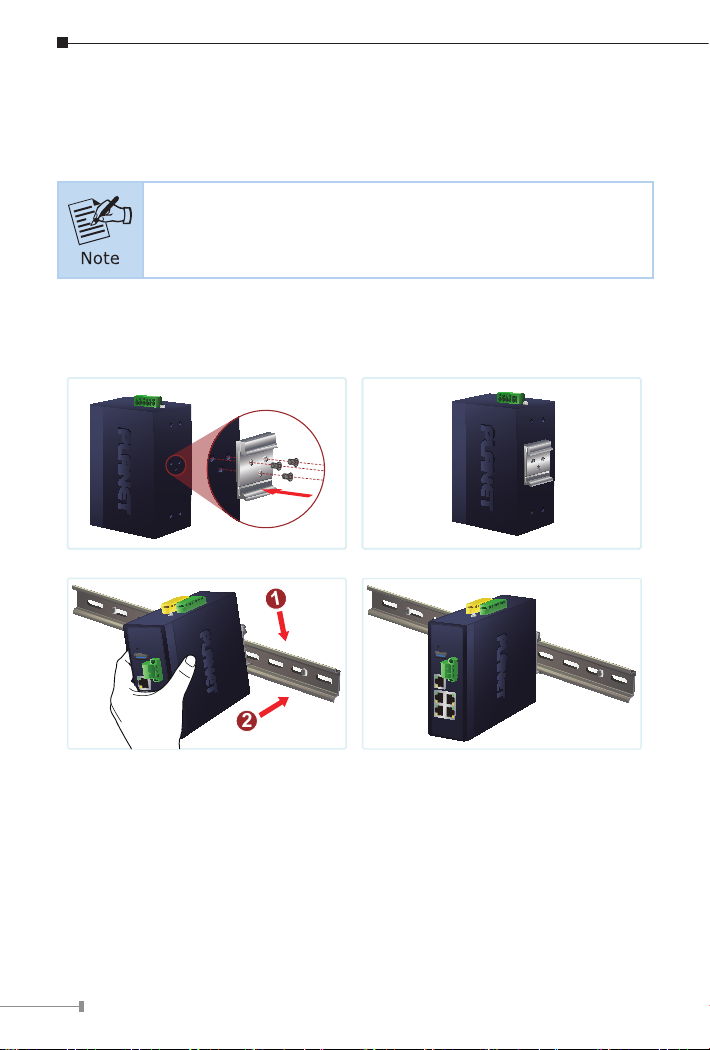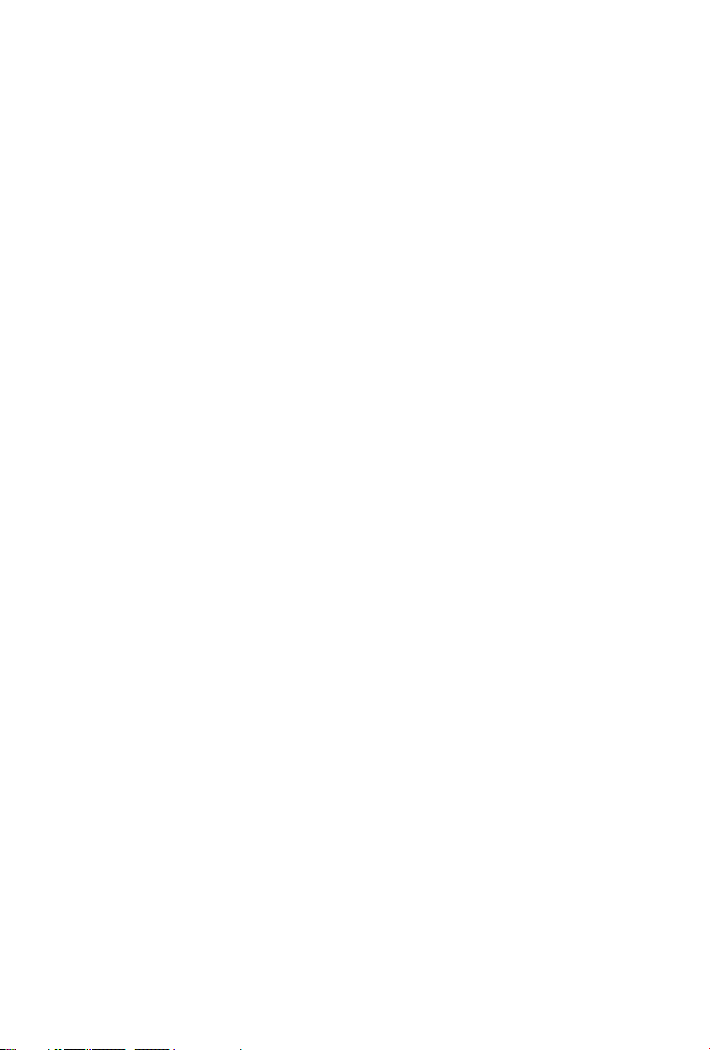
Table of Contents
1. Package Contents................................................................................. 3
2. Product Features .................................................................................. 4
3. ProductSpecications ........................................................................... 5
4. Hardware Introduction .......................................................................... 6
4.1 Three-View Diagram....................................................................... 6
4.2 Wiring the Power Inputs................................................................. 8
4.3 Grounding the Device ..................................................................... 9
5. Installation ........................................................................................ 10
5.1 DIN-rail Mounting Installation ....................................................... 10
5.2 Wall-mount Plate Mounting ........................................................... 11
5.3 Side Wall-mount Plate Mounting.................................................... 11
6. Getting Started .................................................................................. 12
6.1 Connecting the Power and the Host PC.......................................... 12
6.2 CongurationandOperation ......................................................... 14
Customer Support.................................................................................... 16