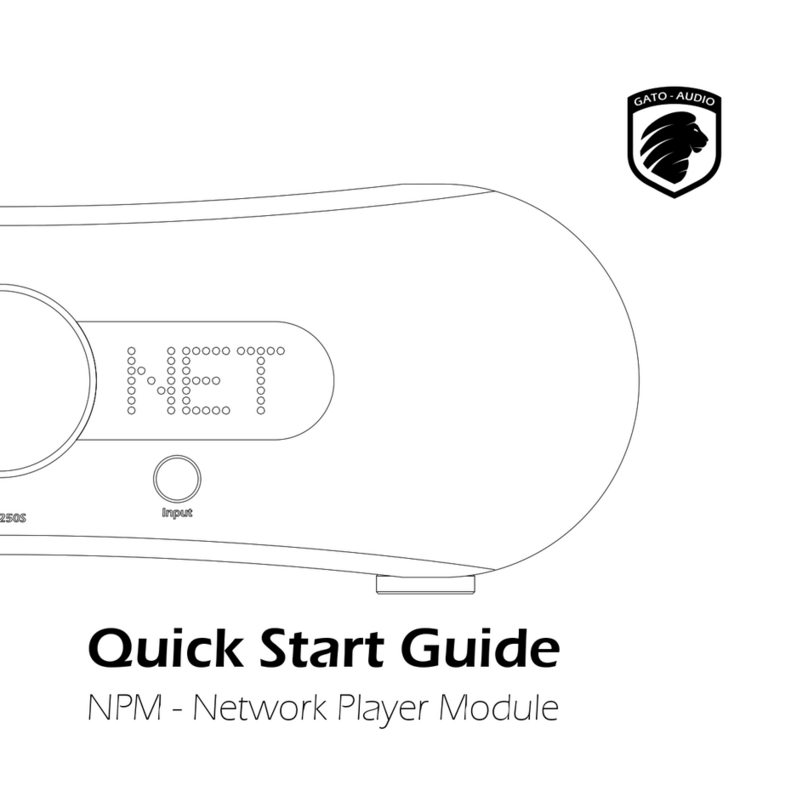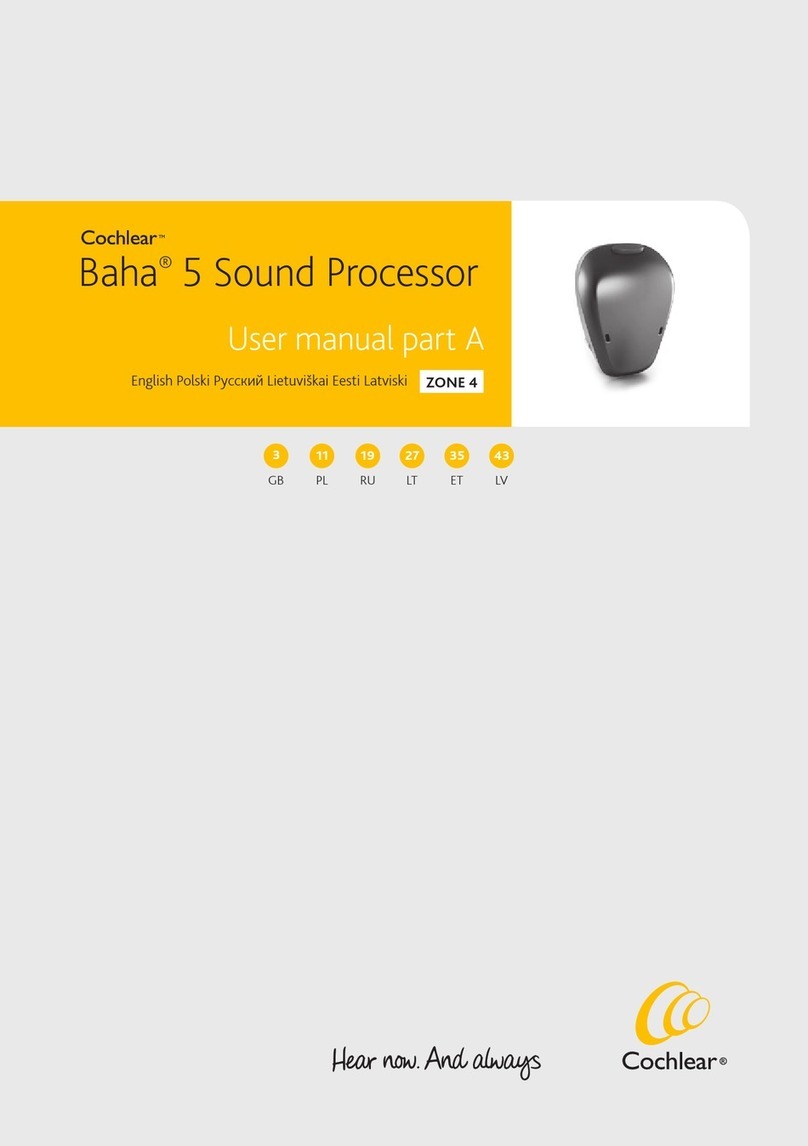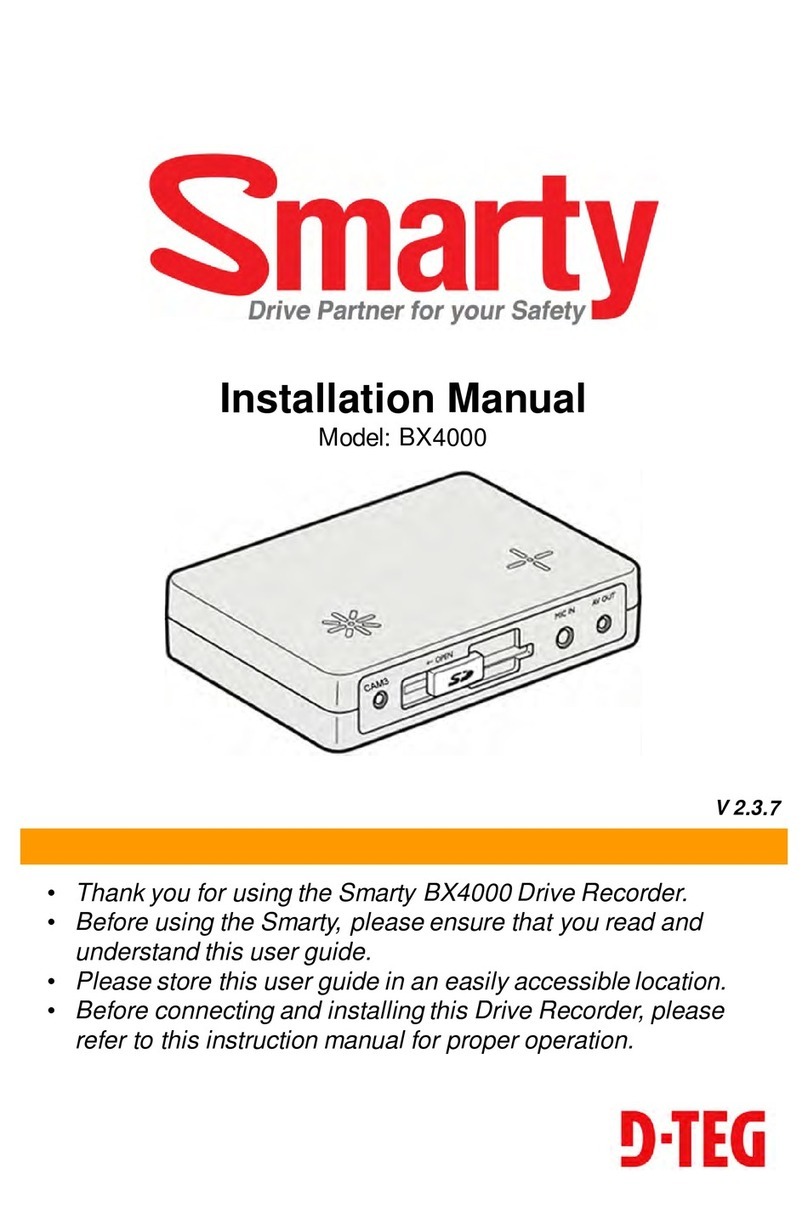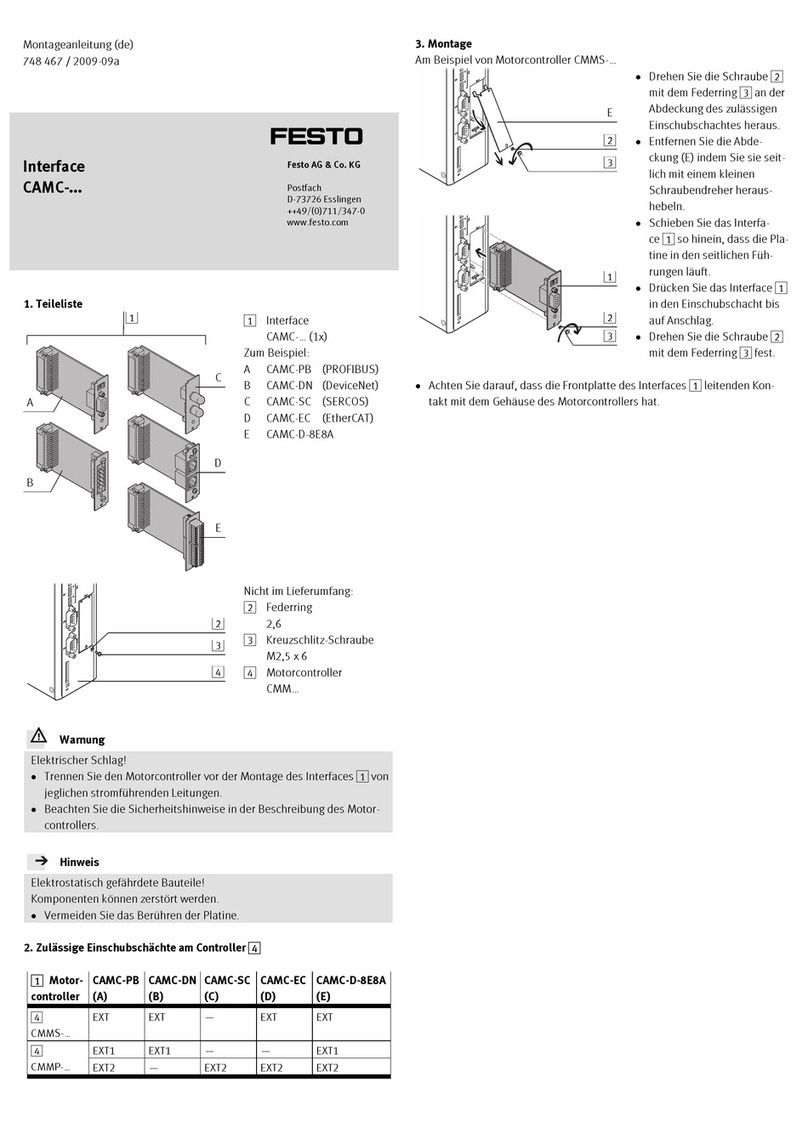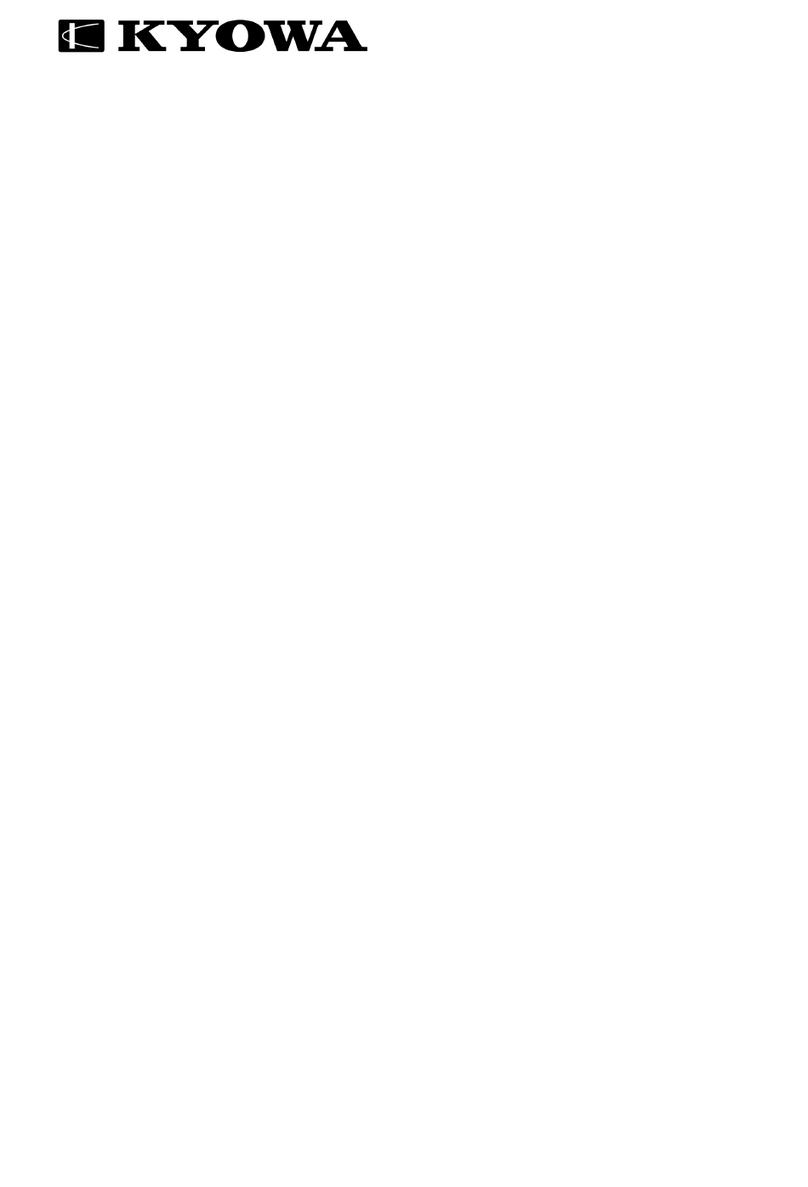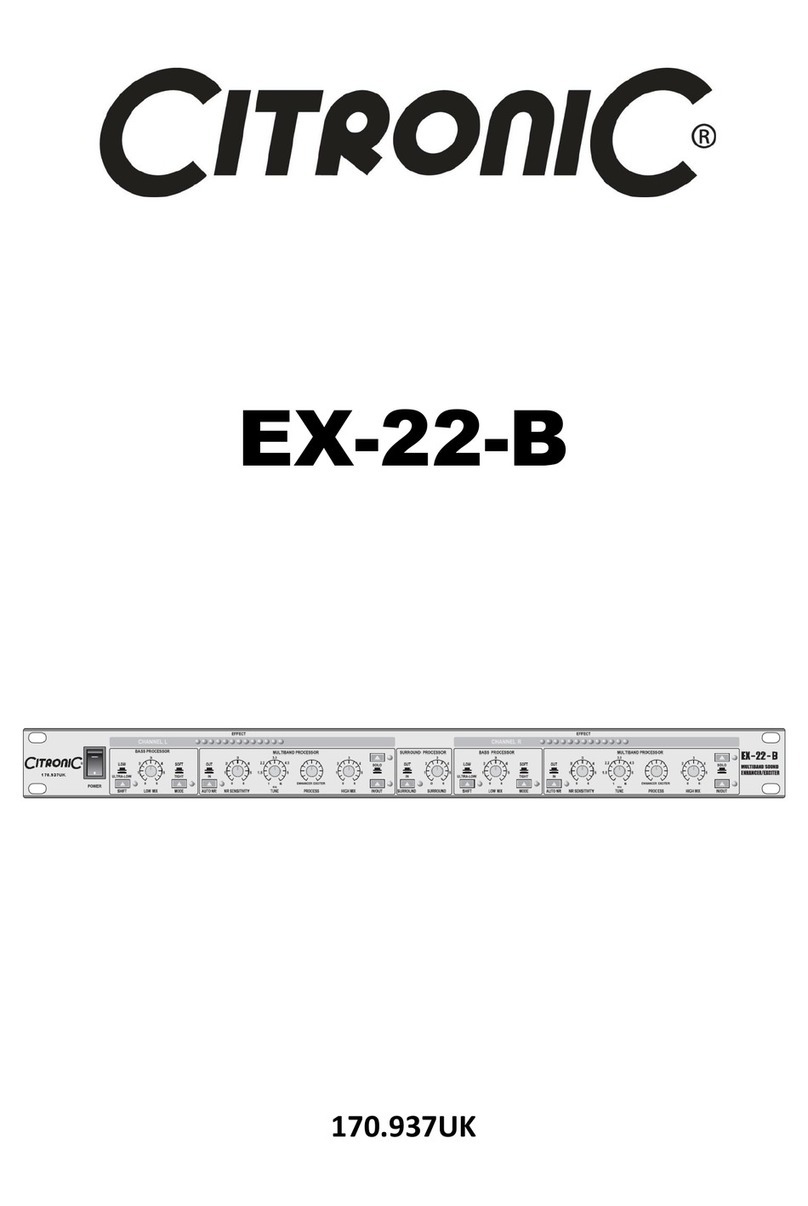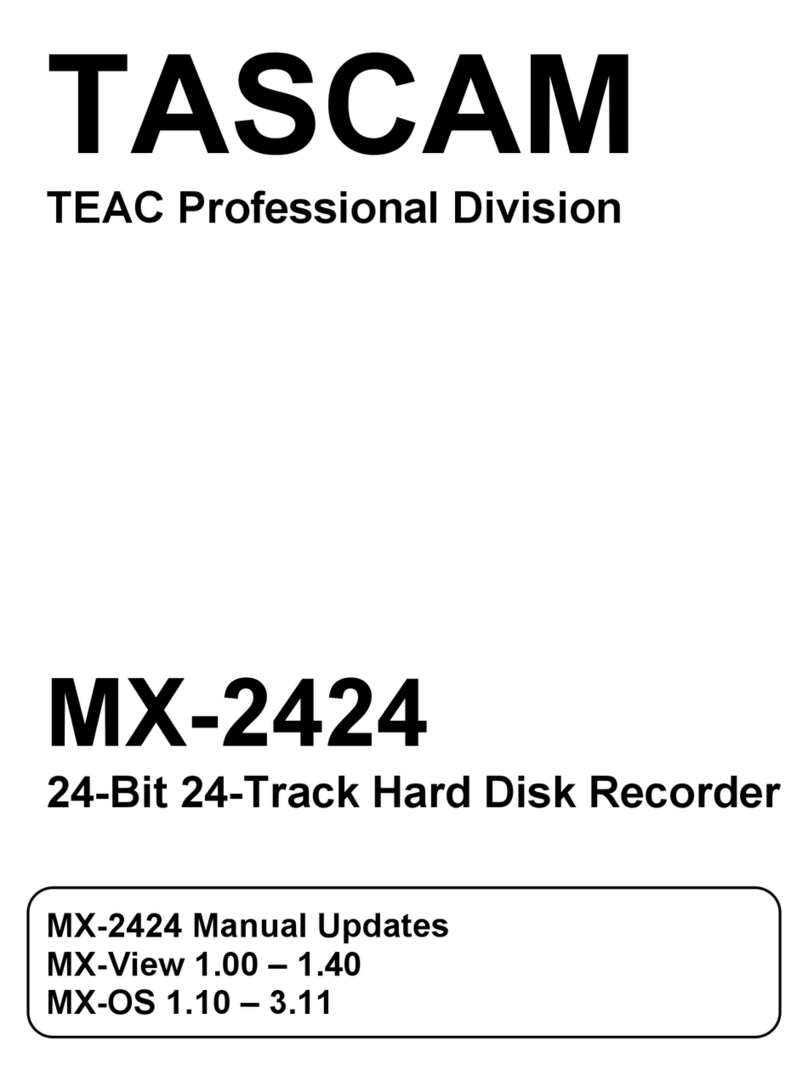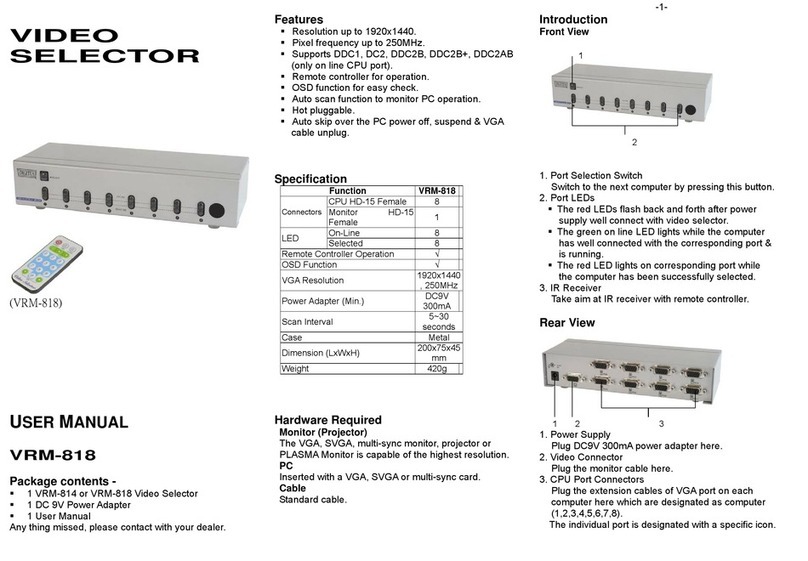VoiceCollect VC-MDx User manual

VoiceCollect GmbH | Justus-von-Liebig-Str. 5 | 61352 Bad Homburg | Germany
PREVENTIVE & CORRECTIVE
MAINTENANCE
Voice Recording System
VC-MDx
Version 1911
Author: RC / PE / MR
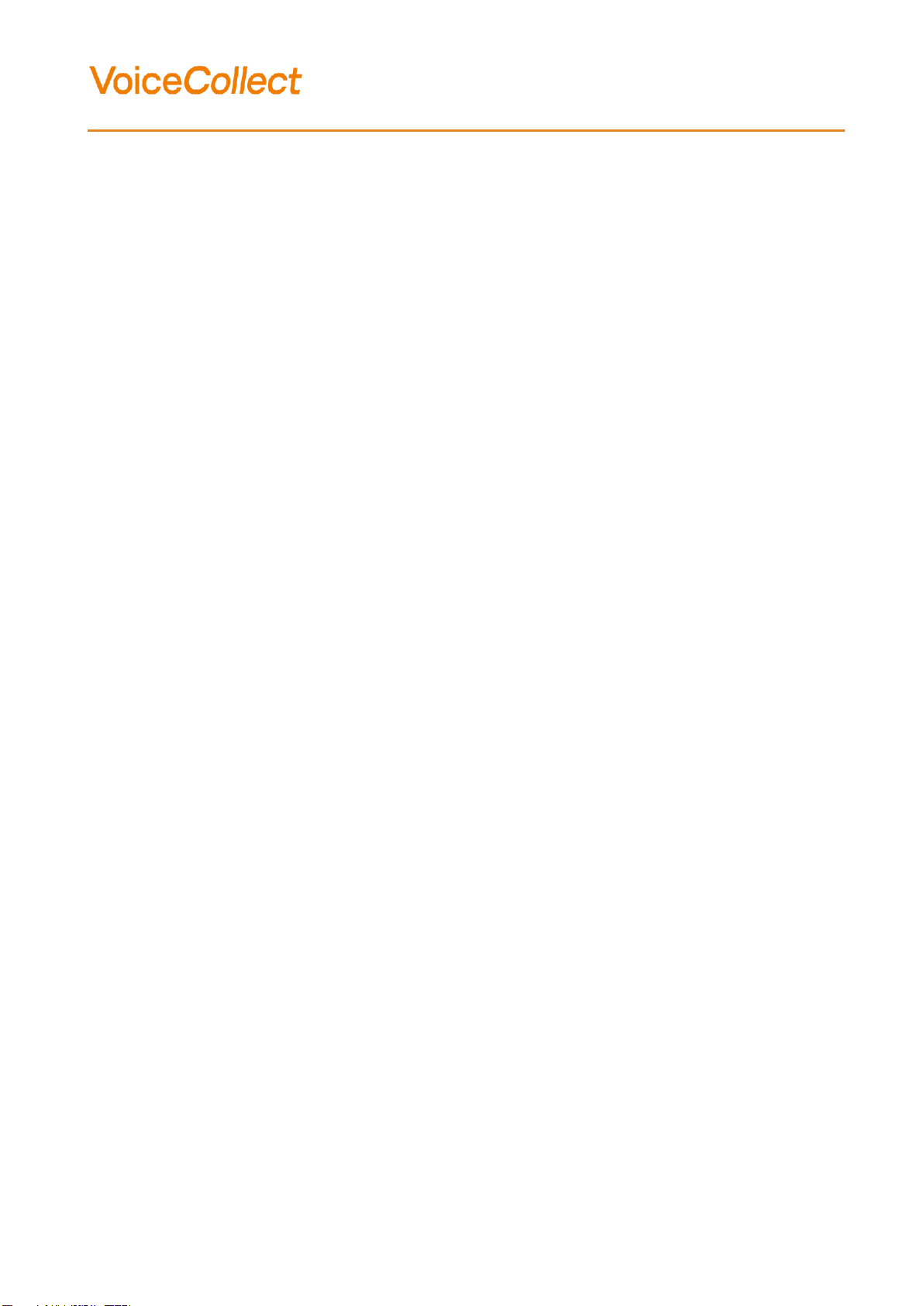
________________________________________________________________________________________________
VoiceCollect GmbH 2 (34)
Preventive & Corrective Mainteneance
Table of Contens
1Document History..............................................................................4
2Warnings............................................................................................5
3Cleaning the system..........................................................................7
4Preventive maintenance....................................................................8
4.1 Warnings and errors ..................................................................................8
4.2 Is the VC-MDx Recorder running well? ....................................................9
4.2.1 Check if new records are created .......................................................................................9
4.2.2 Check the system time.........................................................................................................9
4.3 Card test....................................................................................................10
4.4 Fans...........................................................................................................12
4.5 On line monitoring: checking channels. ................................................13
5Corrective Maintenance ..................................................................14
5.1 Devices......................................................................................................14
5.2 Cables........................................................................................................14
5.3 Monitors ....................................................................................................14
5.4 The KVMA switch .....................................................................................14
5.5 VC-MDx Recorder or Workstation/ Admin. PC......................................14
5.5.1 The mouse doesn’t respond..............................................................................................14
5.5.2 The keyboard doesn’t respond. ........................................................................................15
5.5.3 Nothing is displayed on the monitor ................................................................................16
5.5.4 Booting problem.................................................................................................................16
5.5.5 The machine indicates « CMOS checksum error –Defaults loaded » after booting....17
5.6 VC-MDx Recorder only.............................................................................17
5.6.1 A channel is never recorded..............................................................................................17
5.6.2 A channel is recording all the time (never-ending). ........................................................17
5.6.3 How to set the VOX threshold...........................................................................................18
5.6.4 The message is not complete............................................................................................23
5.6.5 The channel audio is too low or too high.........................................................................24
5.6.6 The connection with a recorder is impossible.................................................................25
5.6.7 No sound when you listen to a message..........................................................................26
5.7 How to change an interface board?........................................................27
5.7.1 How to remove an interface board?..................................................................................27
5.7.2 How to add a AI8K board in a recorder? ..........................................................................27
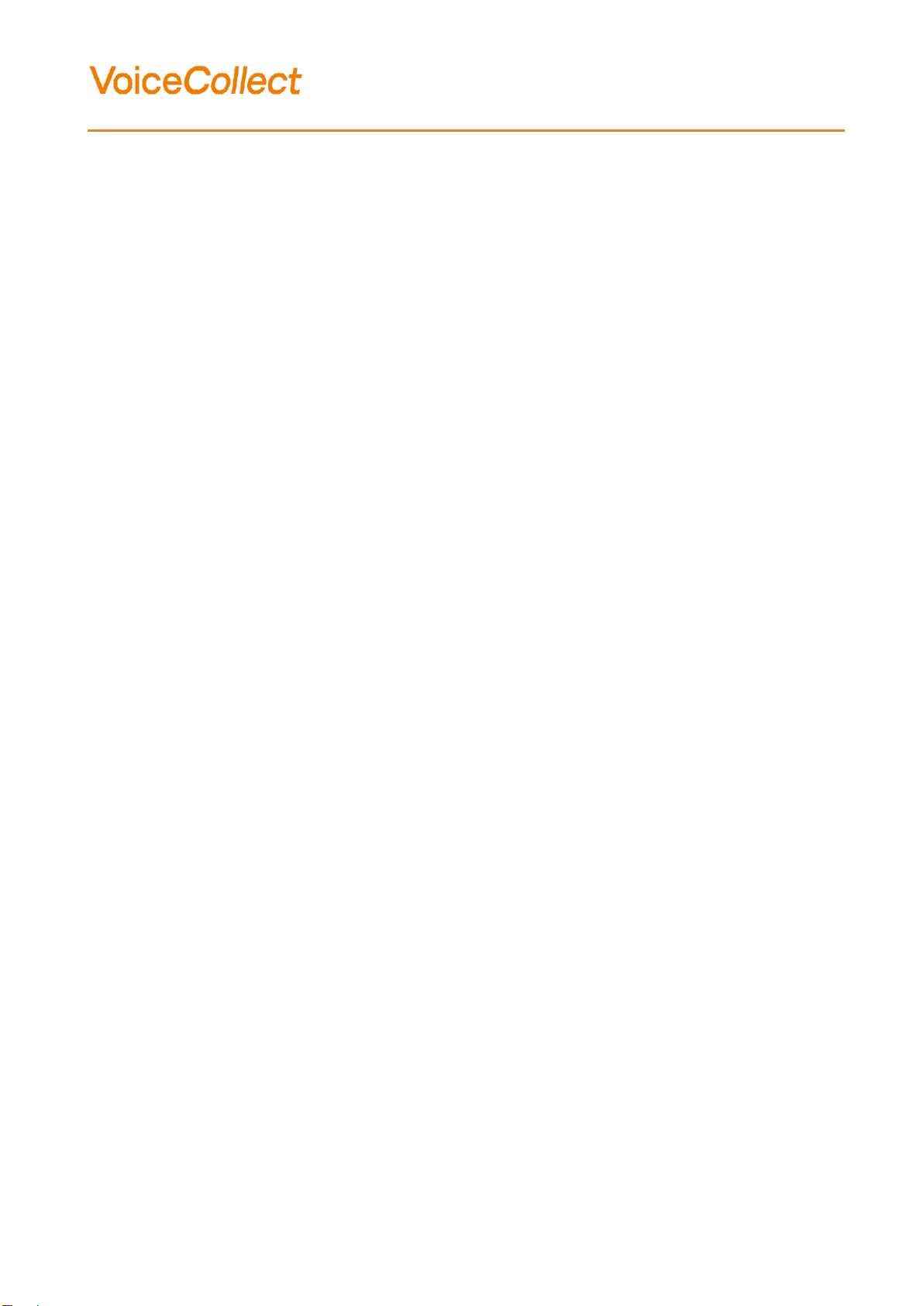
________________________________________________________________________________________________
VoiceCollect GmbH 3 (34)
Preventive & Corrective Mainteneance
6Controlling the recorder after maintenance ..................................28
6.1 Monitoring on channels...........................................................................28
6.2 The Workstation computer......................................................................29
7AI24K schematic (analog interface) ...............................................32
7.1 Pinning......................................................................................................32
7.2 Connection cable......................................................................................33
7.3 Main Board PCI top view..........................................................................34
7.4 Extension Board Top View ......................................................................34
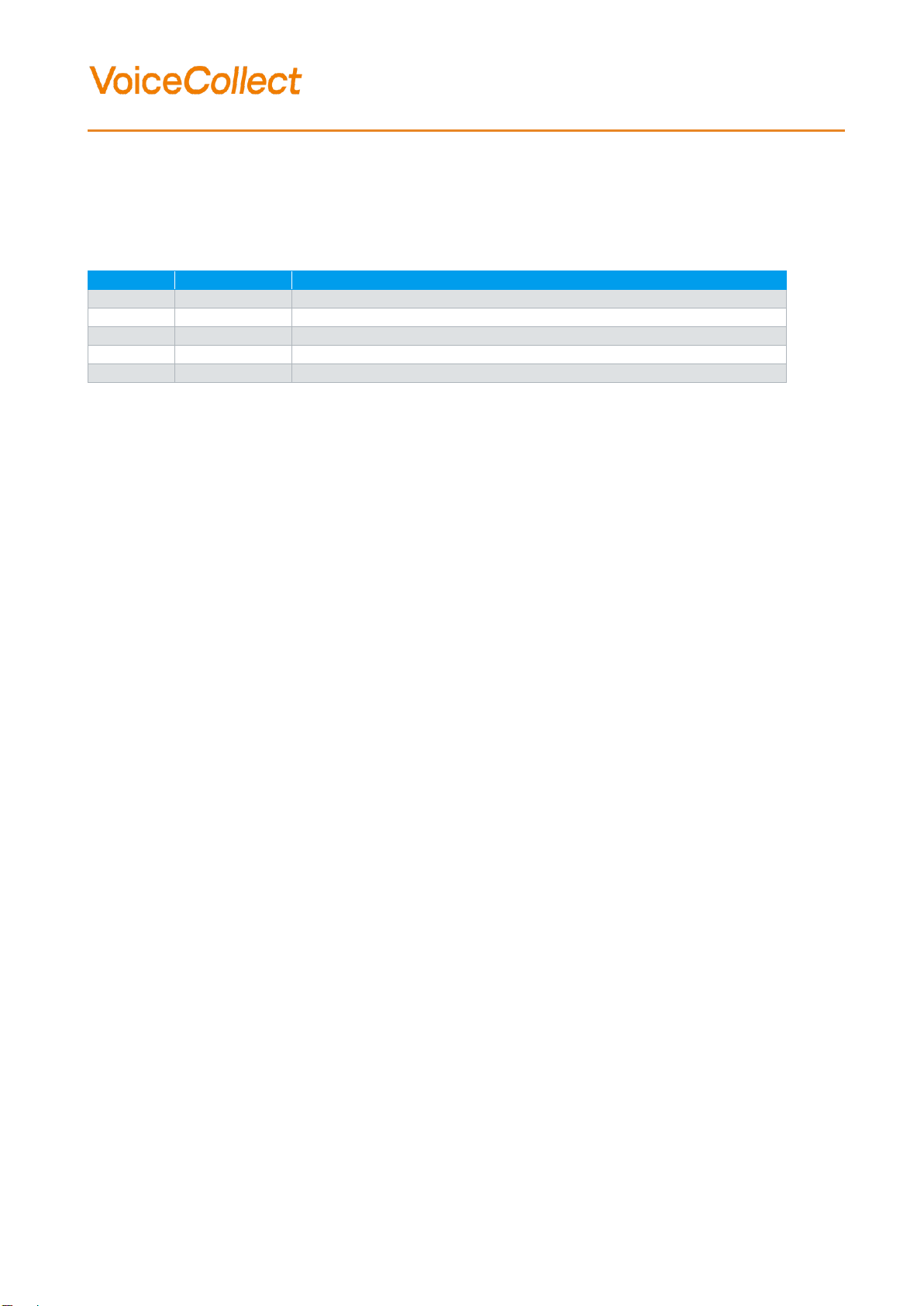
________________________________________________________________________________________________
VoiceCollect GmbH 4 (34)
Preventive & Corrective Mainteneance
1 Document History
Version
Date
Changed
1808
2018-08-01
Initial Version
1808.1
2018-12-12
Adapted version
1911
2019-01-19
Updated to VCV12 by MR
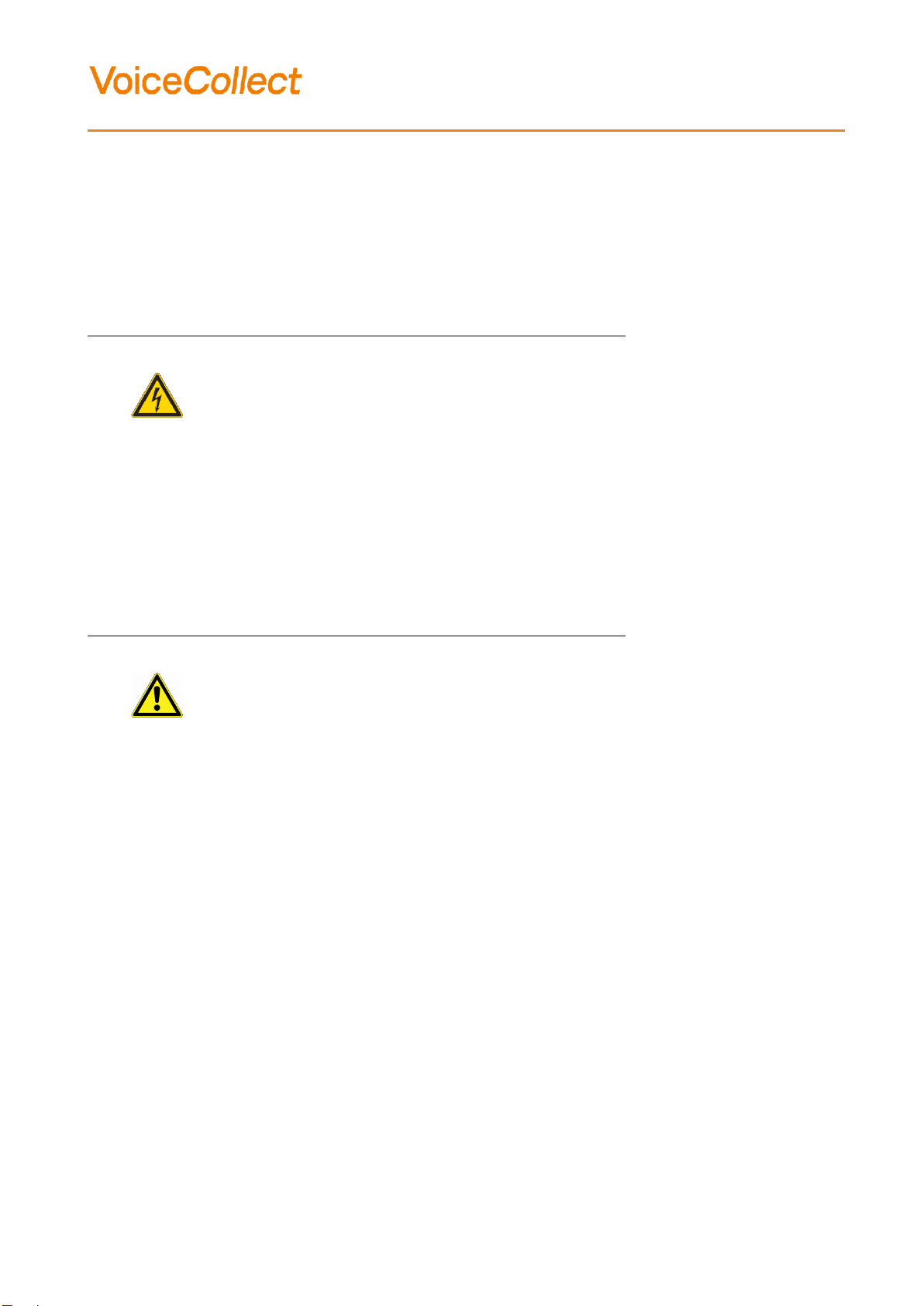
________________________________________________________________________________________________
VoiceCollect GmbH 5 (34)
Preventive & Corrective Mainteneance
2 Warnings
This document exclusively addresses to the experienced system administrator, who
passed at least a product specific training by VoiceCollect GmbH.
To use this document a basic knowledge in handling hardware and software is necessary.
DANGER
Severe injury or death if disregarded!
In case of inobservance severe injury and
death are probable consequences.
Dangerous electrical voltage within this
device!
Current-carrying parts may be touched when
opening the recorder.
Unplug the power supply before opening the
housing.
CAUTION
Injury or property damage if disregarded!
In case of inobservance injury or property
damage are possible consequences.
Risk of destruction
Wrong mains voltage may destroy the
recorder.
Manufacturer warranty becomes void
In the case of not authorized maintenance,
repair or modifications manufacturer warranty
will have impaired validity.
Maintenance and repair work may only be
performed by the VoiceCollect customer
service or authorized companies.

________________________________________________________________________________________________
VoiceCollect GmbH 6 (34)
Preventive & Corrective Mainteneance
Software:
It is permitted to install only programs, which are approved by VoiceCollect GmbH.
If you have any questions, please contact our customer service.
Hardware:
If you need to get additional boards in the VC-MDx Recorder before operating, please
contact our Sales Department.
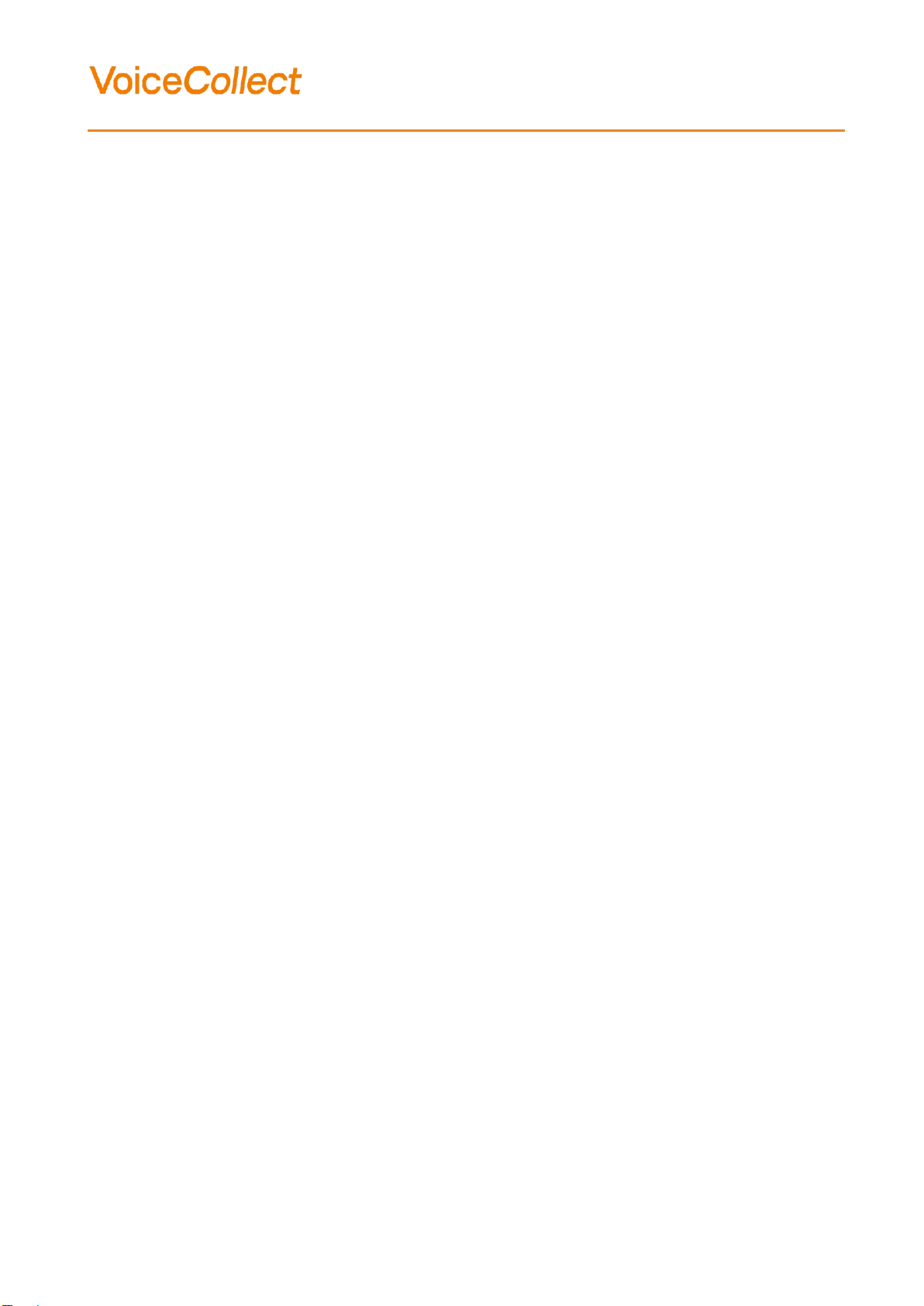
________________________________________________________________________________________________
VoiceCollect GmbH 7 (34)
Preventive & Corrective Mainteneance
3 Cleaning the system
Parallel to all electronic devices applies also here:
Only use appropriate detergents.
Protect the device from humidity.
Switch off the system before you clean keyboard and mouse to avoid wrong entries.

________________________________________________________________________________________________
VoiceCollect GmbH 8 (34)
Preventive & Corrective Mainteneance
4 Preventive maintenance
4.1 Warnings and errors
This function is located in the VC-MDx Recorder application.
Click on «Messages» button (a).
The messages or errors list are displayed (b).
Text in blue color: messages or errors are not acknowledged
Text in black color: messages or errors are already acknowledged
Remark: a warning is shown in the screen shot.
a
b
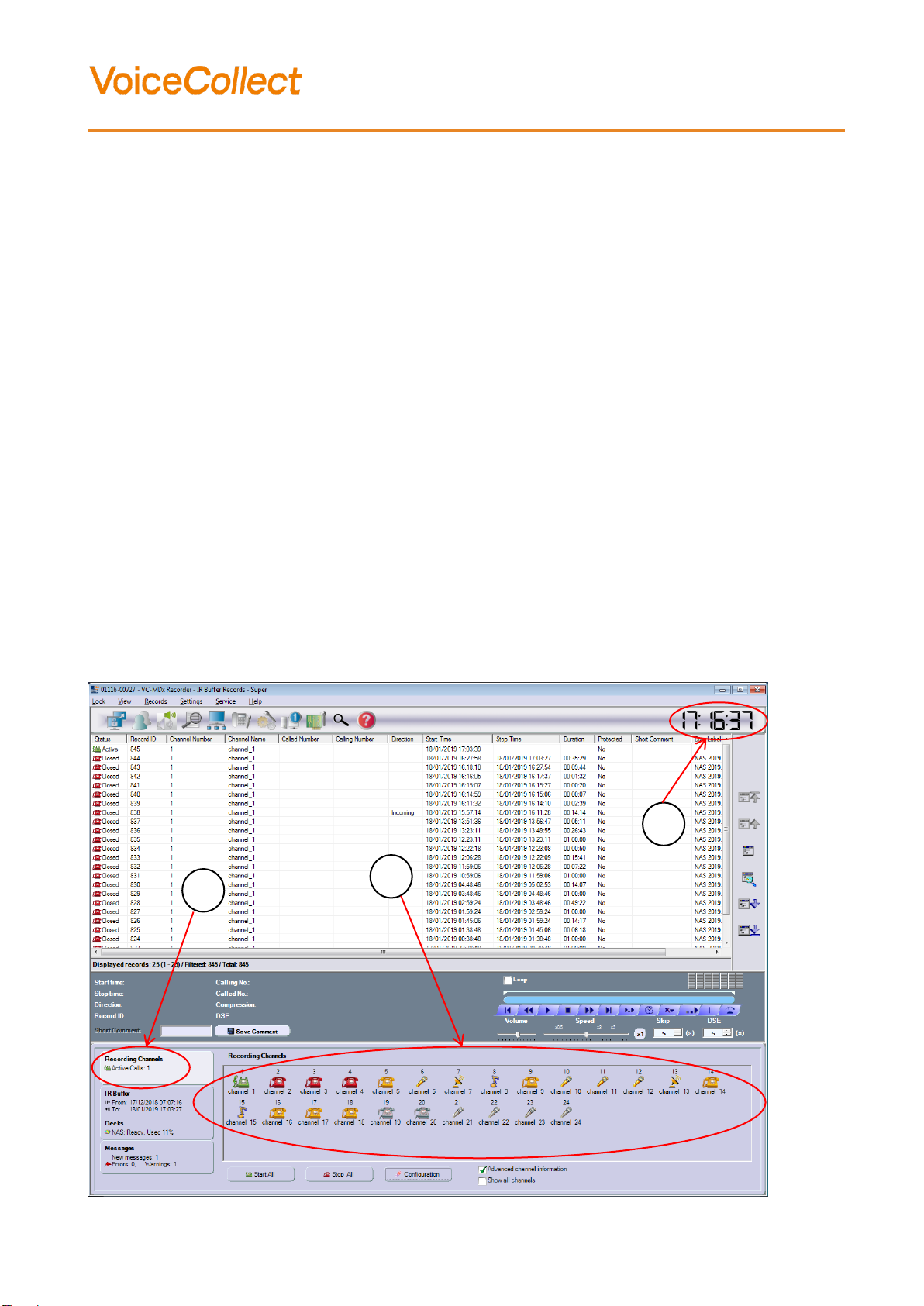
________________________________________________________________________________________________
VoiceCollect GmbH 9 (34)
Preventive & Corrective Mainteneance
4.2 Is the VC-MDx Recorder running well?
This function is located in the VC-MDx Recorder application.
4.2.1 Check if new records are created
Click on «Recording Channels» button (a) and observe the color of each channel
(b).
The color of channels must change in accordance with the activity of the signal inputs.
Red icon: The channel is stopped (no record will be created).
Yellow icon: Channel is in standby (in VOX mode: the input signal level is under the
threshold set in the configuration).
Green icon: Recording is running.
Grey icon: The channel is not configured.
4.2.2 Check the system time
Check if the seconds of the time are running well, check if the application is not
frozen (c).
a
b
c

________________________________________________________________________________________________
VoiceCollect GmbH 10 (34)
Preventive & Corrective Mainteneance
4.3 Card test
The function is located in the VC-MDx Recorder application.
Test the different cards.
Click on «Stop channels» button (a).
ATTENTION: during this time the VC-MDx Recorder will not record.
Click on «Test Cards» button (b).
a
b

________________________________________________________________________________________________
VoiceCollect GmbH 11 (34)
Preventive & Corrective Mainteneance
The window «Test cards» opens.
Select the first board, the line appears in blue (a).
Click on «Test Card» button (b).
The test starts, it takes a couple of seconds, please wait (c).
At the end of the test, the following message will appear : «all tests OK».
Test now the second board.
Repeat the same operation for the other boards.
Click on «close» button when all boards are tested (d).
ATTENTION: don’t forget to restart the channels.
a
b
c
d

________________________________________________________________________________________________
VoiceCollect GmbH 12 (34)
Preventive & Corrective Mainteneance
4.4 Fans
Fans are located in the VC-MDx Recorder cabinet.
Check if the fans are running well (visualization and hearing).
Clean the fan if it’s dirty (dust) or change it if necessary.
In total 3 fans are assembled:
CPU
Cabinet
RAID
It is recommended to check the fans once per year and to replace them every 3 years
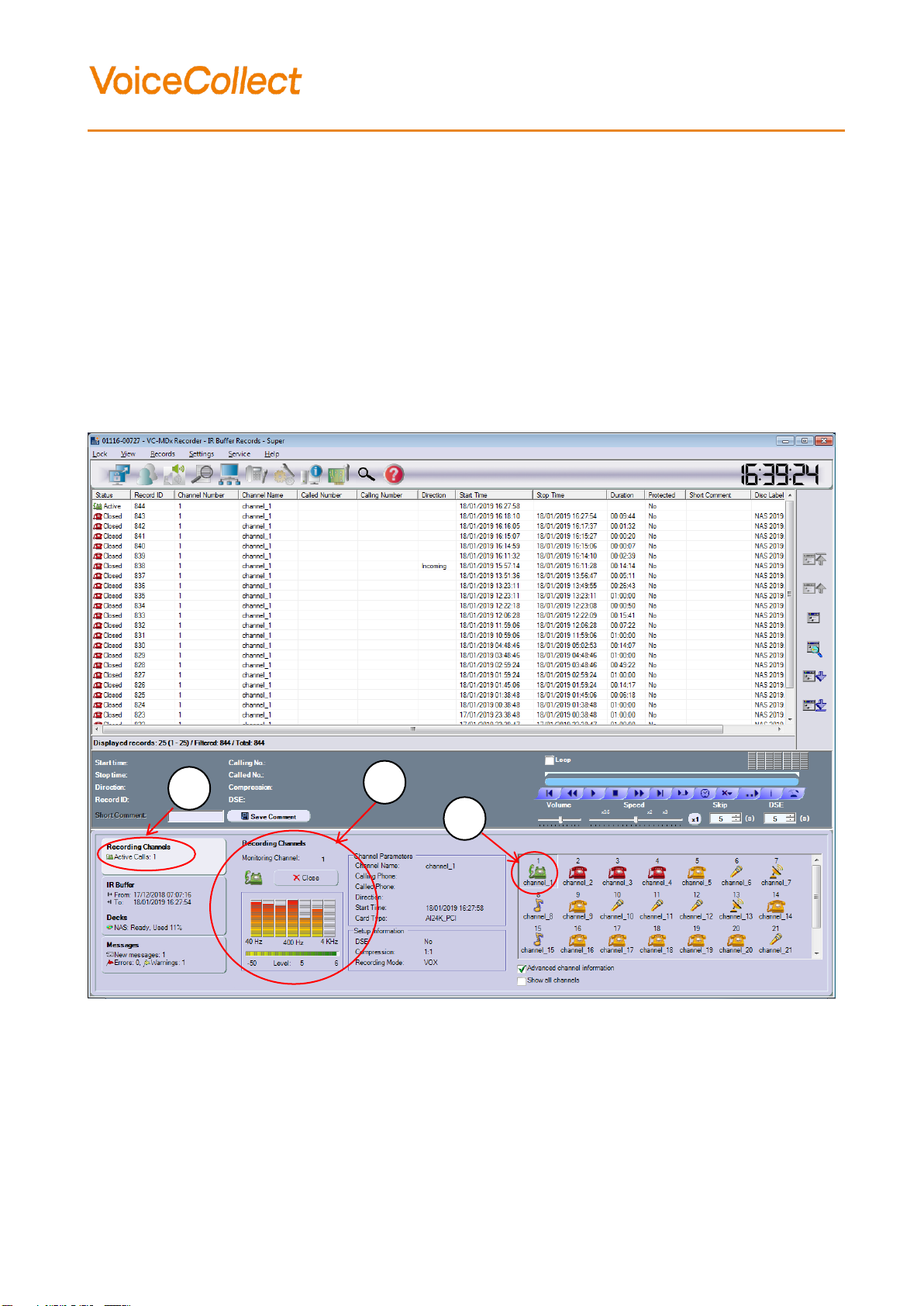
________________________________________________________________________________________________
VoiceCollect GmbH 13 (34)
Preventive & Corrective Mainteneance
4.5 On line monitoring: checking channels.
The function is located in the VC-MDx Recorder application.
We use the functionality «online Monitoring».
Click on «Recording Channels» button (a).
Select the channel which you want to monitor by clicking on the icon (b).
Listen to the audio signal, the level meter and a specter analyzer are displayed (c).
a
b
c
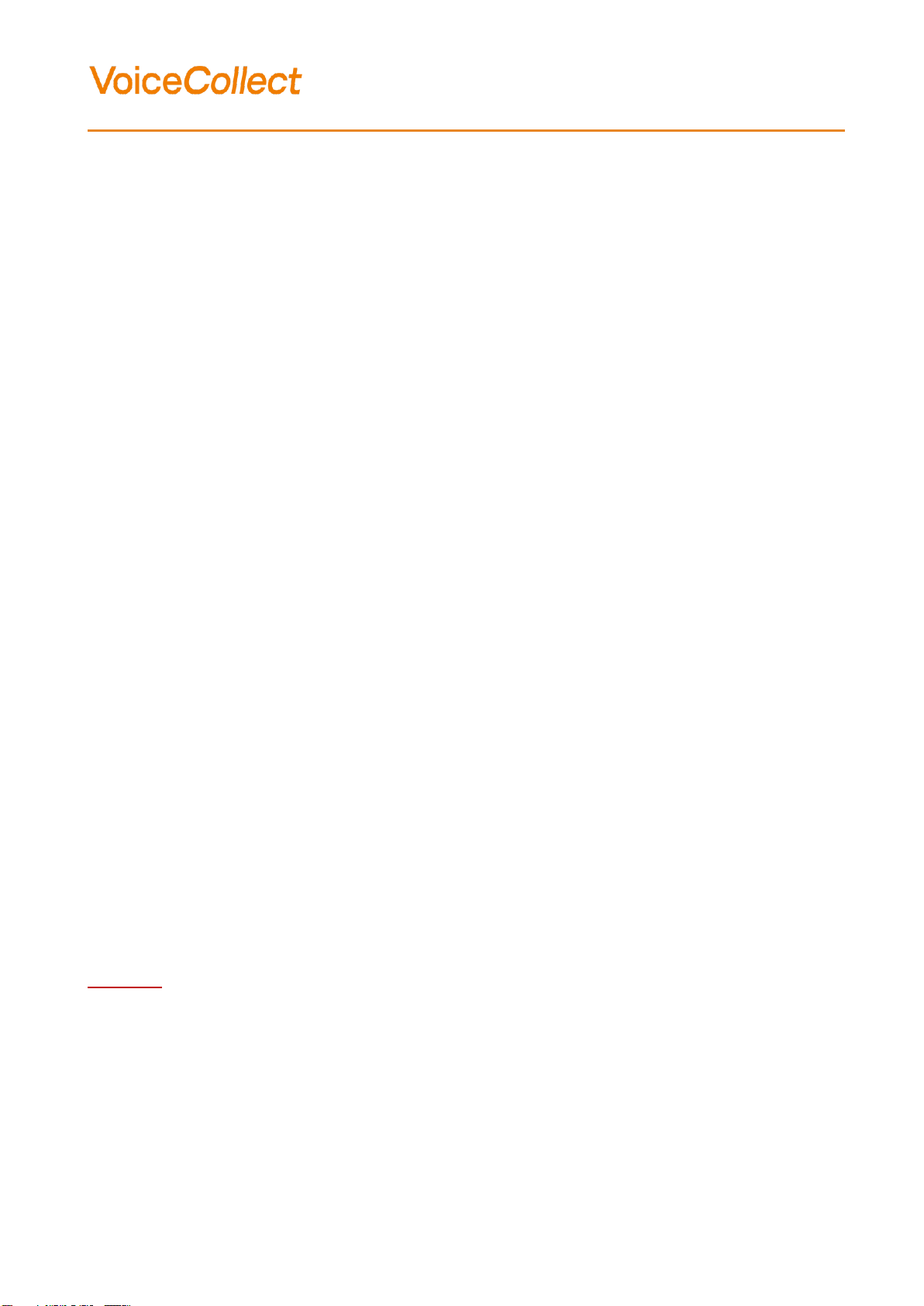
________________________________________________________________________________________________
VoiceCollect GmbH 14 (34)
Preventive & Corrective Mainteneance
5 Corrective Maintenance
5.1 Devices
Check if all devices in the cabinet are connected to the main power.
Check that all switches are «ON».
5.2 Cables
Check if all cables (LAN, power cords, link etc) are strongly connected.
5.3 Monitors
Check if all monitors, recorders, Workstation PCs and Administrator PCs are switched
ON and their settings are rights (brightness, contrast ...).
Check the monitor with another computer.
5.4 The KVMA switch
Check if the cables connected to the Keyboard Video Monitor Audio switch are strongly
fixed.
5.5 VC-MDx Recorder or Workstation/ Admin. PC
5.5.1 The mouse doesn’t respond.
Check if the mouse is strongly connected, it’s the green mini DIN connector.
Solution :
Reconnect the mouse without making a shutdown with the recorder, it will be detected
(only applicable when your mouse if connected to a KVMA switch).

________________________________________________________________________________________________
VoiceCollect GmbH 15 (34)
Preventive & Corrective Mainteneance
Check if the system time is not frozen, have a look for the seconds.
Solution :
This operation needs to stop recording in the VC-MDx Recorder.
The recorder must be removed from the cabinet and the recorder must be opened.
If the system is freeze and nothing happened when you type on the keyboard, you
must power down the recorder, switch off the power switch or remove the power cord.
Restart the machine.
Wait for about 10 seconds before switching on the recorder and wait during the boot (read
carefully the different steps).
The system is designed to go itself in the VC-MDx application without doing anything.
A recovery process starts automatically, the duration of this operation can take a long time
please wait.
The last state before the power failure is kept.
Unlock the VC-MDx application by entering the user name and the password.
5.5.2 The keyboard doesn’t respond.
Check if the keyboard is strongly connected, it’ the purple mini DIN connector.
Solution :
- Reconnect the keyboard without making a shutdown with the recorder, it will be detected
(works only when your keyboard if connected to a KVMA switch)..
Short “Bip” can be heard.
Check if something is staying on the keyboard (may be many keys are pressed in the
same time).
Solution :
This operation needs to stop recording in the VC-MDx Recorder.
The recorder must be removed from the cabinet and the recorder must be opened.
Remove the piece.

________________________________________________________________________________________________
VoiceCollect GmbH 16 (34)
Preventive & Corrective Mainteneance
5.5.3 Nothing is displayed on the monitor
The problem is not coming from the monitor itself.
When you start the machine or after a reboot.
Long “Bip” can be heard.
Check if the position of the RAM memory.
Solution :
This operation needs to stop recording in the VC-MDx Recorder.
The recorder must be removed from the cabinet and the recorder must be opened.
Check if the RAM memory are in the right position in their sockets, if not, remove them
and plug them back.
Change the RAM memory (a complete WSB-9152S mainboard is available in your
spare parts.
5.5.4 Booting problem
The boot takes time.
The harddisk is not detected « Disk Boot Failure » is displayed.
Bad connection with the SATA cable, Mainboard side or Harddisk side.
The power cable isn’t well connected in the harddisk.
Solution :
This operation needs to stop recording in the VC-MDx Recorder.
The recorder must be removed from the cabinet and the Recorder must be opened.
Check if the SATA cable is strongly connected.

________________________________________________________________________________________________
VoiceCollect GmbH 17 (34)
Preventive & Corrective Mainteneance
5.5.5 The machine indicates « CMOS checksum error –Defaults loaded » after
booting
The BIOS parameters were reset.
Solution :
This operation needs to stop recording in the VC-MDx Recorder.
The recorder must be removed from the cabinet and the recorder must be opened.
You must enter the right BIOS parameters.
To access to the «BIOS» press the key «Supp» (WSB-9152 mainboard).
The lithium battery is empty (WSB-9152 mainboard).
Solution :
This operation needs to stop recording in the VC-MDx Recorder.
The recorder must be removed from the cabinet and the recorder must be opened.
Measure the battery voltage, the value must be higher than 2.7 VDC.
If not, changes it and reintroduce the « BIOS » parameters.
5.6 VC-MDx Recorder only
5.6.1 A channel is never recorded
In the main windows of recorder application the icon representing the channel always
stays yellow.
The VOX setting is not adapted, you must adapt it.
Solution :
Setting problem: the VOX threshold is too high.
5.6.2 A channel is recording all the time (never-ending).
In the main windows of recorder application the icon representing the channel always
stays green.
The VOX setting is not adapted, you must adapt it.
Solution :
Setting problem: the VOX threshold is too low.
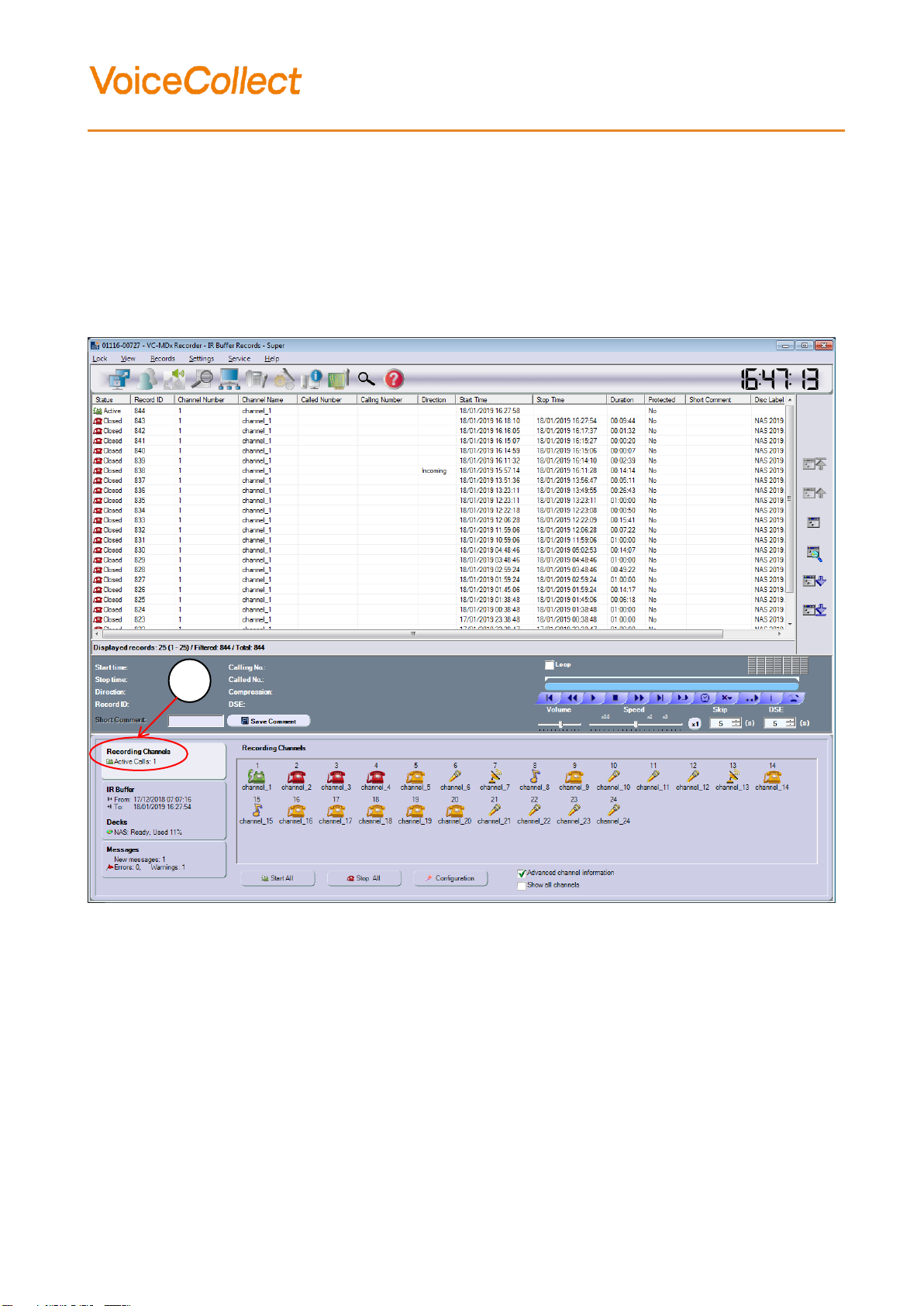
________________________________________________________________________________________________
VoiceCollect GmbH 18 (34)
Preventive & Corrective Mainteneance
5.6.3 How to set the VOX threshold
The function is located in the VC-MDx Recorder application.
- Click on «Recording channels» button in the main window (a).
a
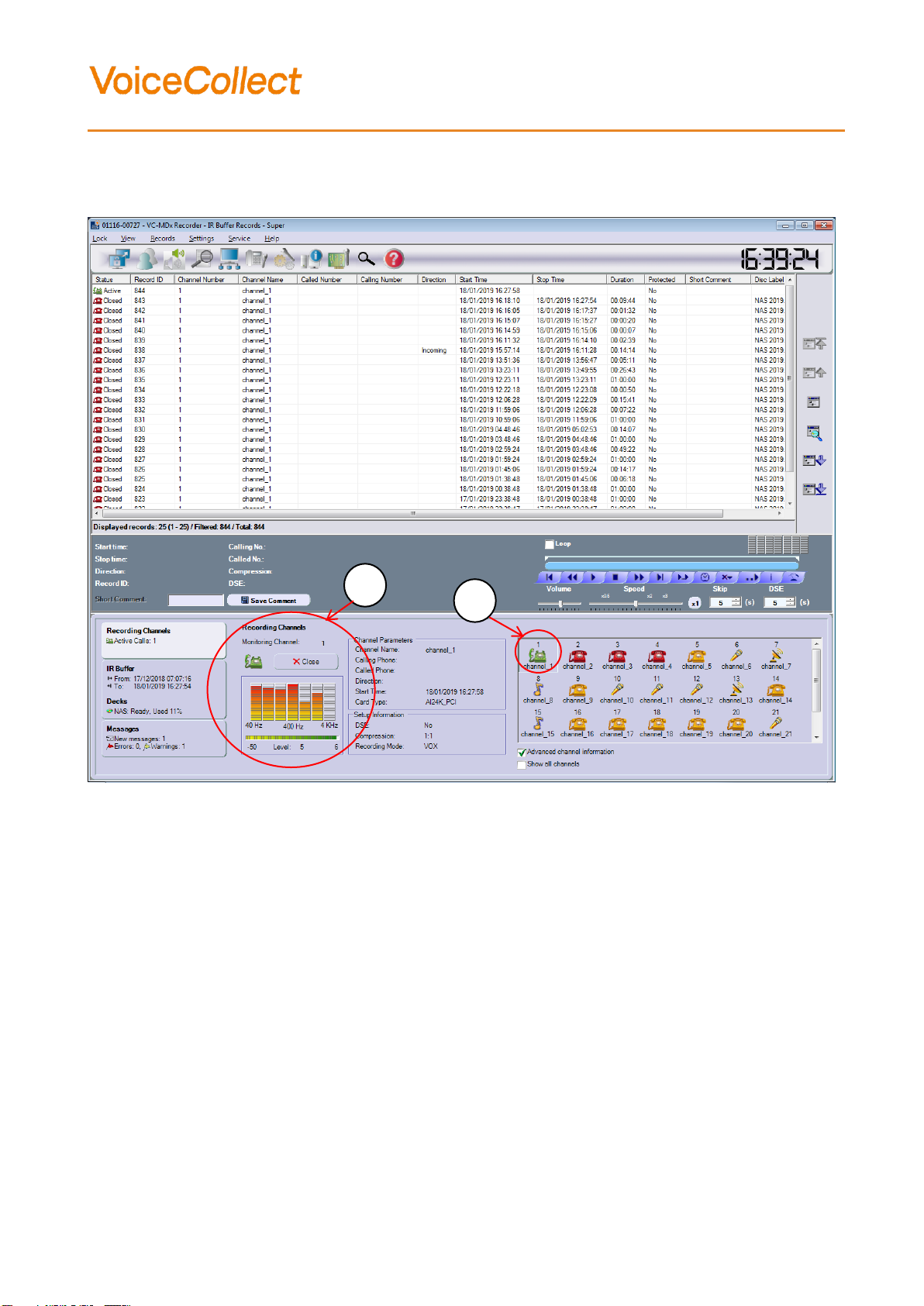
________________________________________________________________________________________________
VoiceCollect GmbH 19 (34)
Preventive & Corrective Mainteneance
- Select the channel you want to set (b), the monitoring menu will appear (c).
Read the level value.
Add 3 dB on the peak value (typical case in practice) and keep in mind.
Click on Close to «close» the Monitoring windows.
b
c
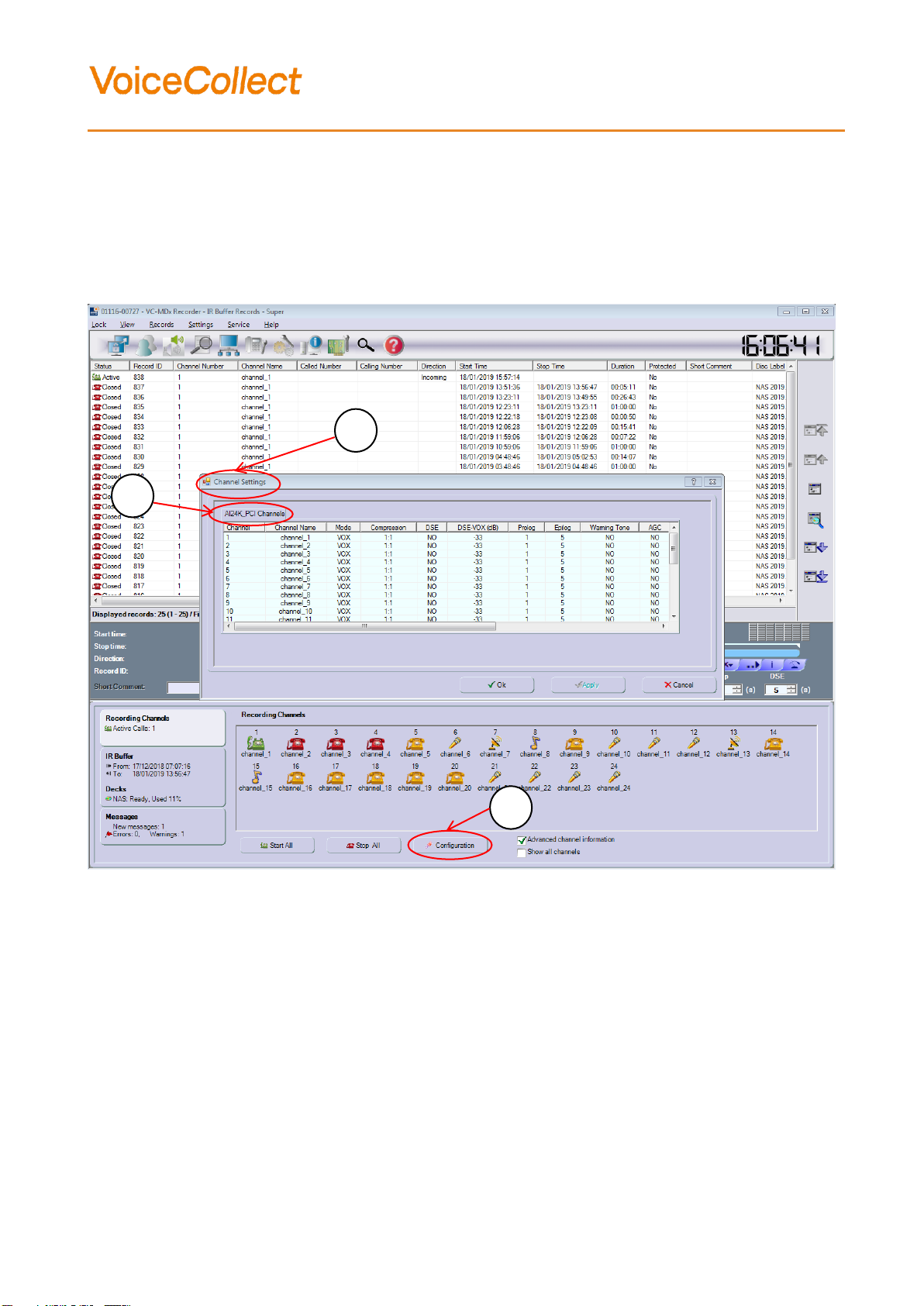
________________________________________________________________________________________________
VoiceCollect GmbH 20 (34)
Preventive & Corrective Mainteneance
Click on «Configuration» button (d).
The menu «Channel settings» appears (e).
Select the kind of cards which you want to adjust (AI24K, S2Ma; …)
d
e
f
Other manuals for VC-MDx
2
Table of contents
Other VoiceCollect Recording Equipment manuals