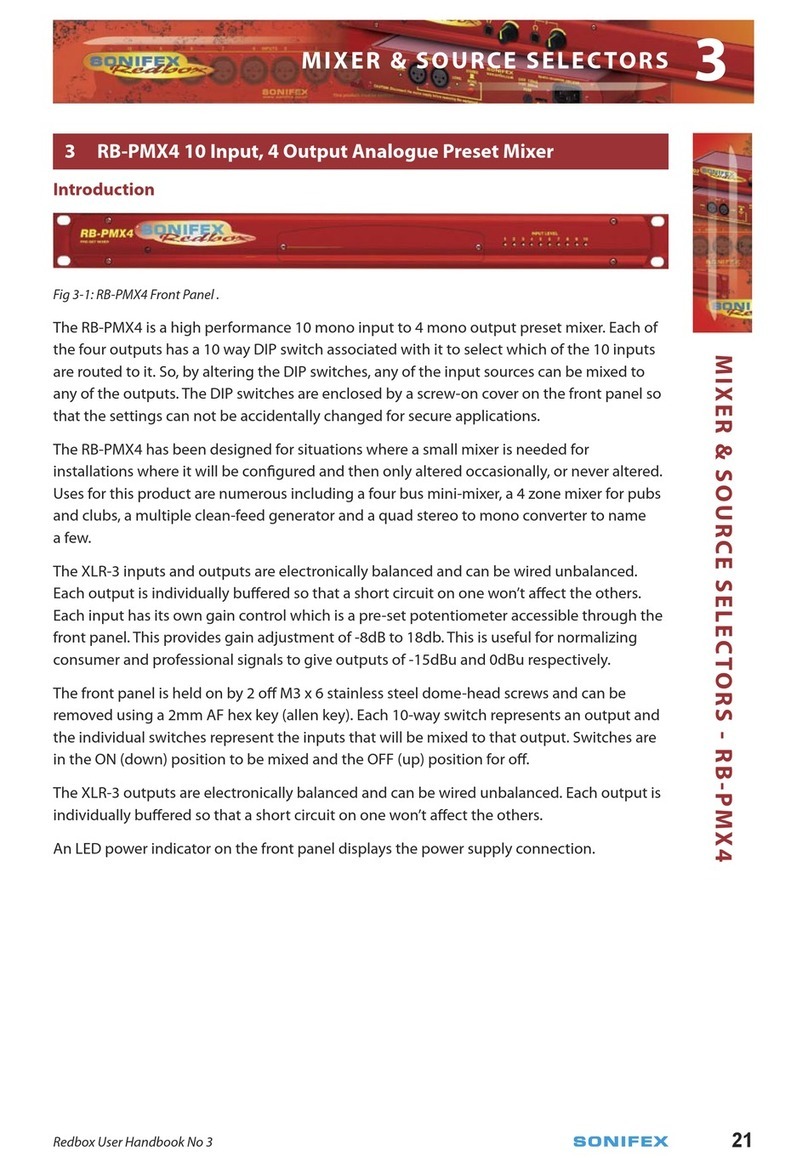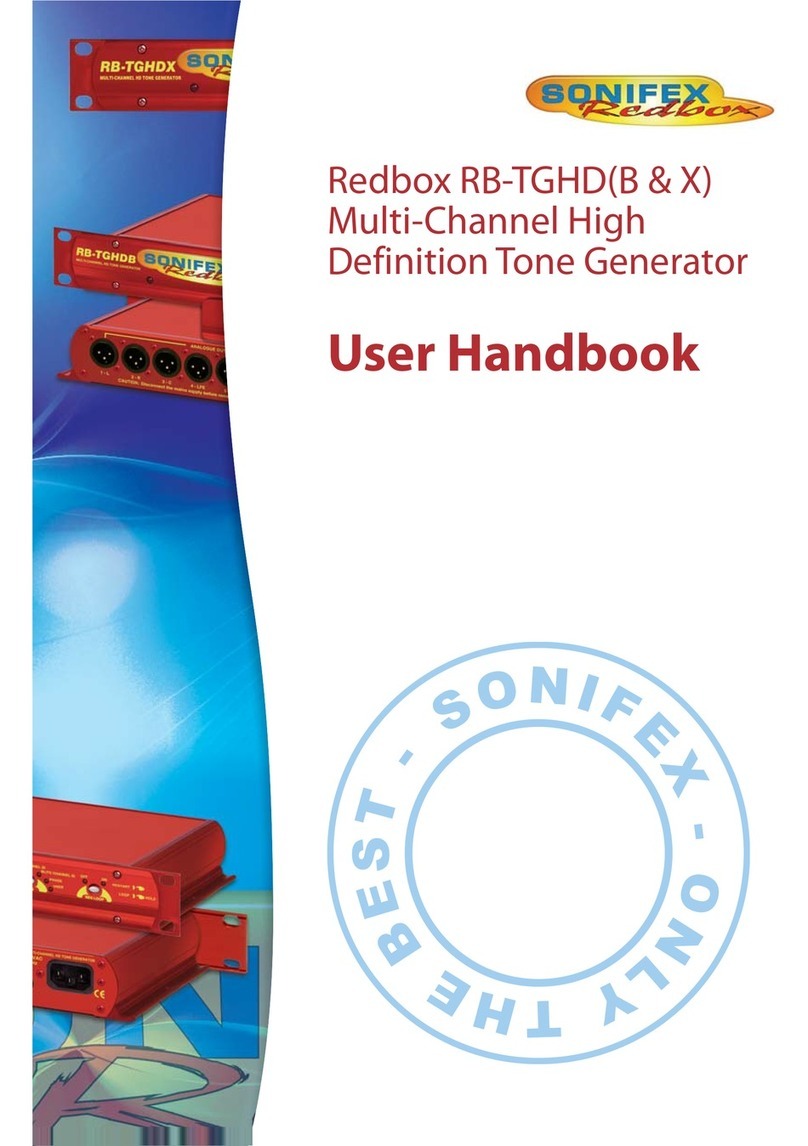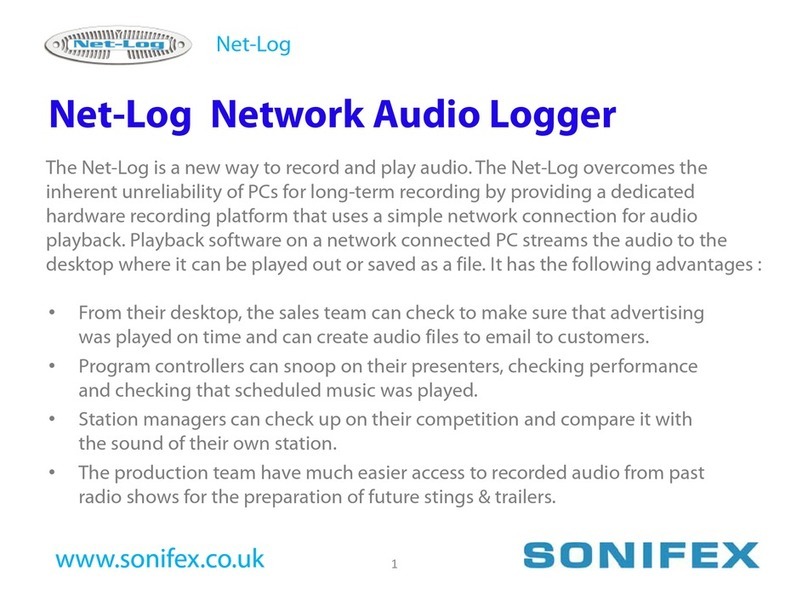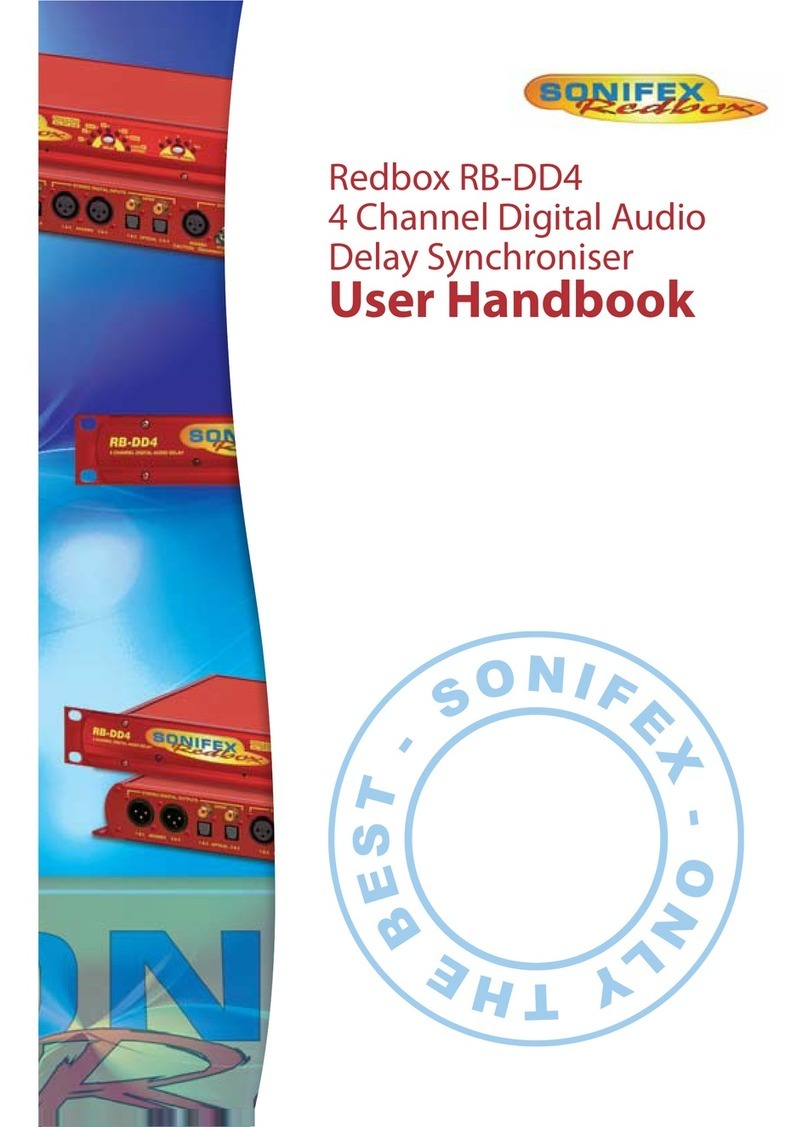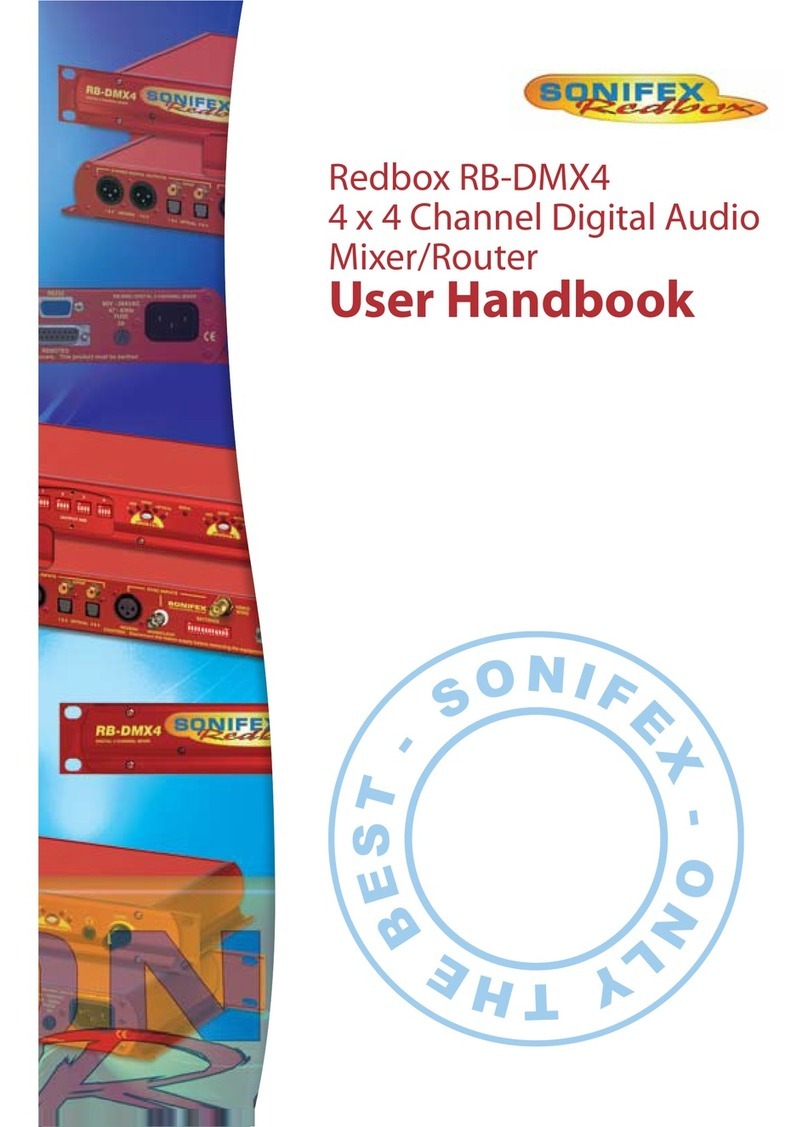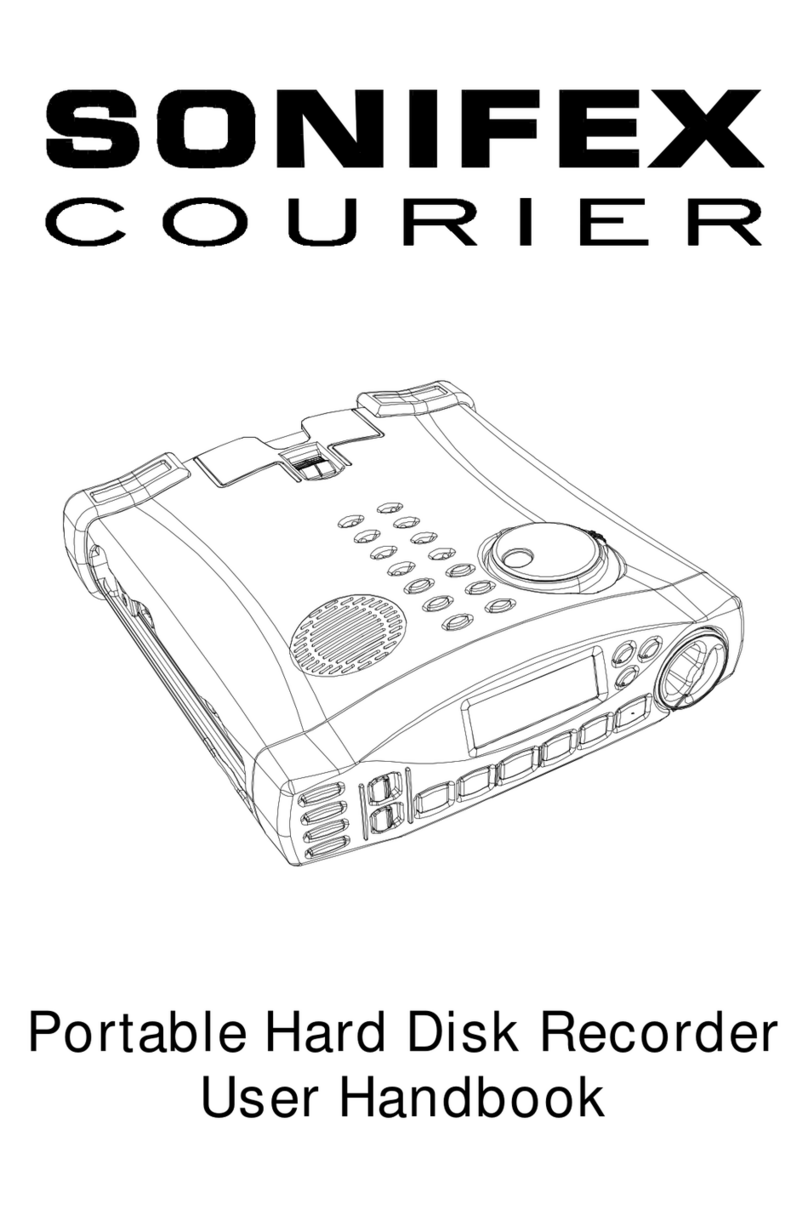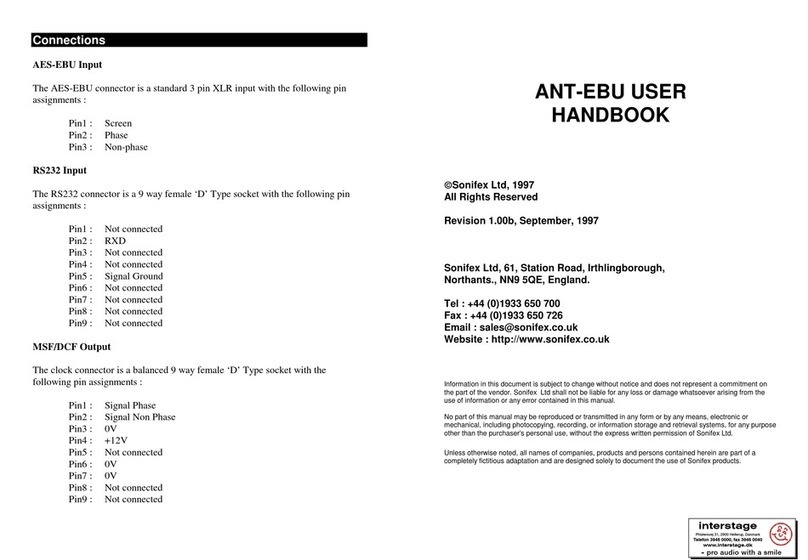vii. the Goods have been assembled or incorporated into other
goods only in accordance with any instructions issued by the
Company;
viii. the defect has not arisen from a design modified by the
Purchaser;
ix. the defect has not arisen from an item manufactured by a person
other than the Company. In respect of any item manufactured
by a person other than the Company, the Purchaser shall only be
entitled to the benefit of any warranty or guarantee provided by
such manufacturer to the Company.
b. In respect of computer software supplied by the Company the
Company does not warrant that the use of the software will be
uninterrupted or error free.
c. The Company accepts liability:
(i) for death or personal injury to the extent that it results from the
negligence of the Company, its employees (whilst in the course
of their employment) or its agents (in the course of the agency);
(ii) for any breach by the Company of any statutory undertaking as
to title, quiet possession and freedom from encumbrance.
d. Subject to conditions (a) and (c) from the time of despatch of
the Goods from the Company’s premises the Purchaser shall be
responsible for any defect in the Goods or loss, damage, nuisance
or interference whatsoever consequential economic or otherwise or
wastage of material resulting from or caused by or to the Goods. In
particular the Company shall not be liable for any loss of profits or
other economic losses. The Company accordingly excludes all liability
for the same.
e. At the request and expense of the Purchaser the Company will test
the Goods to ascertain performance levels and provide a report of
the results of that test. The report will be accurate at the time of the
test, to the best of the belief and knowledge of the Company, and the
Company accepts no liability in respect of its accuracy beyond that
set out in Condition (a).
f. Subject to Condition (e) no representation, condition, warranty or
other term, express or implied (by statute or otherwise) is given by
the Company that the Goods are of any particular quality or standard
or will enable the Purchaser to attain any particular performance
or result, or will be suitable for any particular purpose or use
under specific conditions or will provide any particular capacity,
notwithstanding that the requirement for such performance, result or
capacity or that such particular purpose or conditions may have been
known (or ought to have been known) to the Company, its employees
or agents.
g. (i) To the extent that the Company is held legally liable to the
Purchaser for any single breach of contract, tort, representation
or other act or default, the Company’s liability for the same
shall not exceed the price of the Goods.
(ii) The restriction of liability in Condition (g)(i) shall not apply to
any liability accepted by the Seller in Condition (c).
h. Where the Goods are sold under a consumer transaction (as defined
by the Consumer Transactions (Restrictions on Statements) Order
1976) the statutory rights of the Purchaser are not affected by these
Conditions of Sale.
Unpacking Your Product
Each product is shipped in protective packaging and should be inspected
for damage before use. If there is any transit damage take pictures of the
product packaging and notify the carrier immediately with all the relevant
details of the shipment. Packing materials should be kept for inspection and
also for if the product needs to be returned.