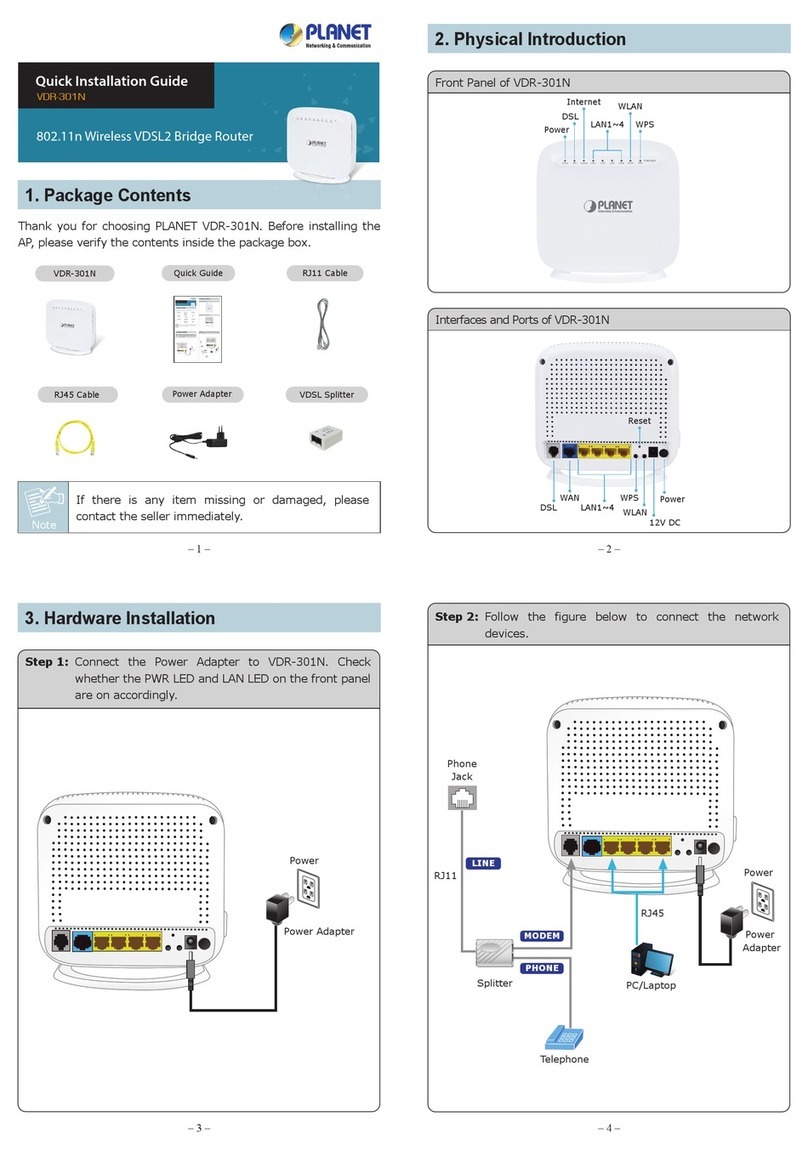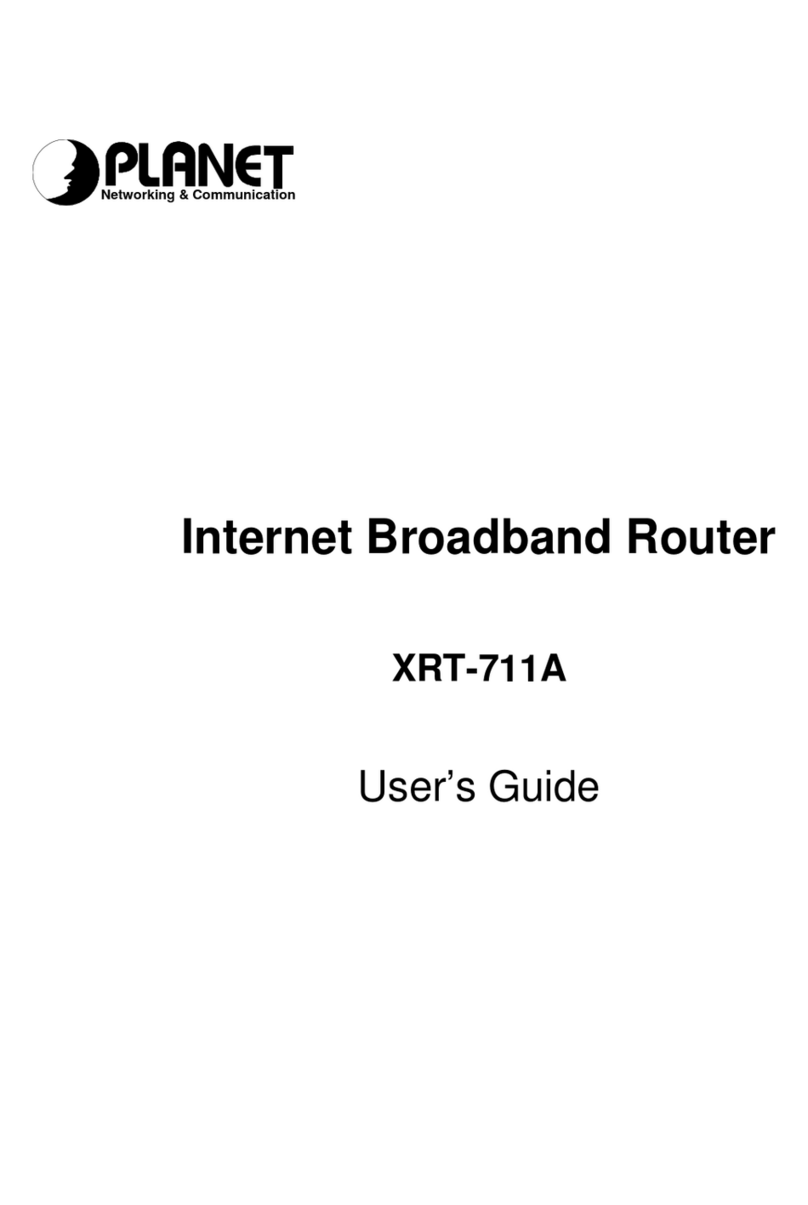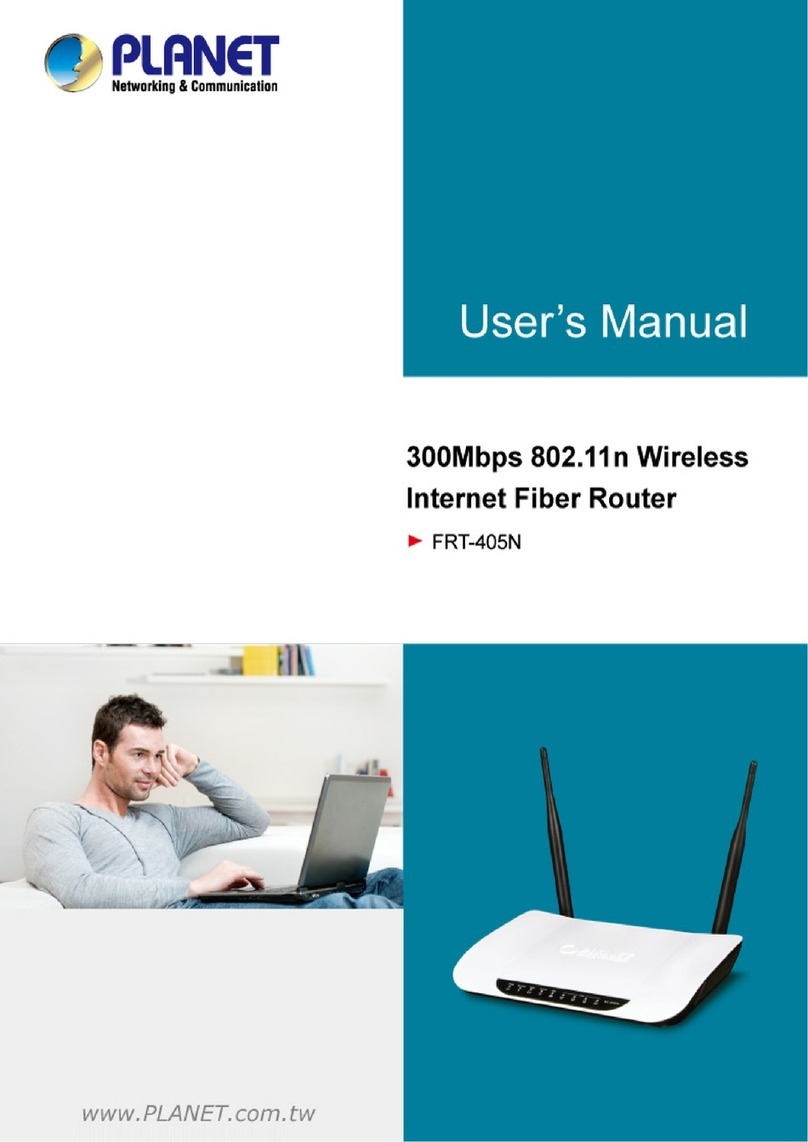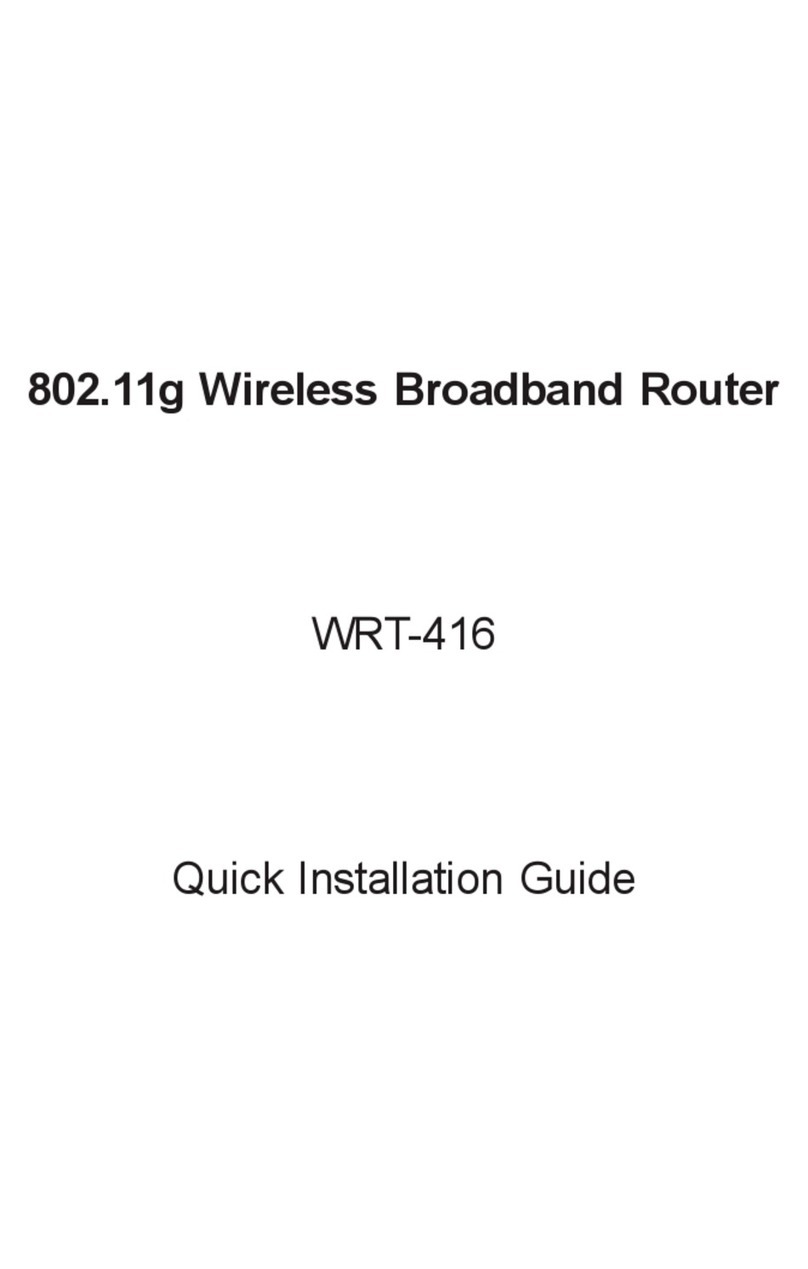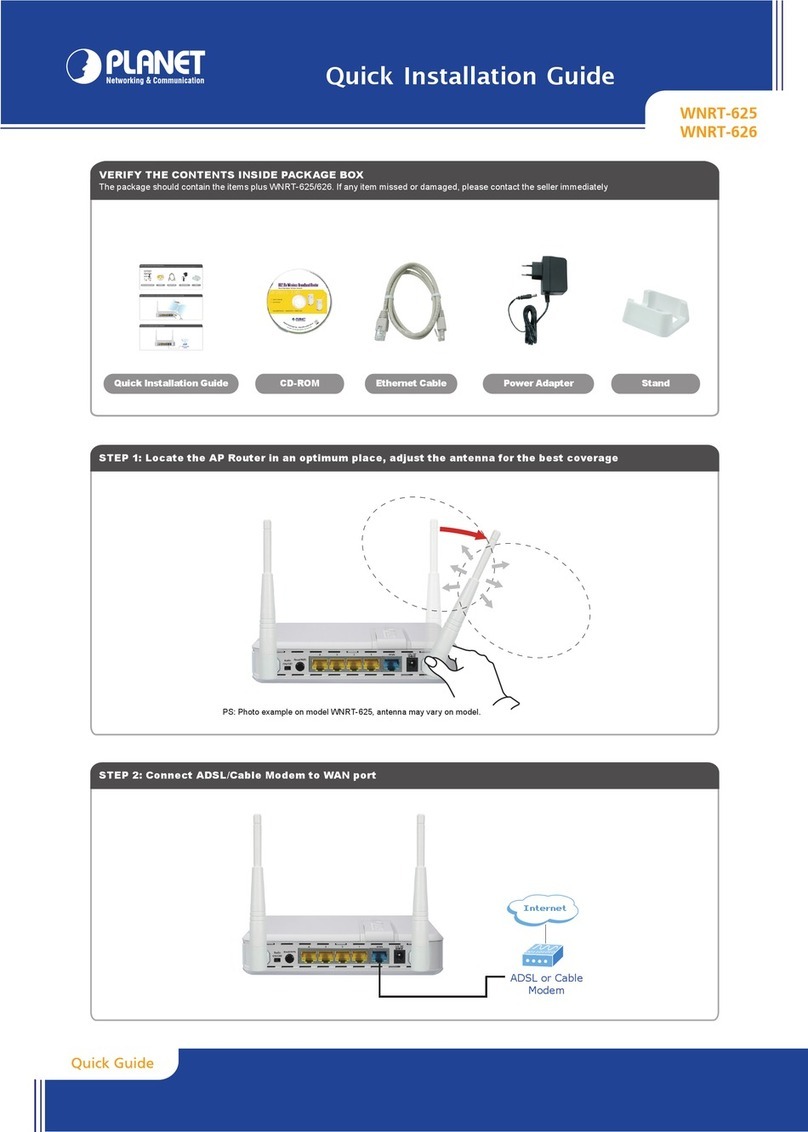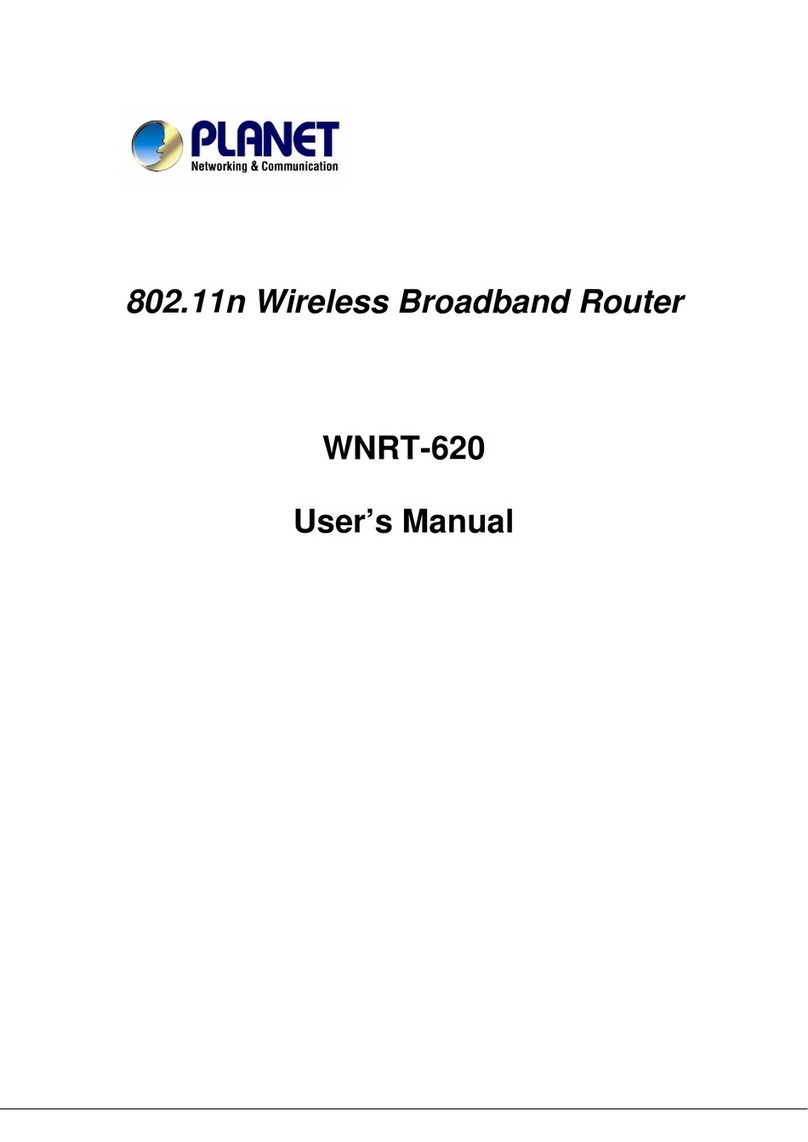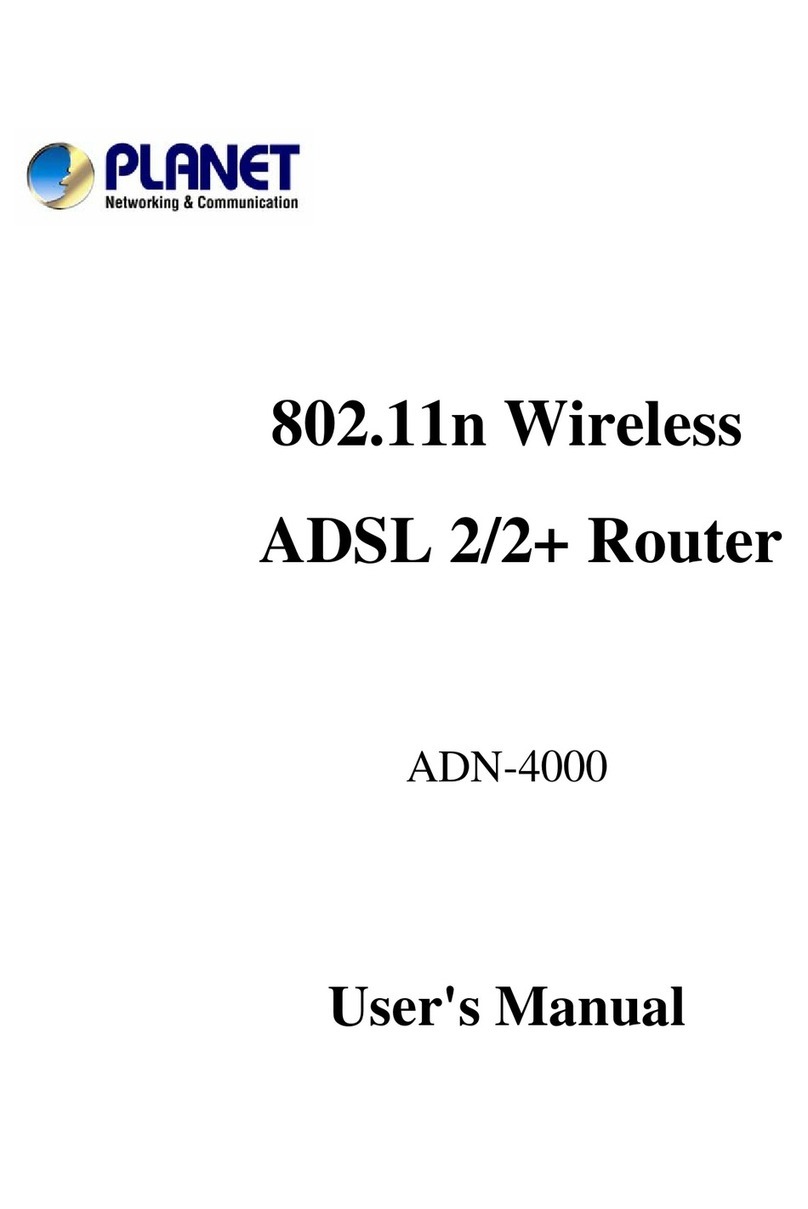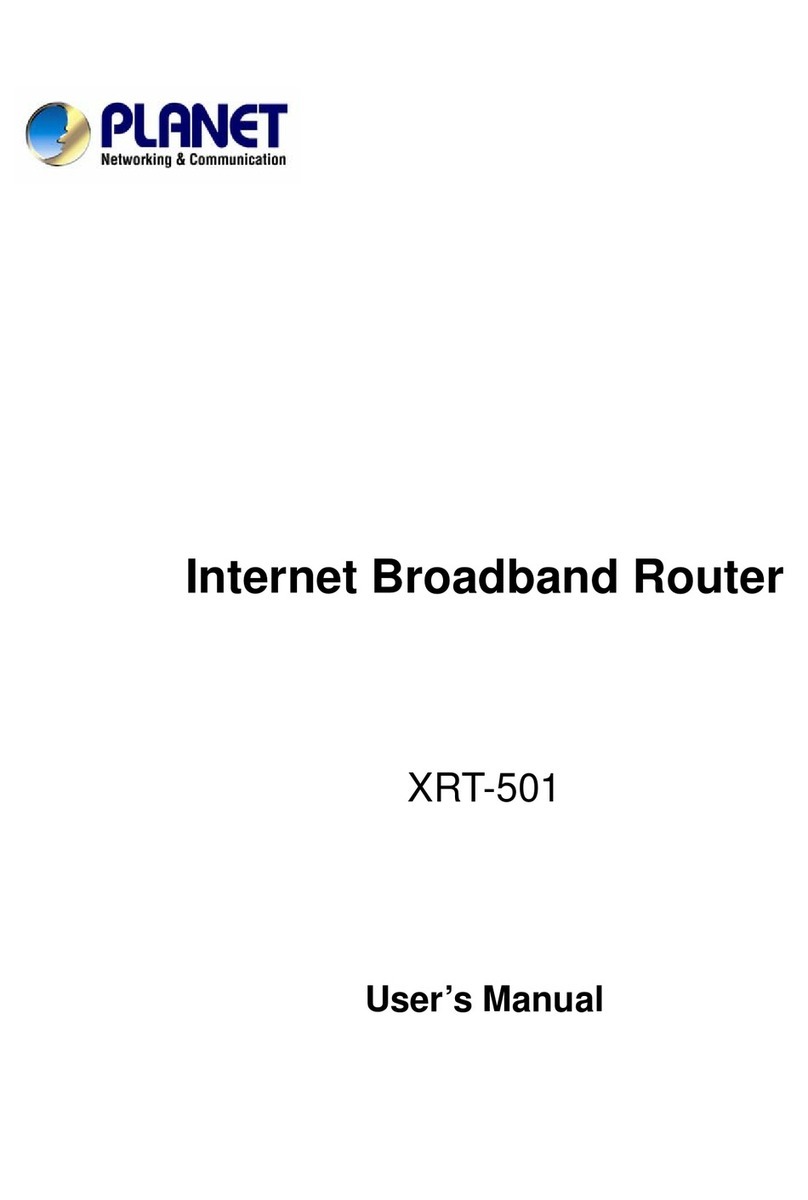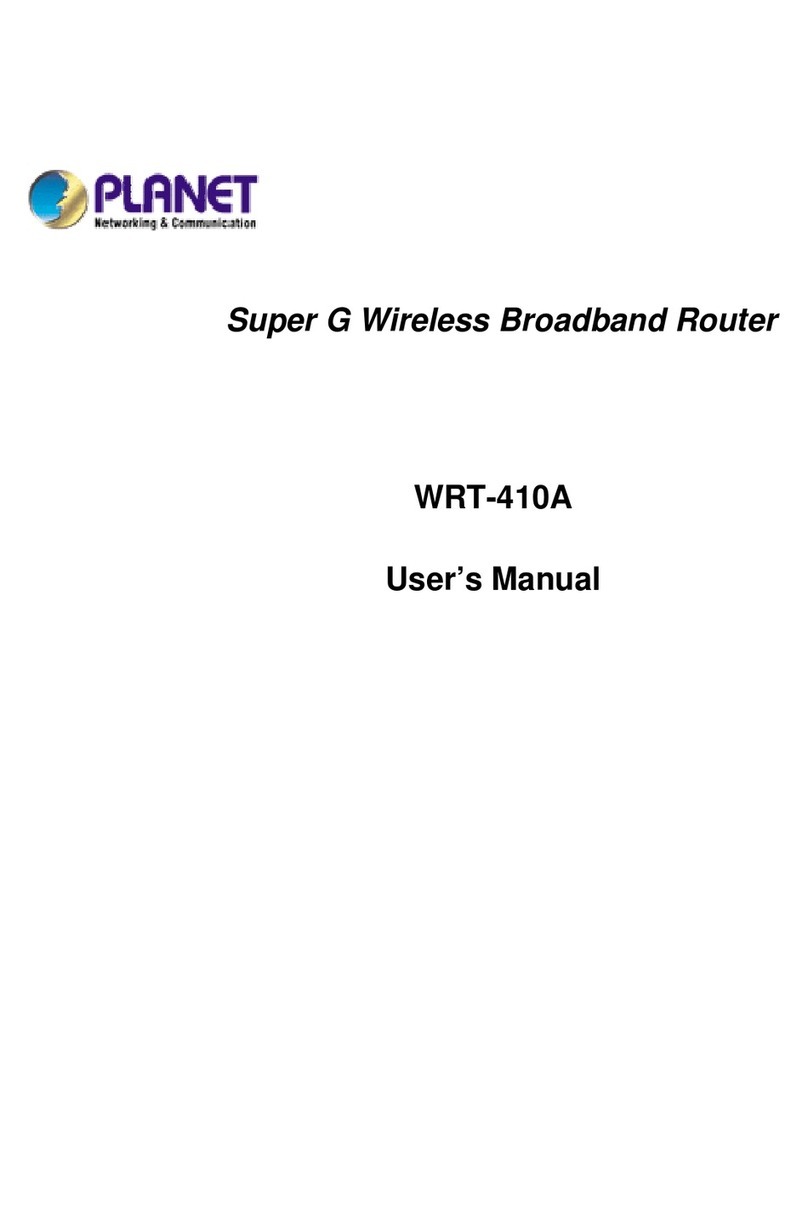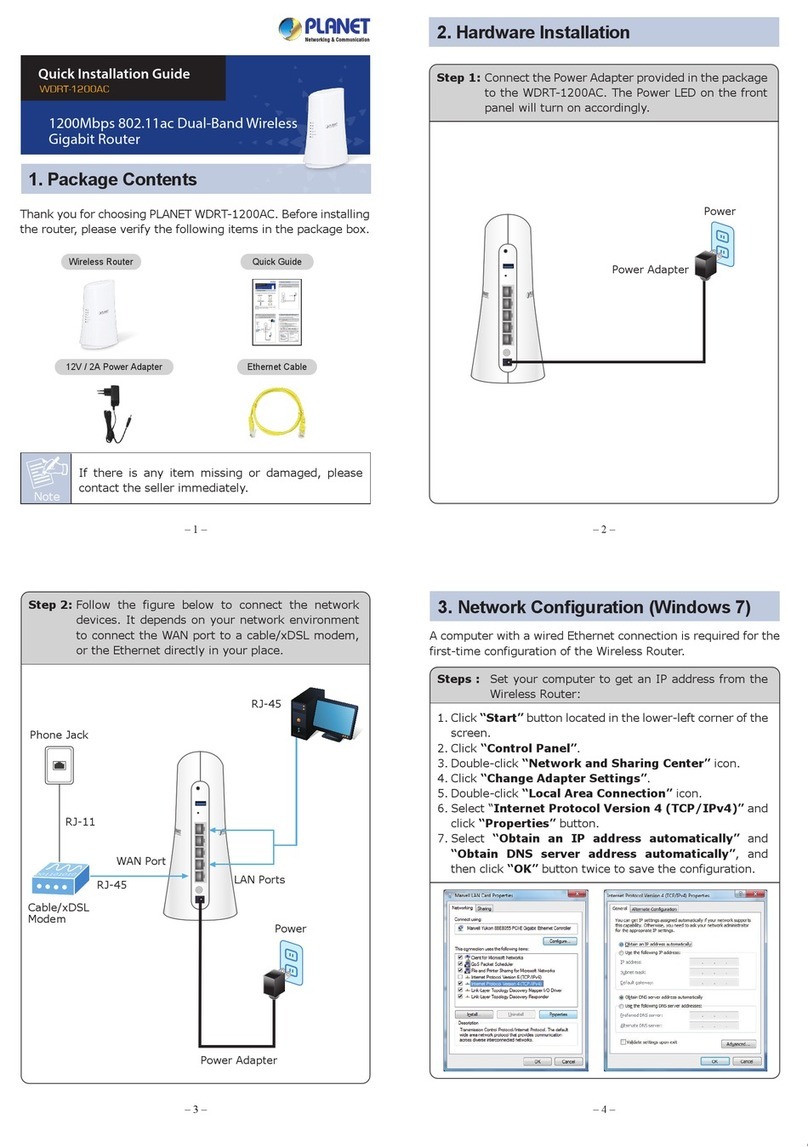Copyright
Copyrightã2004 by PLANETTechnology Corp.All rights reserved.No partof this publication may
be reproduced, transmitted, transcribed, stored in aretrieval system, or translated into any language
or computer language,in any form or by any means,electronic, mechanical,magnetic, optical,
chemical, manual or otherwise, without the prior written permission of PLANET.
PLANETmakes no representations orwarranties, either expressed orimplied, with respectto the
contentshereof and specifically disclaims any warranties, merchantability or fitness for any particular
purpose.Any software described in this manual is sold or licensed "as is".Should the programs
prove defective following their purchase, the buyer (and not this company,itsdistributor,or itsdealer)
assumes the entire cost of all necessary servicing, repair,and any incidental or consequential
damages resulting from any defect in the software. Further, this company reserves the right to revise
this publication and to make changes from time totime in the contentshereof withoutobligation to
notify any person ofsuch revision orchanges..
All brand and product names mentioned in this manual are trademarks and/or registered trademarks
of their respective holders.
Federal Communication Commission Interference Statement
This equipment has been tested and found to comply with the limitsfor aClass Bdigital device,
pursuant toPart 15 of FCC Rules.These limitsaredesigned toprovide reasonable protection
against harmful interference in aresidential installation. This equipment generates, uses, and can
radiateradio frequency energyand, if not installed and used in accordance with the instructions, may
cause harmful interference to radio communications. However,there is no guarantee that
interference will not occur in aparticularinstallation.If this equipment does cause harmful
interference to radio or television reception, which can be determined by turning the equipment offand
on, the user is encouraged to try to correct the interference by one or more of the following measures:
1. Reorientor relocate the receiving antenna.
2. Increase the separation between the equipmentand receiver.
3. Connect the equipmentinto an outlet on acircuitdifferent from thatto which the receiver is
connected.
4. Consult the dealer or an experienced radio technician forhelp.
FCC Caution:
Toassurecontinued compliance.(example-use only shielded interface cables when connecting to
computeror peripheral devices). Any changes or modifications not expressly approved by the party
responsible for compliance could void the user s authority to operate the equipment.
This device complies with Part 15 of the FCC Rules. Operation is subject tothe Following two
conditions: (1) This device may not cause harmful interference, and (2 )this Device must accept any
interference received, including interference thatmay cause undesired operation.