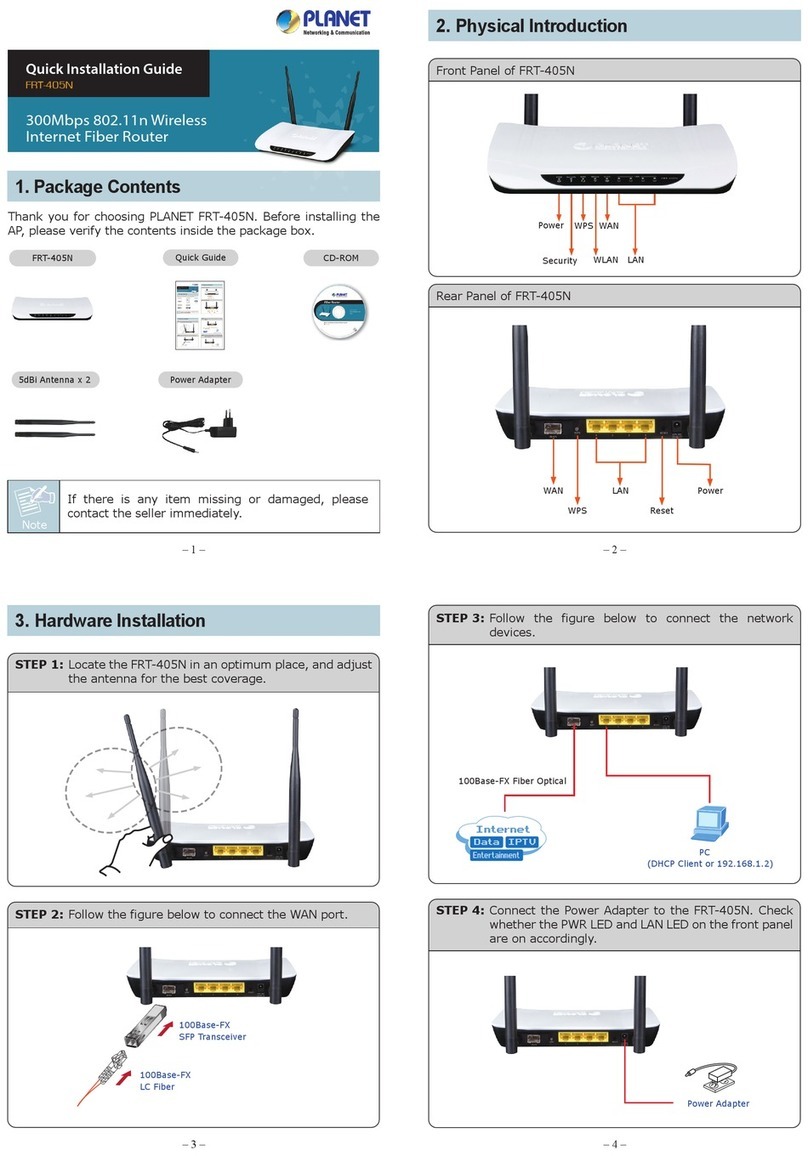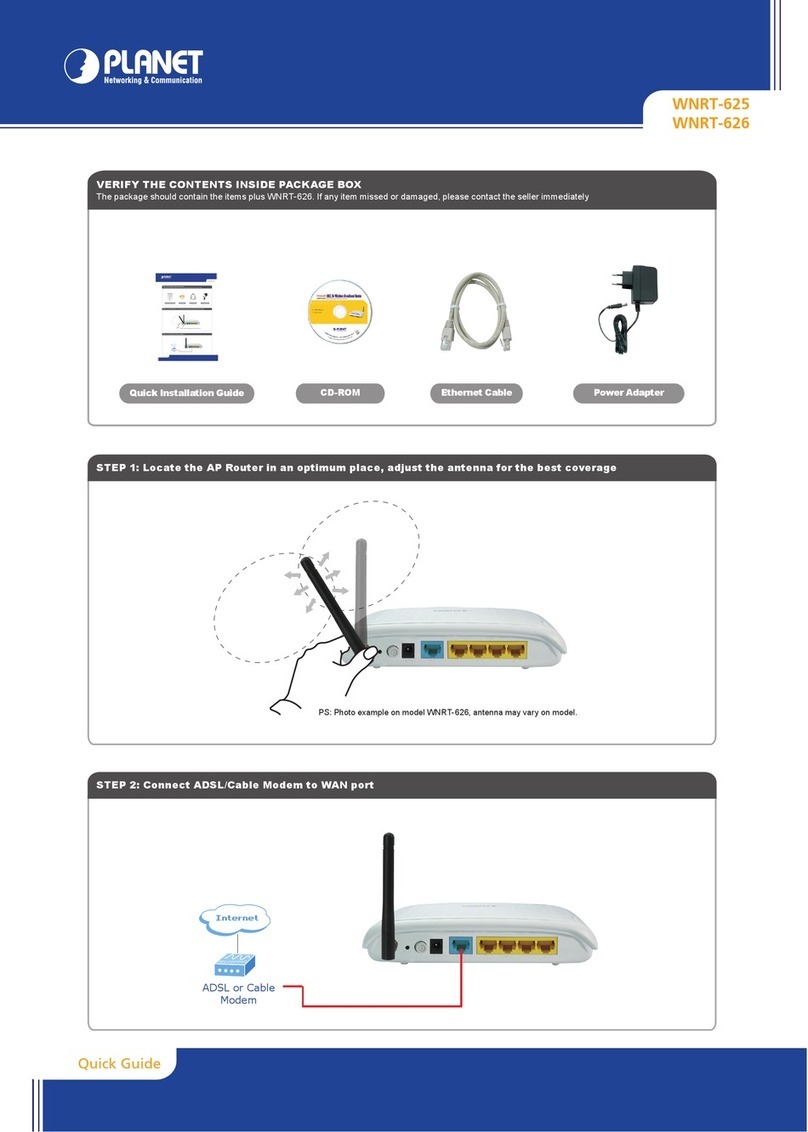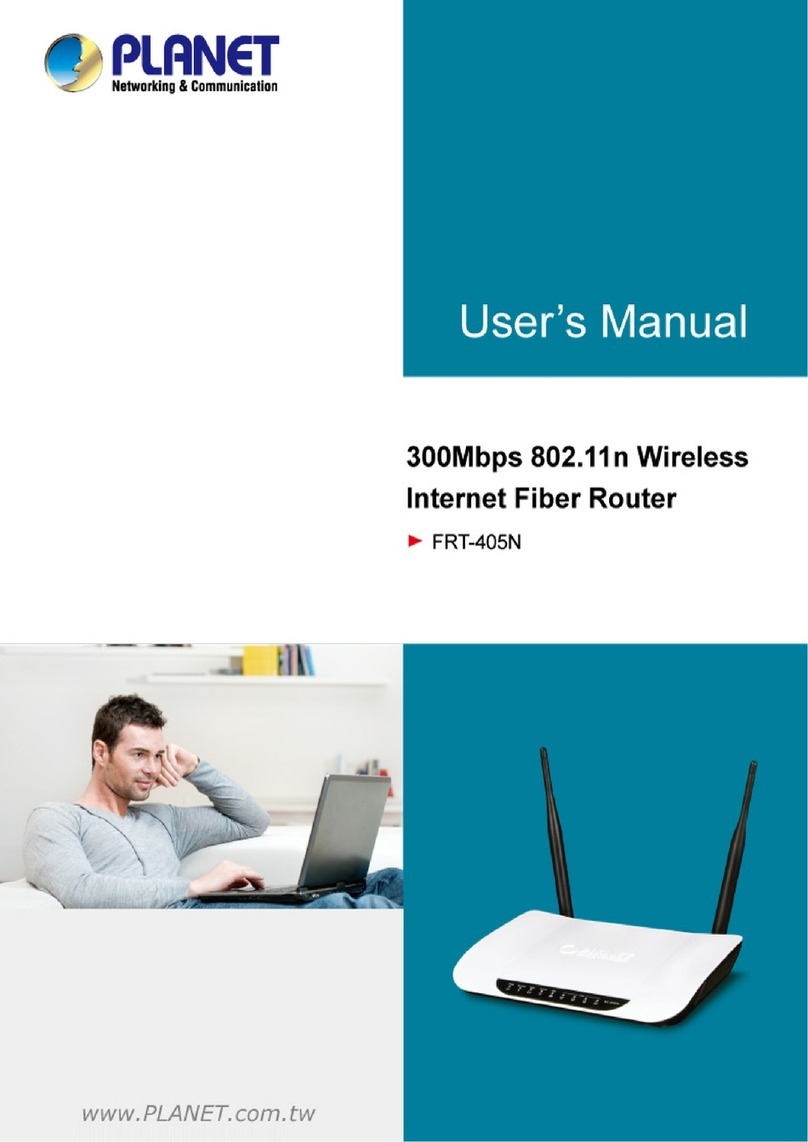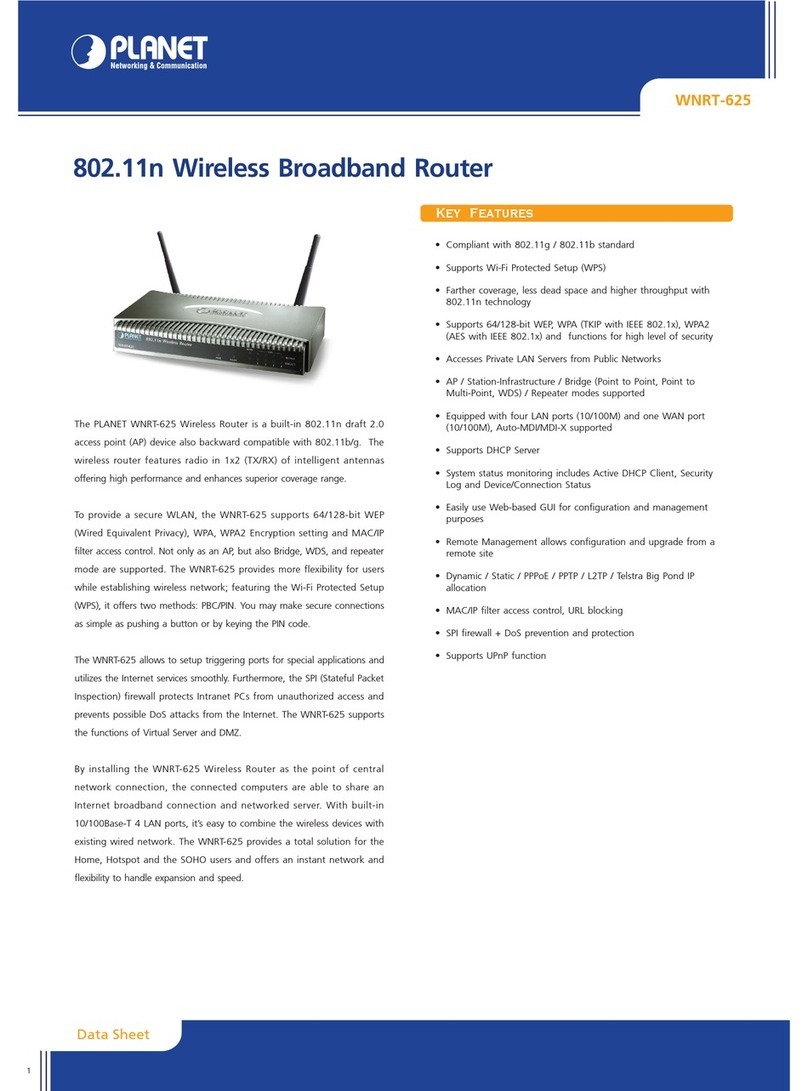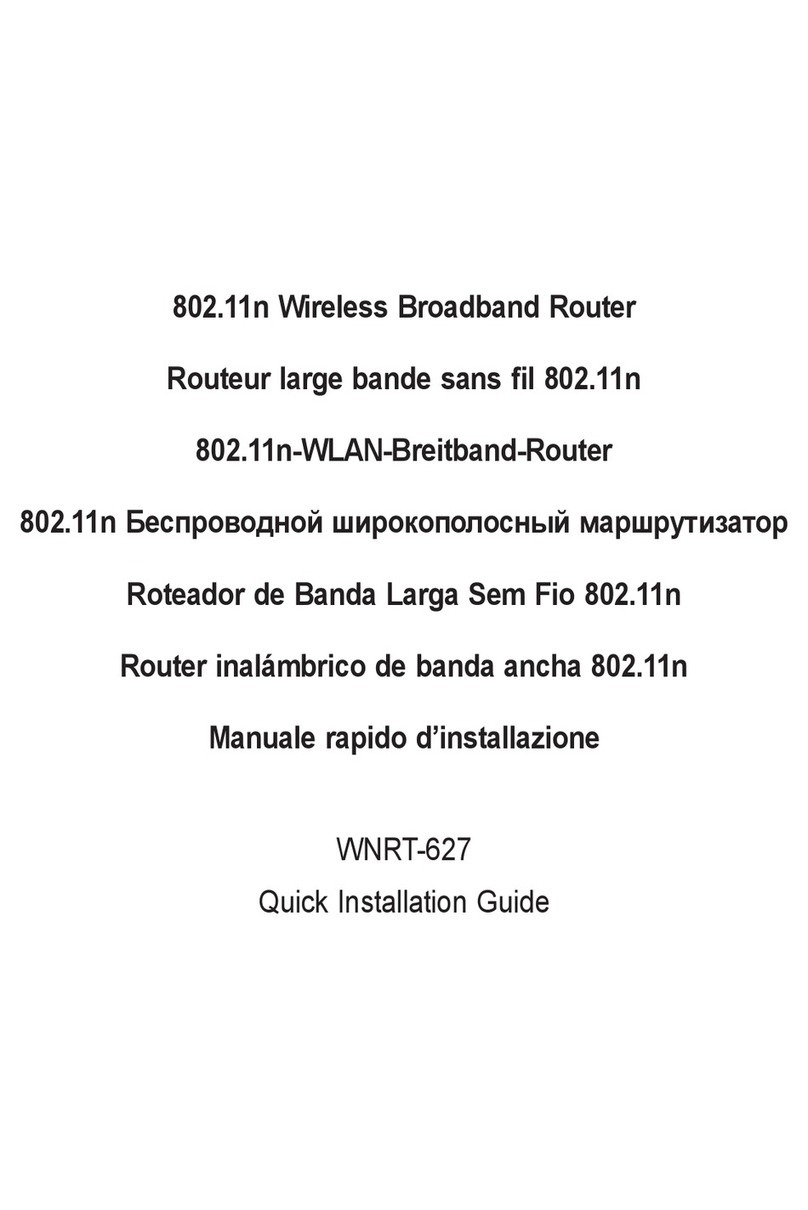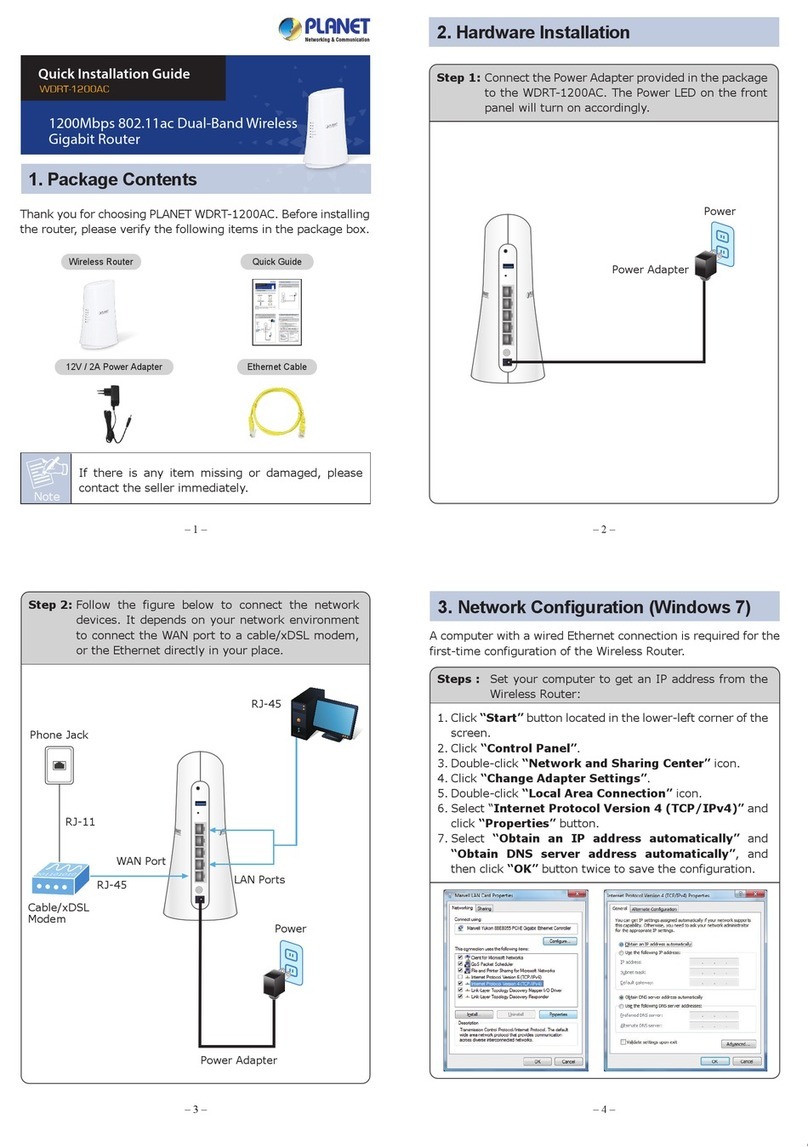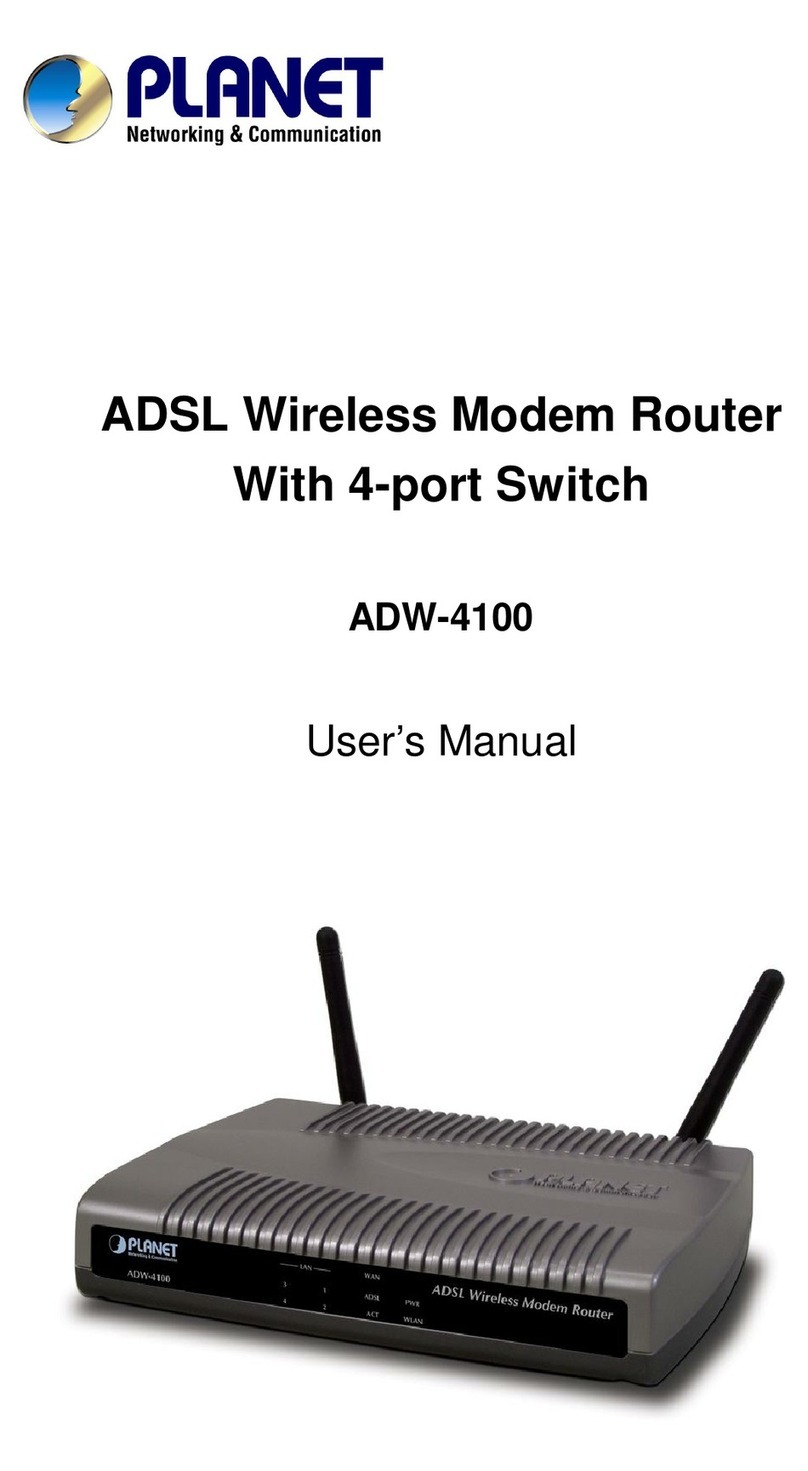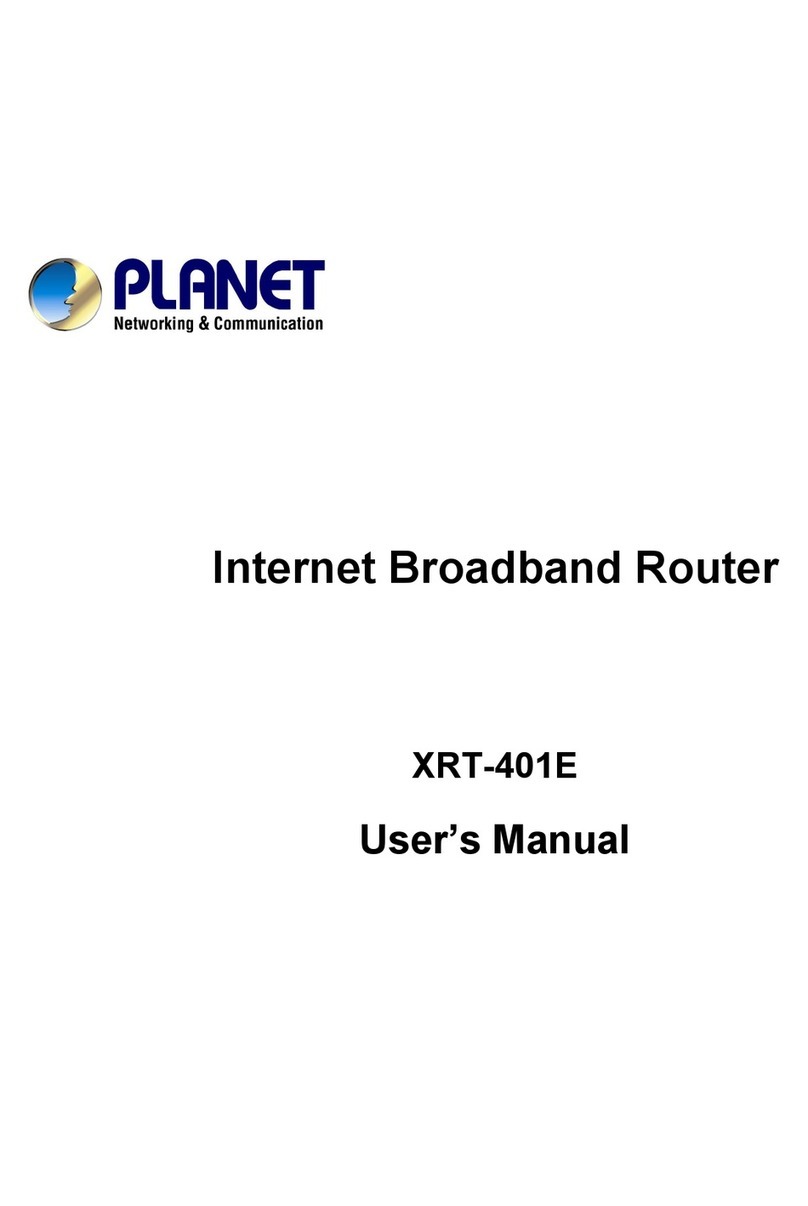i
TABLE OF CONTENTS
CHAPTER 1 INTRODUCTION..............................................................................................1
XRT-711A Features ..........................................................................................................1
Package Contents ..............................................................................................................3
Physical Details..................................................................................................................4
CHAPTER 2 INSTALLATION...............................................................................................7
Requirements.....................................................................................................................7
Procedure...........................................................................................................................7
CHAPTER 3 SETUP.................................................................................................................9
Overview ............................................................................................................................9
Configuration Program...................................................................................................10
Setup Wizard ...................................................................................................................12
LAN Screen......................................................................................................................14
Password Screen..............................................................................................................16
CHAPTER 4 PC CONFIGURATION...................................................................................17
Overview ..........................................................................................................................17
Windows Clients..............................................................................................................17
Printer Setup for Windows.............................................................................................29
Macintosh Clients............................................................................................................35
Linux Clients....................................................................................................................35
Other Unix Systems.........................................................................................................36
CHAPTER 5 OPERATION AND STATUS .........................................................................37
Operation .........................................................................................................................37
Status Screen....................................................................................................................37
Connection Status - PPPoE.............................................................................................39
Connection Status - PPTP...............................................................................................42
Connection Details - Fixed/Dynamic IP Address..........................................................44
CHAPTER 6 ADVANCED FEATURES...............................................................................46
Overview ..........................................................................................................................46
Advanced Menu Screen ..................................................................................................46
Advanced Internet Screen...............................................................................................47
Conferencing & Telephony.............................................................................................47
Special Applications ........................................................................................................48
DMZ..................................................................................................................................50
URL Filter........................................................................................................................50
Virtual Servers.................................................................................................................52
Dynamic DNS (Domain Name Server)...........................................................................55
Remote Management.......................................................................................................57
CHAPTER 7 ADVANCED CONFIGURATION.................................................................58
Overview ..........................................................................................................................58
PC Database Screen ........................................................................................................58
Options .............................................................................................................................60
Printer Port......................................................................................................................62
MAC Address ..................................................................................................................63
Routing.............................................................................................................................64
APPENDIX A TROUBLESHOOTING ................................................................................68
Overview ..........................................................................................................................68