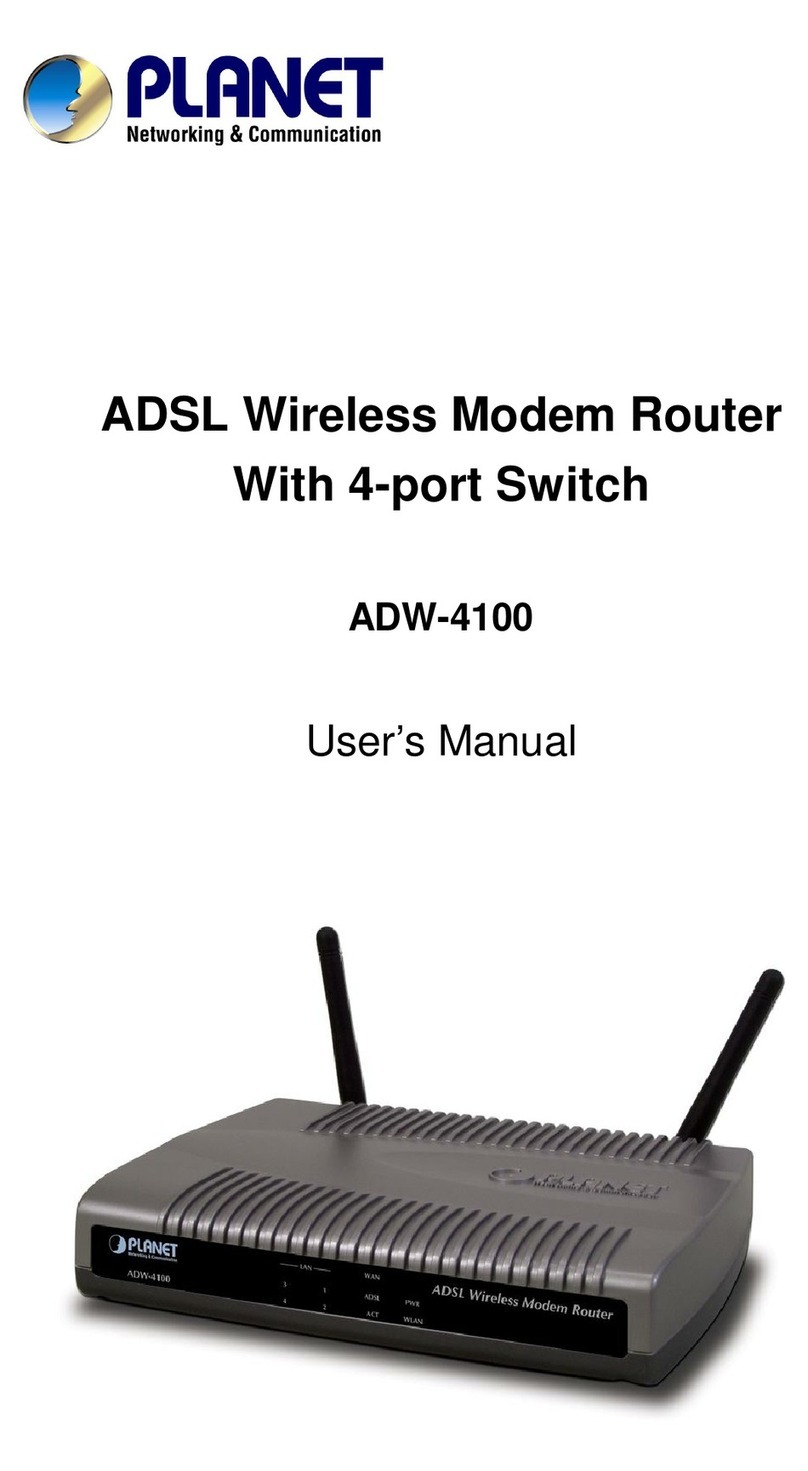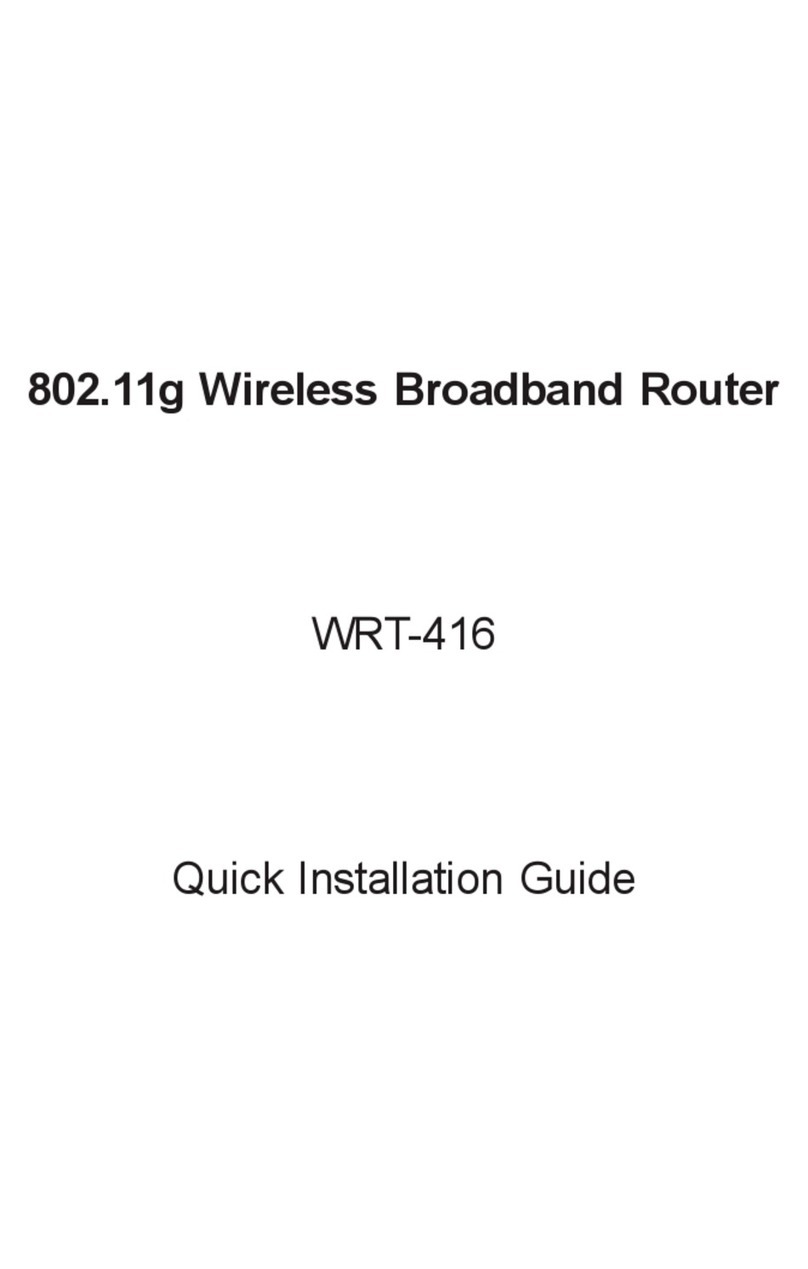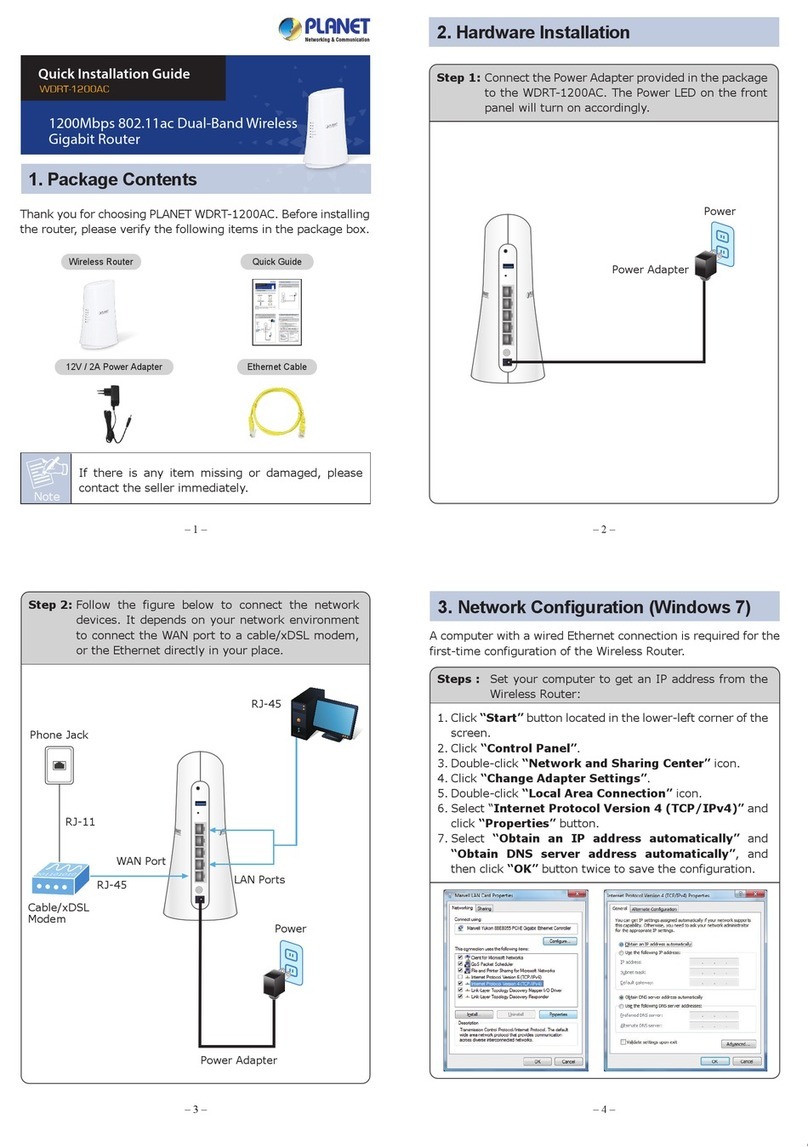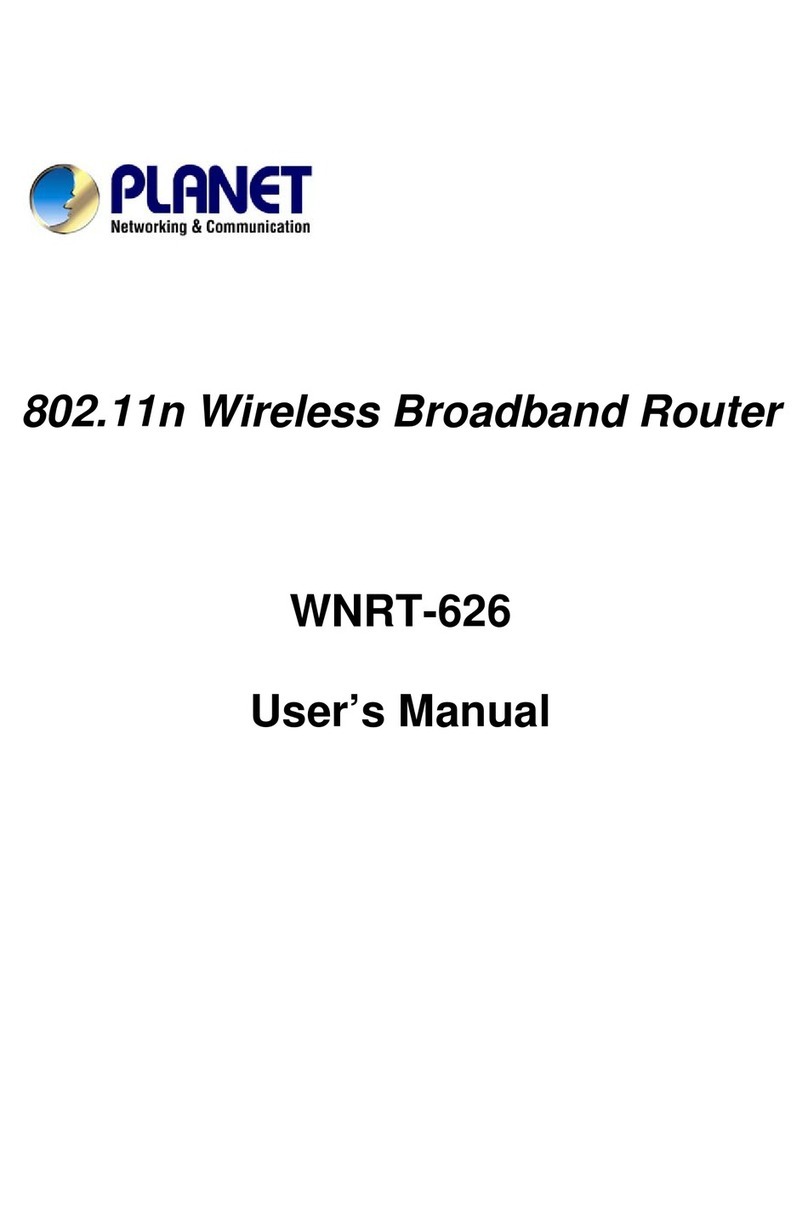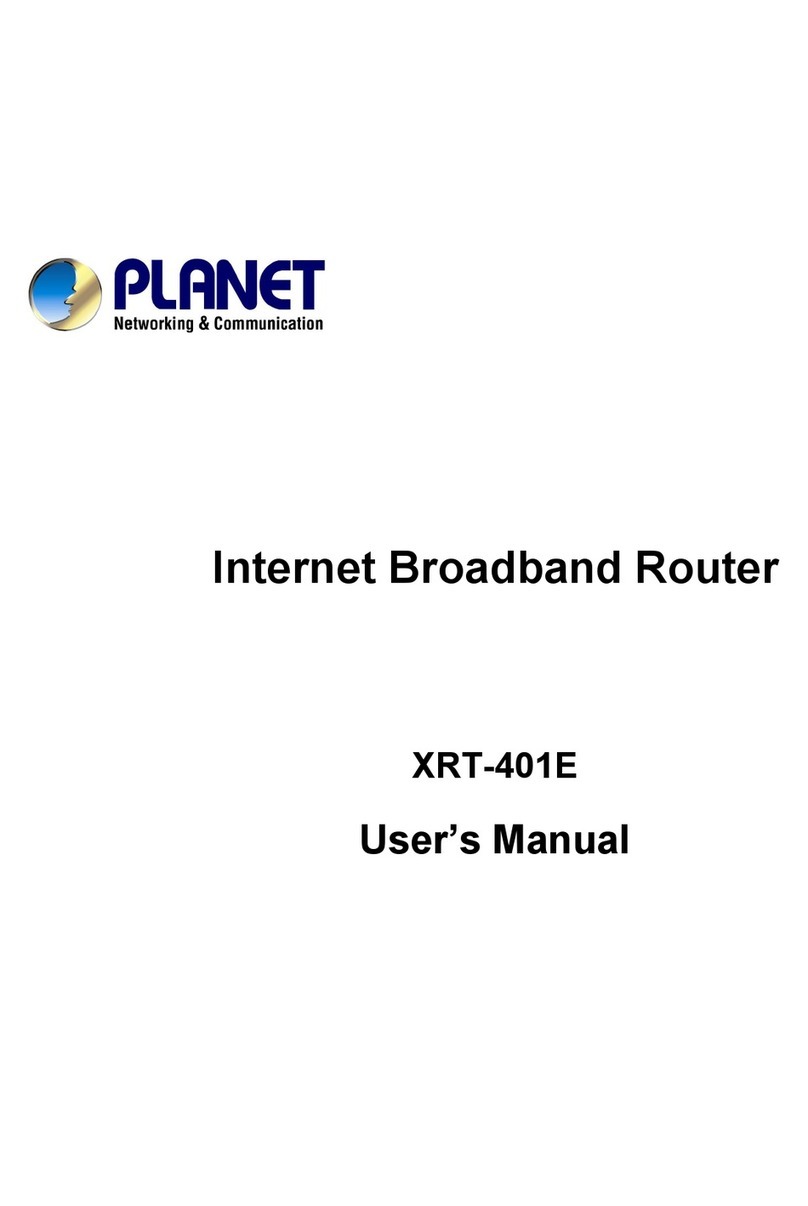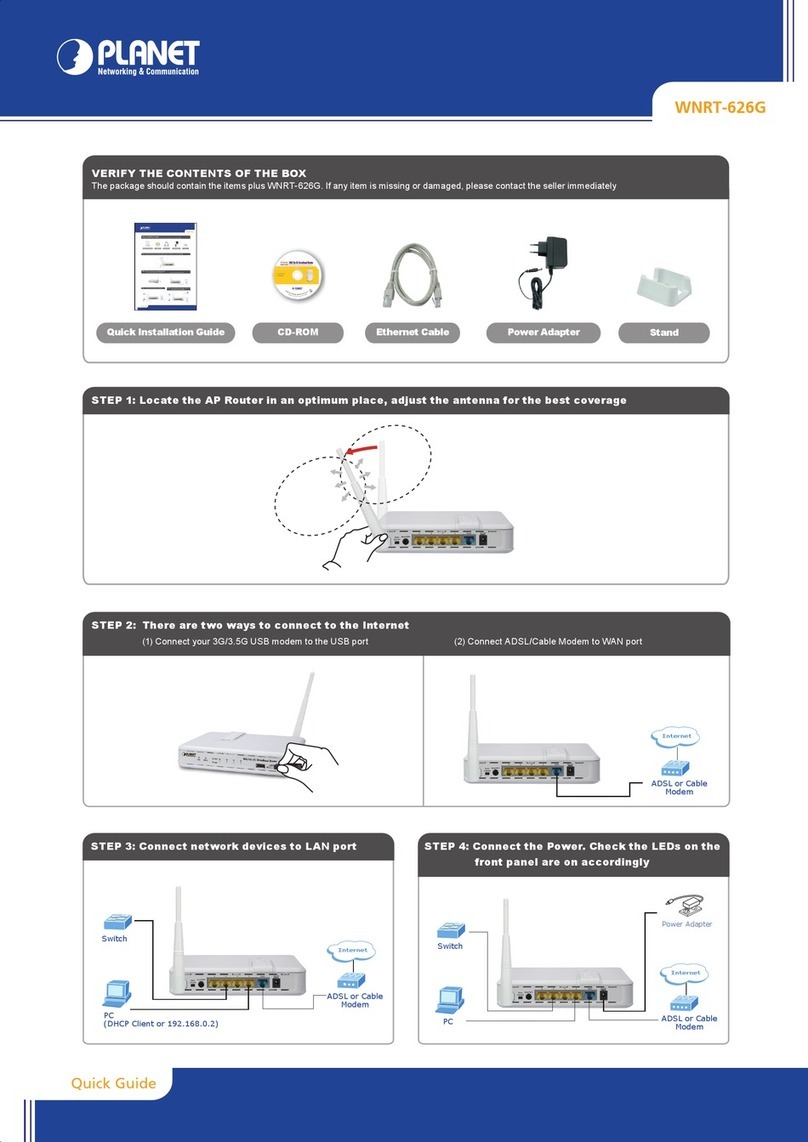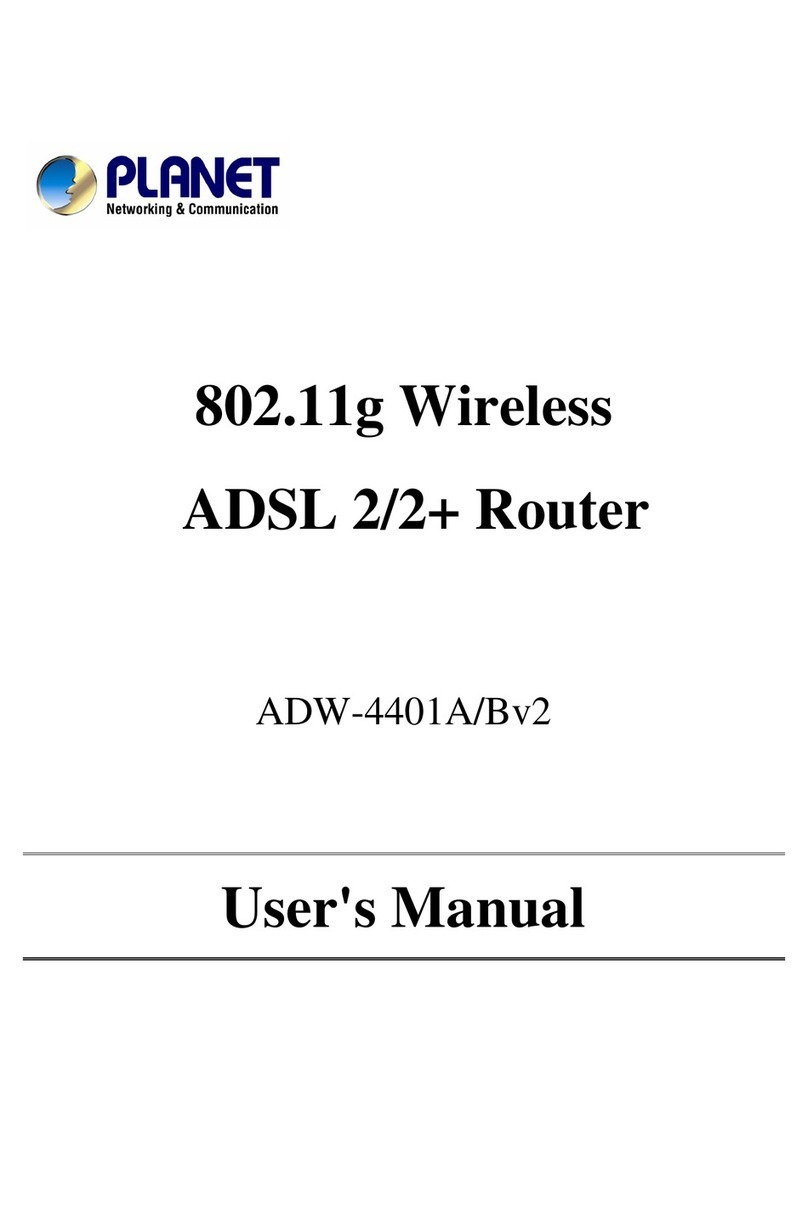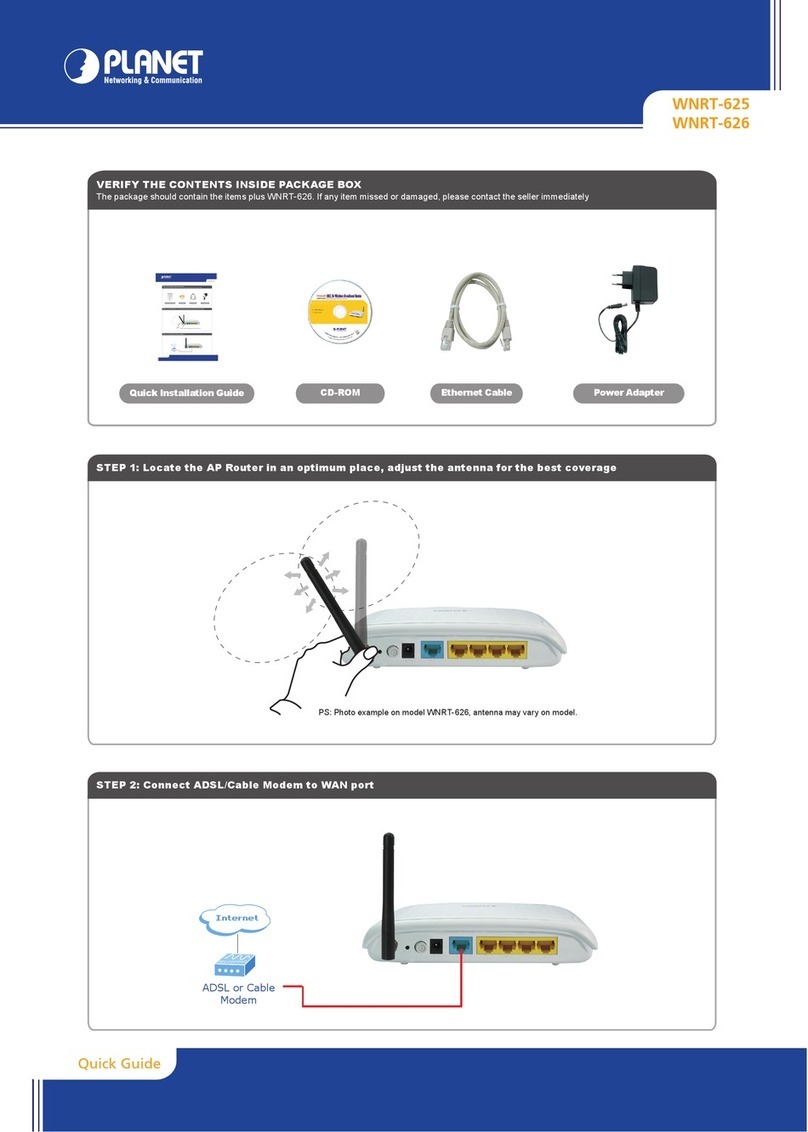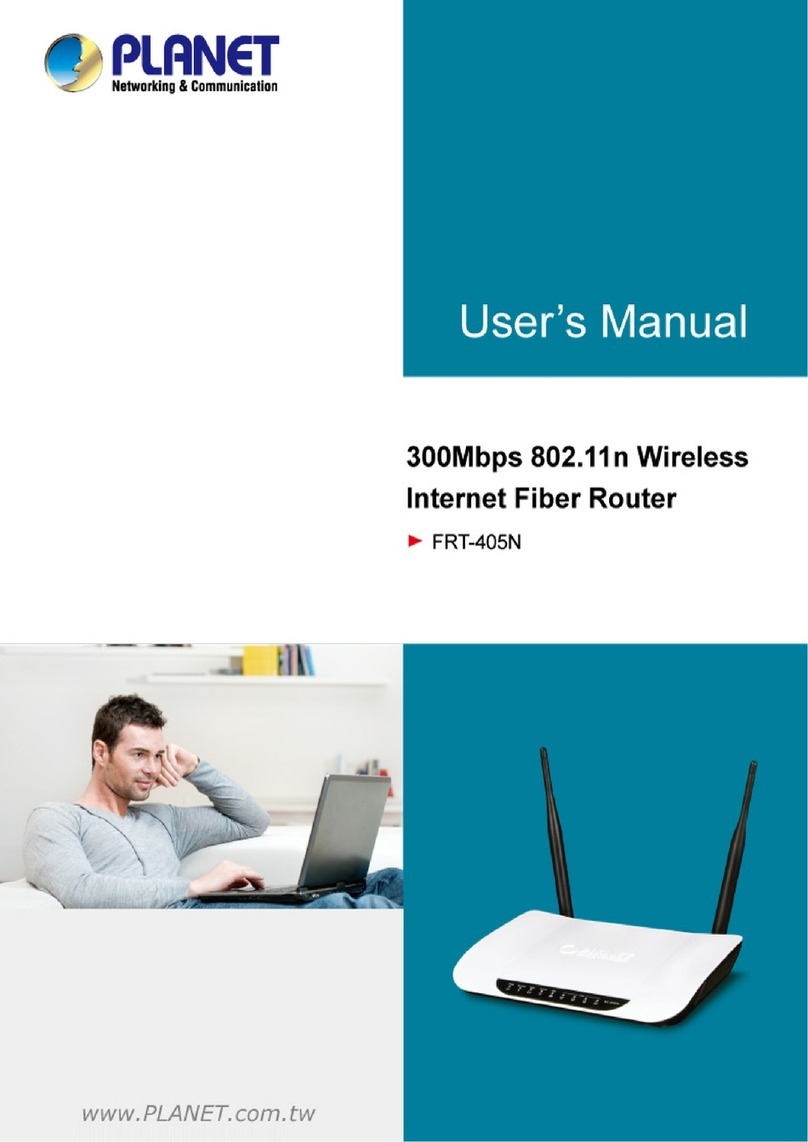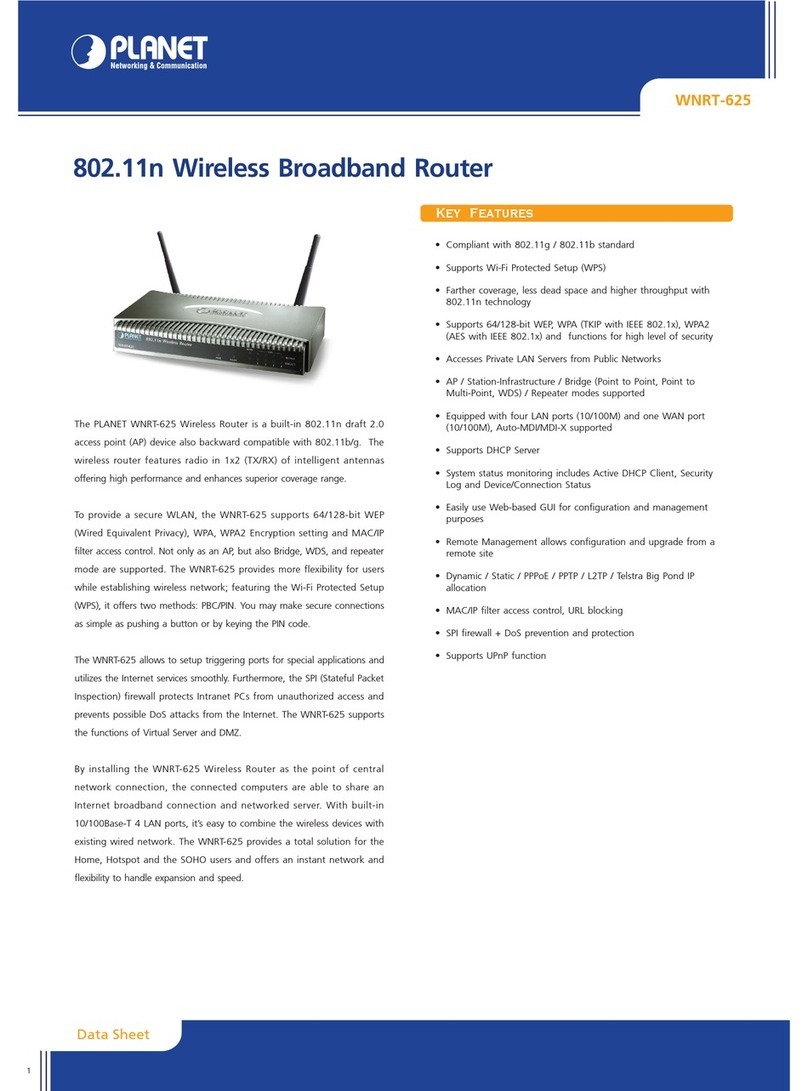FIGURE 5-26 CLIENT –SURVEY ............................................................................................................................44
FIGURE 5-27 CLIENT –APLIST ............................................................................................................................45
FIGURE 5-28 CLIENT –SECURITY.........................................................................................................................46
FIGURE 5-29 CLIENT –STATUS .............................................................................................................................46
FIGURE 5-30TOPOLOGY –WDS PTPMODE.........................................................................................................46
FIGURE 5-31TOPOLOGY –WDS PTMPMODE .....................................................................................................47
FIGURE 5-32WIRELESS BASIC SETTINGS –WDS.................................................................................................48
FIGURE 5-33TOPOLOGY –WDS+APMODE.........................................................................................................49
FIGURE 5-34WIRELESS BASIC SETTINGS –WDS+AP..........................................................................................50
FIGURE 5-35WIRELESS ADVANCED SETTINGS .....................................................................................................52
FIGURE 5-36WIRELESS SECURITY SETTINGS .......................................................................................................54
FIGURE 5-37 SECURITY SETTINGS –WEP ............................................................................................................56
FIGURE 5-38 SECURITY SETTINGS –WPA2 PERSONAL.........................................................................................57
FIGURE 5-39 SECURITY SETTINGS –WPA2 ENTERPRISE ......................................................................................59
FIGURE 5-40 SECURITY SETTINGS –WPA-MIXED PERSONAL ..............................................................................60
FIGURE 5-41 SECURITY SETTINGS –WPA-MIXED ENTERPRISE............................................................................61
FIGURE 5-42 SECURITY SETTINGS –802.1X AUTHENTICATION ............................................................................61
FIGURE 5-43WIRELESS ACCESS CONTROL...........................................................................................................62
FIGURE 5-44WIRELESS ACCESS CONTROL –DENY..............................................................................................63
FIGURE 5-45WDS MODE.....................................................................................................................................65
FIGURE 5-46WDS SETTINGS ...............................................................................................................................65
FIGURE 5-47WDS –SET SECURITY .....................................................................................................................66
FIGURE 5-48 SITE SURVEY ...................................................................................................................................67
FIGURE 5-49WPS-PBC .......................................................................................................................................69
FIGURE 5-50WPS-PBC .......................................................................................................................................69
FIGURE 5-51WPS-PIN ........................................................................................................................................70
FIGURE 5-52WPS-PIN ........................................................................................................................................70
FIGURE 5-53WPS-PIN ........................................................................................................................................70
FIGURE 5-54 SCHEDULE .......................................................................................................................................71
FIGURE 5-55 FIREWALL –MAIN MENU.................................................................................................................72
FIGURE 5-56MANAGEMENT –MAIN MENU .........................................................................................................79
FIGURE 5-57 STATUS ............................................................................................................................................80
FIGURE 5-58 STATISTICS.......................................................................................................................................81
FIGURE 5-59DYNAMIC DNS SETTINGS................................................................................................................82
FIGURE 5-60 TIME ZONE SETTINGS ......................................................................................................................87
FIGURE 5-61 SCHEDULE REBOOT .........................................................................................................................88
FIGURE 5-62 SCHEDULE REBOOT -EXAMPLE.......................................................................................................89
FIGURE 5-63 SYSTEM LOG ...................................................................................................................................91
FIGURE 5-64UPGRADE FIRMWARE.......................................................................................................................92
FIGURE 5-65 SAVE/RELOAD SETTINGS .................................................................................................................93
FIGURE 5-66PASSWORD SETUP............................................................................................................................94
FIGURE 5-67 LOGOUT...........................................................................................................................................95
FIGURE 6-1 SYSTEM TRAY –WIRELESS NETWORK ICON......................................................................................96
FIGURE 6-2 CHOOSE A WIRELESS NETWORK .........................................................................................................96
FIGURE 6-3 ENTER THE NETWORK KEY.................................................................................................................97
VII