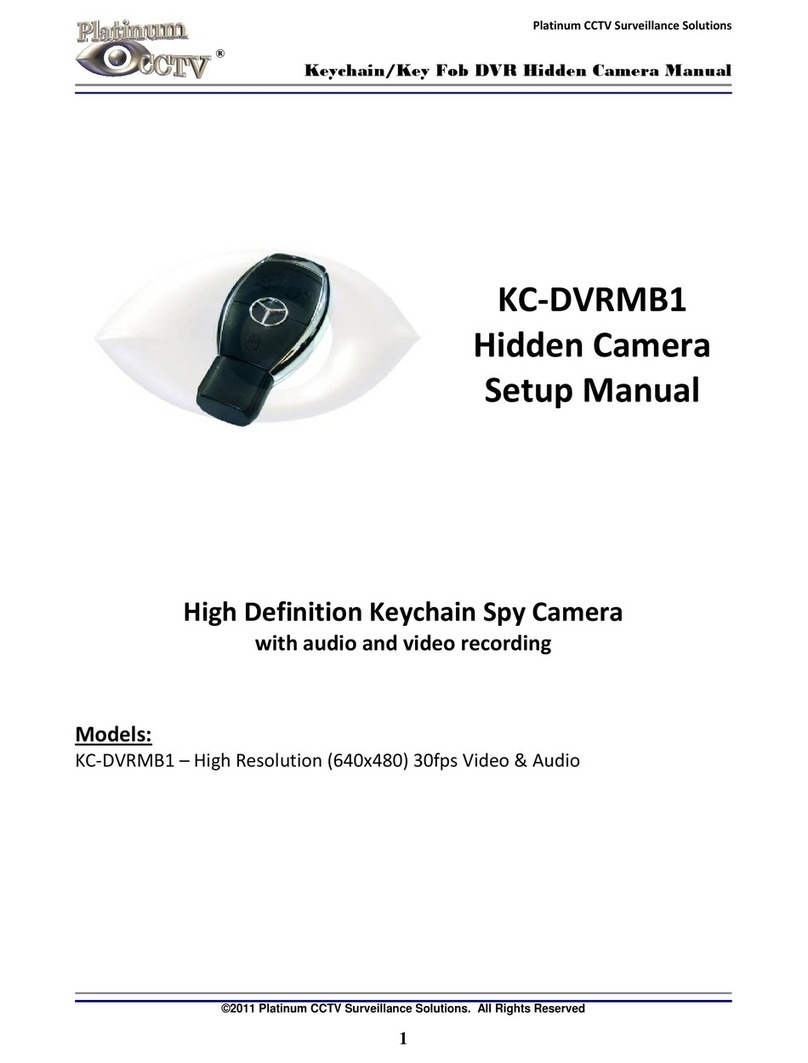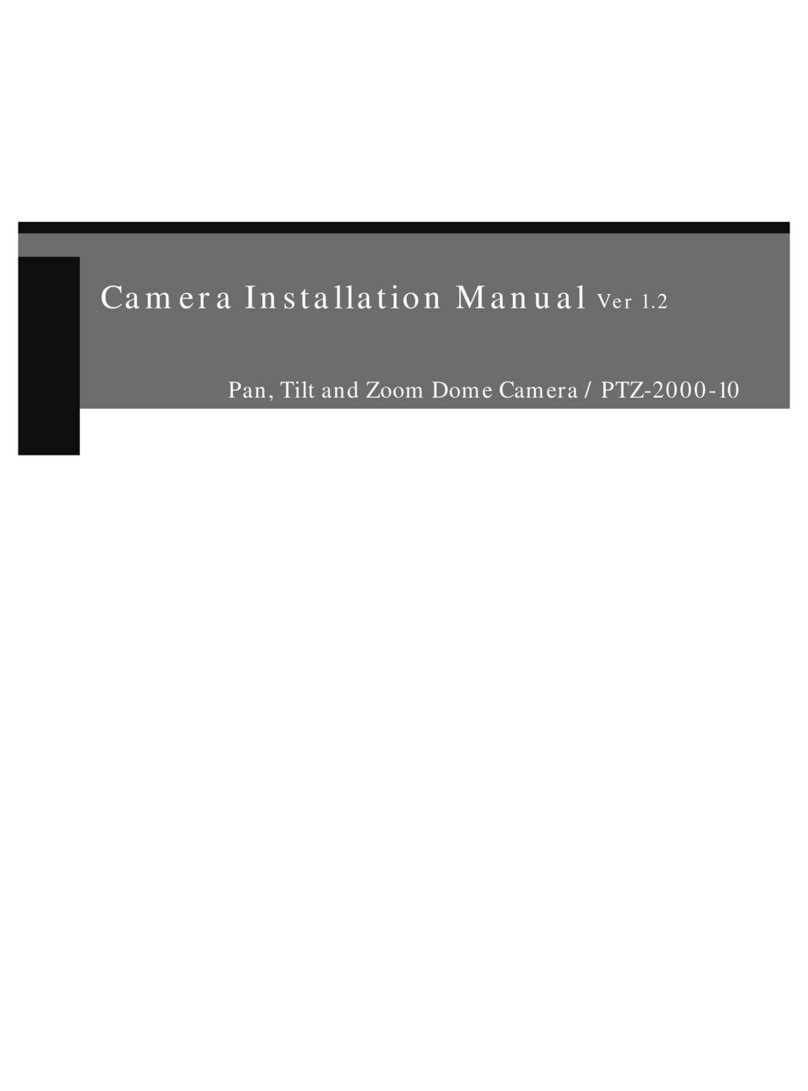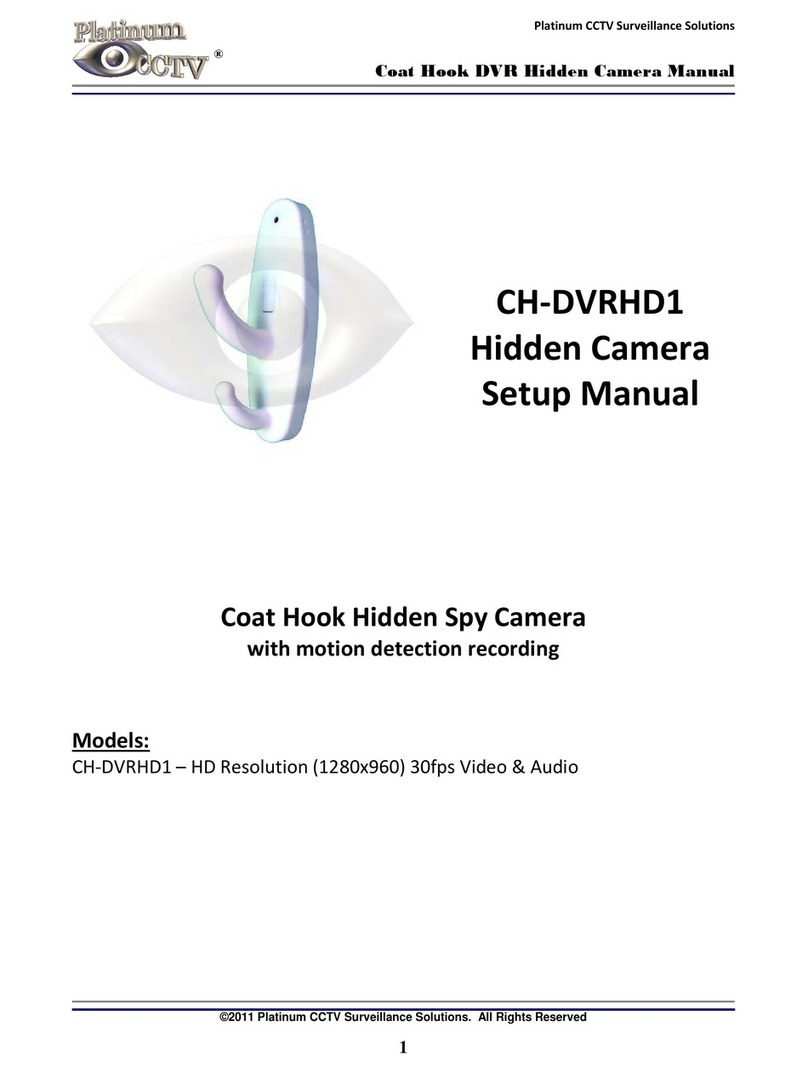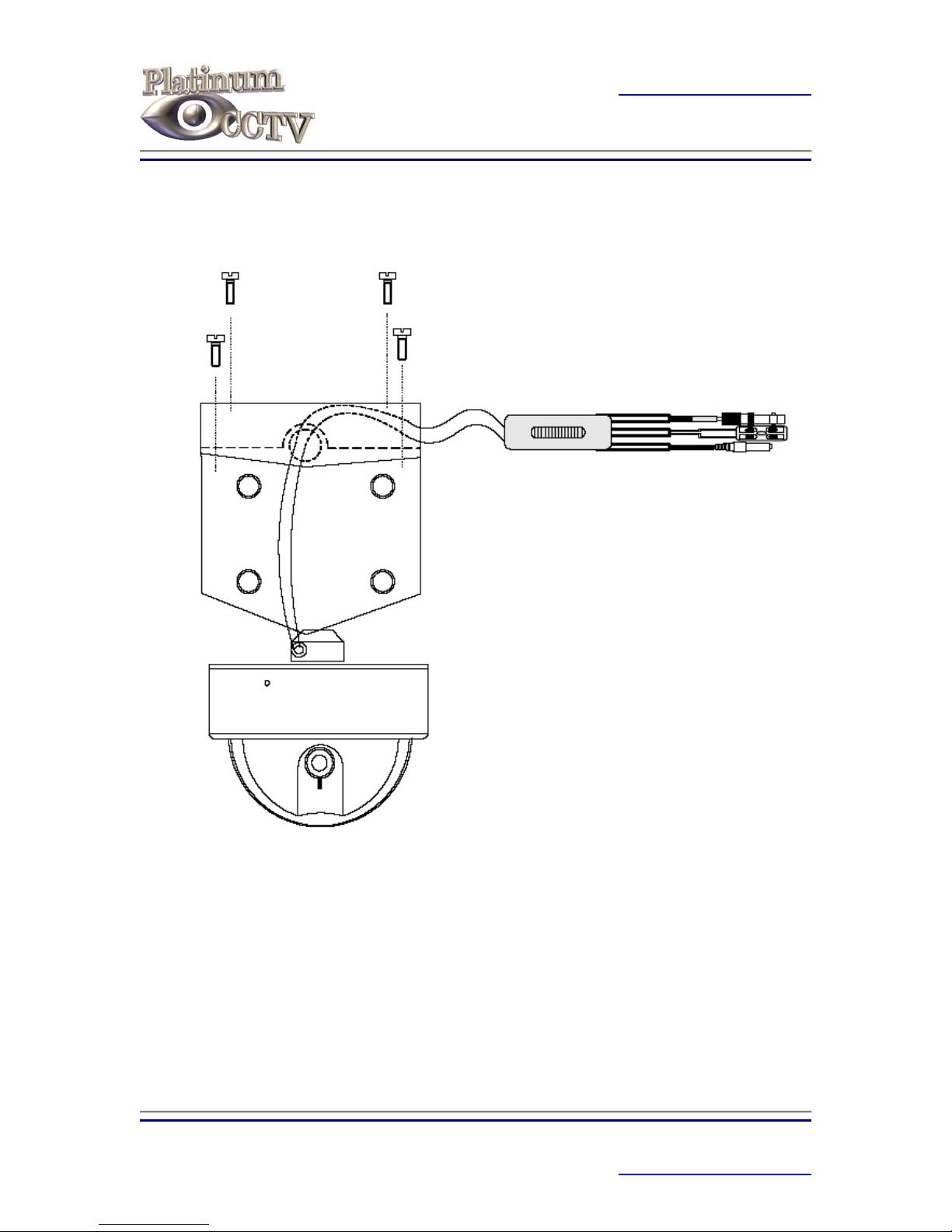Platinum CCTV Surveillance Solutions
http://Platinum-CCTV.com
PT-351-V49 Installation and Operation Manual
For Warranty Registration, visit http://Platinum-CCTV.com
I. Important Notes
1. Prior to installation, Please read this manual carefully
2. Please use included power supply (12VDC/1Amp)
3. During transportation, storage and installation of this product, please avoid
heavy pressure and strong vibrations, as this can cause damage to the
optical and electronic devices contained within the dome camera
4. Do not attempt to disassemble the
camera. In order to prevent electric
shock, do not remove screws or covers.
There are no user-serviceable parts i
the dome camera nside
ome.
. This waterproof camera is rated at IP66 and
5. Always follow all local and federal
electrical safety standards during the
installation and operation of this product.
Use only the provided power supply. RS-485 and video signal cables
should be kept clear of any high voltage equipment or wiring, as this can
cause distortion of the picture or failure of the d
6vandal resistant. Please ensure that all seals
are intact before installing in an outdoor
environment.
II. Camera Functions
The PT-351-V49 Pan/Tilt Dom V product which n decoder
•High Resolution Sony Image Sensor
le)
r
e camera is a High-Tech CCT
incorporates a high-quality Sony CCD image sensor, and Pan/Tilt multifunctio
into a weatherproof armored outdoor dome camera.
•360 degree Panning continuously
•90 degree Vertical Tilt operation
•32 Preset Positions (programmab
•Automatic scanning between 2 points
•0-12 degrees per second pan/tilt speed
•Integrated Multi-Protocol Decoder
•4-9mm Varifocal Lens
•Automatic Iris and Shutte
3