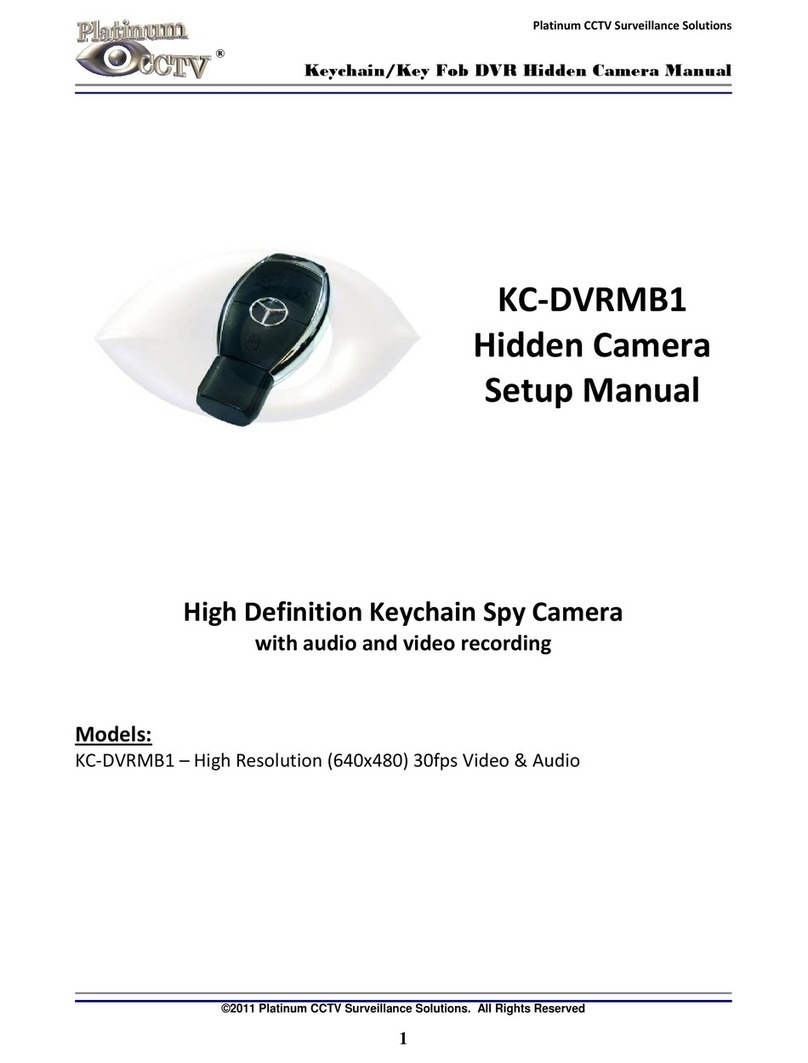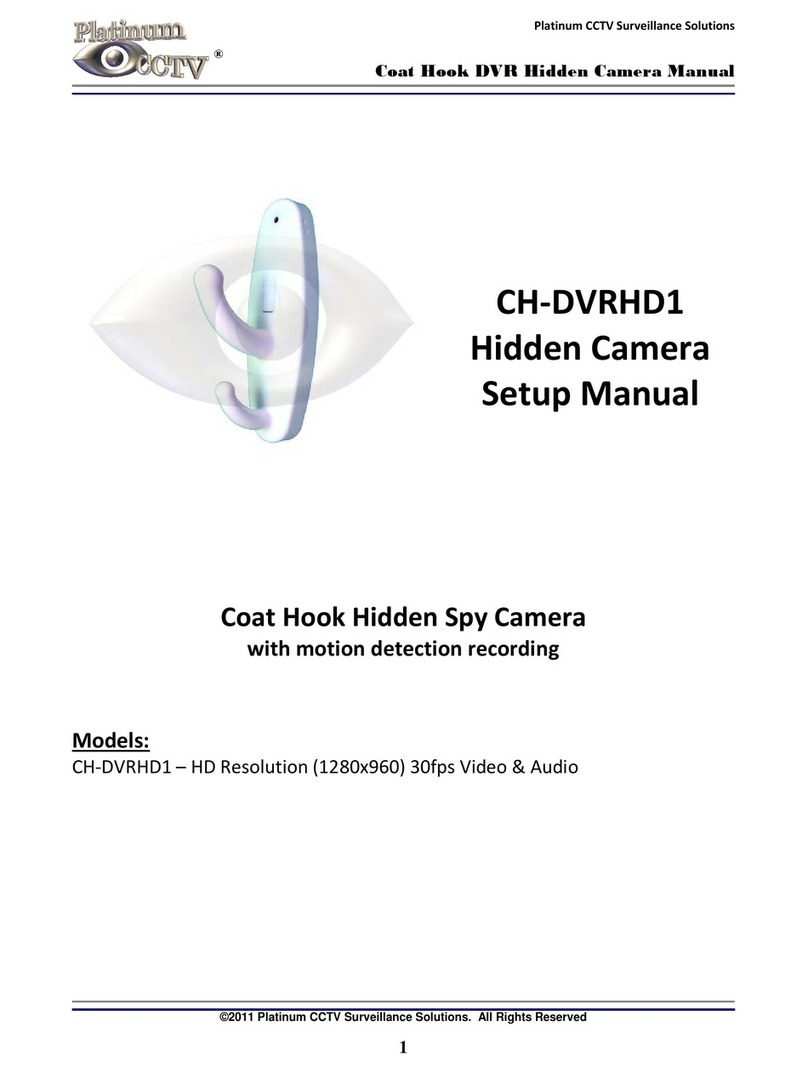Dome Features 3
This section of the manual is designed to provide basic description of the PTZ camera and its
functions. Actual operation may vary slightly dependent on the control methods and
DVR/PTZ keyboard utilized.
3.1 Automatic Camera Actions
•Proportional Pan/Zoom
When the PTZ-2000-10 camera is zoomed in, the PTZ camera automatically limits
the panning speed to provide more precise control of the camera. As the camera is
returned to a wider view, the full speed panning is proportionately restored to full
speed.
•Auto Flip
If the user holds the joystick in the downwards direction, this camera will
automatically pan 180 degrees once the camera reaches a position where it is looking
straight down. This enables the user to easily track something in the cameras view
even as it passes below the camera.
•Park Action
In the OSD Menu, the user can specify an action to be performed when the camera
has not been controlled in a few minutes. Available actions include: auto-call preset,
run tour, pattern or scan.
•Power Up Action
In the OSD Menu, the user can specify an action to be performed when the camera is
initially powered on. Available actions include; auto-call preset, run tour, pattern or
scan.
3.2 Camera Control
•Magnification Control
The user can adjust the zoom of the image through the “Wide/Tele” commands on a
PTZ Keyboard or DVR with RS-485 controls. This speed dome supports optical and
digital zoom capabilities.
•Focus Control
The PTZ-2000-10 system defaults to Auto-Focus. When the lens changes to zoom in
or out, the lens will automatically adjust the focus according to the objects in the
center of the camera’s view. The user can manually adjust the focus of the camera by
using a PTZ Keyboard with “Far/Near” buttons or with DVR using the Far/Near
commands through RS-485 control. Once the joystick is manipulated to move the
camera, the Auto-Focus will be re-enabled again.
The camera cannot auto-focus in the following situations:
oTarget is not at the center of the image
oCamera is observing objects in the foreground and background at the same
time
oTarget is a strong light object such as a spotlight
oTarget is moving too fast
oTarget is too dark or vague
oTarget image is too small
Pan, Tilt and Zoom Dome Camera / PTZ-2000-10