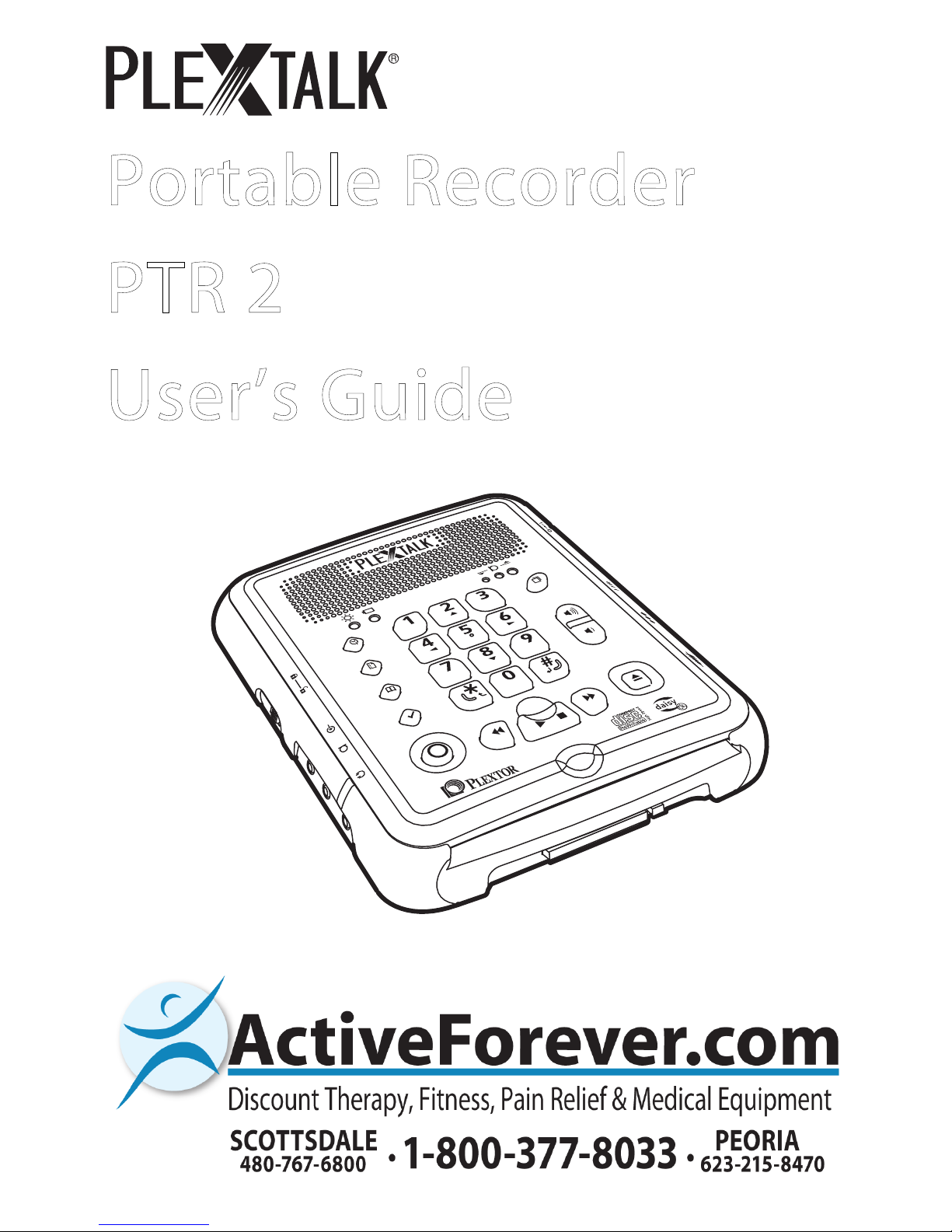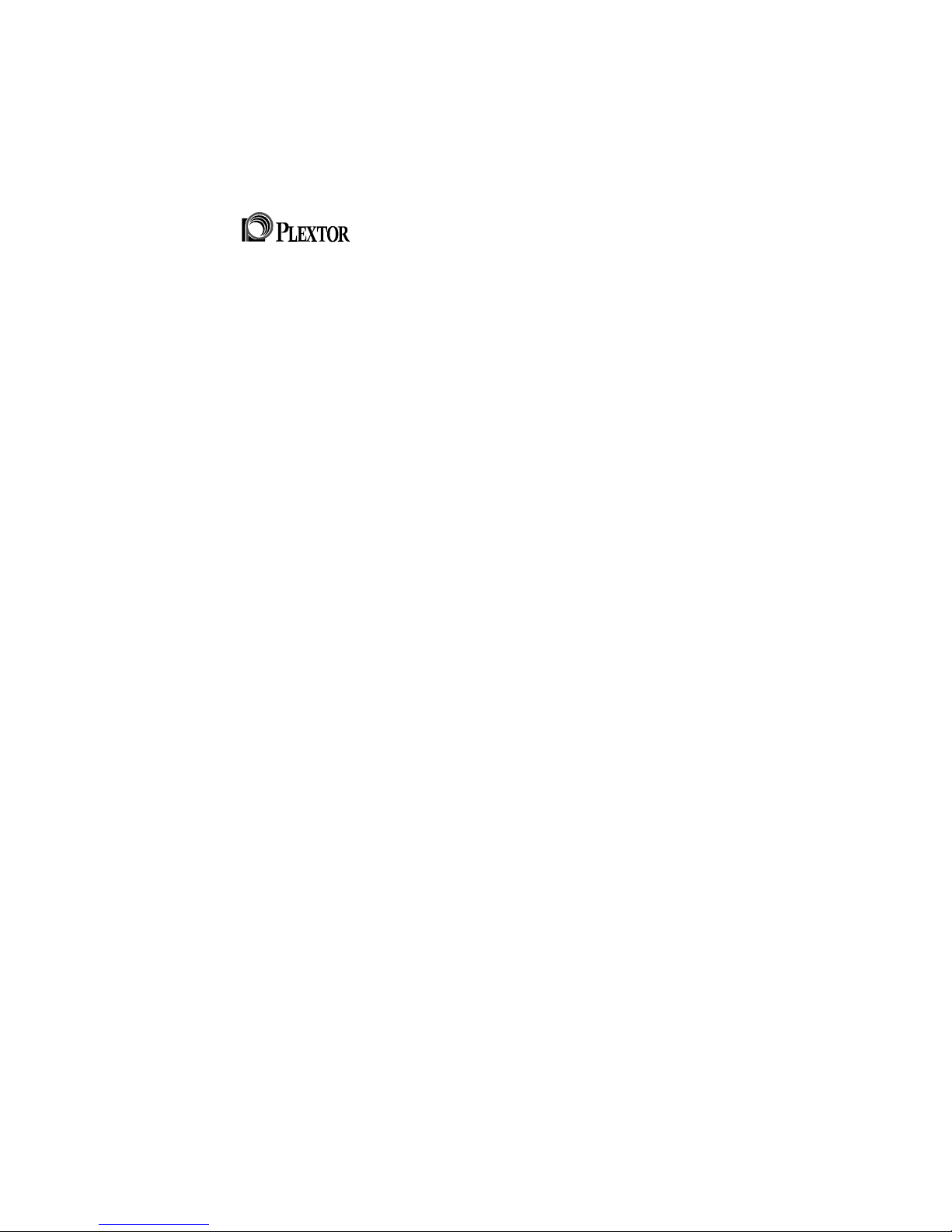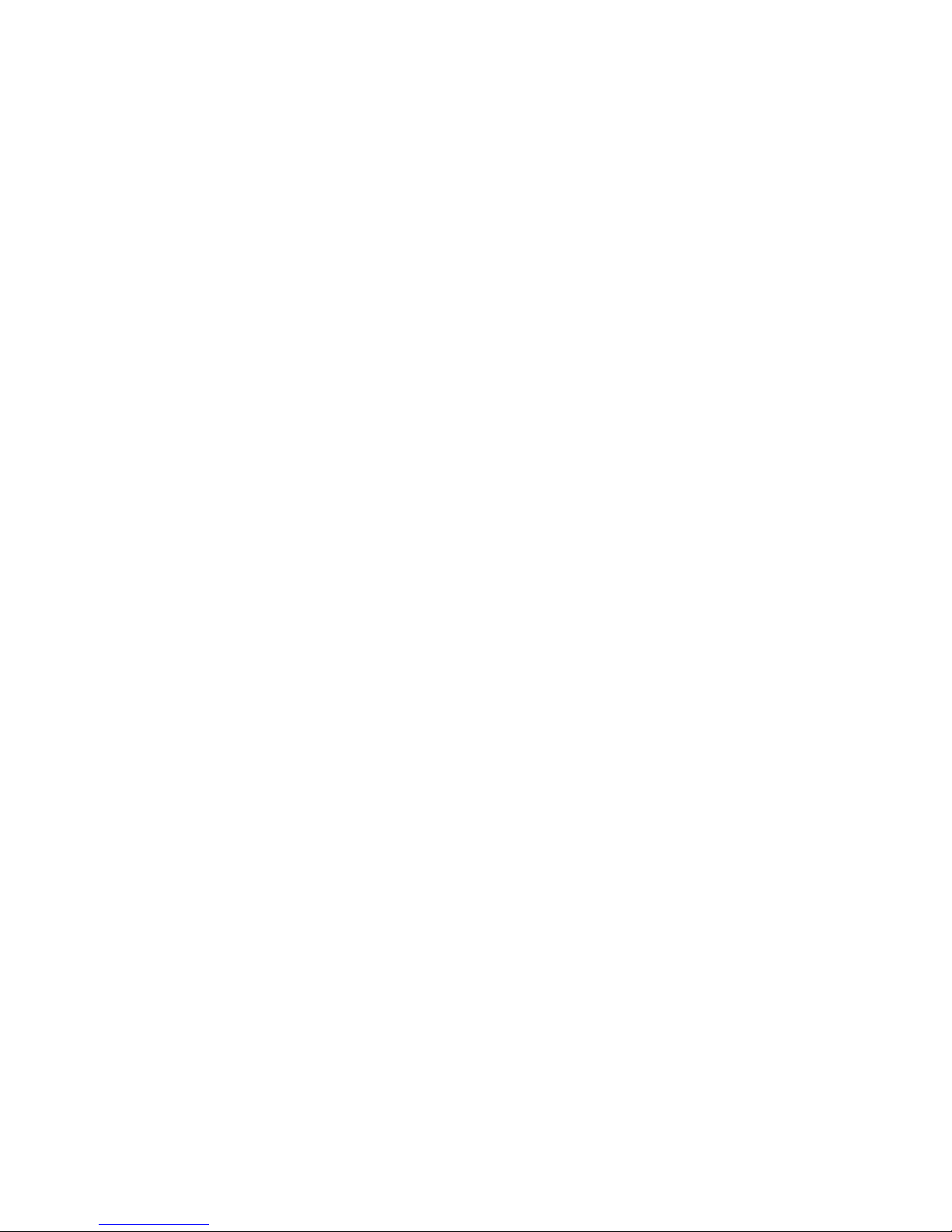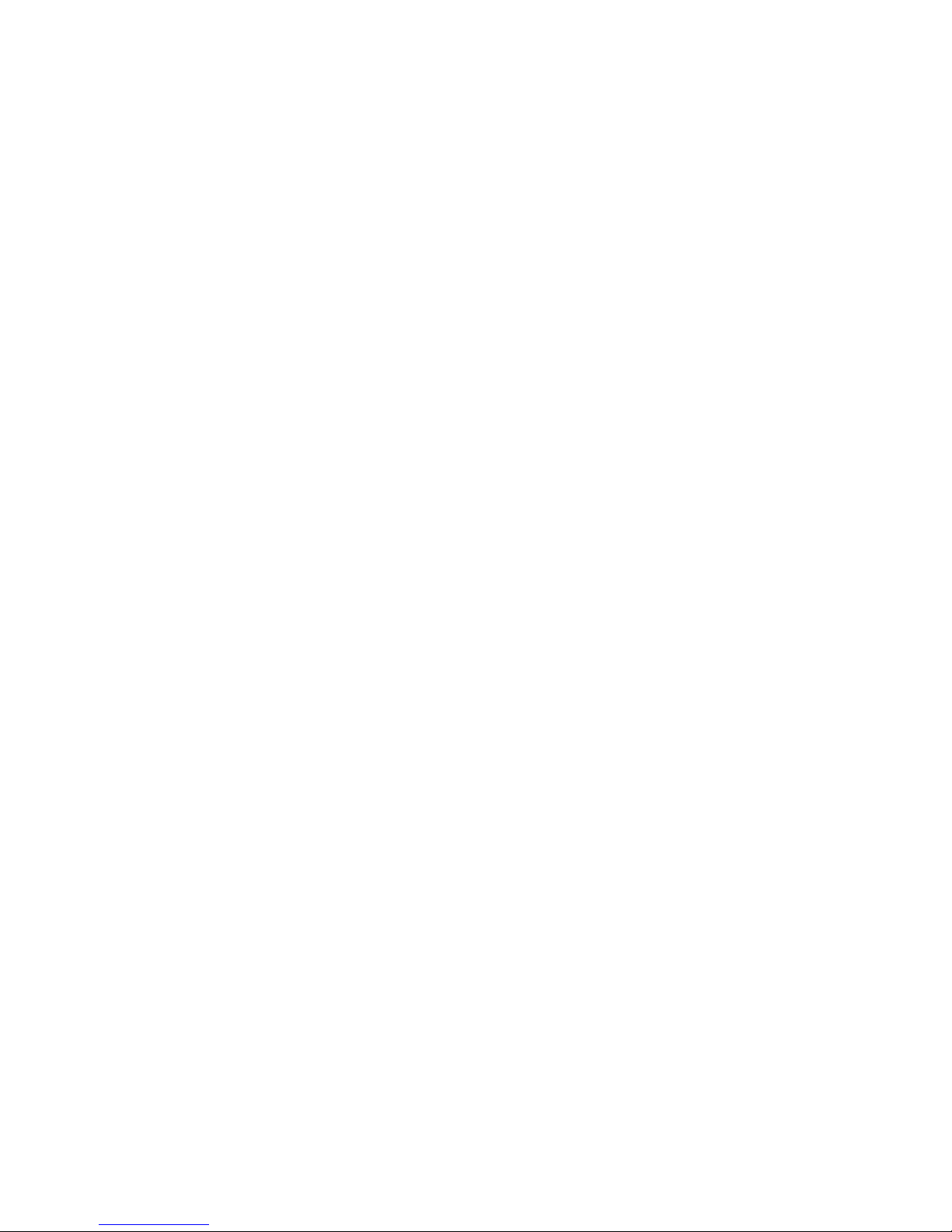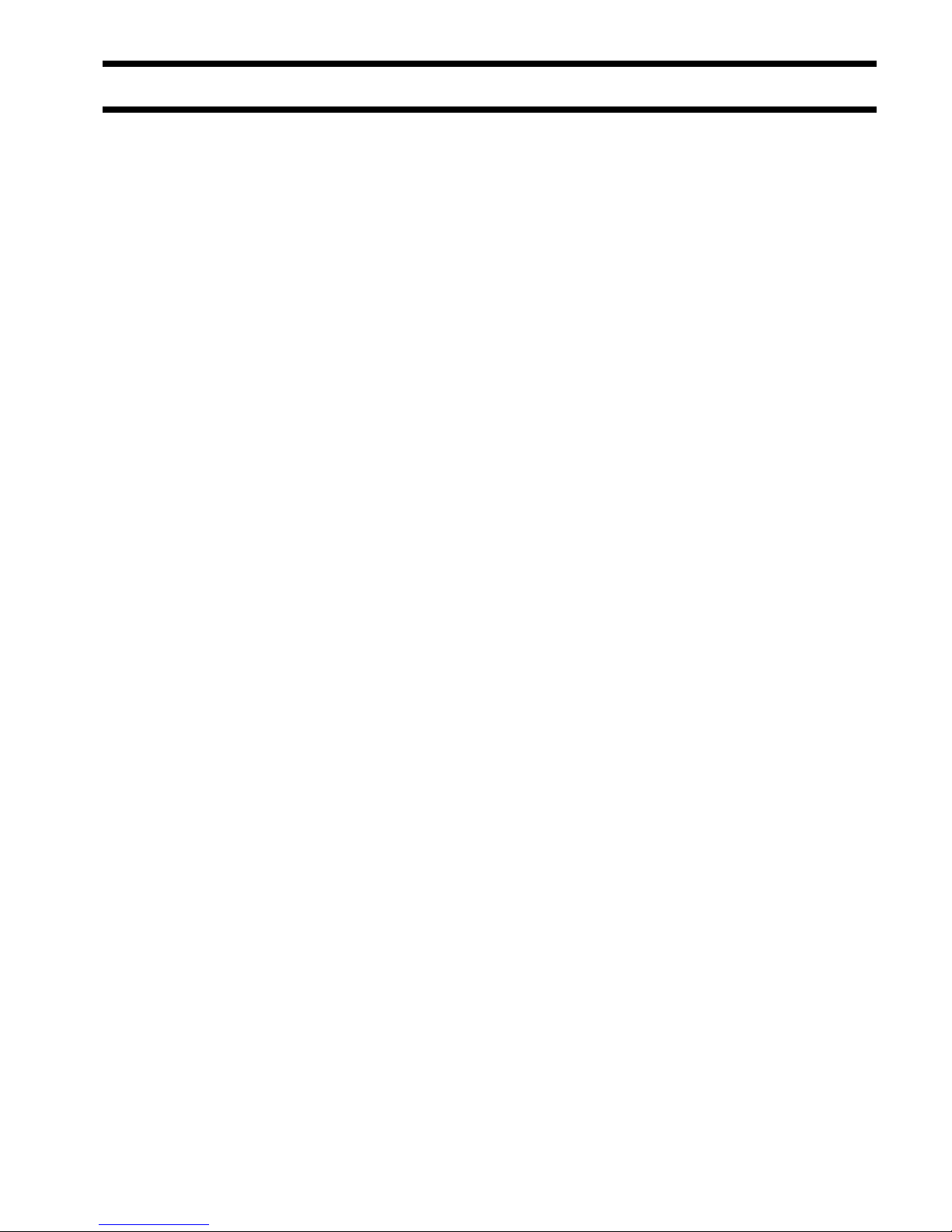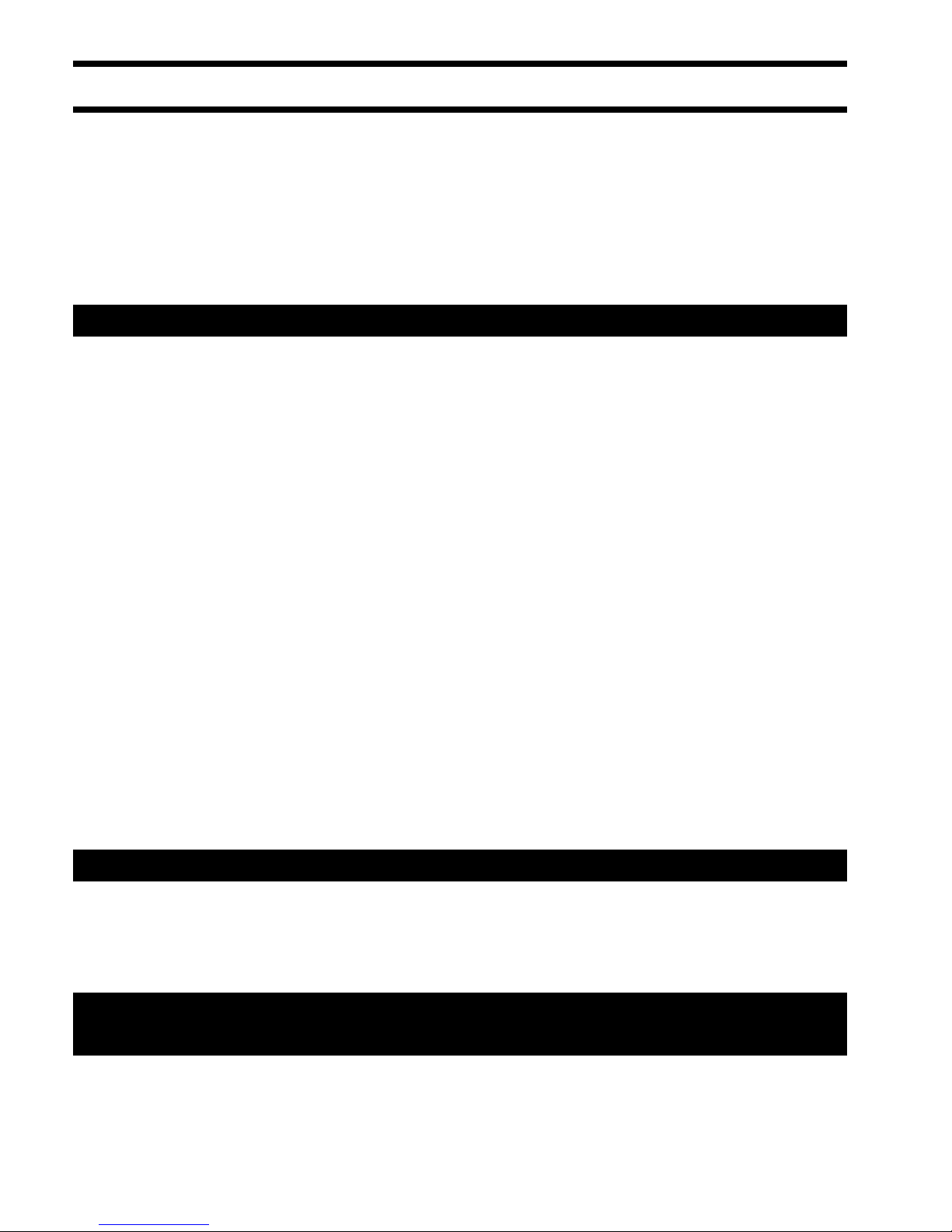6
9. Introduction to the menu system. ......................................................... 58
9.1. Overview of the menu and its operation.................................................. 58
9.2. Accessing and navigating the menu.......................................................... 59
9.3. Getting help when in the menu system.................................................... 60
10. Setting up your PLEXTALK..................................................................... 61
10.1. Setting the date and time. ........................................................................... 61
10.2. Selecting the 12 or 24 hour mode for the internal clock.................. 62
10.3. Selecting a preferred waiting sound........................................................ 62
11. Playing features common to all formats. ........................................... 64
11.1. Reinserting a CD or CF card. ........................................................................ 64
11.2. Start and stop playback. ............................................................................... 65
11.3. Changing the playback volume................................................................. 65
11.4. Changing the guide volume. ...................................................................... 66
11.5. Changing the playback speed.................................................................... 67
11.6. Changing the audio tone. ............................................................................ 68
11.7. Accessing the Navigation menu................................................................ 68
11.8. Selecting to use the CD or CF card. .......................................................... 69
11.9. Moving to the beginning or end of a title or album. ......................... 70
11.10. Jump backwards or forwards by 5 seconds........................................ 71
11.11. Fast forward or fast rewind ....................................................................... 72
11.12. Using the time jump feature..................................................................... 72
11.13. Getting information about the item being played. ......................... 73
11.14. Using bookmarks. ......................................................................................... 74
12. Playing DAISY titles. ................................................................................ 81
12.1. Getting heading and title information.................................................... 81
12.2. Getting page information. ........................................................................... 82
12.3. Title navigation................................................................................................. 82
12.4. Heading navigation........................................................................................ 83
12.5. Page navigation. .............................................................................................. 84
12.6. Group navigation. ........................................................................................... 85
12.7. Phrase navigation............................................................................................ 87
12.8. Selecting a playback mode.......................................................................... 88
13. Playing Music CDs................................................................................... 89
13.1. Track navigation. ............................................................................................. 89
13.2. Selecting a playback mode.......................................................................... 90
14. Playing an Audio File CD or CF card.................................................... 92
14.1. About audio files.............................................................................................. 92
14.2. About playing sequences............................................................................. 93
14.3. Restrictions on Audio Files........................................................................... 94
14.4. Checking the number of files and albums............................................. 95
14.5. File navigation. ................................................................................................. 95
14.6. Album navigation............................................................................................ 96