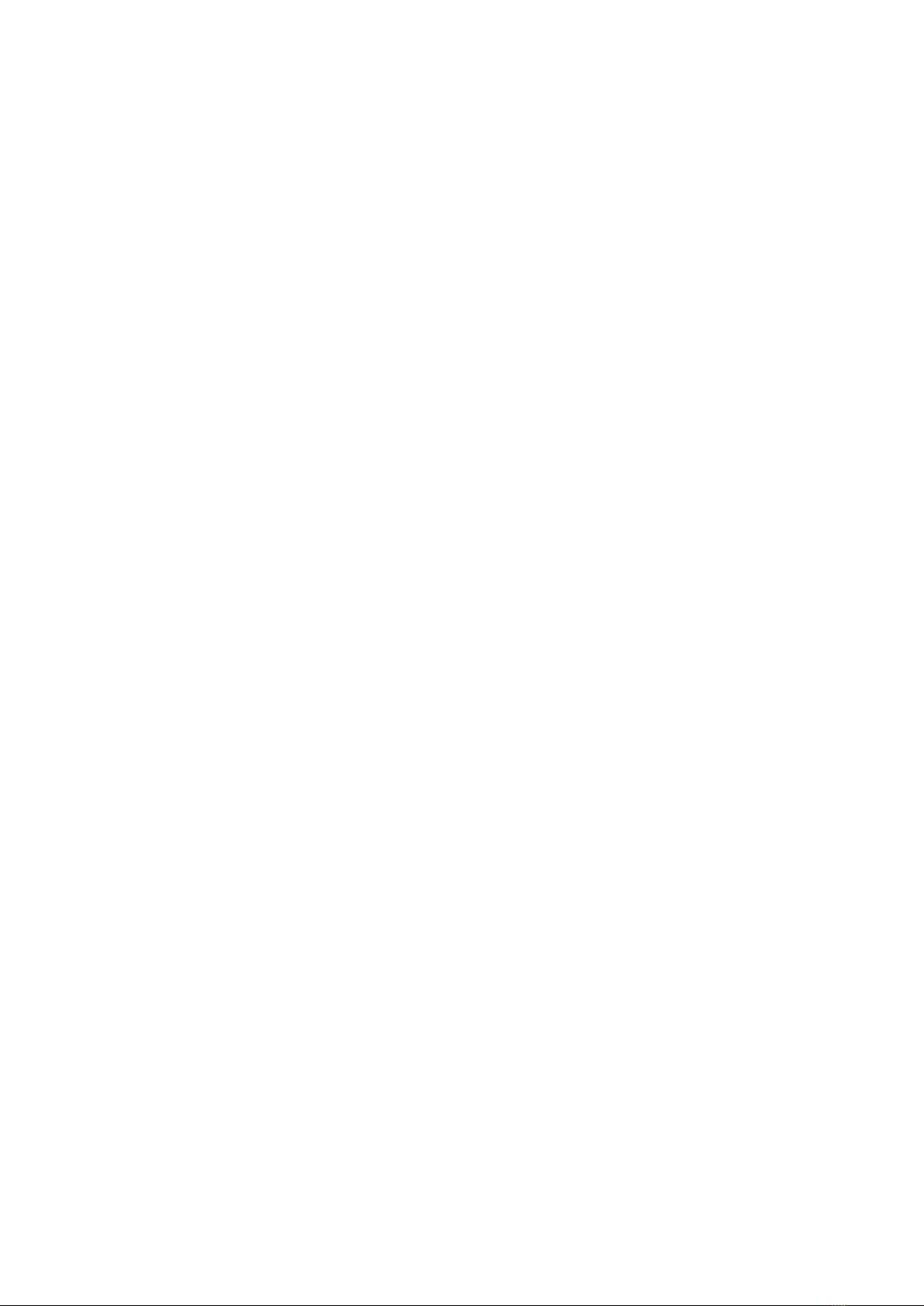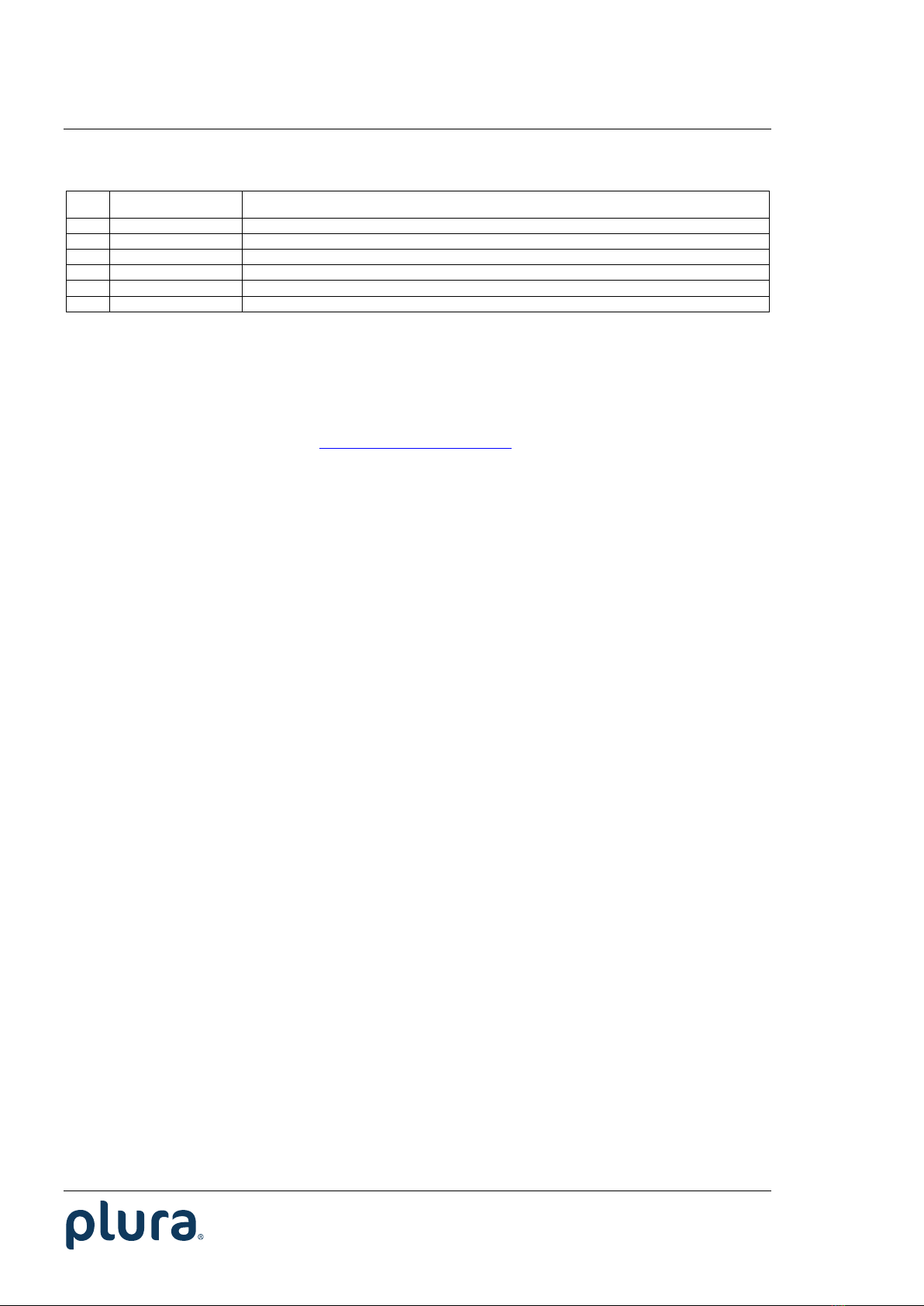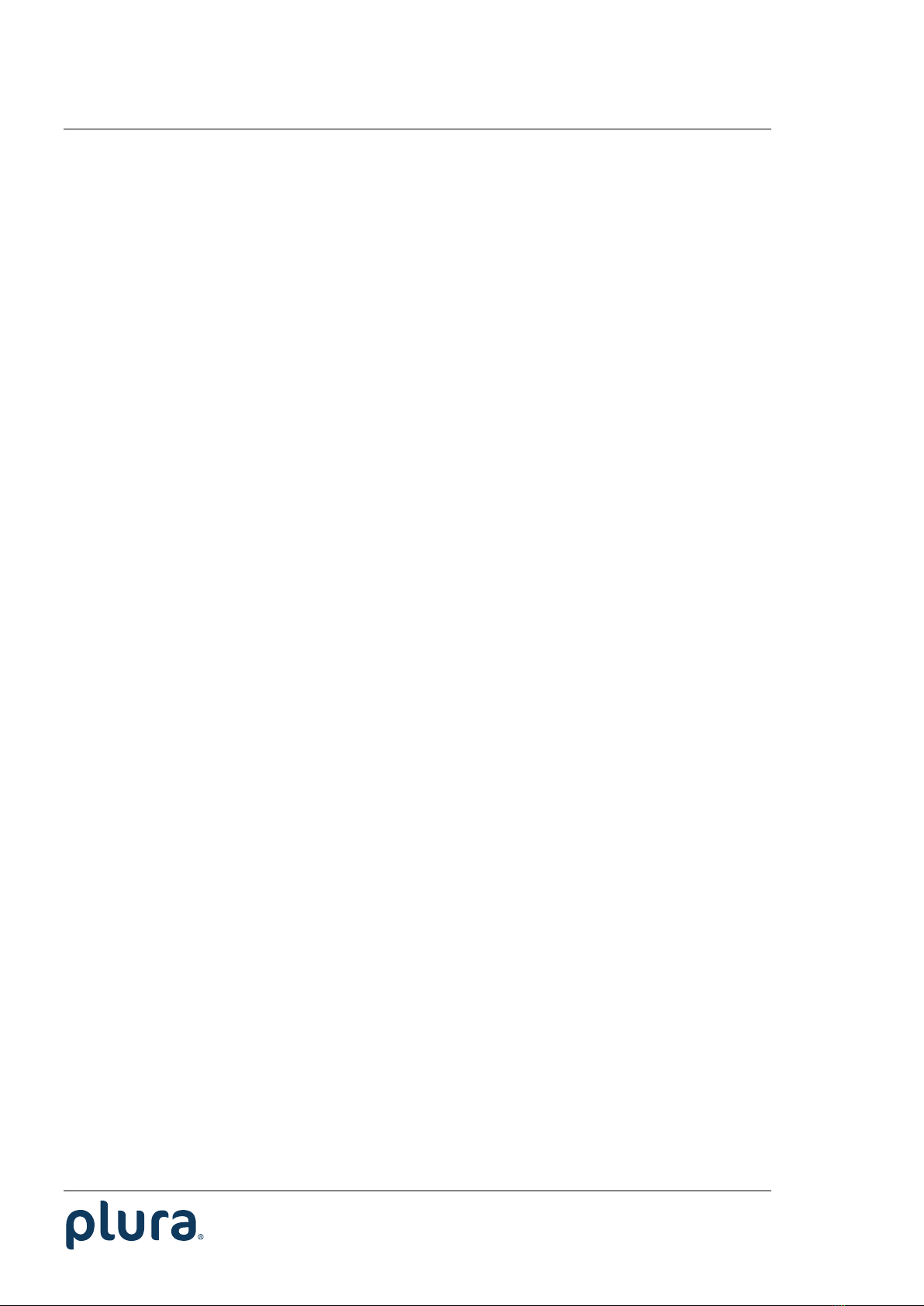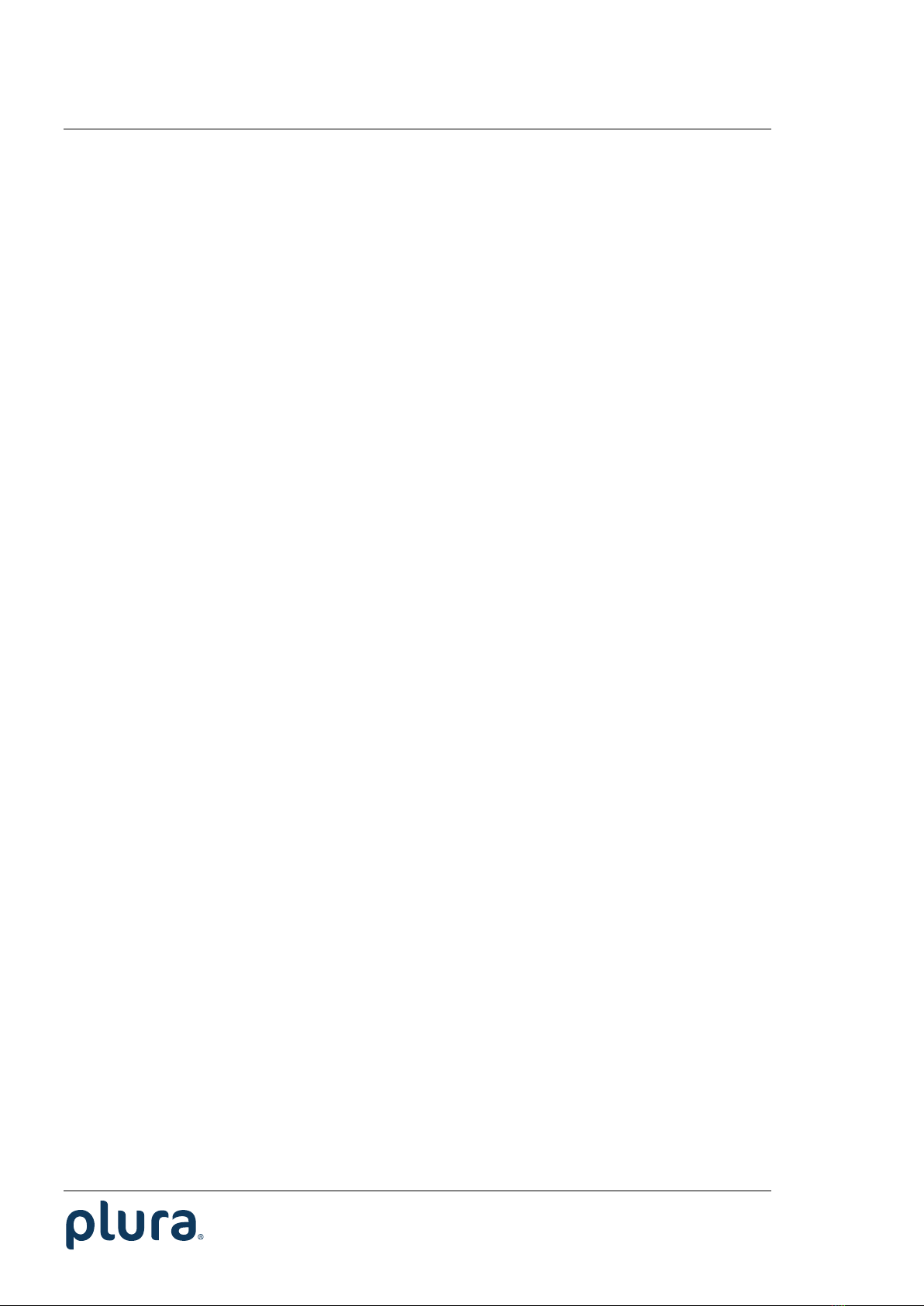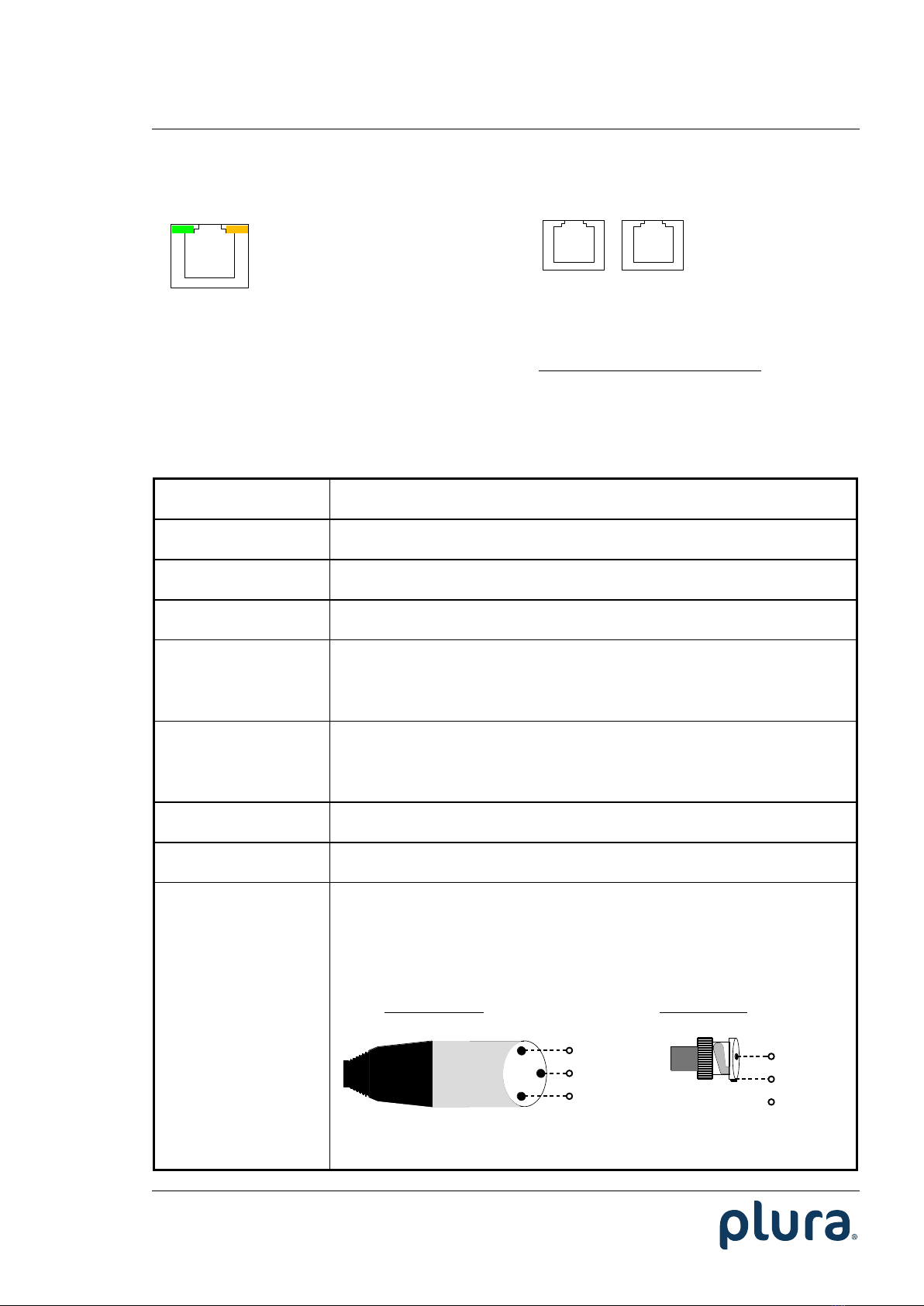Functional Description and Specifications ELC
Page 7
A4 Unpacking/Shipping/Repackaging Information
This product has been carefully inspected, tested and calibrated before shipment to ensure
years of stable and trouble-free service.
The shipping carton and pads provide protection for the product during transit. Retain the
shipping cartons in case subsequent shipment becomes necessary.
Carefully unpack the product from its transit material and carefully check the product for signs
of damage. In the event that the product has been damaged during transit, contact the carrier
and your Plura dealer.
Please confirm that all items listed on the packing list have been received. Check the items
against your original order to ensure that you have received the correct parts. If any item is
missing, please contact your Plura dealer.
Ensure that all packaging material is removed from the product and its associated
components before installing the unit.
Products returned to Plura for servicing or repair should have a tag attached showing:
•Name and complete address of the owner and the name of the person that can be
contacted.
•Unit’s serial number and a description of the service required, or failure detected.
Products returned should be shipped prepaid in the original packaging material if possible. If
the original packaging is not available or is unfit for use, supply an adequate packaging
which should meet the following criteria:
•Packaging must be able to withstand the product weight.
•Product must be held rigid within the packaging.
•Allow at least one inch of space between the product and the container.
•The corners of the product must be protected.
•Seal the carton with shipping tape or an industrial stapler.
If the product is still within the warranty period, the product will be returned by prepaid