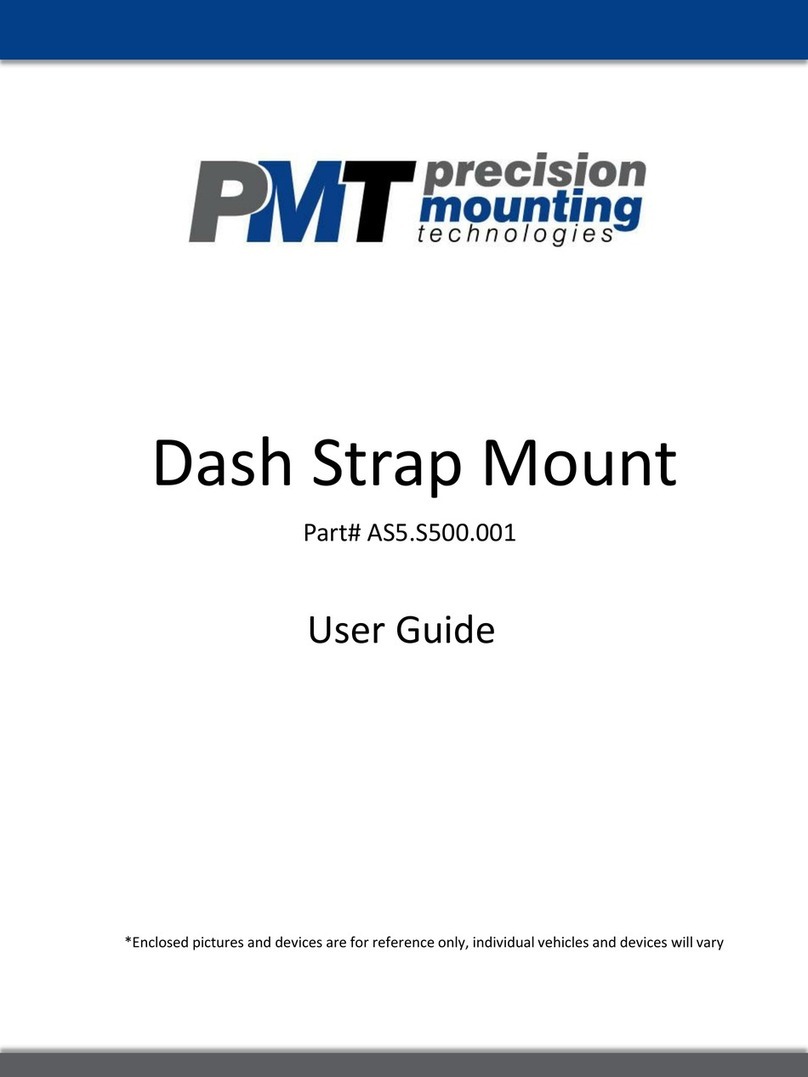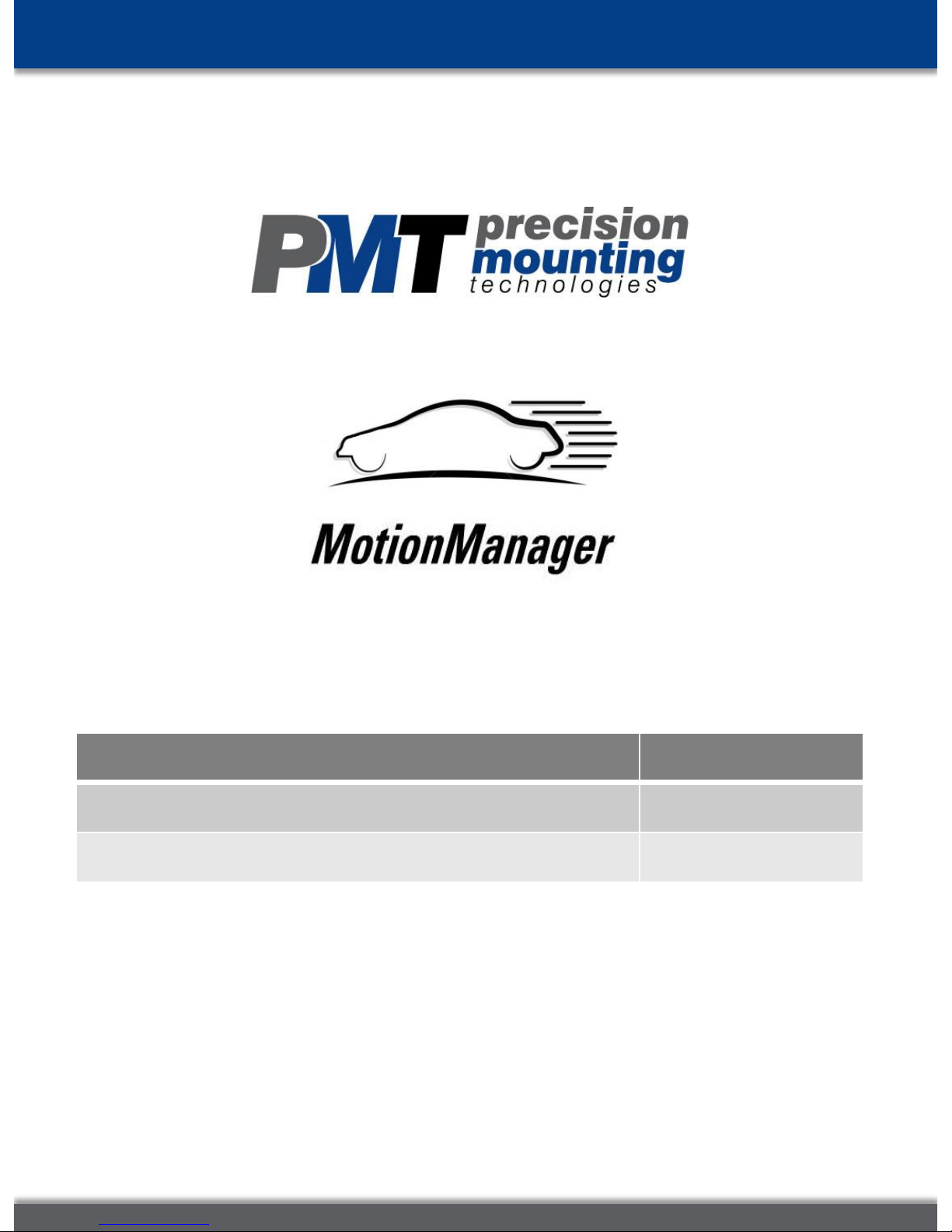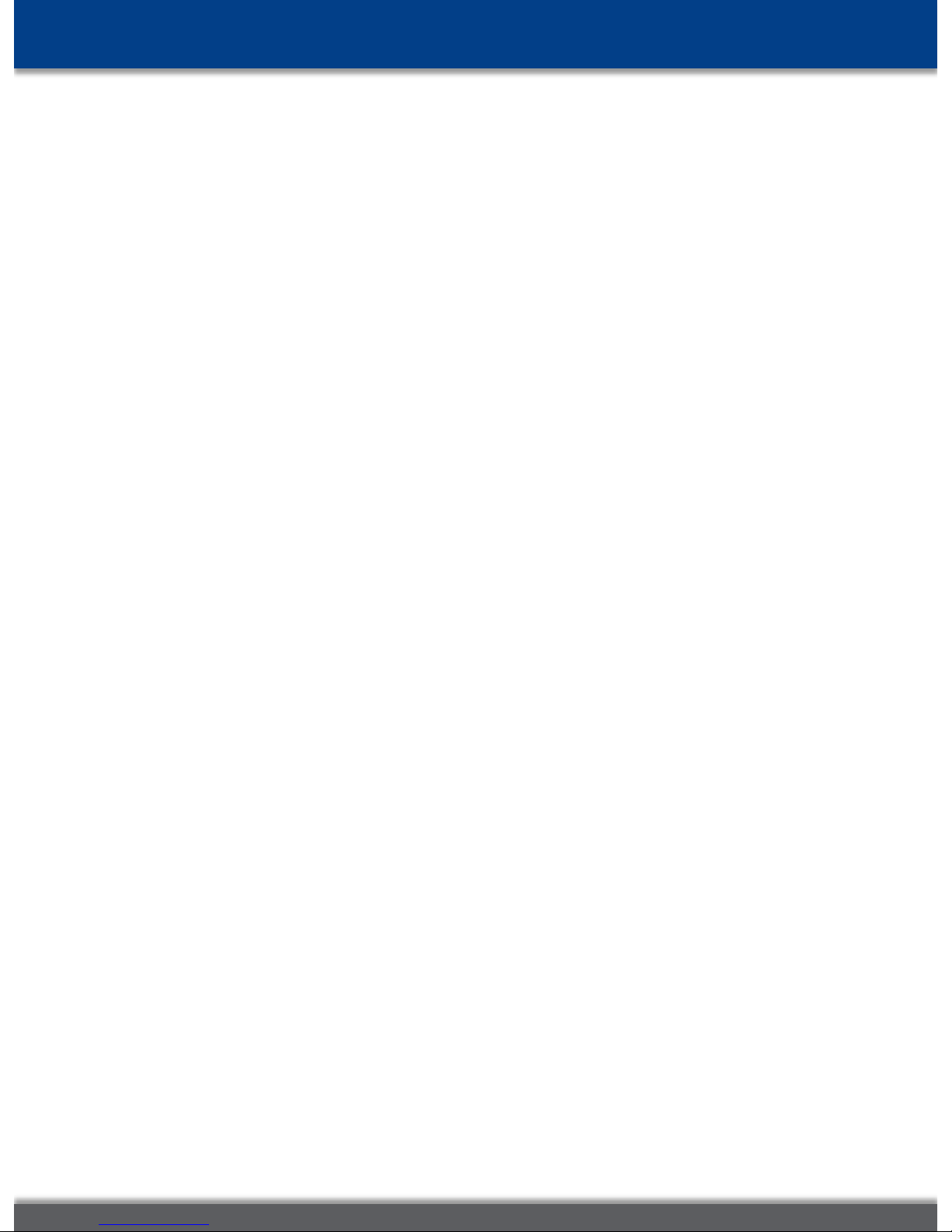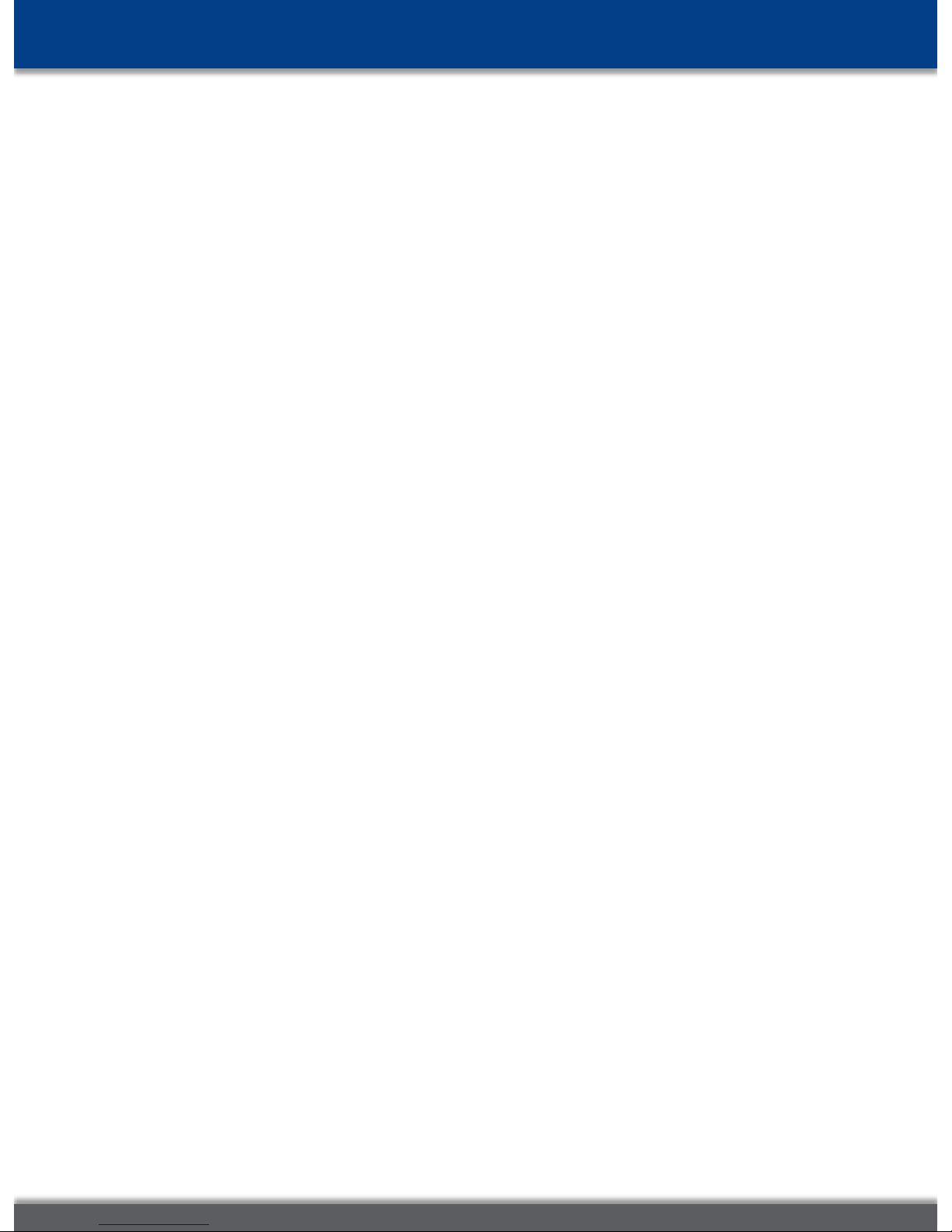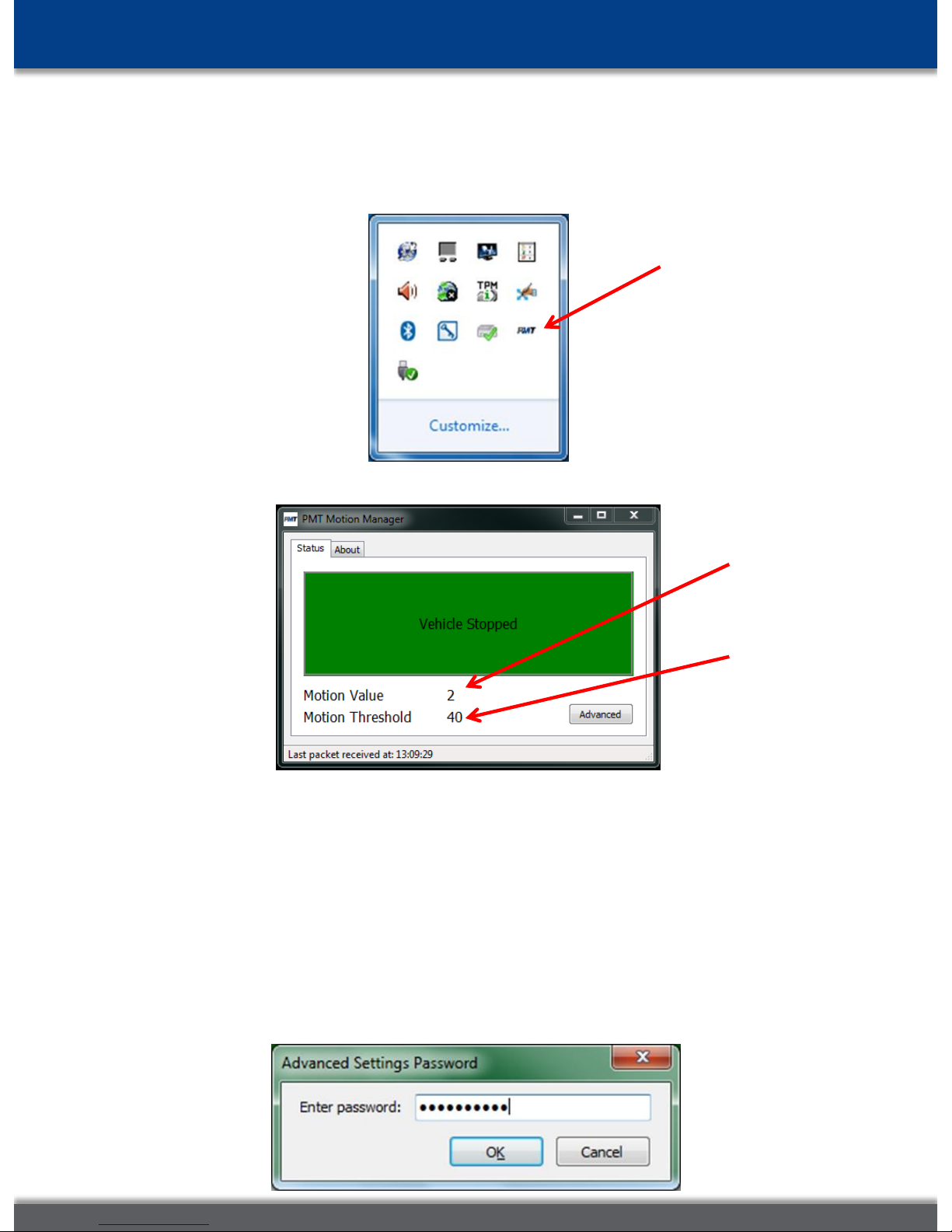Installation
3) Sensor Hardware
Note: If you have purchased a PMT vehicle dock that has been integrated
with Motion Manager then skip this step.
•Select a position on the vehicle that will allow the Motion Manager
Sensor Hardware to sense motion of the vehicle. Positions where the
Motion Manager will sense movement of the operator should be
avoided.
•The Motion Manager Sensor Hardware may be screwed down or fixed
into position with industrial strength double sided tape or Velcro. For
best results ensure that the Motion Manager Sensor Hardware is not
mounted to anything that will absorb vibrations . A good solid mount
to something connected to the chassis is recommended.
•The orientation of the Motion Manager Sensor Hardware is not
important. Orient the Motion Manager Sensor Hardware to make
cable placement efficient.
•Connect the sensor to one of the dock’s USB Ports.
4) Configuration
•When first installed, you will need to configure the sensor through the
Motion Manager software. Complete configuration instructions are
included with this User Guide
•After applying the completed configuration, close the configuration
window and minimize the status window. The system will save the
settings to a file on that computer. Each time the system starts it will
recall the last saved configuration.
•If you change computers you will have to install the software and set
the configurations again.