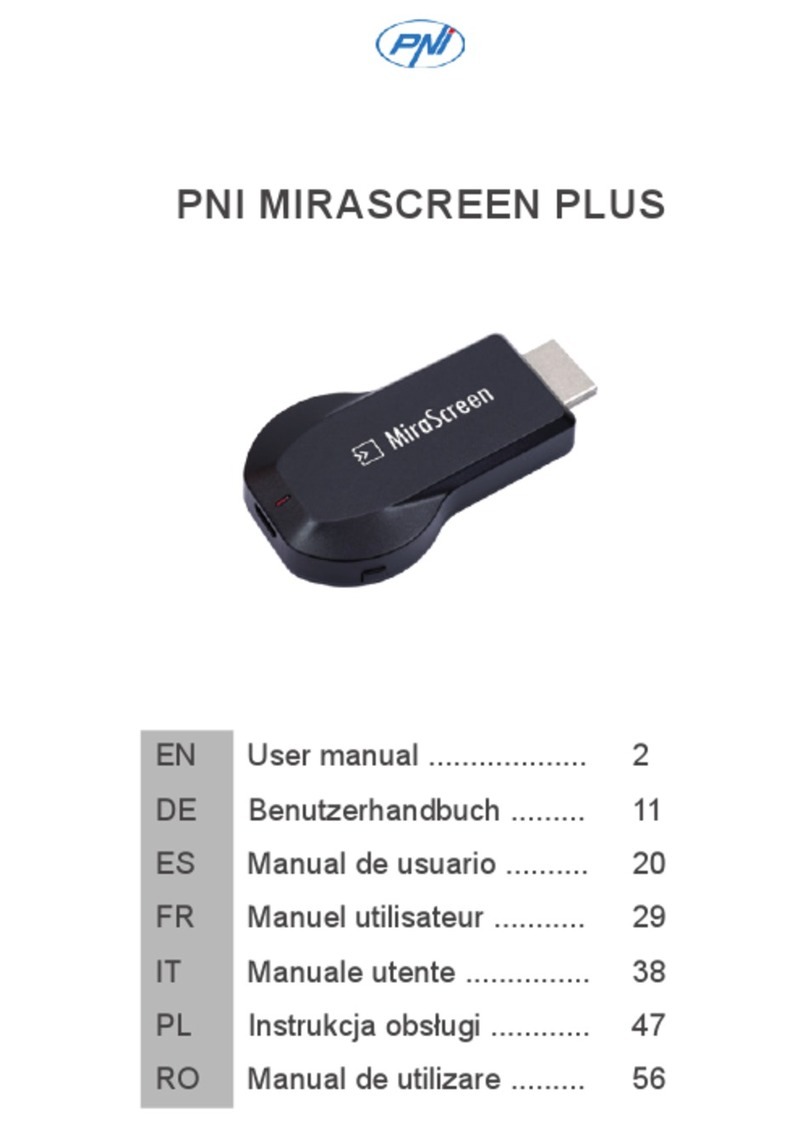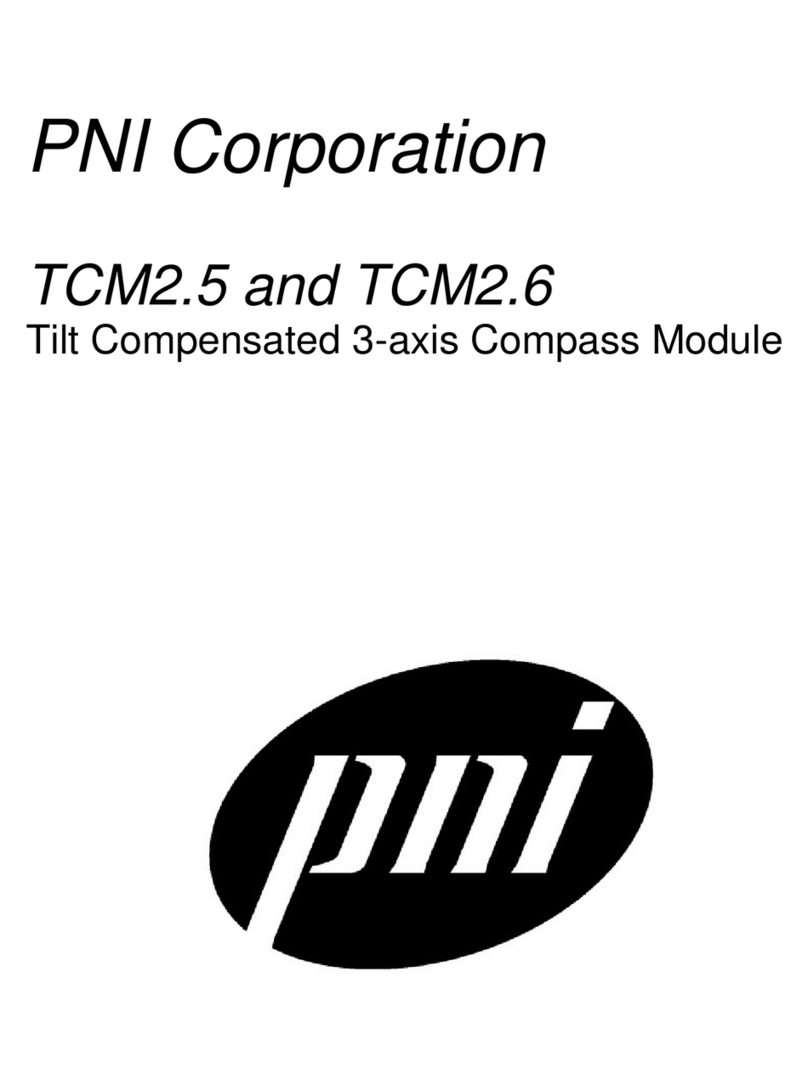4. Function introduction
4.1 Equipment
The device module list displays the data information of all energy storage machines. Users can use the search
box to display the device status (normal, alarm, fault, standby, offline), device type (off-grid inverter, grid-
connected inverter, and integrated energy storage). The list of corresponding energy storage machines can be
filtered and displayed; the list data can also be sorted and displayed by name, SN, and address.
Users can click on a device to enter the detailed information of the device.
Click to filter device status;
Click to filter by device type;
Click to filter device aliases;
Users can click on a single device to enter a single device module to view the current operating status, chart data,
settings and other information of the device.
4.1.1 Flow diagram
Display the running status of the current equipment, including the current status and power generation of photovoltaic
panels, power grids, batteries, loads and energy storage machines, as shown in the figure below: Click on each device
to view the current equipment values.