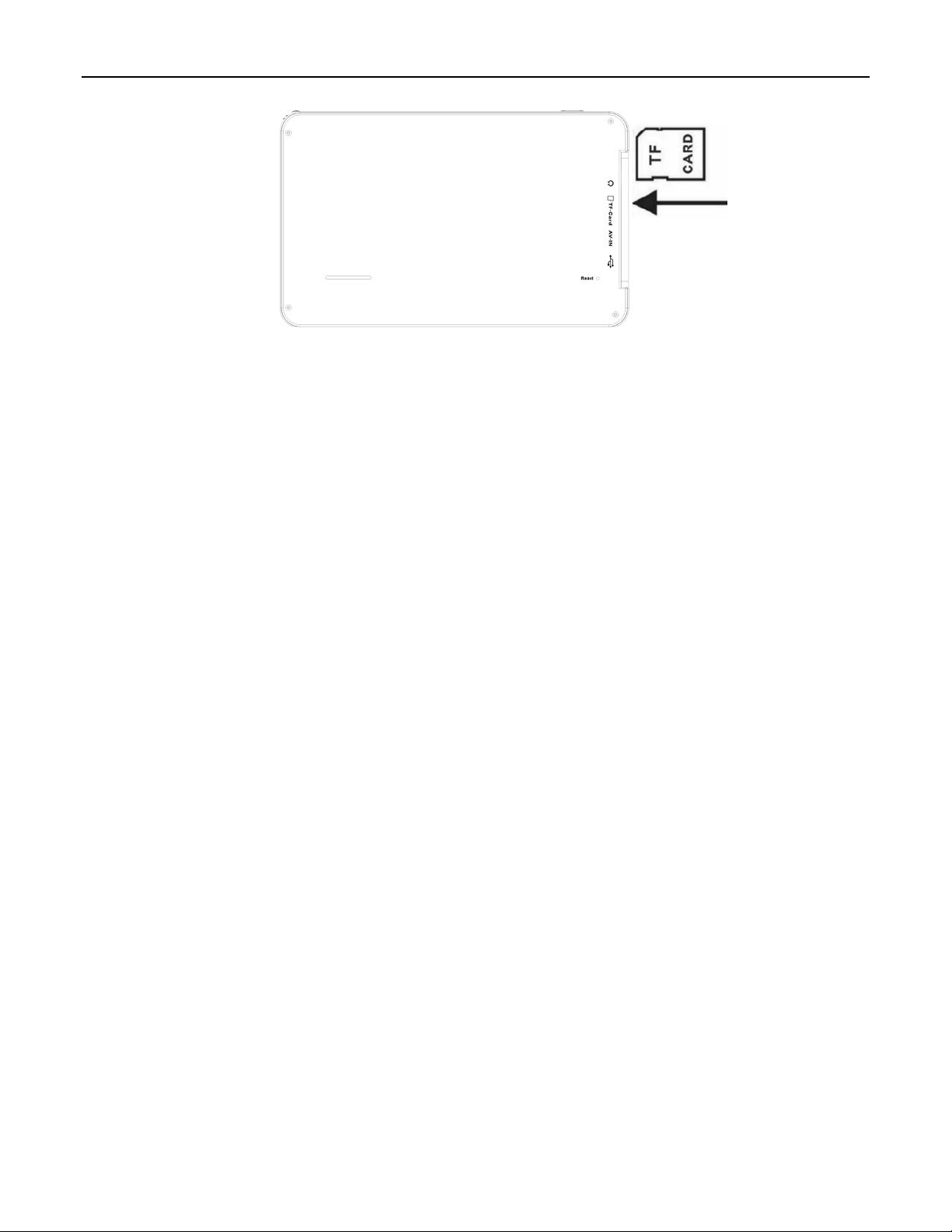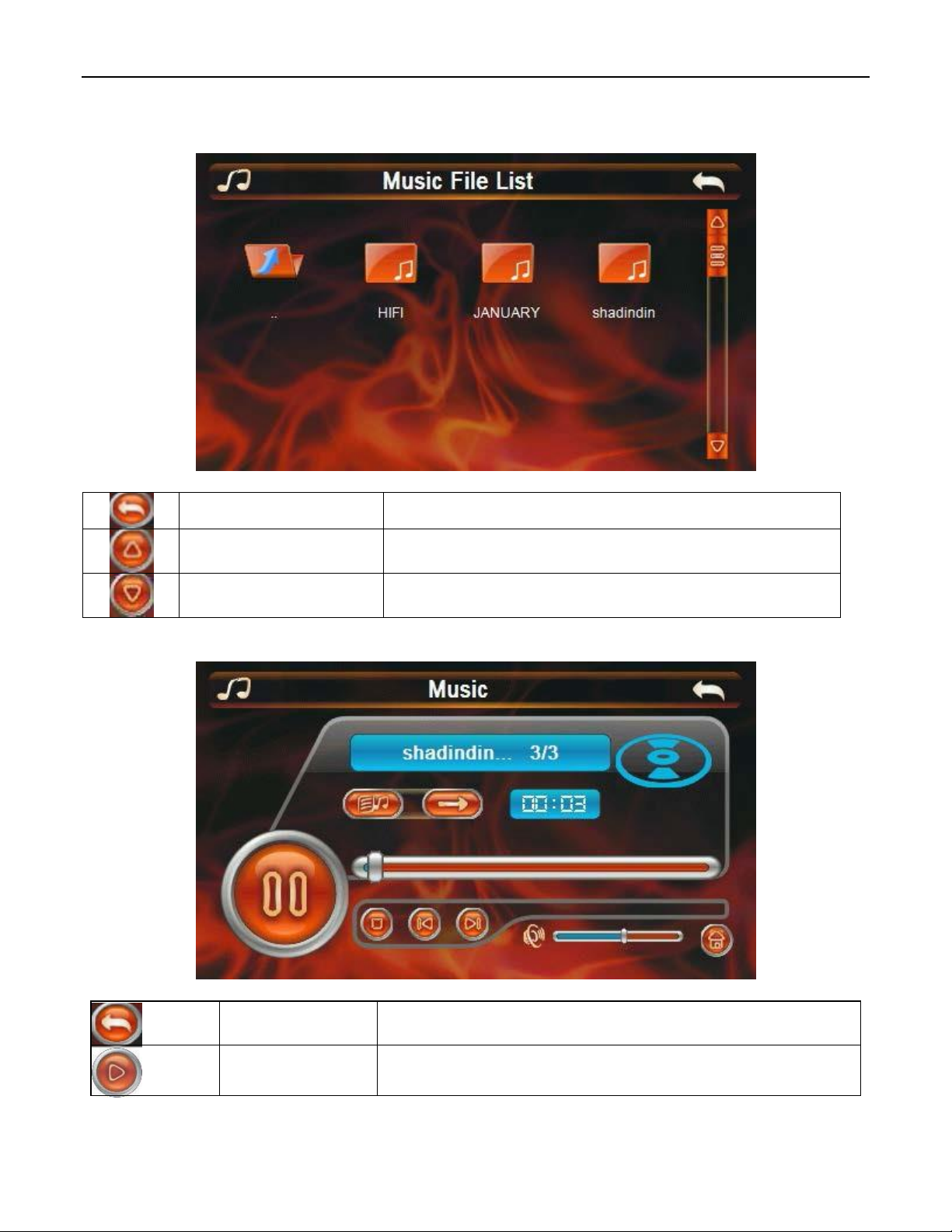EN
Declaration
•Product features may change without prior notice. We apologize for any inconvenience caused.
•Our company is not responsible for the loss of data due to the lack of a backup.
•Please read carefully the operations and instructions in this user manual and use only original
accessories to avoid unexpected damage. Implementing other programs on this device without being in
compliance with your own programs or connecting incompatible accessories may void your warranty
and even endanger your safety and others. The Company assumes no responsibility in these cases.
•Sometimes due to the development of infrastructure and the construction of new streets, etc.,
there may be non-conformities between the data indicated by GPS and traffic signs. In these cases,
please follow the traffic signs.
•Be careful when operating the navigator while driving, inattention in traffic can cause serious
road accidents. The company does not assume responsibility for accidents or any losses from this cause.
Precautions
Do not shake or hit the device. Improper handling can cause damage, loss of data, or
errors in file playback
Keep the device away from direct sunlight or high temperatures to prevent overheating of
the device and its batteries, which may cause malfunctions or explosion hazards
Keep the device away from humidity and rain. Moisture can cause the device to
malfunction
Do not suddenly disconnect the device from the power supply
Keep the device in a clean and dust-free environment
Using your device near strong radio waves or radioactive light can affect its performance
Insert the plug completely into the electrical socket to prevent static electricity
Ensure that all cables are securely connected to the device to avoid damage to the device
caused by the improper arrangement
Do not press hard on the LCD screen, keep the screen away from direct sunlight, as
malfunctions may occur. Clean the dust off the screen surface with a soft cloth
If the device does not work properly, please send it to an authorized repair service
Copy data from SD / MMC card to a computer regularly to prevent data loss
Watch media compatibility. Only files in accordance with the device design rules will be
played back
Movies, music, and images can not be played back without copyright. Playing these files
without permission would violate copyright law