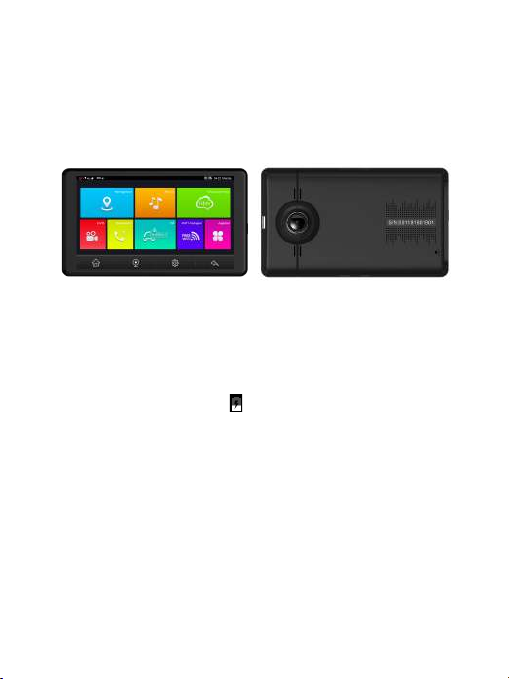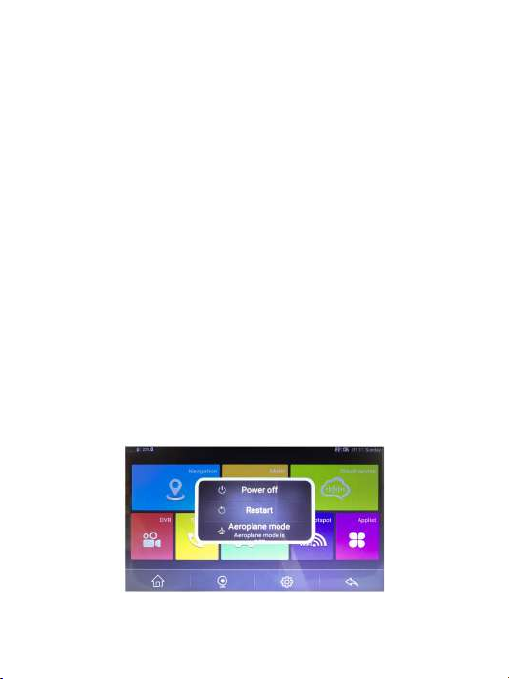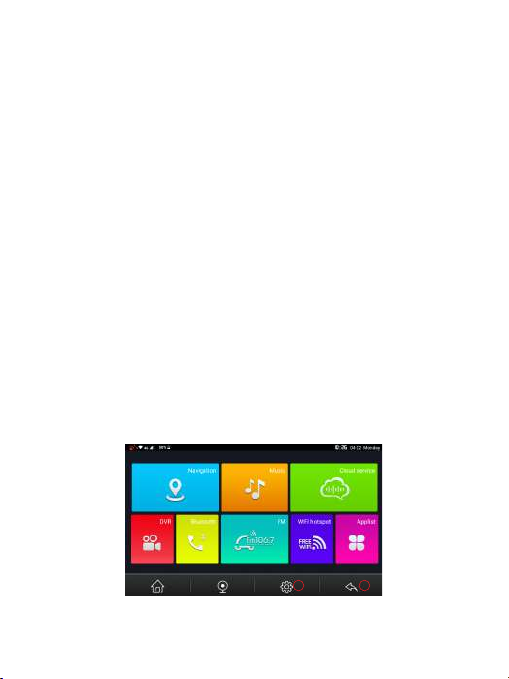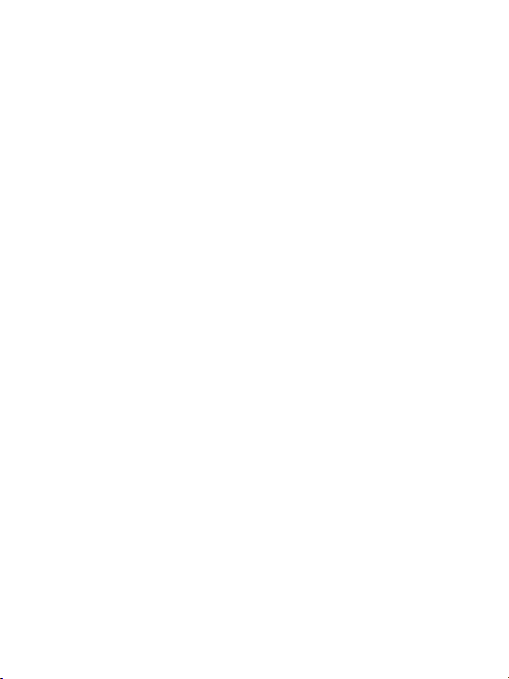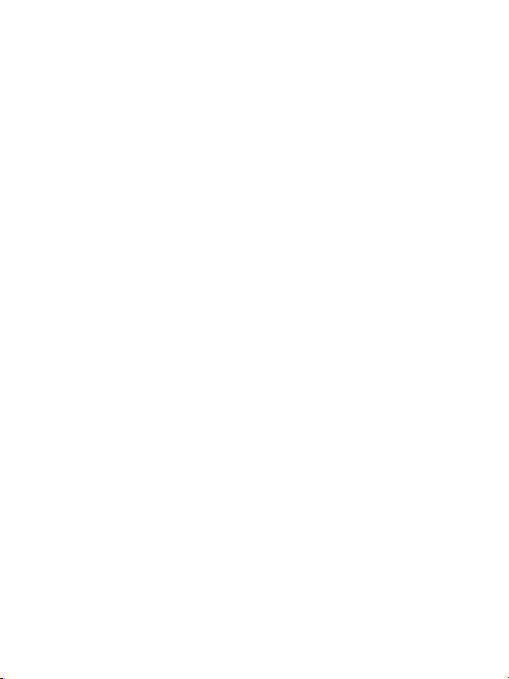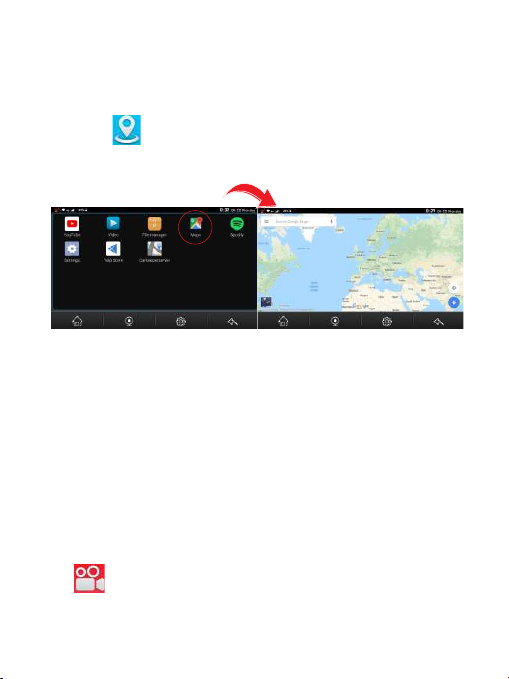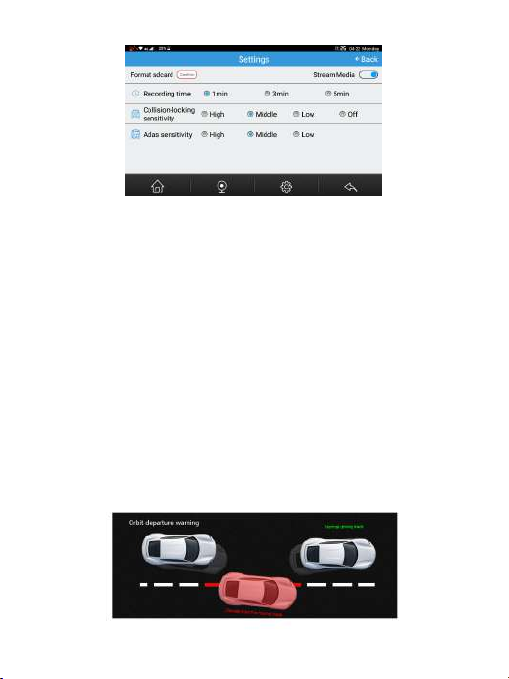Chapter II GPS
Various navigaon map applicaons can be installed in this device,
such as Google map, Baidu map,IGO map etc. intelligent navigaon system,
which posion the navigator via the satellite receiver and display it on the map.
Set a desnaon, and the system will automacally work out the best path to
help the user reach the desnaon safely and quickly.
2.1 Map
Due to transportaon development, inconformity between products and real
traffic informaon will occur a period aer product release. Please drive
according to road condion and abide by traffic regulaons.
2.2 Navigaon
Navigaon paths are for reference only, and the user may decide whether to
follow them.
2.3 Recepon
High and crowded structures (such as inside of tunnels, space between high
buildings, underground car parks and under viaducts), weather change or
satellite signals turn off may influence signal recepon, resulng in posioning
failure, inaccurate posioning, navigaon failure or system funcon abnormity.
With stereoscopic maps, instant animaon, voice prompt and text prompt of
the navigaon system, you will appreciate its unique charm and enjoy a great trip.
Different navigaon maps may have different operaon method. Please follow
instrucons of corresponding navigaon map applicaons.
[Note] Before using the GPS navigator, please purchase and install map
applicaons and appoint file paths. For seng methods please refer to 3.1
Navigaon.