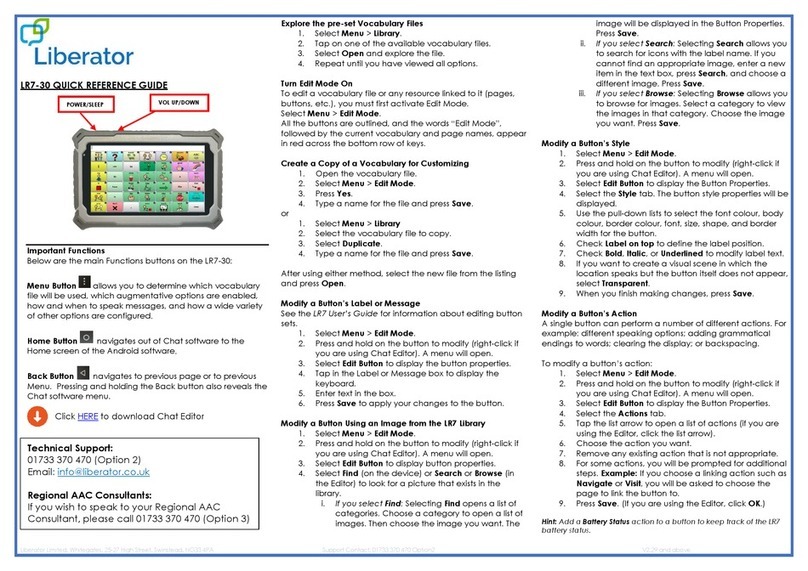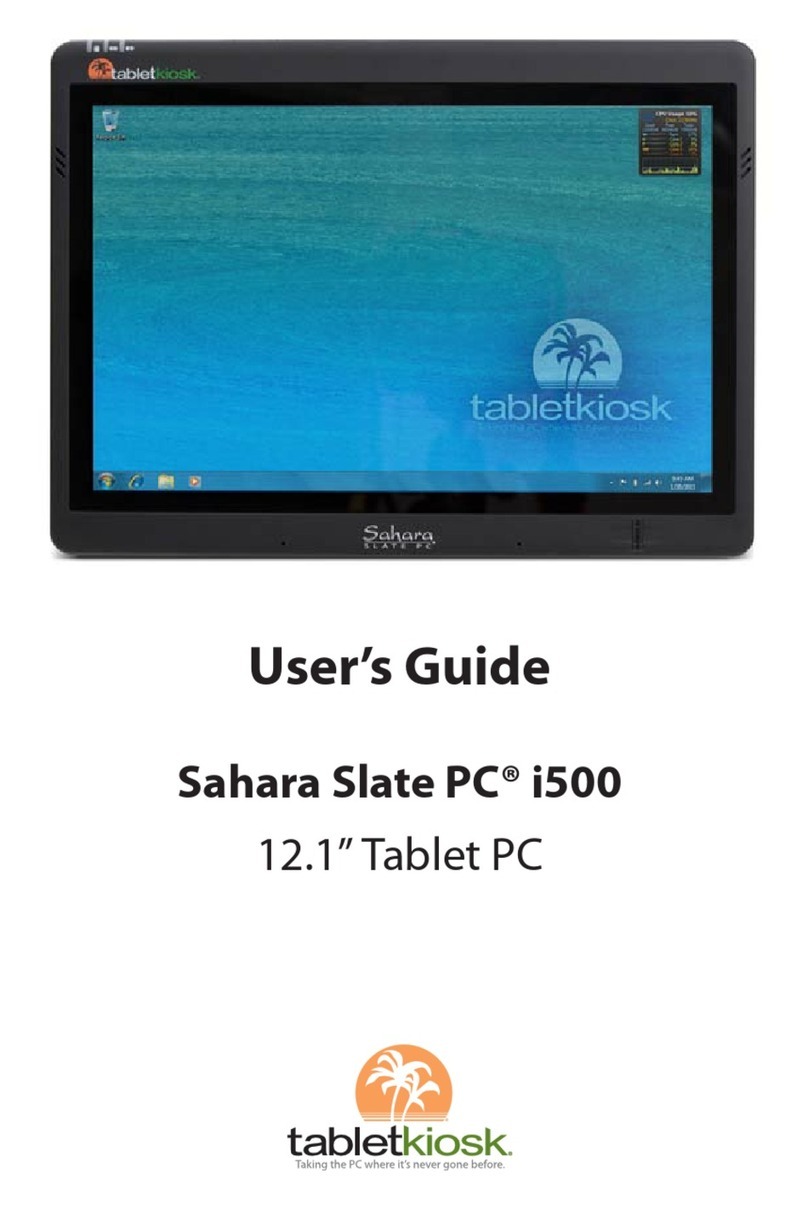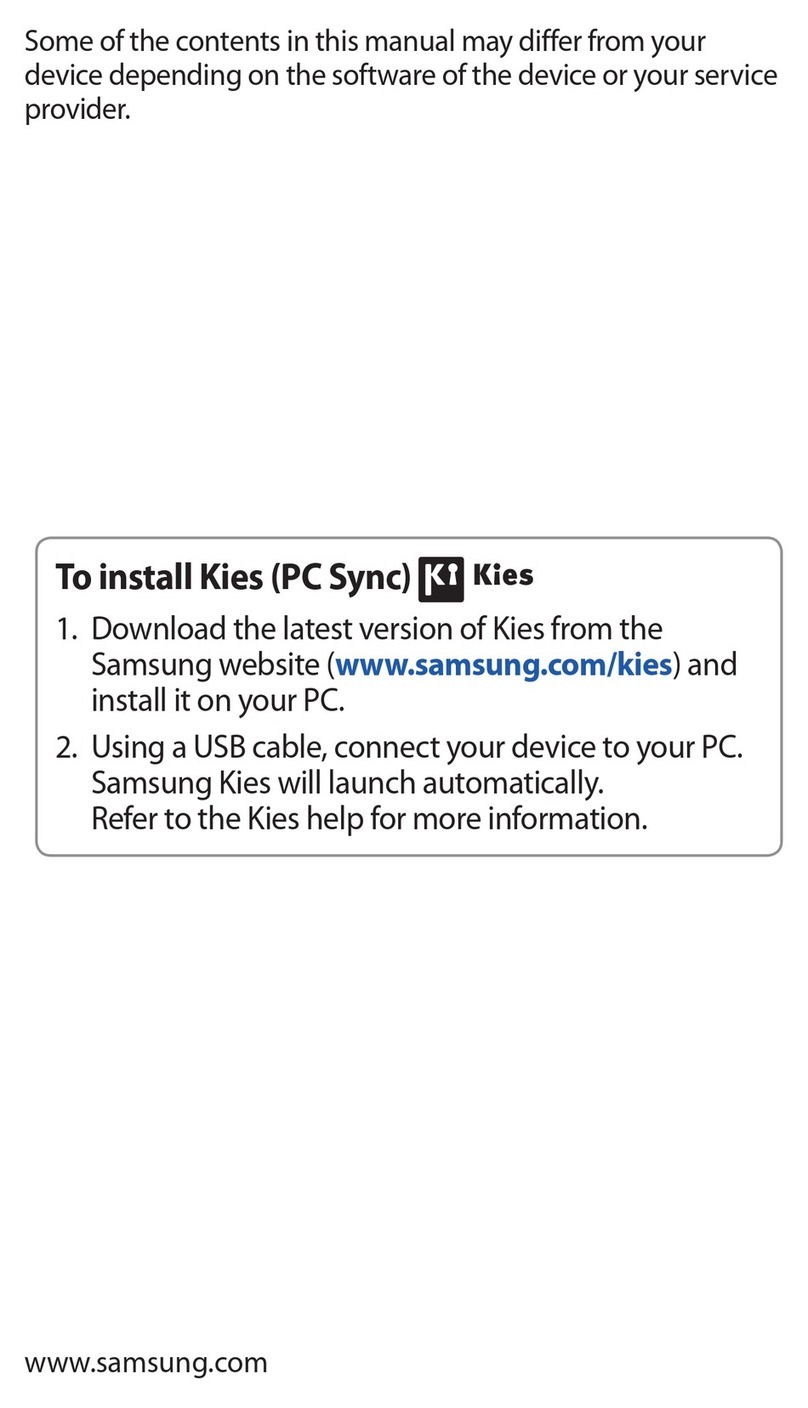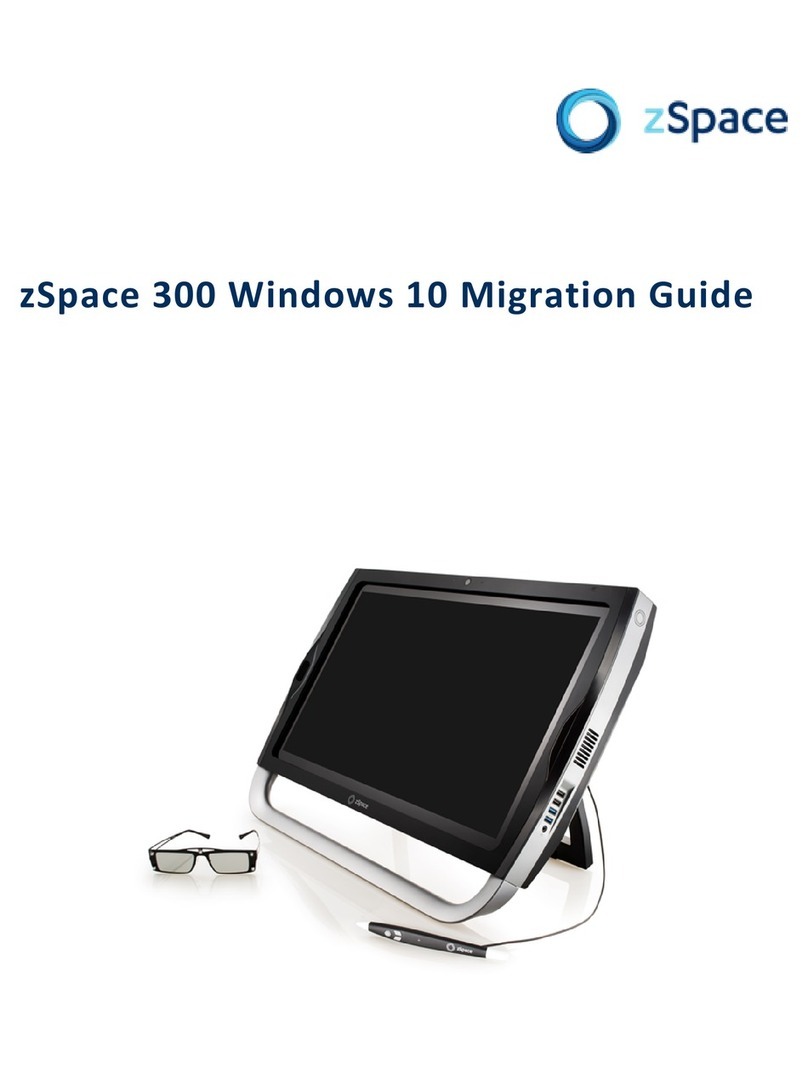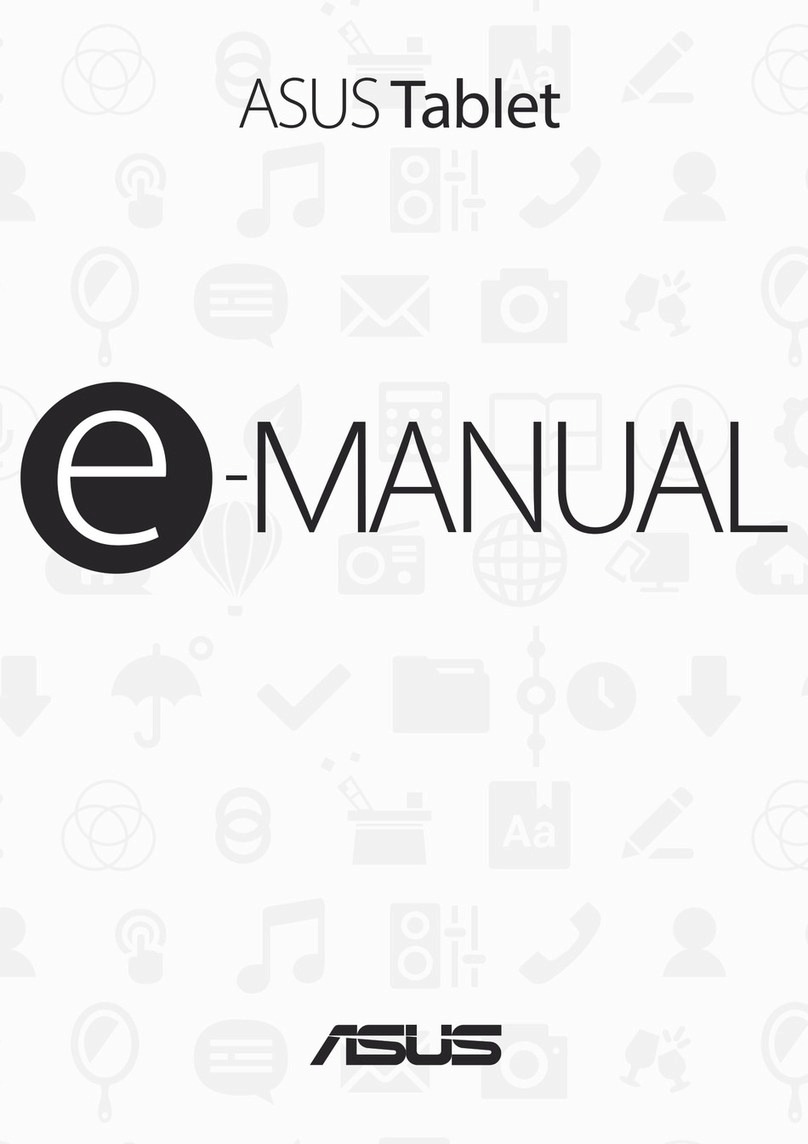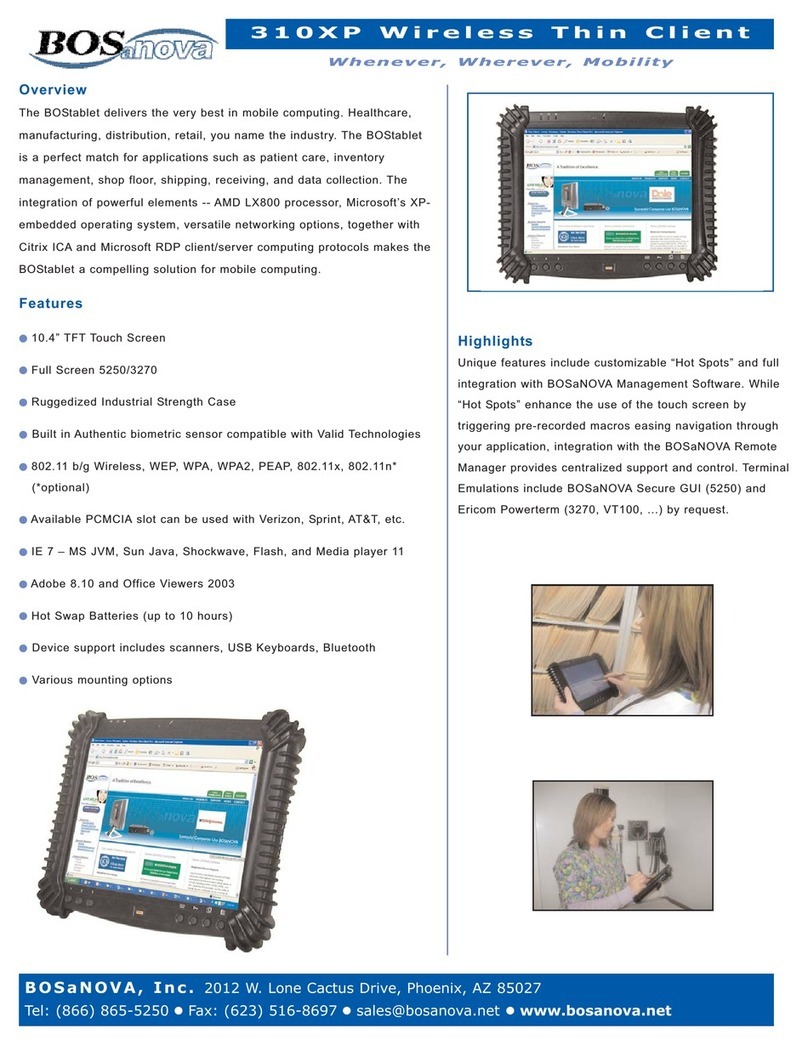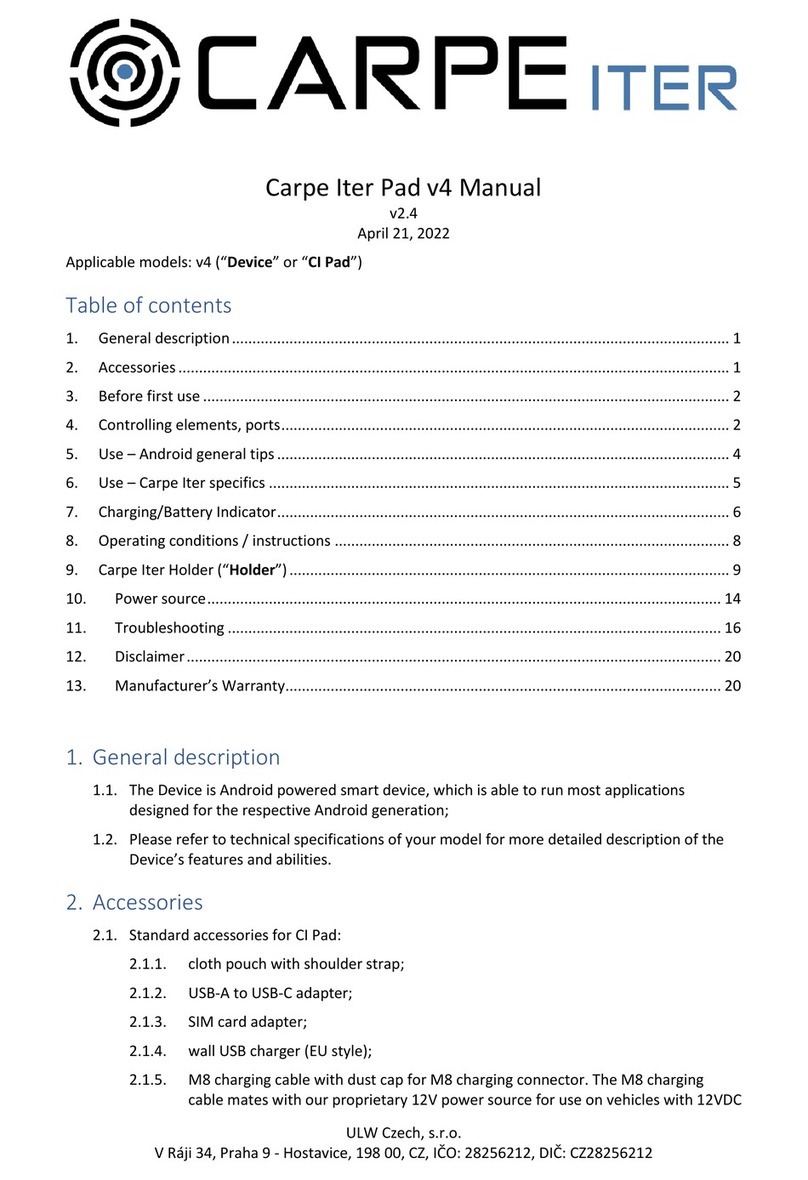Pocketbook SURFpad 3 User manual

User Manual
PocketBook SURFpad 37,85’’

2
Contents
SAFETY PRECAUTIONS 5
Storage, Carriage and Usage Conditions 5
Maintenance 6
RF Safety 6
Utilization 7
APPEARANCE 8
TECHNICAL SPECIFICATIONS 9
GETTING STARTED 10
Charging The Battery 10
Unlock Your Device 11
Home Screen 11
Display Views 12
Finger Gestures 13
Extended Home Screen 13
Using the On-screen Keyboard 14
Menus 15
Establishing Wi-Fi 15
Inserting Micro SD Card 16
Mobile Networks Connection 16
SOFTWARE 18
Manage Data 18
Application Launching 19
Creating Folders on the Home Screen 20
Application Removing 21
List of Opened Applications 21
Preinstalled Applications 23
PBI Packages Support 24
Listen to the Music 25

3
CONTENTS
Music Library 25
Gallery 26
MX Player 26
Camera 27
Photo and Video Modes 27
Browser 27
Email 28
Setting Up the Account 28
Inbox 28
SETTINGS 29
Language & Input 31
Sound Settings 32
Display Settings 33
Storage 34
Connecting Devices to Your Tablet 34
Unmounting External Memory and Devices 34
Location Access and Security 35
Date & Time 35
Restore Your Tablet to Factory Settings 36
Battery Charge State 37
Wi-Fi Connection 38
Connecting to Wi-Fi Network with Automatically
Obtained IP-address 38
Connection to Wi-Fi Network with Manual Conguring
Network Settings 39
Advanced Options 40
Turn off Wi-Fi 40
Bluetooth 40
Transferring Data 41
Information about Apps 41

5
Safety Precautions
Before start working with the Device, please, read this section carefully.
Following these instructions will help you ensure your safety and extend
service life of the Device.
Storage, Carriage and Usage Conditions
Device operating temperature range is 0°С to +40°С, so don’t expose the
Device to excessively high or low temperatures. Never leave cables near
heat sources. Heated cables or their insulation may become deformed or
damaged, which could lead to fire or electric shock.
Try to avoid next impacts:
• direct sunlight
• direct flame or smoke (cigarette, lighter, open fire etc.)
• exposure to liquids or damp (do not use the Device in the rain, in the
street at higher humidity, near bodies of water etc.)
• penetration of liquids or moisture
• exposure to strong electromagnetic fields, electrostatic charges and
artificial sources of UV electromagnetic radiation
• excessive mechanical pressure on the screen, connectors and keys of
the Device.
Do not leave the Device for a long time in poorly ventilated environment,
e.g. in a car or in closed tight boxes/packaging.
Neither drop nor try to bend the Device. Protect the screen from objects
that may scratch or damage it.To ensure adequate protection of the screen,
we recommend storing the Device in a protective and/or hard cover.
Keep away from children.

SAFETY PRECAUTIONS
6
Maintenance
Do not disassemble or modify the book reader.
Do not use the Device with a damaged battery, charger (broken case, poor
contact, broken feed cable) or SD card. If the battery is damaged (cracked
case, leakage of electrolyte, off-shape etc.) it should be replaced by the
authorized personnel. Usage of home-made or modified batteries may
cause an explosion and/or damage the Device.
Do not use organic or inorganic solvents (e.g. benzoyl etc.) to clean the
screen/case. Use a soft cloth to remove dust from the Device’s surface.
Apply a few drops of distilled water to remove dirt.
Up to five faulty pixels are acceptable in the screen and do not constitute
a warrantable defect of the screen.
When the product guarantee term is out of expiration, please contact the
nearest authorized service to diagnose whether the Device can be used
safely.
For detailed information about service centers in your region please visit
the official website of PocketBook International: http://www.pocketbook-
int.com/support/.
RF Safety
The Device receives and transmits radio frequencies and may interfere
with radio communications and other electronic equipment. If you use
personal medical Devices (e.g. a pacemaker or hearing aid) please con-
tact your doctor or the manufacturer to learn whether or not such medi-
cal devices are protected against external RF signals.

SAFETY PRECAUTIONS
7
Do not use wireless communication in places where it is prohibited, e.g.
onboard a plane and in hospitals – this may affect airborne avionics or
medical equipment.
Utilization
Incorrect disposal of this Device may have adverse impacts on the en-
vironment and public health. To prevent such consequences follow the
device-specific disposal requirements. Recycling of these materials helps
preserve natural resources. For more information regarding recycling is-
sues please contact local municipal authorities, your domestic waste col-
lection service, store where you purchased the Device, or the authorized
service center.
Disposal of electric and electronic components (the Directive is applicable
to the EU and other European countries where separate waste disposal
systems exist). In other countries dispose batteries accordingly to local
laws.
Do not destroy the battery by burning it to avoid the danger of explosion!

Appearance
1. Microphone
2. Rear camera
3. Reset
4. Micro-USB
5. Headphone jack
6. Front camera
7. Speaker
8. Sim slot
9. MicroSD slot
10. Volume -
11. Volume +
12. On/Off button

9
Technical Specifications
Display 7,85” touch screen 1024х768
Processor 1,5 GHz
RAM 1 GB
Internal Storage 16 GB *
Platform Android™ 4.2
Input/Output Ports 1×micro USB, 3.5 mm audio jack, microphone
Card reader micro SD (SDXC/SDHC) up to 2 TB
Communications Wi-Fi (b/g/n), 3G (HSDPA/UMTS), GPS,
Bluetooth
Camera Rear — 5 Megapixels,
Front — 0,3 Megapixels
Audio Speaker, microphone
Accelerometer Yes
Battery Li-Polymer, 4000 mAh **
Dimensions 200.15×136×8,9 mm
Weight 346g
Text Formats epub, fb2, txt, doc, rtf, html, chm, tcr, pdf, pml
Image Formats JPEG, PNG, BMP, GIF
Audio Formats MP3, WMA, AAC
Video Formats
MKV, AVI, MP4, FLV, WEBM, 3GP, MOV, MPG,
WMV, divX, Xvid, mpeg-4 SP, mpeg-4, ASF,
VC1, H264, H263, wmv 9, MPEG-1, MPEG-2
* The actual available internal storage size may vary depending on the software
conguration of your device
** Battery life and values mentioned above might vary depending on usage
mode, connectivity and settings

10
Getting Started
CHARGING THE BATTERY
The battery of your Device is not fully charged as you unpack it, so you
need to charge it for 8-10 hours. It’s strongly recommended to keep the
Device off during the first charge, otherwise power consumption may be
more, than charging, especially when you charge it from PC. Follow next
steps to charge the battery:
1. Make sure the Device is off. In opposite case, press On/Off button for a few
seconds and select Power Off in menu appeared. The Device will shut down.
2. Connect your Device to a computer or power supply using the mi-
croUSB cable included in package.
• Connect a USB cable to the jack of the Device:
ATTENTION!Incorrect connection of the USB cable can seriously damage the Device.
Damages of the Device, caused by incorrect connection, aren’t covered by warranty.
• While the USB cable is connected, the Device should be near to PC/
charger.
NOTE It’s recommended to charge the battery using the charging device. In case
if you charge the battery from PC, it’s better to keep the Device off, because power
consumption may be more, than charging.
USB cable

GETTING STARTED
11
UNLOCK YOUR DEVICE
Tap and drag the lock out of the circle to one of icons to unlock your Device.
HOME SCREEN
Search in Google
or Yandex
Back - return to the previous screen
Return to Home Screen
Last opened applications
Open a list of
applications andwidgets
Applications
Application/section
menu Notification area

GETTING STARTED
12
DISPLAY VIEWS
The screen orientation is changed automatically when you hold the De-
vice horizontally to vertically, and vice versa. To enable/disable screen
auto-rotation, go to Settings > Device > Display.
Landscape view
Portrait view

GETTING STARTED
13
FINGER GESTURES
Tap
Short soft touch on an item (e.g. file, application, folder or menu
item) opens it.
Press and Hold
This gesture calls context menu with available options for an item.
While you at Home Screen, it allows to move an item.
Slide
Slide means move finger across the screen vertically or
horizontally.
Drag
To drag an item, press and hold it until you reach final position.
Flick
Flicking is similar to sliding, but you need to move your finger more rap-
idly. It’s used for scrolling through lists.
Pinch
In particular applications (e.g. Maps) to scale an image, you can
‘pinch’ the screen: move to zoom out or spread to zoom in two
fingers.
EXTENDED HOME SCREEN
Home screen

GETTING STARTED
14
The Home screen consists of 5 desktops. To scroll the Home screen, move
your finger across the screen or tip the counter icon in the left or right
corner of the screen.
USING THE ON-SCREEN KEYBOARD
To access the on-screen keyboard, touch any textbox. Enter your text by
touching the keys of the on-screen keyboard.
1. Switches to symbol mode;
2. Switches between upper and lower case;
3. Settings and additional features;
4. Field for text typing;
5. Backspace – delete a previous sign;
6. Input text;
7. Continuous press changes input languages.
1
2
4
5
6
7
3

GETTING STARTED
15
MENUS
Most applications have two types of menu: application/section menu and
context one. Application/section menu is brought up by pressing Menu
button . Context menu is called by continuous touch on a screen or item,
depending on application.
NOTE Application/section menu is available not for all applications. In this case
nothing happens when you press the Menu button.
ESTABLISHING WI-FI
If you skipped Wi-Fi configuration during the initial setup, you can con-
figure it later.
1. Go to Settings > Wireless & networks. Check Wi-Fi checkbox
2.The list of available networks will be displayed.
3.The Device automatically detects security type, and if there’s no need
to specify additional data (e.g. pre-shared key), connection would be
established.
4. Otherwise, you need to specify password and other security settings (if
required) manually.
You can read about advanced network configuration in the Wi-Fi Connec-
tion chapter of the current User Manual.

GETTING STARTED
16
INSERTING MICRO SD CARD
The Device already has 16 GB of internal storage, but you can extend it
up to 2 TB by using micro SD card.
Insert it to the slot, like
it shown on a figure, and
slightly push until card will
be fixed.
To eject the card, slightly
press on its edge until it will
be unfixed, and pull it to get.
ATTENTION! Before ejecting microSD card either turn the Device off or unmount
it: go to Settings > Storage settings > Unmount SD card. Otherwise the data stored on
microSD card might be damaged.
Sim slot
SD card slot
MOBILE NETWORKS CONNECTION
The Device supports GSM and/or WCDMA mobile networks connection
for Internet access.
ATTENTION! The Device utilizes some services, which don’t ask user’s permission
for Internet access (for example, synchronization). Consult with your mobile operator
about traffic rates.
At first, you need to install your network operator SIM-card, as it is shown
on the figure, and restart device. In case if the card is protected with
PIN-code, the Device will ask you to enter it from on-screen keyboard.
PIN-code request settings can be changed in Settings > Security > SIM card
lock > Set up SIM card lock. In this section you can set whether request or
not PIN-code when you are unlocking the screen, also you can change
the SIM-card PIN-code.

GETTING STARTED
17
NOTE In case when Lock SIM card parameter is on, you will be asked for PIN every
time when you’re unlocking the screen.
Usually mobile network operators pre-configure connection settings
(such as APN) on a SIM-card, so the Device will connect to the network
automatically.
ATTENTION! If the Device is connected to Wi-Fi network, it will have higher priority
for data transfer.
If you need to change connection configuration, go to Settings > Wireless
& networks > More > Mobile networks.
• Data connection – turn mobile network connection on or off
• Data roaming – select whether use mobile network connection or not
when you are out of your mobile operator coverage, for example, abroad
• Prefferred networks
• Network mode – select the most suitable one for your mobile network
or set to auto-detect
• Access Point Name – Internet access points configuration. If you need
to set up one more point, open the section’s menu by Menu hardware key
press and set the parameters provided by your mobile operator
• Network operators – select network operator to connect to. Press Select
automatically to connect to the default network.
After pressing Select manually, the Device will search for available mobile
networks and you will be able to select one. For example, this feature
could be useful when you are in roaming zone – you will be able to select
operator with the lowest rates.
NOTE Consult your mobile network operator about roaming rates.

18
Software
MANAGE DATA
Use File Manager to operate with files, stored in internal Device memory
and external microSD card. To open File Manager, press on its icon in the
list of applications.
1. Root folder – returns to the highest level of file hierarchy;
2. Path to folder location;
3. Search – opens search textbox;
4. Create folder;
5. Select several files/folders;
6. File Manager settings.
Context menu, evoked by continuous press on element, allows moving,
copying or deleting files.
1
2 3 4 5 6

SOFTWARE
19
APPLICATION LAUNCHING
The application can be launched by short press on the icon on the
Homescreen or from the list of available applications. You can create
a shortcut to an application at any desktop. Scroll Home Screen to the
desktop you need, then open the application list.
Touch and hold desired application icon until the desktop appears. After
you release a finger, an icon remains on a desktop. To launch application
tap on its icon.
To place a shortcut on Homescreen, press and hold
the one, selected in the list
Applications
shortcuts Widgets
Button for opening lists of applications and widgets

SOFTWARE
20
CREATING FOLDERS ON THE HOME SCREEN
Desktop icons can be grouped into folders. To create a folder, tap and
hold the icon and drag it to the icon which you want to merge with, and
then release your finger.
You can add the icons of other programs to this
folder in a similar way. To rename a folder, touch
to its name and type the new name on the appe-
ared keyboard.
To open an application, located in a folder, touch
the icon of a folder and choose the application in
the displayed list.
A list of applications
in a folder
Other manuals for SURFpad 3
2
Table of contents
Other Pocketbook Tablet manuals

Pocketbook
Pocketbook SURFpad User manual

Pocketbook
Pocketbook SURFpad 3 User manual
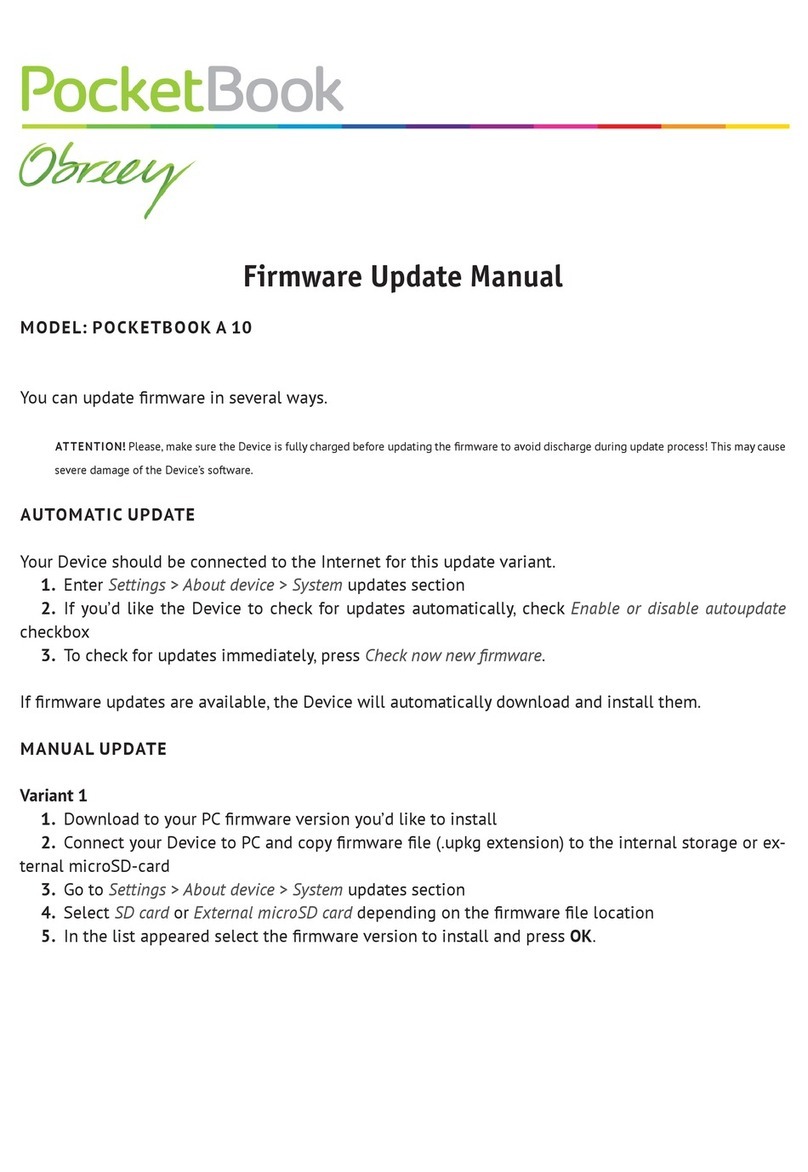
Pocketbook
Pocketbook Obreey A 10 Use and care manual
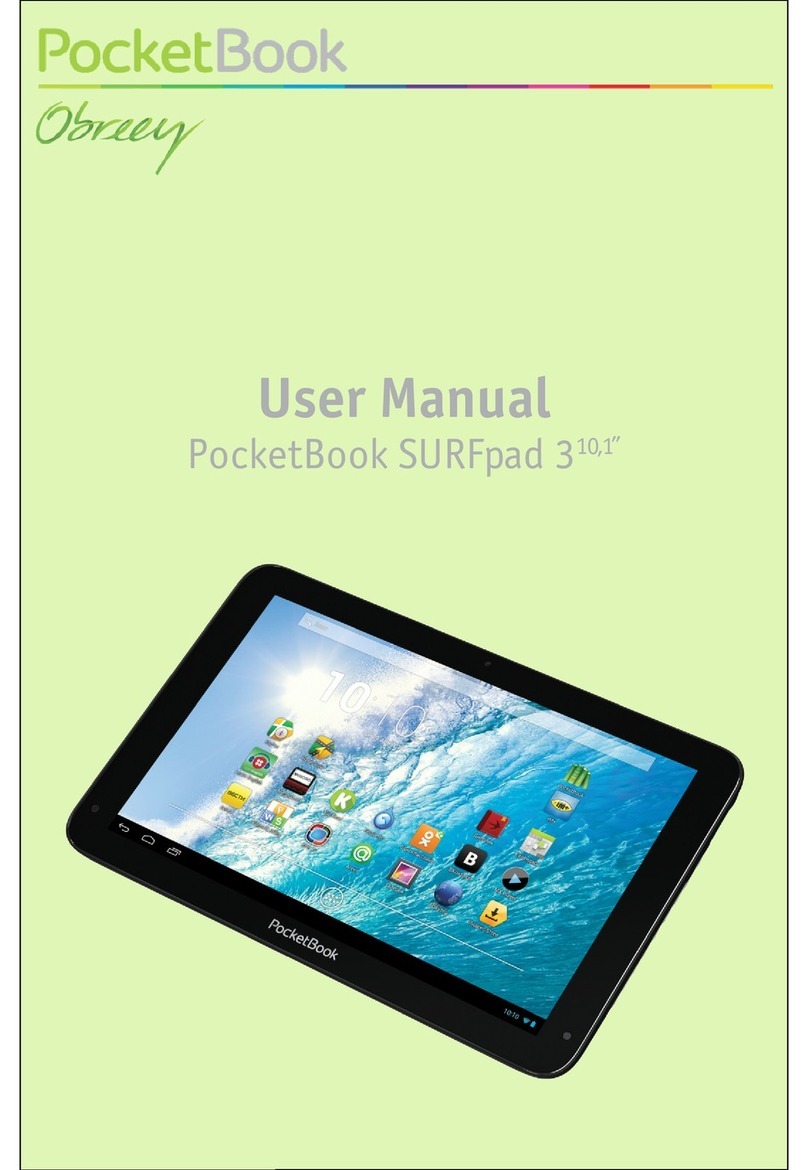
Pocketbook
Pocketbook SURFpad 3 User manual
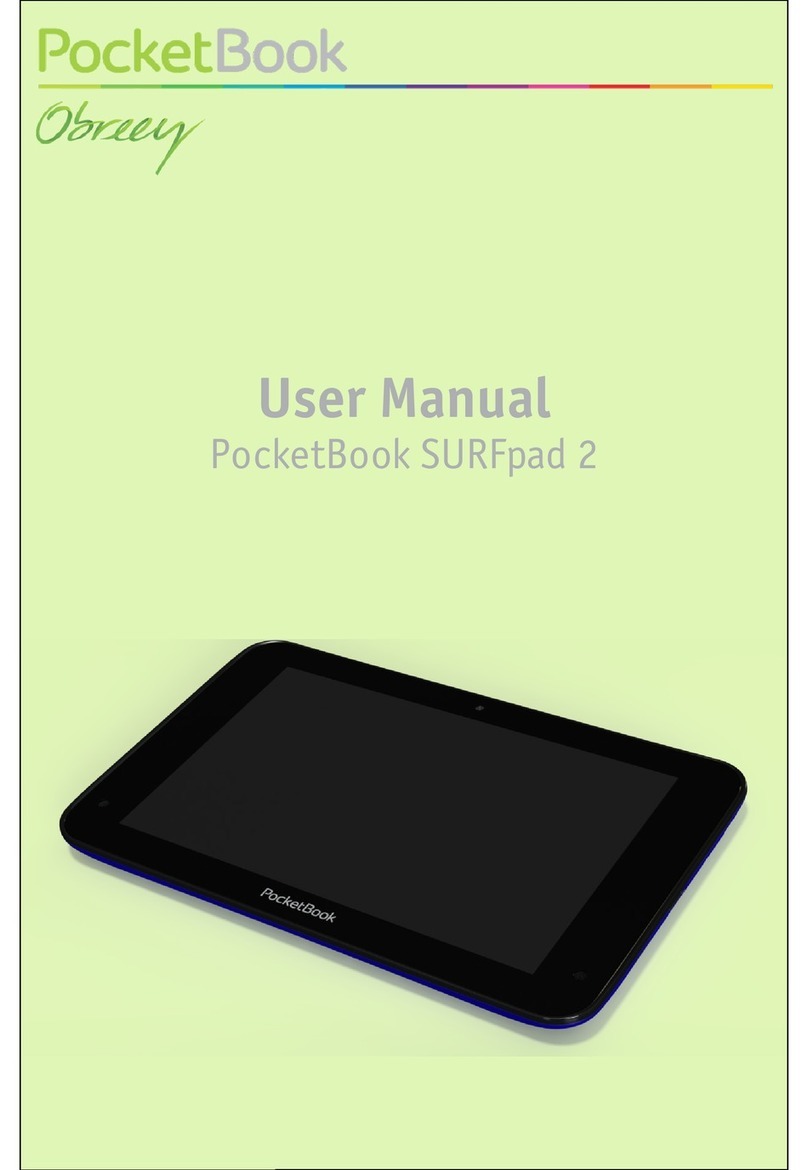
Pocketbook
Pocketbook SURFpad 2 User manual
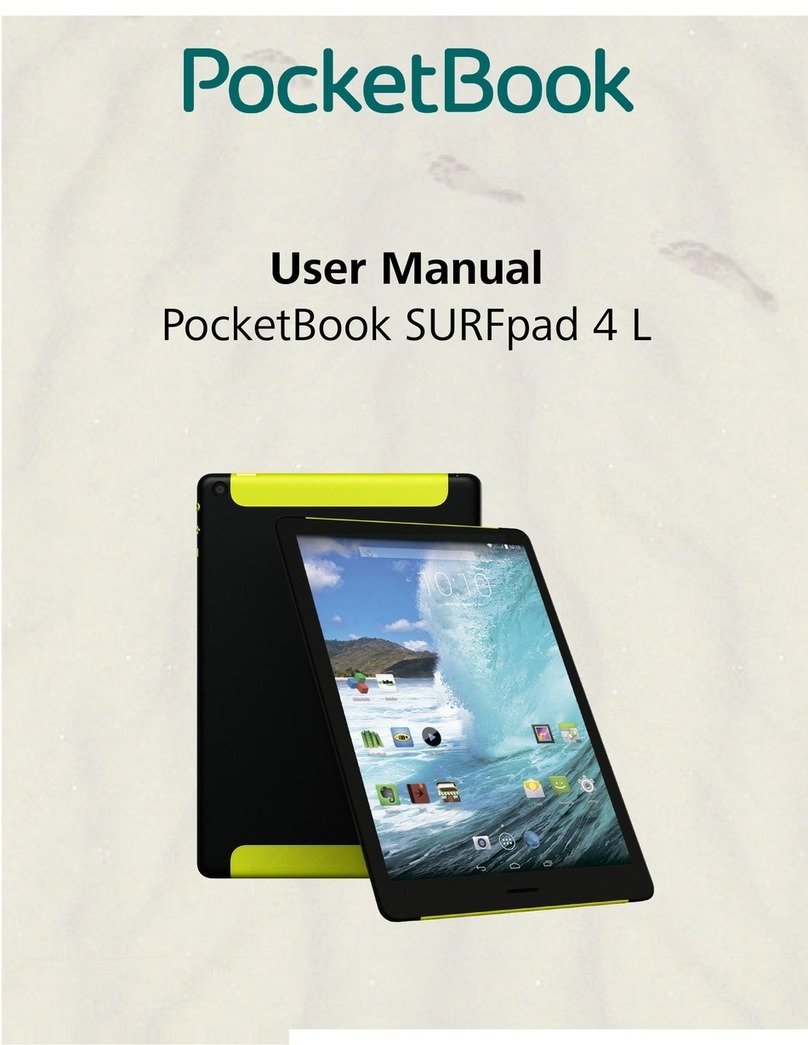
Pocketbook
Pocketbook SURFpad 4 L User manual

Pocketbook
Pocketbook PocketBook User manual

Pocketbook
Pocketbook Color User manual

Pocketbook
Pocketbook Obreey A 10 User manual