Pocketbook Color User manual

User Manual

Table of Contents
SAFETY PRECAUTIONS ......................................................
APPEARANCE.....................................................................
TECHNICAL SPECIFICATIONS ..........................................
GETTING STARTED ............................................................
Charging Battery 14
Device management 16
Main menu overview 17
Gestures 19
Working with On-Screen Keyboard 20
Frontlight 21
Connecting to the Internet 22
APPLICATIONS..................................................................
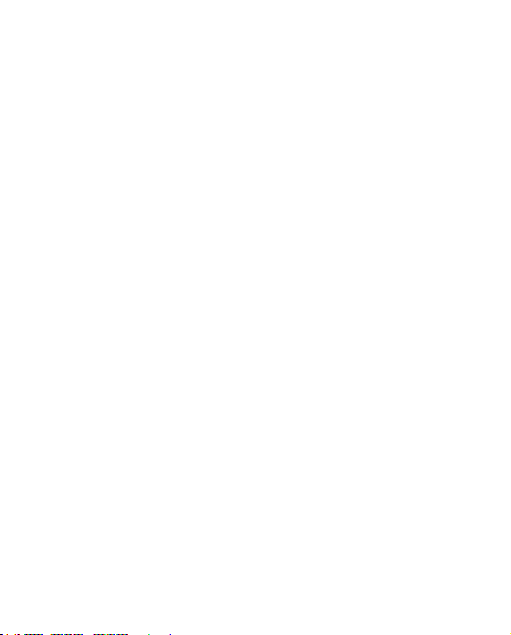
Book Store 27
Browser 29
Send-to-PocketBook 40
READING BOOKS ..............................................................

Reading Menu 46
Adjust Frontlight brightness in reading mode47
Reading settings 60
Loading Files 64
Library 69
PocketBook Cloud 72
SETTINGS...........................................................................
WI-FI 77
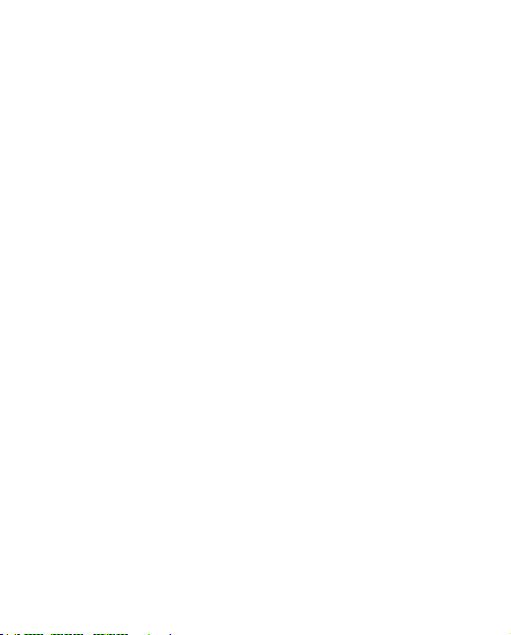
About
FIRMWARE UPDATE .........................................................
TROUBLESHOOTING.........................................................
CUSTOMER SUPPORT ......................................................
COMPLIANCE WITH INTERNATIONAL STANDARDS .....

Safety Precautions
Before start working with the Device, please, read this section
carefully. Following these instructions will help you ensure your
safety and extend service life of the Device.
Storage, Carriage and Usage Conditions
Device operating temperature range is 0°C to 40°C, so don’t ex-
pose the Device to excessively high or low temperatures. Never
leave cables near heat sources. Heated cables or their insulation
may become deformed or damaged, which could lead to fire or
electric shock.
Try to avoid next impacts:
Direct
sunlight
Direct flame
or smoke
Liquids or
damp
Strong electro-
magnetic fields
UV electromag-
netic radiation
Electrostatic
charges
Excessive mechani-
cal pressure
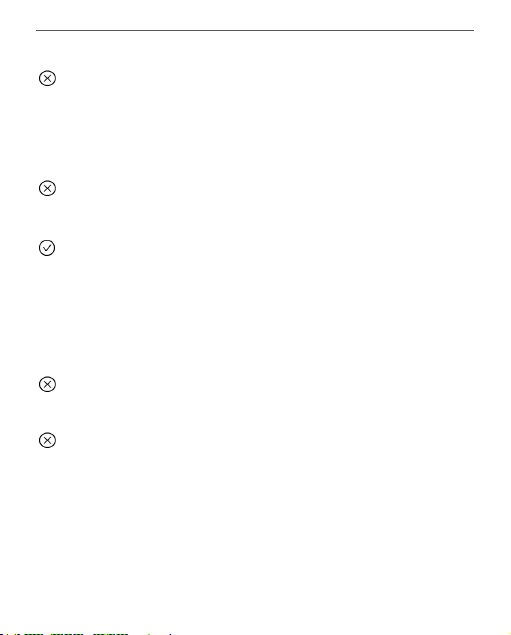
Safety Precautions 7
Maintenance
Do not leave the Device for a long time in poorly venti-
lated environment, e.g. in a car or in closed tight boxes/
packaging.
Neither drop nor try to bend the Device.
Protect the screen from objects that may scratch or
damage it. To ensure adequate protection of the screen,
we recommend storing the Device in a protective and/or
hard cover.
Do not disassemble or modify the book reader.
Do not use the Device with a damaged battery or charger (bro-
ken case, poor contact, broken feed cable). If the battery is dam-
aged (cracked case, leakage of electrolyte, off-shape etc.) it should
be replaced by the authorized personnel. Usage of home-made or
modified batteries may cause an explosion and/or damage the
Device.

Safety Precautions 8
Do not use organic or inorganic solvents (e.g. benzoyl etc.) to
clean the screen/case.
Keep away from children.
Use a soft cloth to remove dust from the Device’s surface. Apply
a few drops of distilled water to remove dirt.
Up to five faulty pixels are acceptable in the screen and do not
constitute a warrantable defect of the screen.
If the device has not been used for a long time, the battery charge
indicator may not work when the charger is connected. In this
case, connect the charger, let the device charge for 1 hour, then
disconnect and reconnect the charging device or USB cable. The
device can then be used as normal.
By the end of product guarantee term, please contact the near-
est authorized service facility for examination on the subject of
security is maintained.
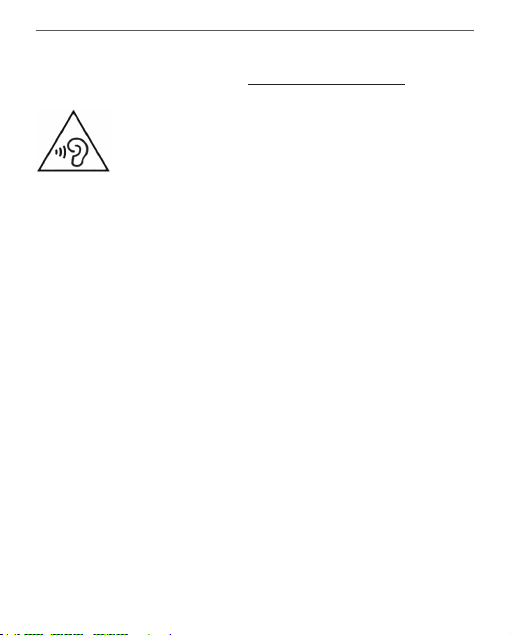
Safety Precautions 9
For detailed information about service centres in your region
please visit the official website: www.pocketbook.ch.
To prevent possible hearing damage, do not listen at
high volume levels for long periods.
Warning
The screen of the device has a fragile glass base! To avoid damage,
make sure not to drop, bend, or apply pressure to the device, do
not allow point pressure on the screen surface and any other ac-
tions that might break or damage the glass base. Also, the screen
does not have any special protective layer so please avoid any
contact between its surface and objects that might leave marks or
scratches on it. To decrease the risk of damaging the device and its
screen it is recommended to keep and transport it in a Pocketbook
protection cover.
RF Safety
The Device receives and transmits radio frequencies and may inter-
fere with radio communications and other electronic equipment.

Safety Precautions 10
If you use personal medical Devices (e.g. a pacemaker or hear-
ing aid) please contact your doctor or the manufacturer to learn
whether or not such medical devices are protected against exter-
nal RF signals.
Do not use wireless communication in places where it is prohib-
ited, e.g. onboard a plane and in hospitals — this may affect air-
borne avionics or medical equipment.
Utilization
Incorrect disposal of this Device may have adverse
impacts on the environment and public health. To
prevent such consequences follow the device-specific disposal
requirements. Recycling of these materials helps preserve natural
resources. For more information regarding recycling issues please
contact local municipal authorities, your domestic waste collec-
tion service, store where you purchased the Device, or the author-
ized service centre.

Safety Precautions 11
Disposal of electric and electronic components (the Directive is ap-
plicable to the EU and other European countries where separate
waste disposal systems exist). In other countries dispose batteries
accordingly to local laws.
Do not destroy the battery by burning it to avoid the danger of
explosion.
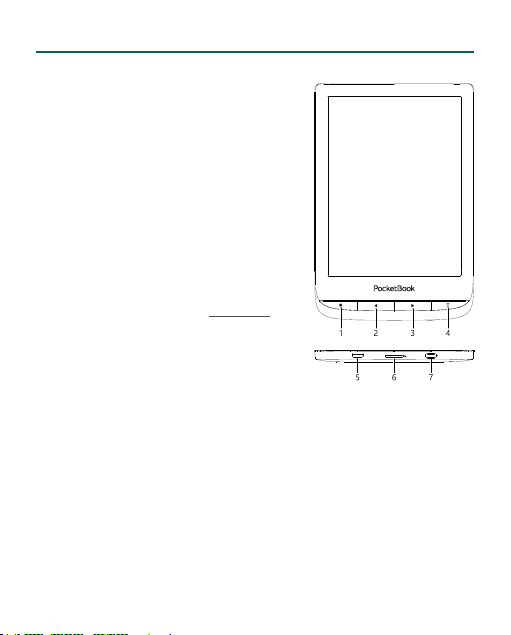
Appearance
1. Home – return to Main menu;
2. Backward – in reading mode
turns page backward; in navigation
mode – goes to the previous menu or
page of the list;
3. Forward – turns page for-
ward;
4. Menu – open context menu
(if available). Continuous press switches
the frontlight on/off (See Frontlight sec-
tion of the manual);
5. Micro-USB - connect the De-
vice to a PC or charge using USB-cable;
6. MicroSD slot - to install external microSD/SDHC card (up
to 32 GB);
7. On/Off (power button) – continuous press turns the
Device on/off.
NOTE: You can configure key mapping to your own in Settings > Personalize
> Key mapping. Navigation and page turning buttons mapping depends on
screen orientation.

Technical Specifications
Display 6” (15.24 cm) E Ink Kaleido™, Capacitive
(multisensor), 1072 × 1448 (greyscale)
Color depth 16 (greyscale mode), 4096 (color mode)
Frontlight Yes
Processor Dual Core (2×1 GHz)
RAM 1 GB
Storage 16 GB *
Operating system Linux 3.10.65
Communications Micro-USB, Wi-Fi, Bluetooth
Battery Li-Ion Pol, 1900 mAh
G-sensor Yes
Cover sensor Yes
Book formats
ACSM, CBR, CBZ, CHM, DJVU, DOC, DOCX,
EPUB, EPUB (DRM), FB2, FB2.ZIP, HTM,
HTML, MOBI, PDF, PDF (DRM), PRC, RTF, TXT
Image formats JPEG, BMP, PNG, TIFF
Audio format MP3, OGG (via micro USB adapter and
Bluetooth)
Audio book
format
M4A, M4B, OGG, OGG.ZIP, MP3, MP3.ZIP
(via micro USB adapter and Bluetooth)
Dimensions 161.3 × 108 × 8 mm
Weight 160 g
* The actual available internal storage size may vary depending on the software
configuration of your device.
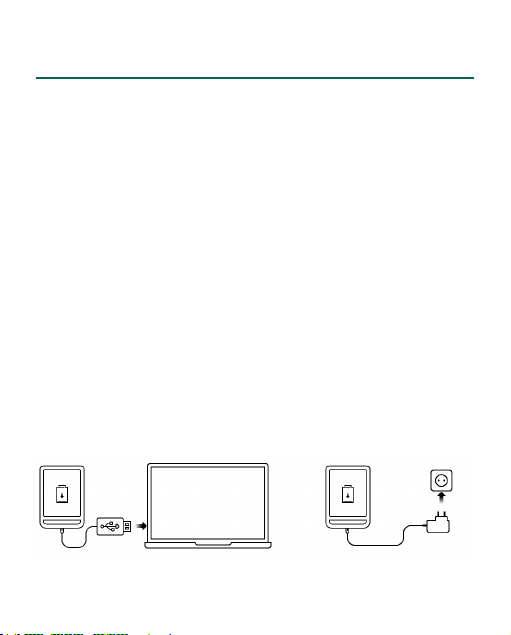
Getting Started
In this chapter you will learn how to prepare the Device to
work and about its main control features.
CHARGING BATTERY
To extend battery lifetime, it’s recommended to charge the
Device for the rst time from 8 to 12 hours.
You can charge the battery from PC using USB-cable or
from ( the power line using a charger (optional).
To charge the battery , do the following:
1 2
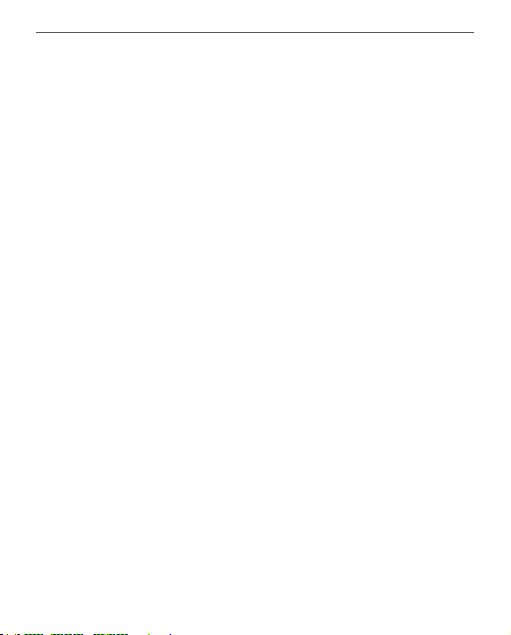
Getting Started 15
Connect the Device to a computer or charger with
USB-cable. The device will turn on as soon as charging
starts.
When the battery is fully charged, you can discon-
nect the cable from the Device which is ready for usage.
If the Device is on when you connect the cable to PC, a dia-
log window asking to select action – or Charge – will
appear. Charging starts only if the appropriate mode was
selected.
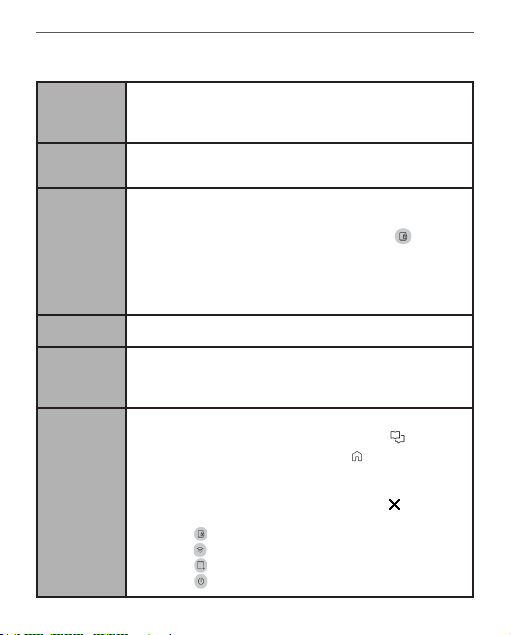
Getting Started 16
DEVICE MANAGEMENT
Turn on
Press button. When the Device is ready to operate,
Main menu or last opened book will appear, depending on
settings.
Press and hold button for about two seconds until
the Device goes o.
Lock
You can lock your Device in three ways:
1. Press button.
2. Invoke . Touch icon to block
your Device.
You can set automatic key lock or power o: go
to or ,
and set the idle time before power o or locking Device.
Unlock Press button.
Restart
In case if your Device ‘freezes’ (don’t respond to keys press-
es or screen touches) you can restart it by pressing
button for 10 seconds.
Task
Manager
You can invoke in two ways:
by touching at the notication bar icon;
by continuous press on the Home button.
gives quick access to some Device control features:
close running applications: press against an
application in the list.
Lock Device. To unlock, press button.
Open wireless connections list.
Take a screenshot.
Turn o the Device.
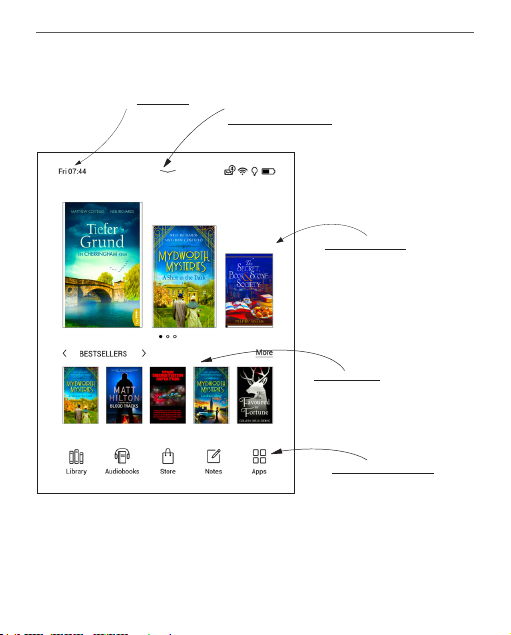
Getting Started 17
MAIN MENU OVERVIEW
Calendar
Home screen
Bestsellers
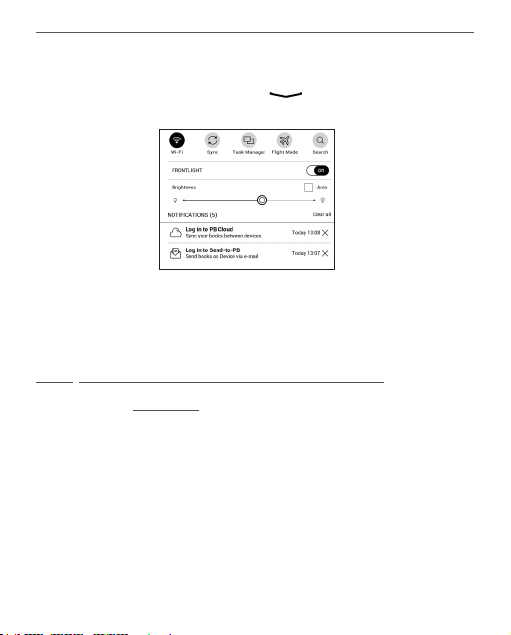
Getting Started 18
Touch or slide down the icon to open a
.
NOTE: You can openalso pressing a Menu button.
Notication panel gives an easy access to conguration of
of network
services and .
Also the news on ReadRate are displayed on it.
NOTE: To see the ReadRate news, please, authorize to the service rst.
Go and the
service.
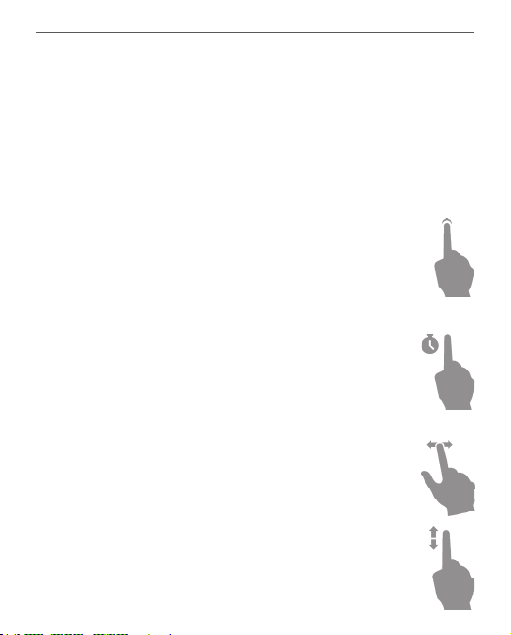
Getting Started 19
GESTURES
CAUTION! Touch screen of the Device is sensitive enough and is a
fragile detail. To avoid its damage, please, touch it carefully while con-
trolling the Device with gestures.
Opens an element (book, le, folder application or
menu item).
Touch & hold
Opens context menu of an element (if available).
Slide
Turns pages of a book or a list; moves an image:
slide your nger across the screen.
Flick
Scrolls lists: move your nger across the screen
rapidly.

Getting Started 20
Scaling
Changes the image scale: place two ngers
on a screen and pinch them together to
zoom out or spread them apart to zoom in.
WORKING WITH ON-SCREEN KEYBOARD
On-screen keyboard is used when it’s necessary to enter
text information, for example, for search or network con-
nection credentials.
To type a symbol, press a key.
To switch to another input language, press the current lan-
guage button. To add the language to the on-screen key-
board layout go to .
1. Change case;
2. Enter the typed text;
Close the on-screen keyboard;
Other manuals for Color
1
This manual suits for next models
1
Table of contents
Other Pocketbook Tablet manuals
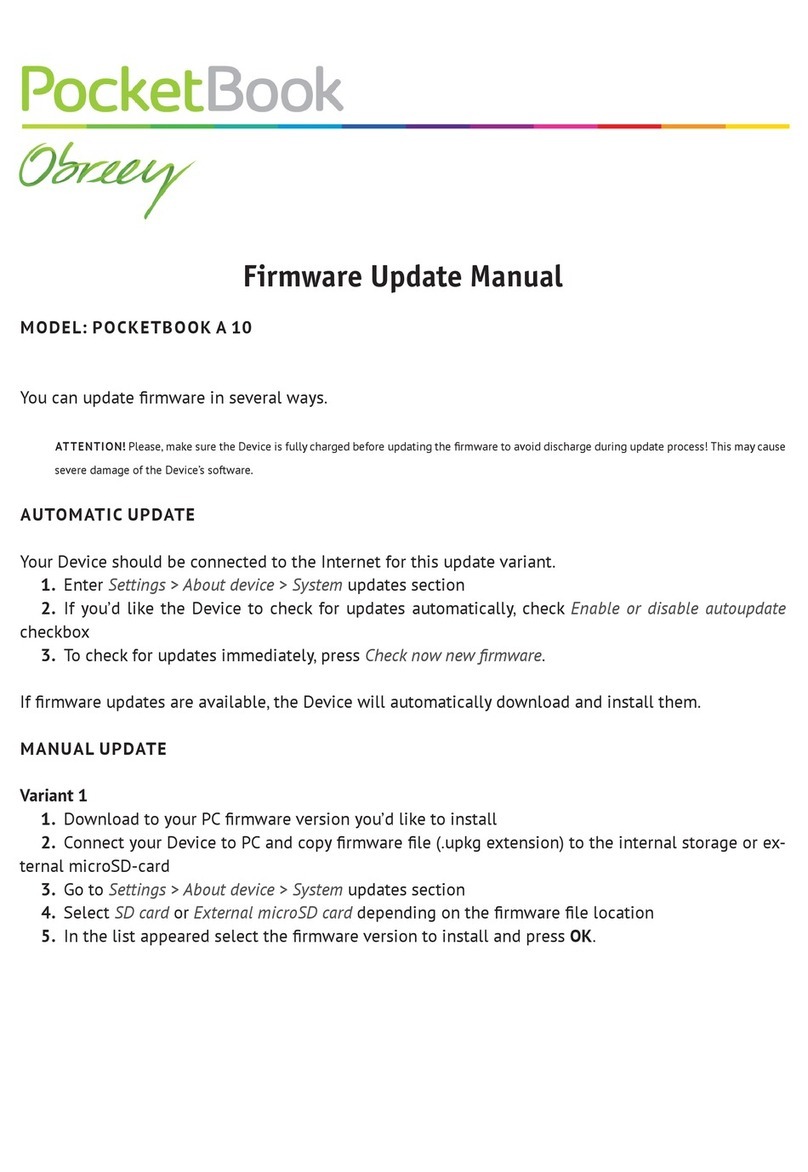
Pocketbook
Pocketbook Obreey A 10 Use and care manual

Pocketbook
Pocketbook SURFpad 3 User manual
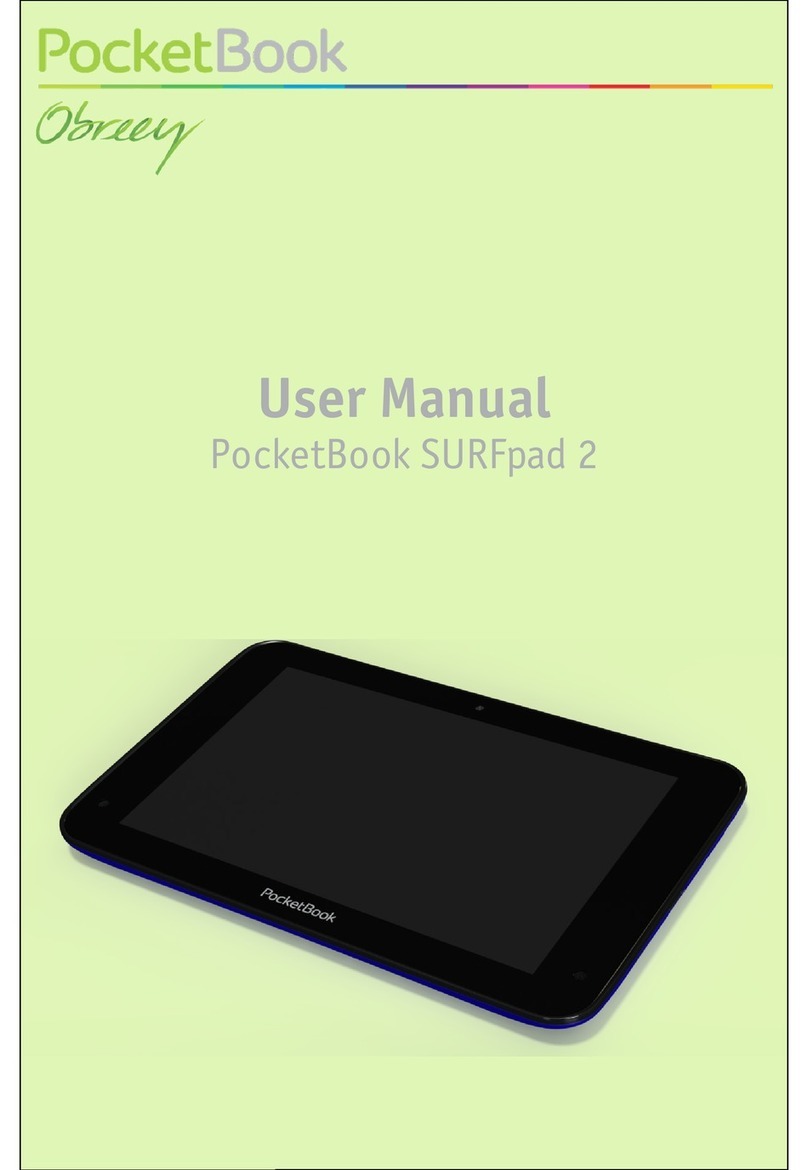
Pocketbook
Pocketbook SURFpad 2 User manual
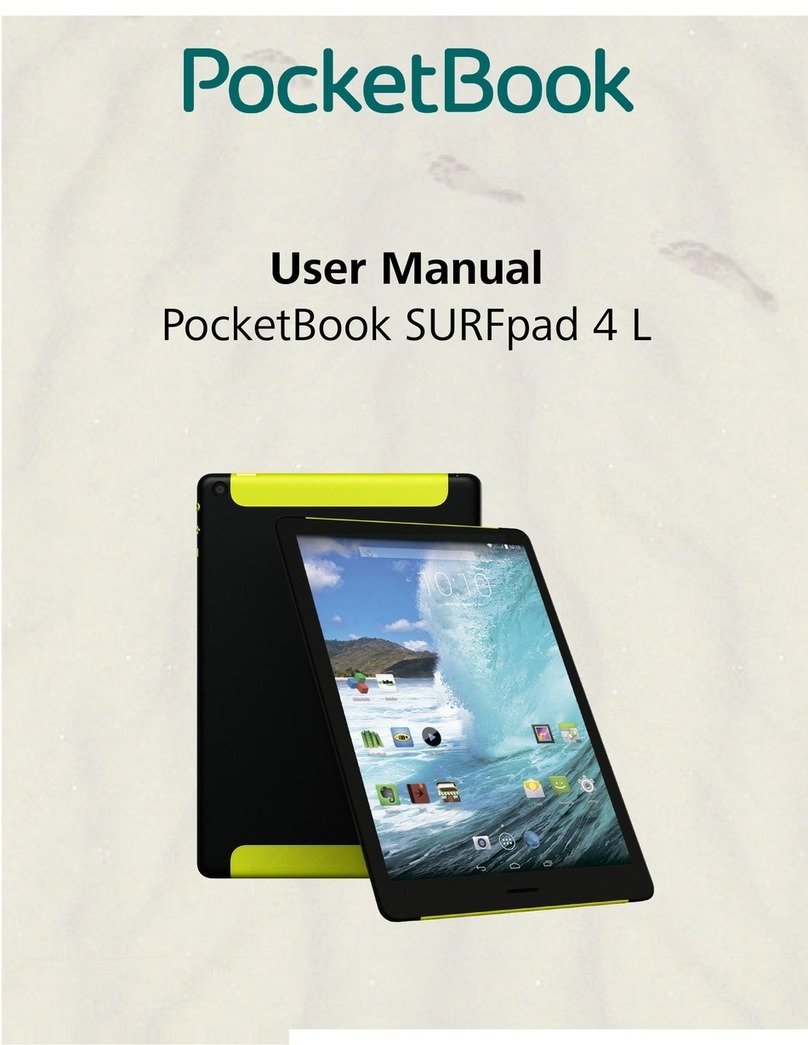
Pocketbook
Pocketbook SURFpad 4 L User manual

Pocketbook
Pocketbook PocketBook User manual

Pocketbook
Pocketbook Obreey A 10 User manual
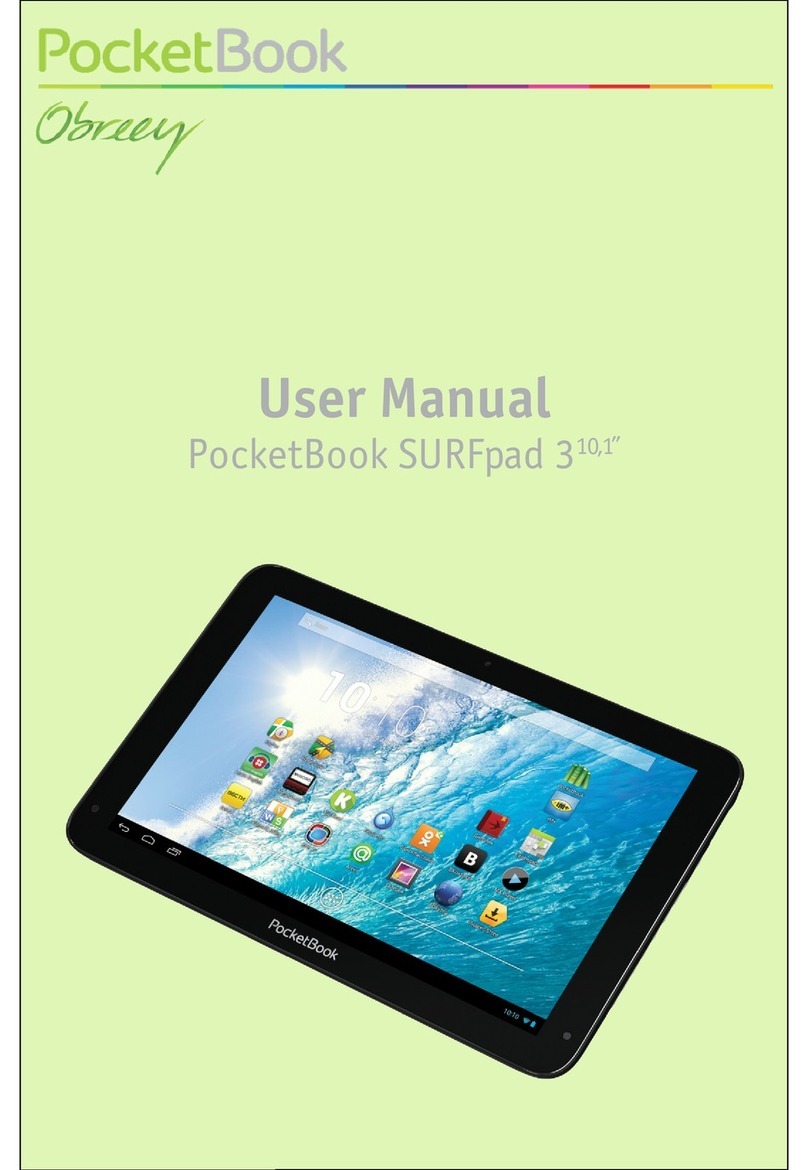
Pocketbook
Pocketbook SURFpad 3 User manual
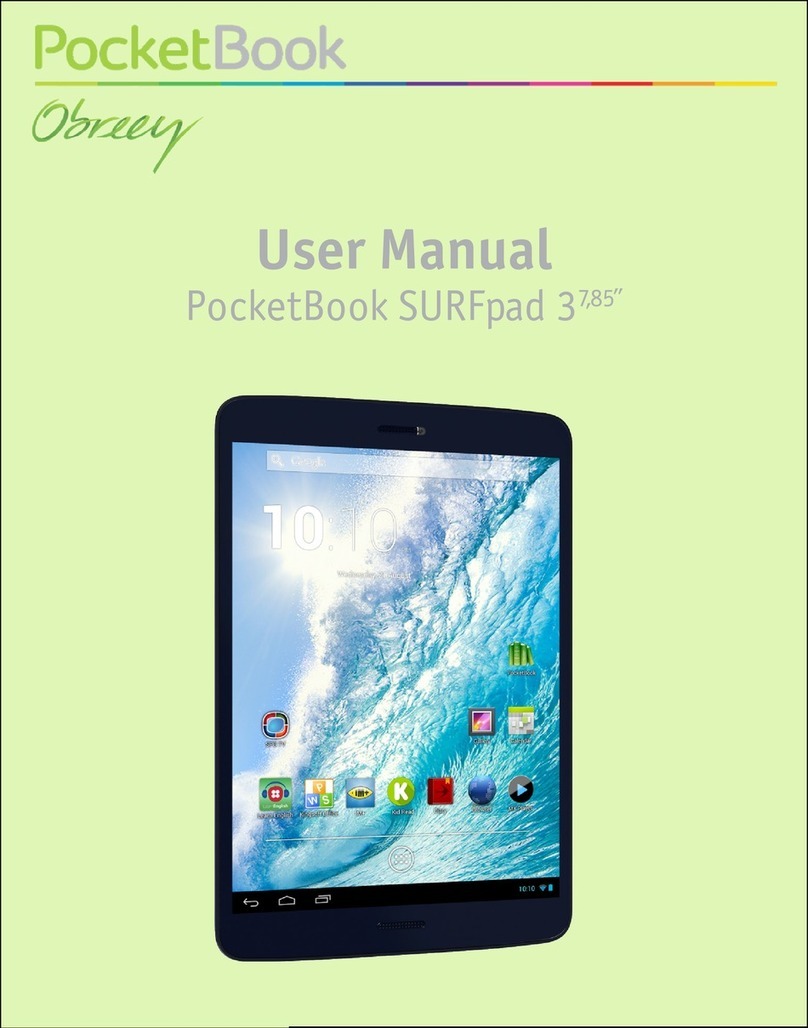
Pocketbook
Pocketbook SURFpad 3 User manual

Pocketbook
Pocketbook SURFpad User manual

















