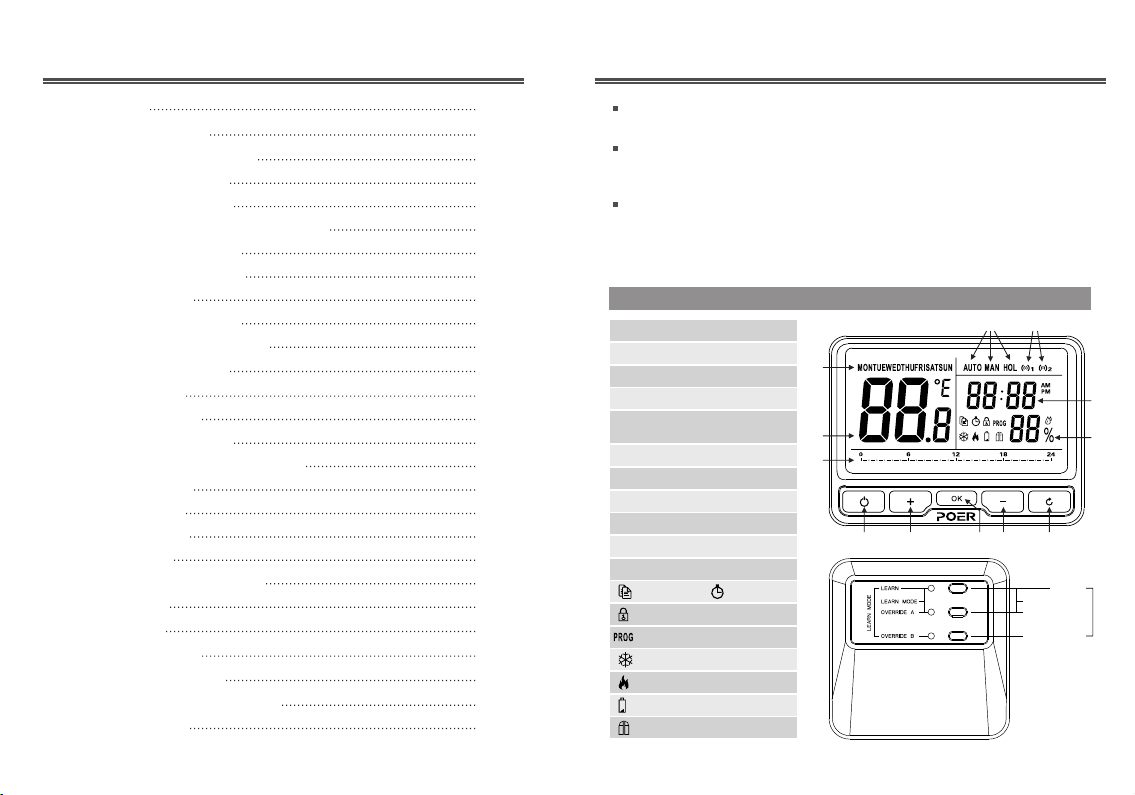02 03
2. System Installation 2. System Installation
2.1.1 Install Receiver
Follow the installation diagrams to install and connect the receiver PTR10 correctly.
Note: 1 The installation and wiring should be operated by trained personel.
Note: 2 The Receiver should be mounted in a suitable location that is both accessible for
the connection of mains and control wiring, and allows good reception of the RF signal.
The Receiver needs a 100~240V AC mains supply to operate, and this should be fused
appropriately (5A max.).
Note: 3 The Receiver should be mounted in a location where it will not come into contact
with water, moisture or condensation.
Loosen the screw on the
receiver’s bottom.(No need
to screw out completely)
Open the upper cover.
Fasten the terminal base
on wall with 4 screws.
Loosen the screws on terminals,
wiring the terminal correctly, then
fasten the screws.
AB C ABC
NL
2
max 2.5mm
1 2
34
2.1 Install and Wiring Receiver
2.1.2 Wiring Receiver
Note: 1 Install in accordance with local wiring regulations.
Note: 2 The wiring should be operated by trained personnel.
Note: 3 Observe ambient temperature and current limits(see product specification).
Note: 4 These diagrams must be read in conjunction with any boiler or cylinder manufac-
tures instructions.
Note: 5 Poer accepts no liability for any loss or damage arising from any errors or
omissions that may be inadvertently contained within these diagrams. They are proposal
diagrams only, not certified wiring diagrams.
A B C A B CNL
Close the
upper cover
5
Press the area as below picture mentioned,
fasten the screw after make sure no gap
between upper and lower covers, as well as
all the terminals well connected.
6
Pressing area
ABCA B C
NL