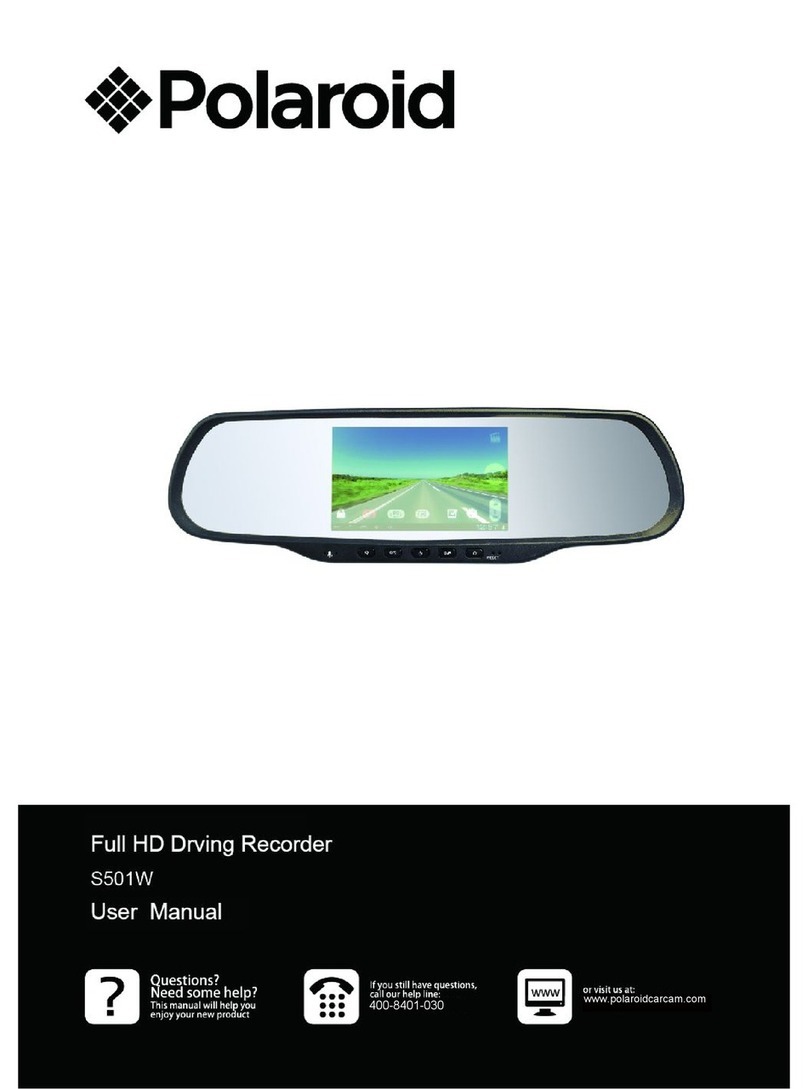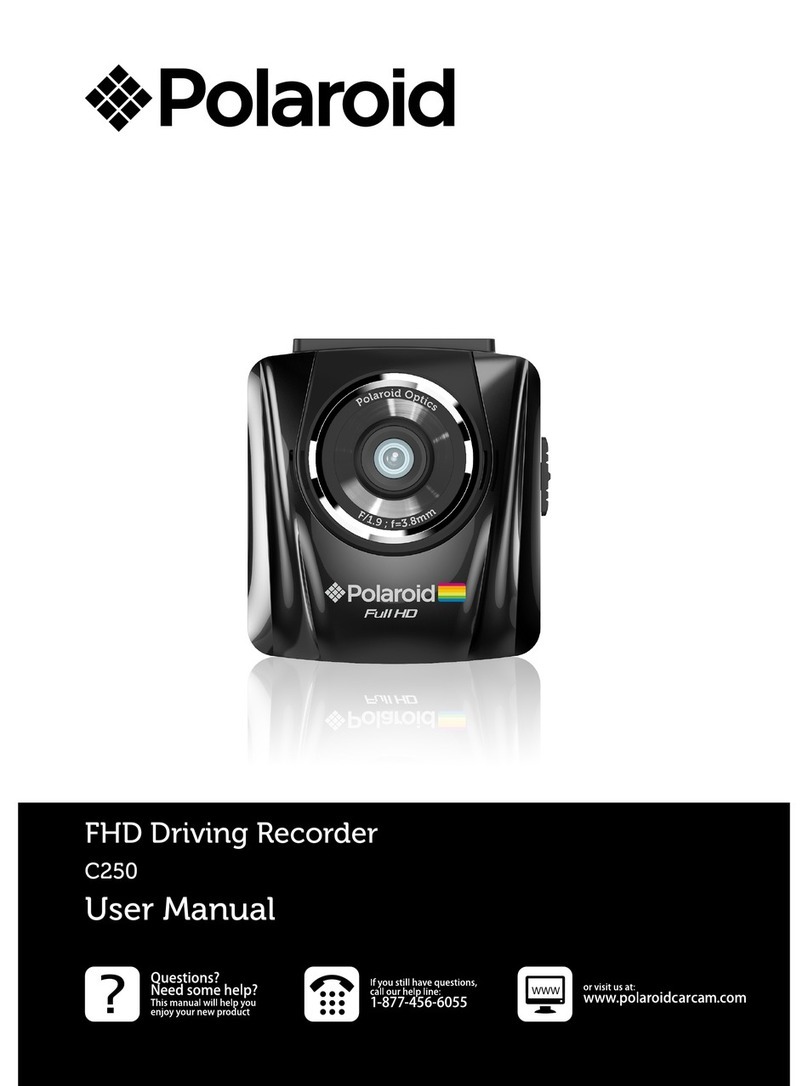Trademark
Polaroid, Polaroid & Pixel, Polaroid Classic Border Logo, and Polaroid Color
Spectrum are trademarks of PLR IP Holdings, LLC, used under license. PLR IP
Holdings, LLC does not manufacture this product. Fairyard Enterprises Limited
will provide manufacturer warranty and support.
Copyright © 2017, All Rights Reserved.
Manufactured By:
Fairyard Enterprises Limited
RM 7B, 12/F, HOPEFUL FACTORY CENTRE 10-16 WO SHING STREET,
FO TAN, N.T., Hong Kong
www.polaroidcarcam.com
EN-1
About this Guide ...............................................................................................................1
Battery Warning .................................................................................................................1
Notes on Installation .........................................................................................................1
Caution ...............................................................................................................................2
1 Introduction.....................................................................................................................3
1.1 Features ........................................................................................................................3
1.2 Package Contents ........................................................................................................3
1.3 Product Overview .........................................................................................................4
2 Getting Started................................................................................................................5
2.1 Inserting the Memory Card....................................................….….….…...........…........5
2.2 Installing in Vehicles.......................................................................…..….….….…........5
2.3 Connecting to Power ....................................................................…….….….…...........7
2.4 Powering the Device On / Off .......................................................…..….….….….........7
2.4.1 Auto Power On / Off ......................................................................…….….….…........7
2.4.2 Manual Power On / Off and Reset ..................................................….….….…........7
2.4.2.1 Manual Power On / Off ...............................................................…..….….….…......8
2.4.2.2 Reset the Device .......................................................................…..….….….….......8
2.5 Set the Date / Time....................................................................….….….….…....….....8
2.5.1 Auto Update………………………………………………………….….…………….…….8
2.5.2 Manual Update……………………………………………………………….….………….8
2.6 Mode Selection................................................................................….….….….…........8
3 Using the Driving Recorder...........................................................................................8
3.1 Recording Videos .........................................................................................................8
3.1.1 The Recording Screen ...............................................................................................9
3.1.2 A key Protection .........................................................................................................9
3.1.3 Motion Detection ........................................................................................................9
3.1.4 G-sensor Collision Recording Protection..................................................................10
3.1.5 Audio On / Off...........................................................................................................10
3.1.6 Switch Front and Rear Camera ...............................................................................10
3.1.7 Video Menu Operation..............................................................................................10
3.1.8 Movie Mode Menu Options ......................................................................................10
3.1.9 General Settings Menu Options ...............................................................................11
3.2 Taking Snapshot..........................................................................................................13
3.2.1 Capture Screen .......................................................................................................13
3.2.2 Zoom in / out ...........................................................................................................14
3.3 Playback Mode ………….. ..........................................................................................14
3.3.1 Playing Videos .........................................................................................................14
3.3.2 Play Video Screen....................................................................................................14
3.3.3 Videos Switch between the Front and Rear..............................................................15
4 GPS Function............................................................................................................... 15
4.1 GPS Abnormal Warning Condition ..............................................................................15
4.2 GPS icon Indication ........................................................……….……………...……….15
4.3 GPS Tracking Logger (GVPlayer PC player) ………………..........…...…….................17
5 Warning Radar Setting………………………………………………………………………19
6 Wi-Fi Connection………………………………………………………………………..……19
7 Technical Specifications .................................................................……………………20
8 Frequently Asked Questions...........................................................……………………21
Polaroid · DS231GW