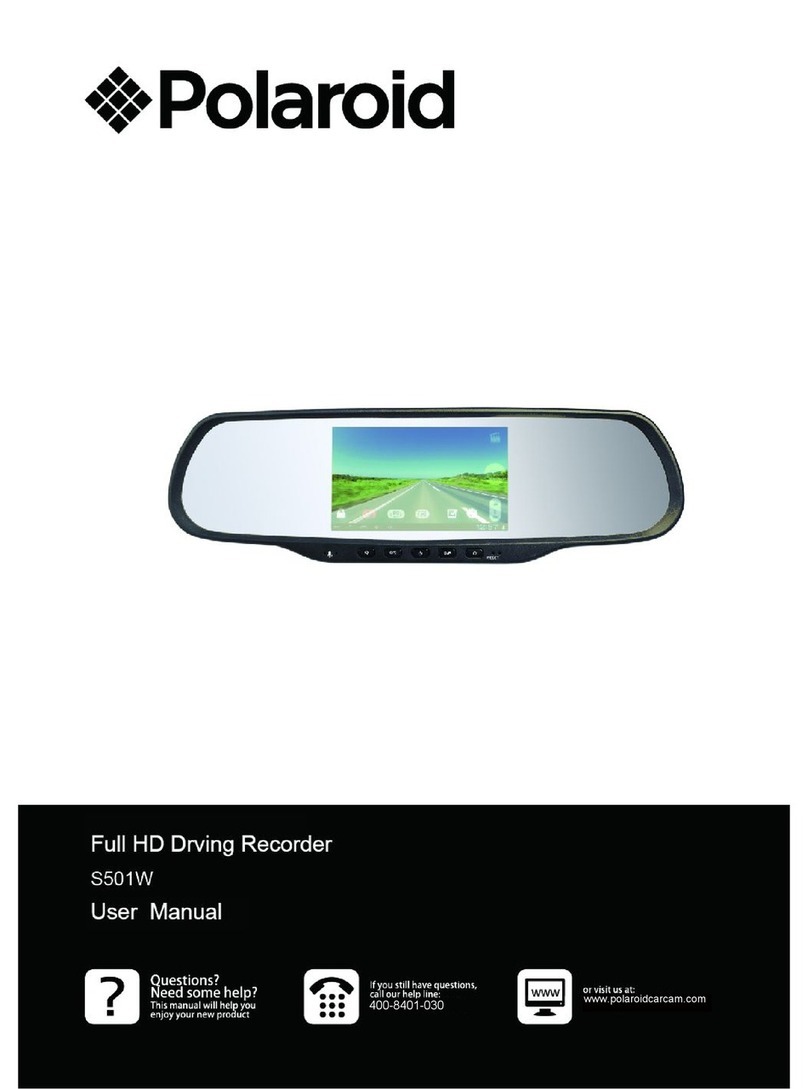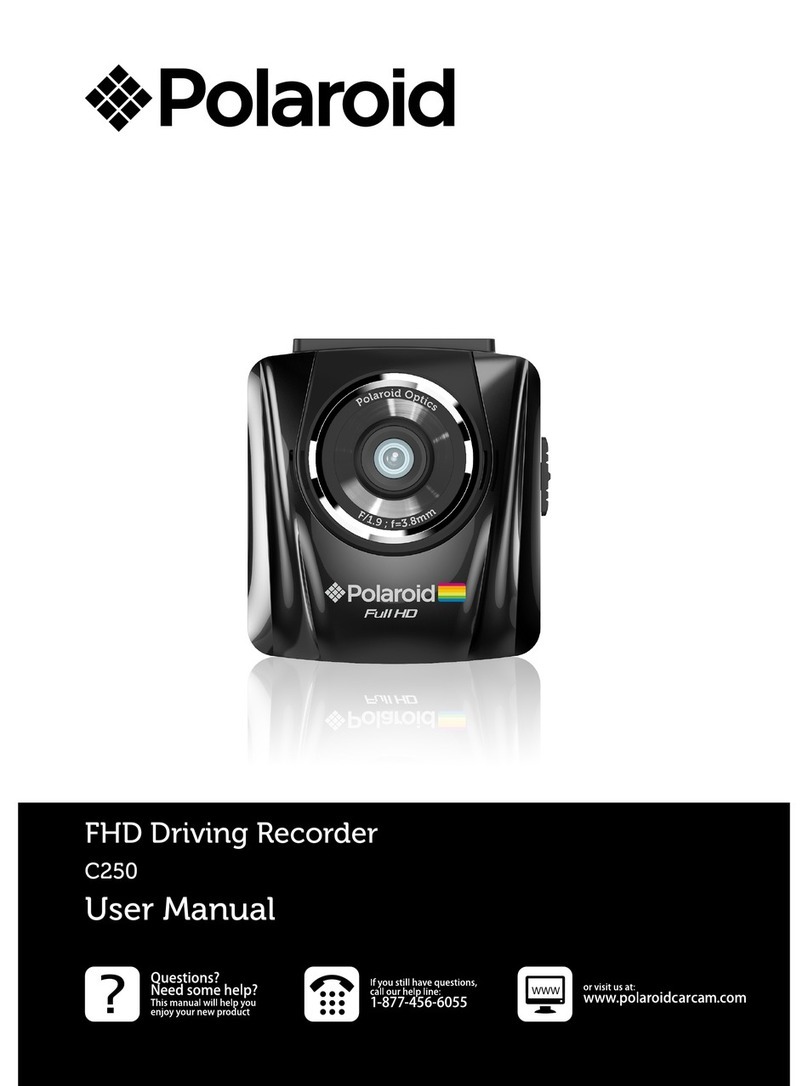!
3!
Table of Contents
About this Guide
..............................................................................................................................................................4
FCC Statement
.................................................................................................................................................................4
WEEE Notice
.....................................................................................................................................................................4
Notes on Installation
......................................................................................................................................................5
Caution
...............................................................................................................................................................................5
1 Introduction...................................................................................................................................................................6
1.1
Features ............................................................................................................................................................6
1.2
Package Contents
..........................................................................................................................................6
1.3
Product Overview
.......................................................................................................................................... 7
2 Getting Started..............................................................................................................................................................8
2.1
Inserting the Memory Card
.......................................................................................................................8
2.2
Connecting to Power
................................................................................................................................... 9
2.3
Powering the Dash Cam On / Off
...........................................................................................................9
2.3.1 Auto Power On/Off
.................................................................................................................................9
2.3.2 Manual Power On/Off
........................................................................................................................... 9
2.4
Initial Settings
................................................................................................................................................10
2.4.1 Set the Date and Time
.........................................................................................................................10
2.5
Installing in Vehicles
................................................................................................................................. 11
2.5.1 Mount to Windshield
............................................................................................................................. 11
2.5.2 Adjust the device position
..................................................................................................................12
3 Adjusting the Settings...........................................................................................................................................13
3.1
Using the Menu
...........................................................................................................................................13
3.2 Menu Tree
......................................................................................................................................................14
4 Using the Dash Cam...............................................................................................................................................15
4.1
Recording Videos
.........................................................................................................................................15
4.1.1 Record videos while driving
...............................................................................................................15
4.1.2 Manual Video Recording
.....................................................................................................................15
4.1.3 Emergency Recording
..........................................................................................................................15
4.1.4
The Recording Screen
............................................................................................................................16
4.1.5 Taking Photos
............................................................................................................................................ 17
4.2
Playback Videos and Photos
.................................................................................................................. 17
4.2.1 Deleting Files
............................................................................................................................................18
5 Specifications ...............................................................................................................................................................19