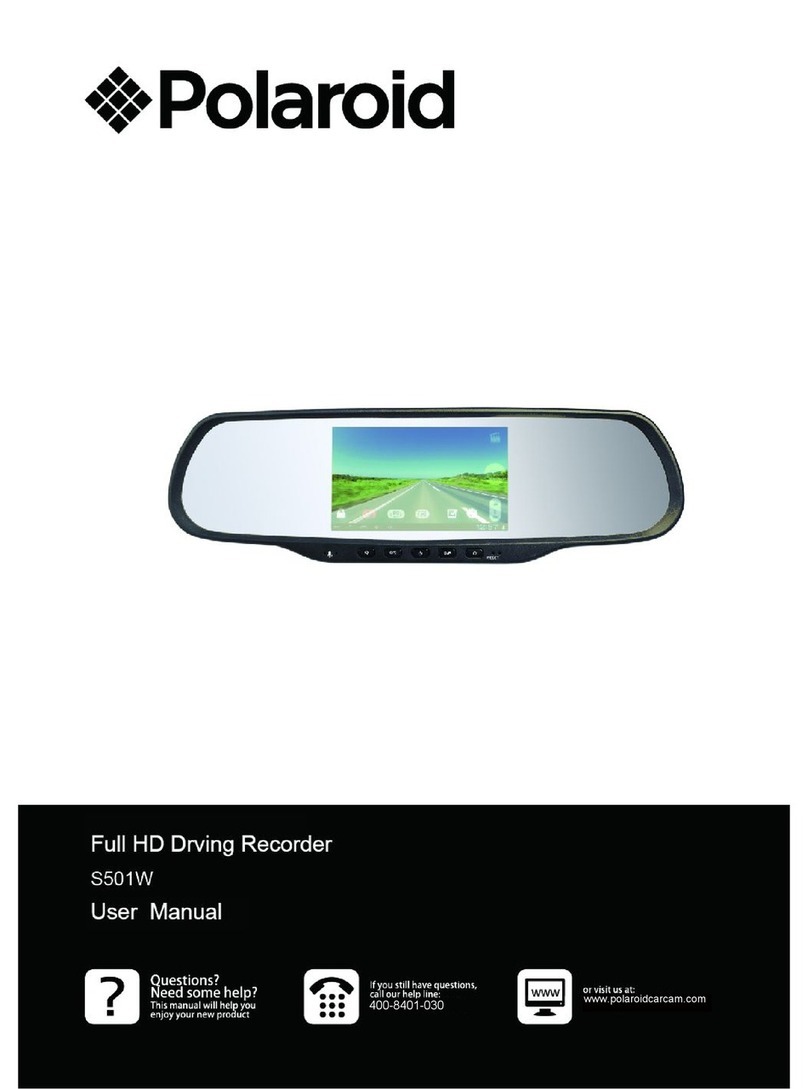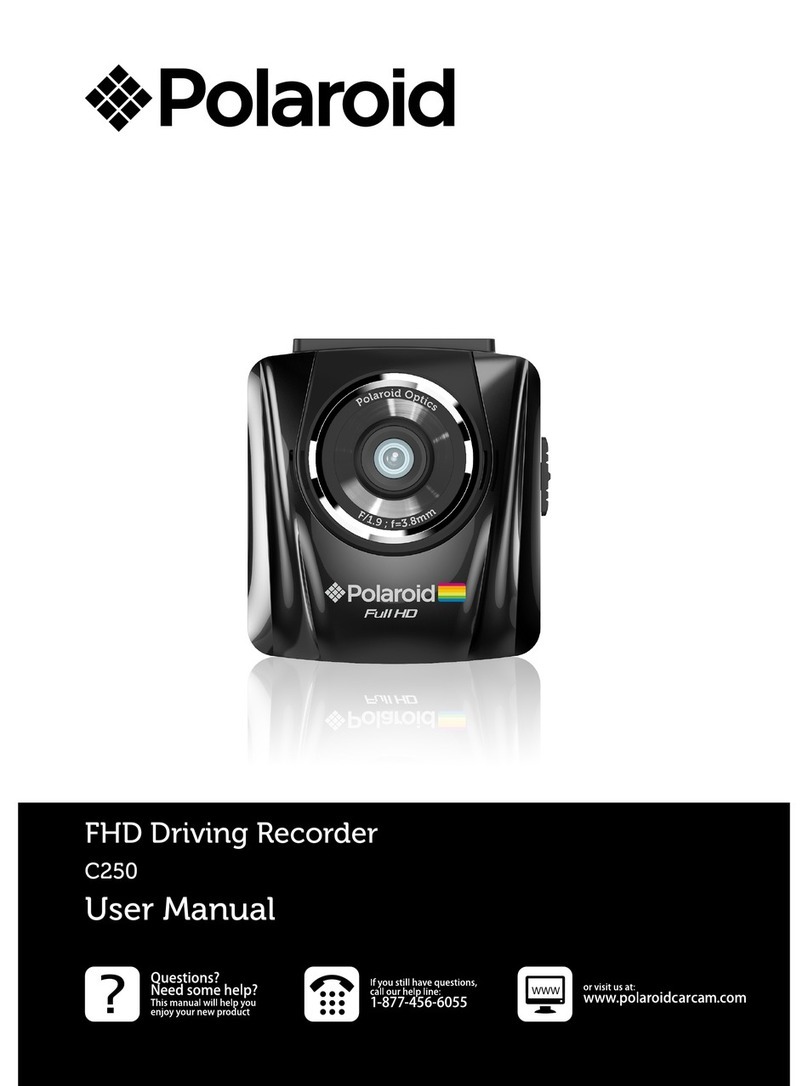EN-10EN-9
3.1.3.4 When the vehicle battery voltage is at 12V, it will automatically protect
the current video and power off, in order to save enough battery to start the
vehicle.
3.1.3.5 Every hour has beep sound to remind driver while recording.
3.1.4 G-sensor Collision Recording Protection
When a collision is detected while recording, the default setting is the lock icon
will appear on the right corner of the screen, then the current video will be
protected automatically and cannot be overwritten by normal cycling recording.
3.1.5 Switch Recording Mode
Press up buttonto switch between 360° dual screen mode and 220°
ultra-wide angle mode.
3.1.6 Audio On / Off
In the video mode, press downbutton can turn off / on the audio.
3.1.7 Turn on the Wi-Fi
In the video mode, long press downbutton can turn On / Off the Wi-Fi.
3.1.8 Video Menu Operation
Press Menu buttonto enter menu setting, press Up / Down buttonto
select sub menu, then press REC buttonto enter the setting, press
Up / Down buttonto select the option, and then press REC button
confirm. After finished the setting, press Menu buttonto exit menu setting.
3.1.9 Video Mode Menu Options
Setting
Date & Time
Main Menu Function List Description Available Option
Setting for video mode. 2 in 1/ Panorama 220
/Round Mode
Setting for enabling automatic loop record and
the video time.
Off - The recording will stop when the SD card
is full.
1 Minute / 3 Minutes / 5 Minutes - Select to
limit recording time per file. 3 Minutes, for
example, the recording time for per file is 3
minutes. If 21 minutes of video is recorded,
then 7 files of 3 minutes in length is created.
Off /
1min/3min/5min
Setting for the sensitivity of G-sensor to detect
collision to protect the recording video .
OFF-Disable the G-sensor function.
Level1~Level4-The higher sensitivity
the collision will be detected easier.
The default setting is Level4.
YY/MM/DD
/ MM/DD/YY
/ DD/MM/YY
Set the date and the time. Change the format
of the date and time is displayed on the screen:
YY/MM/DD - Year, Month, Day
MM/DD/YY - Month, Day, Year
DD/MM/YY - Day, Month, Year
Manage the backlighting and presentation of
the LCD. It is advisable to enable this feature
to preserve battery power.
OFF - Select to disable power saving mode for
the LCD. This is the default setting for this option.
1 Minute / 3 Minutes / 5 Minutes - The driving
recorder automatically powers off the LCD after
1 Minute / 3 Minutes / 5 Minutes of inactivity or
during video recording.
Note: If enabled, the driving recorder continues
to record video even when the LCD is shut off.
Press any button to power up the LCD.
OFF / 1minute
/ 3minutes / 5minutes
Select the desired OSD language.
Setting for activating audio in the video
On - This enables the audio recording.
This is the default setting for this option .
Off - This records video without audio .
On / Off
Setting
Mode
Loop Record
G-sensor
Date&Time
Screen Save
Language
MIC
Format
Formats the inserted micro SD card.
Yes - Selecting this option completes the
format process.
Exit - Select this to abort the format and return
to the previous menu.
Warning: ALL Video and photo les are be
permanently deleted and CANNOT be
recovered once the memory card is formatted .
Yes / Exit
OFF / Level1 / Level2
/ Level3 / Level4
Polaroid · S3601W-24 Polaroid · S3601W-24