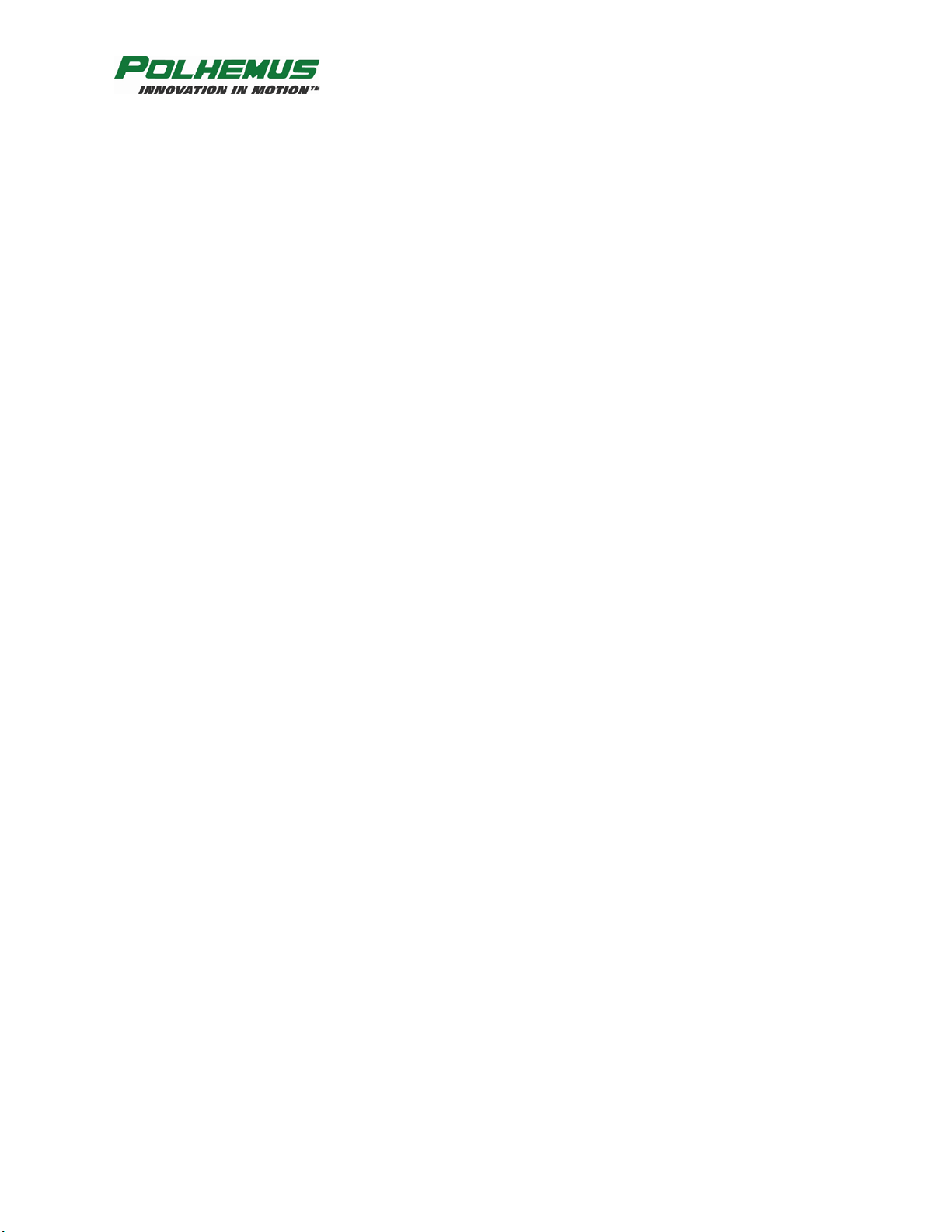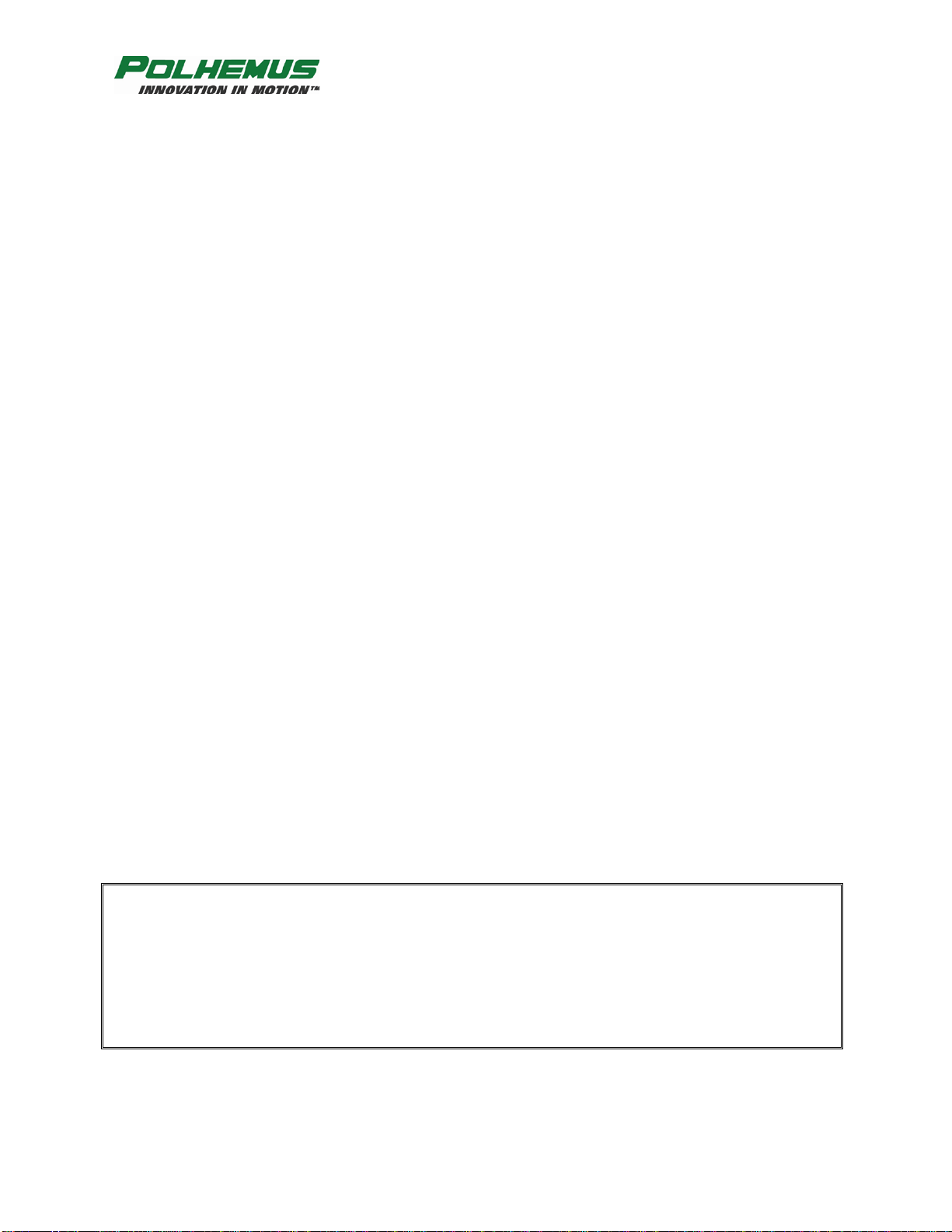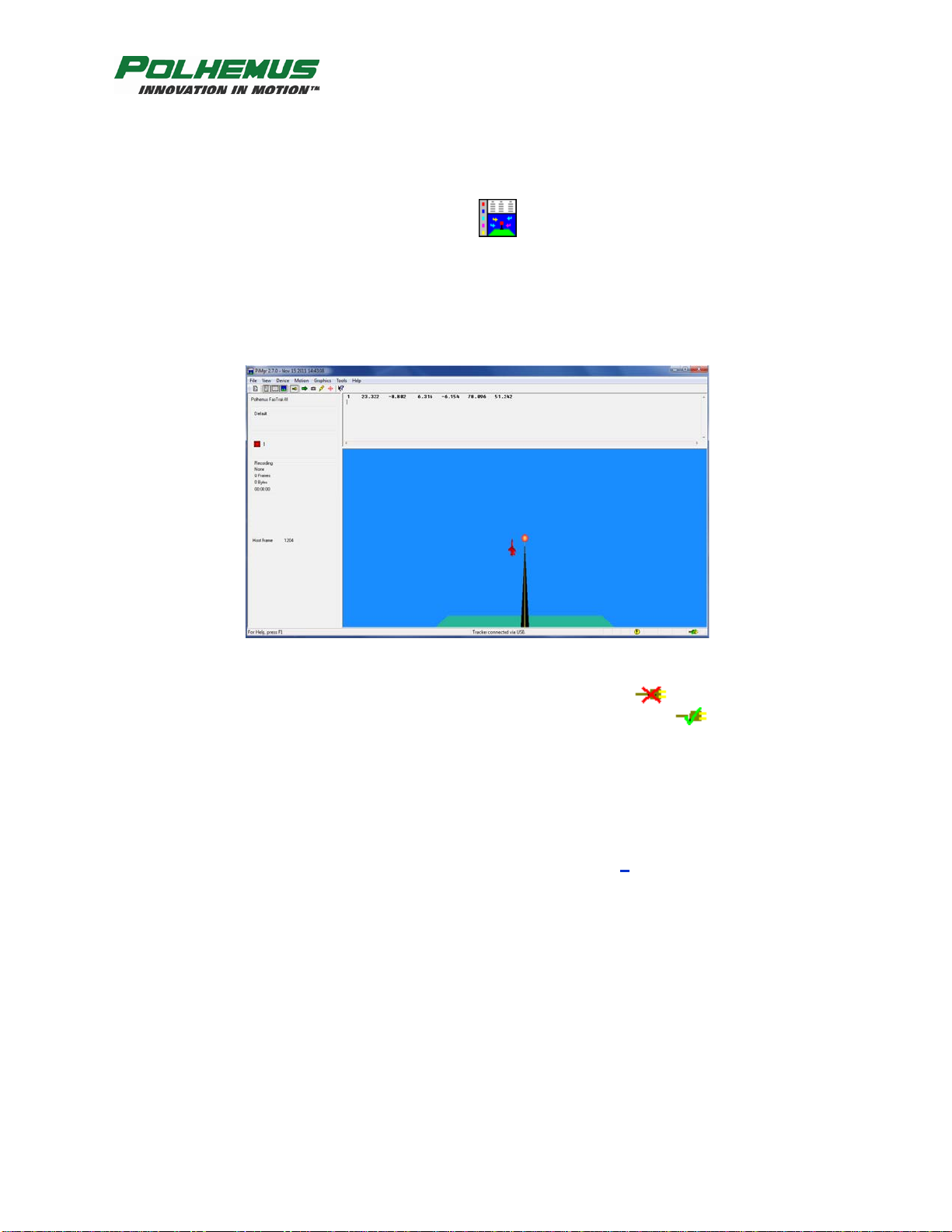FASTRAK MANUAL
Rev. G iv JUNE 2012
8.8 EXTERNAL SYNC............................................................................................................................31
8.9 VIDEO SYNC ..................................................................................................................................32
8.10 MULTIPLE SYSTEMS OPERATION –FASTRAKS PRODUCED AS OF JANUARY 2012.....................32
8.11 OUTPUT CONSIDERATIONS...........................................................................................................32
9. SYSTEM COMMANDS...................................................................................................................34
9.1 COMMAND FORMAT NOTATION AND CONVENTION.......................................................................34
9.2 COMMAND FORMAT NOTES...........................................................................................................35
9.3 COMMAND/OUTPUT LISTING .........................................................................................................36
‘A’ – Alignment Reference Frame...................................................................................................................37
‘B’ – *Boresight...............................................................................................................................................39
‘b’ – *Unboresight...........................................................................................................................................40
‘C’ – Continuous Output Mode........................................................................................................................41
‘c’ – Disable Continuous Printing....................................................................................................................42
‘D’ – Enable Fixed Metal Compensation.........................................................................................................43
‘d’ – Disable Fixed Metal Compensation.........................................................................................................44
‘e’ – Define Stylus Button Function ................................................................................................................45
‘F’ – Enable ASCII Output Format..................................................................................................................46
‘f’ – Enable Binary Output Format..................................................................................................................47
‘G’ – Boresight Reference Angles...................................................................................................................49
‘H’ – Hemisphere of Operation........................................................................................................................50
‘I’ – Define Increment......................................................................................................................................53
‘l’ – Active Station State..................................................................................................................................54
‘N’ – *Define Tip Offsets................................................................................................................................56
‘O’ – Output Data List .....................................................................................................................................57
System Data Record: ASCII Format................................................................................................................59
System Data Record: IEEE Floating-Point Format..........................................................................................61
‘o’ – Set Output Port........................................................................................................................................62
‘P’ – Single Data Record Output......................................................................................................................63
‘Q’ – Angular Operational Envelope...............................................................................................................64
‘R’ – *Reset Alignment Reference Frame .......................................................................................................66
‘r’ – Transmitter Mounting Frame...................................................................................................................67
‘S’ – System Status Record..............................................................................................................................68
‘T’ – Built-In-Test Information........................................................................................................................70
‘U’ – English Conversion Units.......................................................................................................................72
‘u’ – Metric Conversion Units .........................................................................................................................73
‘V’ – Position Operational Envelope...............................................................................................................74
‘v’ – Attitude Filter Parameters........................................................................................................................76
‘W’ – Reset System to Defaults.......................................................................................................................79
‘X’ – Configuration Control Data....................................................................................................................80
‘x’ – Position Filter Parameters........................................................................................................................81
‘y’ – Set Synchronization Mode.......................................................................................................................83
‘^K’ – *Save Operational Configuration .........................................................................................................85
‘^Q’ – *Resume Data Transmission ................................................................................................................86
‘^S’ – *Suspend Data Transmission ................................................................................................................87
‘^Y’ – *Reinitialize System.............................................................................................................................88
10. COMMAND ERROR.......................................................................................................................89
11. DEFAULT OPERATION WITH A STYLUS................................................................................90
APPENDIX A. Limited Warranty and Limitation of Liability................................................................................. A-1
APPENDIX B. Trouble Shooting............................................................................................................................. B-1
APPENDIX C. Glossary .......................................................................................................................................... C-1
APPENDIX D. ‘Accuracy and Resolution’ White Paper......................................................................................... D-1
APPENDIX E. ‘Latency’ White Paper .....................................................................................................................E-1
APPENDIX F. Cable Diagrams................................................................................................................................F-1
INDEX............................................................................................................................................................5