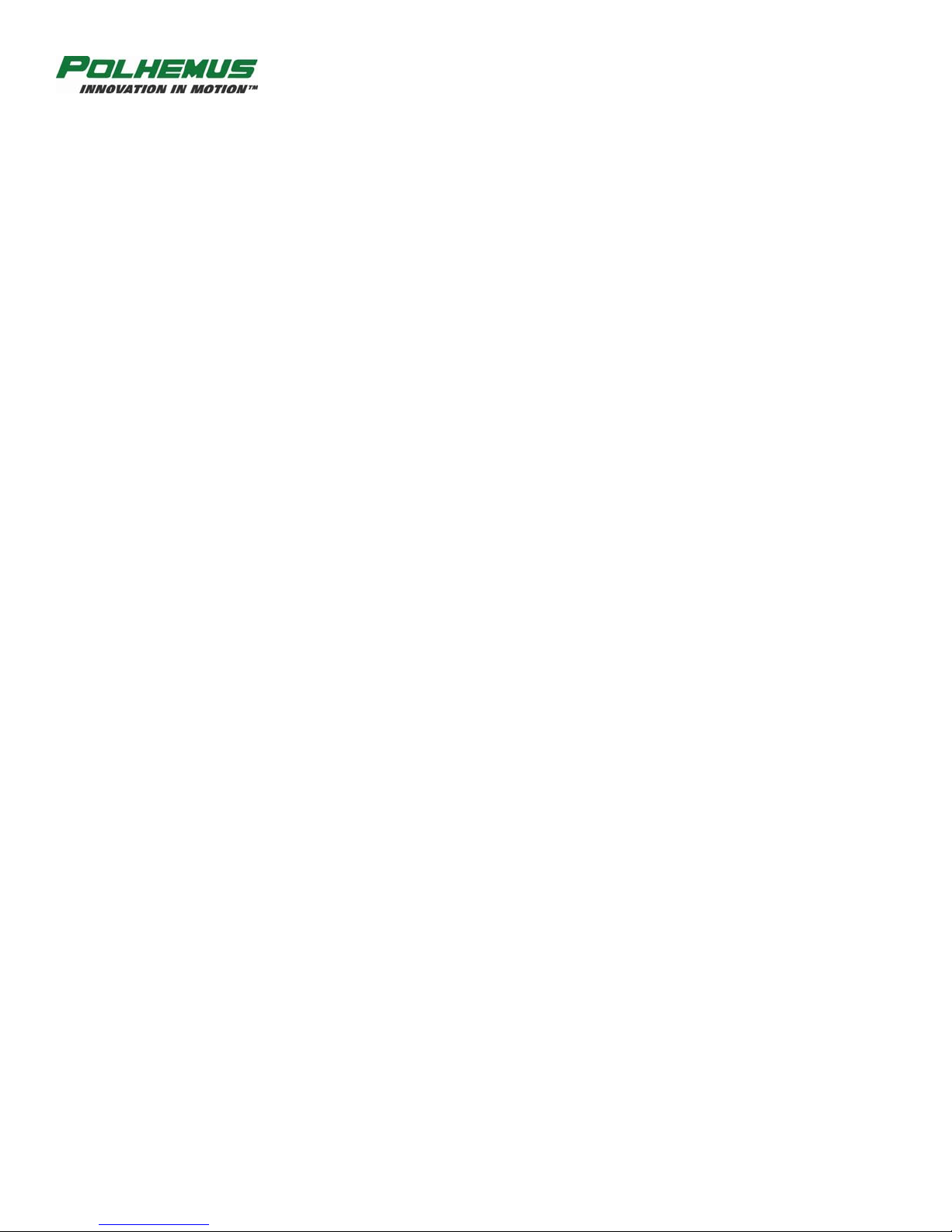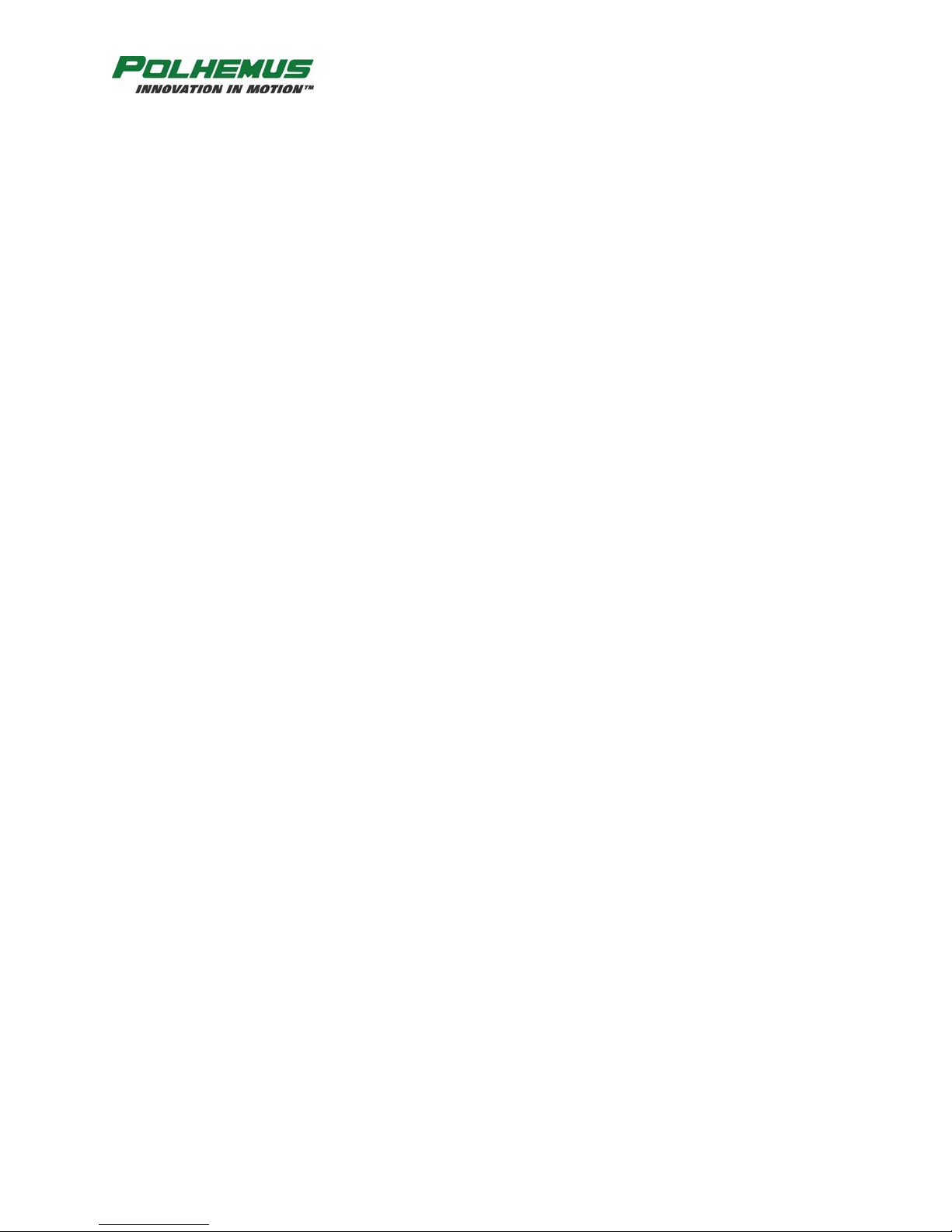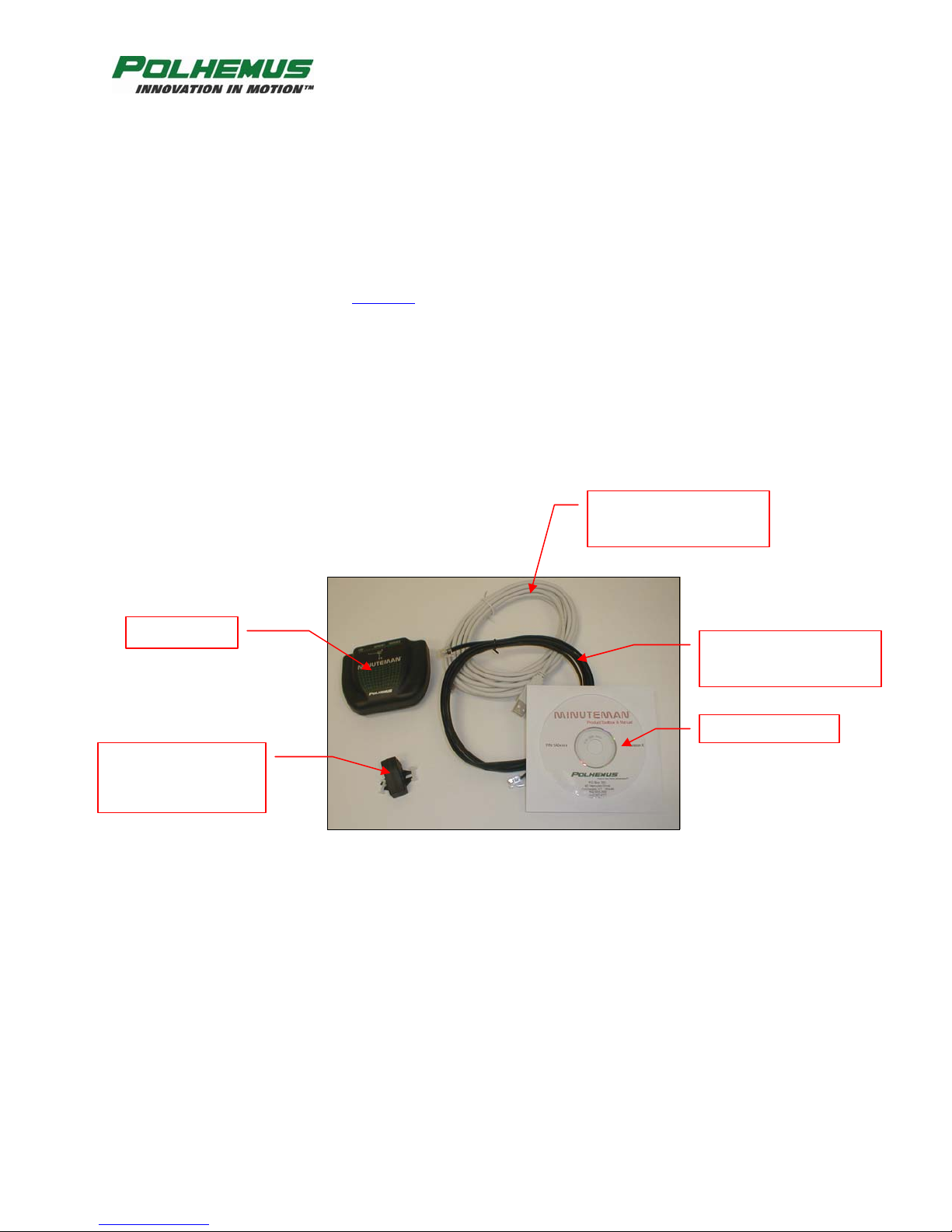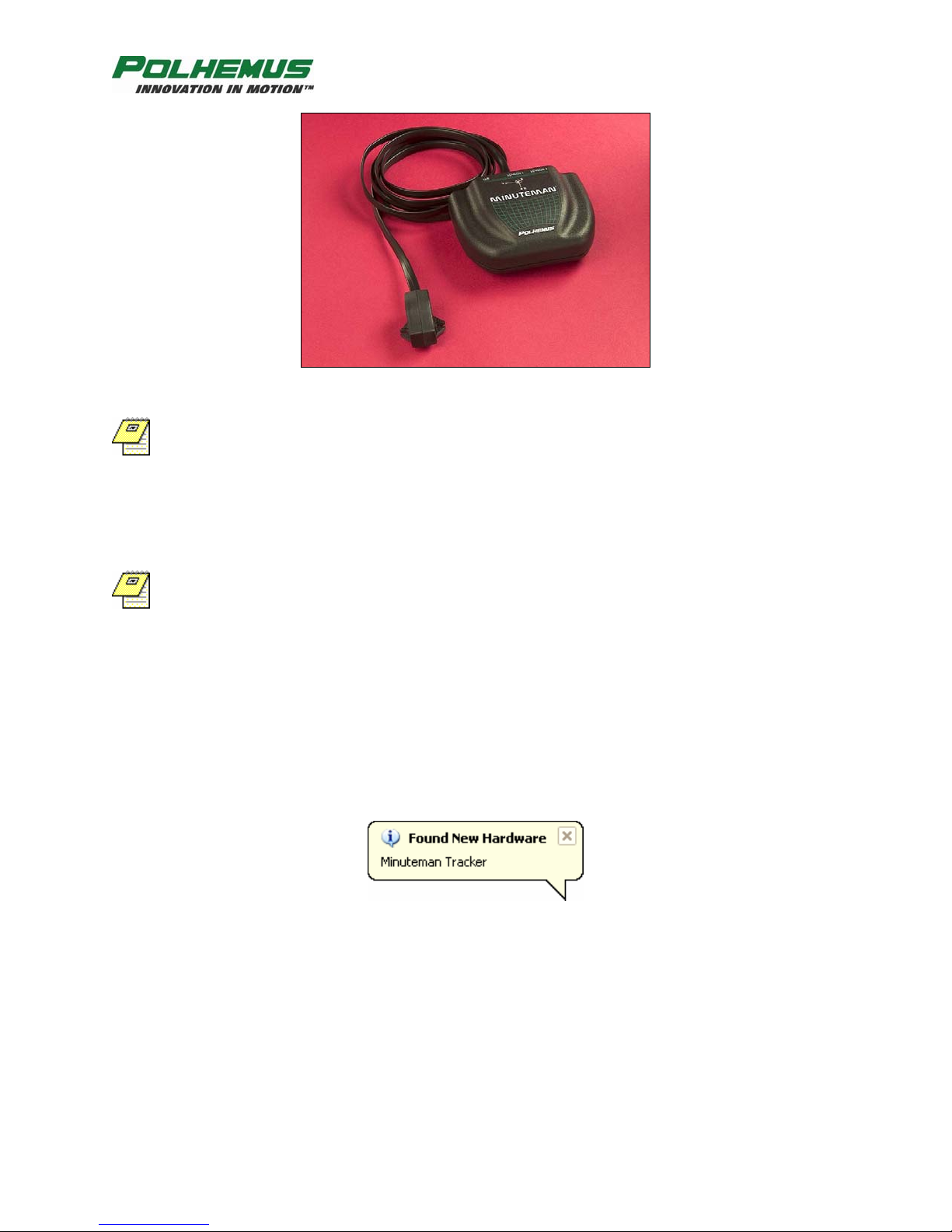MINUTEMAN MANUAL
REV. A i FEBRUARY 2008
Copyright© 2006 by Alken, Inc., dba Polhemus
Colchester, Vermont, U.S.A.
All rights reserved. No part of this publication may be reproduced, stored in a retrieval system, or
transmitted, in any form or by any means, mechanical, photocopying, recording or otherwise, without the
prior written permission of Polhemus. No patent liability is assumed with respect to the use of the
information contained herein. While every precaution has been taken in the preparation of this manual,
Polhemus assumes no responsibility for errors or omissions. Neither is any liability assumed for damages
resulting from use of the information contained herein.
MINUTEMAN™ is a trademark of Polhemus.
Windows®
is a registered trademark of Microsoft Corporation.
FCC Statement
This equipment has been tested and found to comply with the limits for a Class B digital device, pursuant to part 15
of the FCC Rules. These limits are designed to provide reasonable protection against harmful interference in a
residential installation. This equipment generates uses and can radiate radio frequency energy and, if not installed
and used in accordance with the instructions, may cause harmful interference to radio communications. However,
there is no guarantee that interference will not occur in a particular installation. If this equipment does cause harmful
interference to radio or television reception, which can be determined by turning the equipment off and on, the user
is encouraged to try to correct the interference by one or more of the following measures:
•Reorient or relocate the receiving antenna.
•Increase the separation between the equipment and receiver.
•Connect the equipment into an outlet on a circuit different from that to which the receiver is connected.
•Consult the dealer or an experienced radio/TV technician for help.
EC – Declaration of Incorporation
This Product Complies with the following European Community Directives:
89/336/EEC as amended by 92/31/EEC
The following standards were used to verify compliance with the directives:
EMC:
EN 61326-1:1997 / A1:1998 / A2:2001 / A3:2003 Emissions Requirements Class B, Radiated Emissions
EN 61326-1:1997 / A1:1998 / A2:2001 / A3:2003 Immunity Requirements
EN 61000-4-2:1995 (ESD 4kV CD, 8kV AD)
EN 61000-4-3:2002 / A1:2002 (3V/m 80% AM)