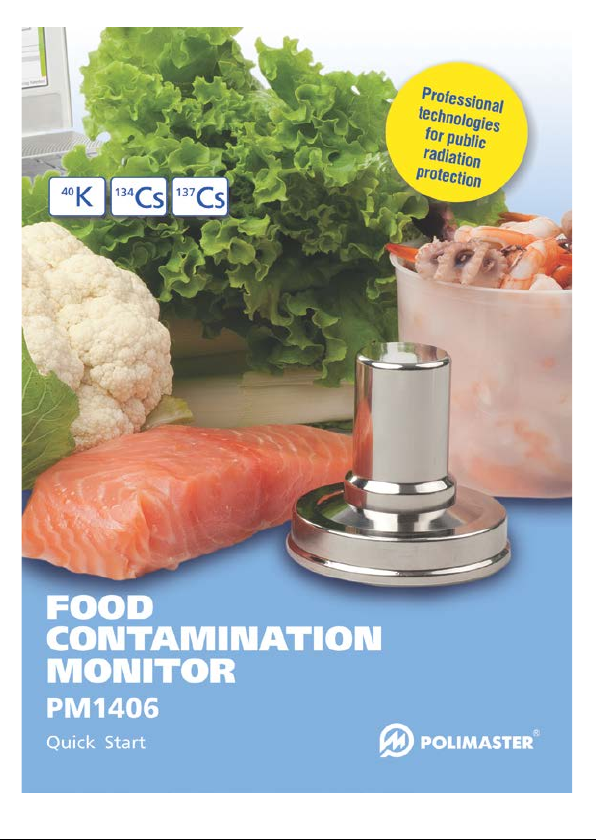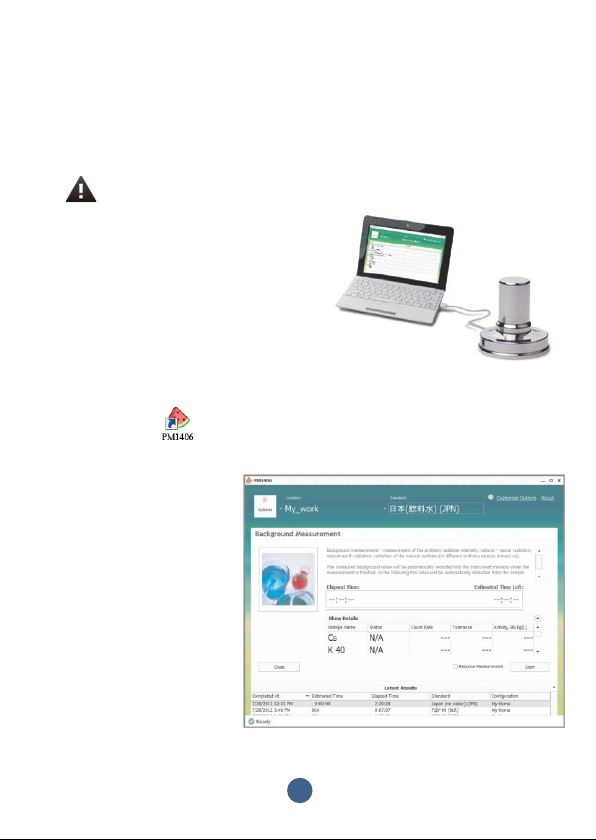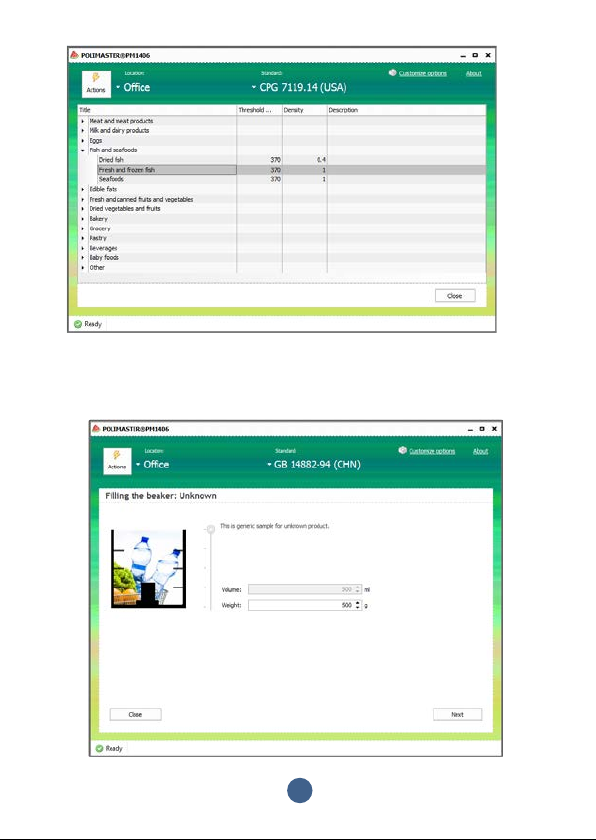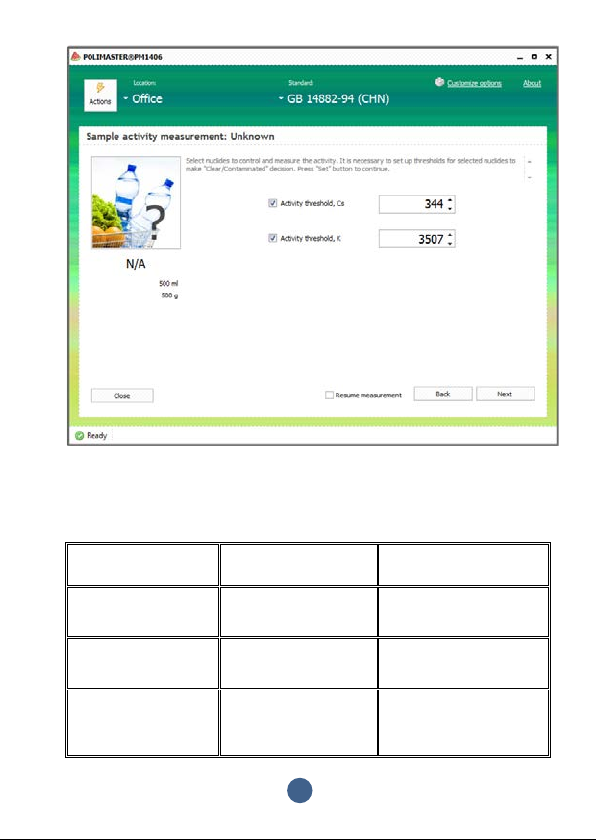subtracted from the sample measurement results to achieve high accuracy
of the activity measurement.
Background level must be re-measured if ambient environment condition or
instrument position changes. Refer to Background Monitoring section for
more information.
Step 1: Select the appropriate standard (defined by your country) in the
“Standard” drop-down list. Sample activity will be compared to local
regulations according to the selected standard. User can choose between
the standards for long-term measurements with the lead box, as well as for
express measurements without the lead box. Do background measurement
each time a different standard is selected.
Step 2: Select (create) required location or use a currently selected
location.
Step 3: Flag the Resume Measurement check-box if you want the
measurement process to resume after manual interruption or leave it
unchecked if you want to start a new measurement (if measurement will be
resumed, the remaining time will be automatically recalculated).
Step 4: Press Start button to initiate the background measurement.
Software will display a current background measurement time (in the
Elapsed Time field) and an approximate time period left to the end of the
measurement (Estimated Time Left field) during the process. Use /
buttons in the Show Details field to see more parameters.
The most important is the Activity, or Bq/Kg(L), parameter. It shows an
approximate level of the activity (137Cs+134Cs and 40К) that can be measured
right away if the background measurement is stopped.
Press Stop button to stop background measurement at any time. The
following dialog window will appear:
•Click Get Back to
resume background
measurement;
•Click Stop to stop
background
measurement;
•Click Stop&Save Data
to stop background
measurement and save
the results in the PC.
If you click Stop&Save Data before the end of the background
measurement interval, measurement will be stopped. Now the Instrument is
able to measure products only with the activity thresholds higher than the
current level of estimated minimum measurable product activity.
4