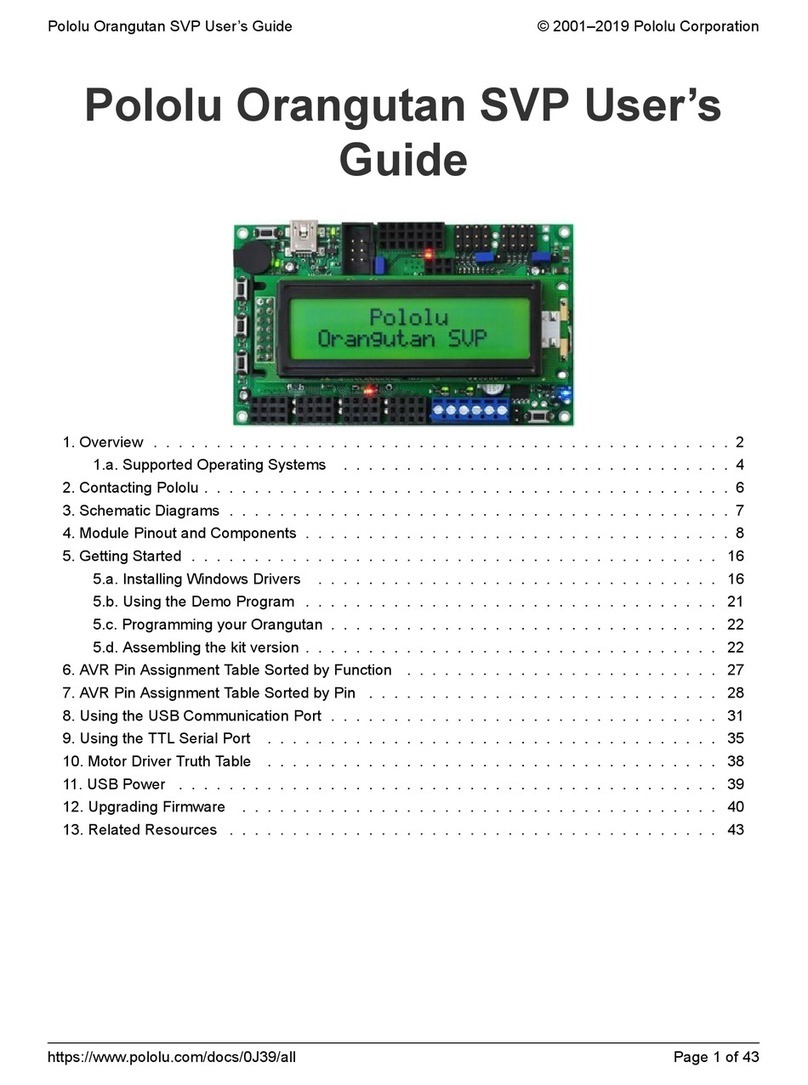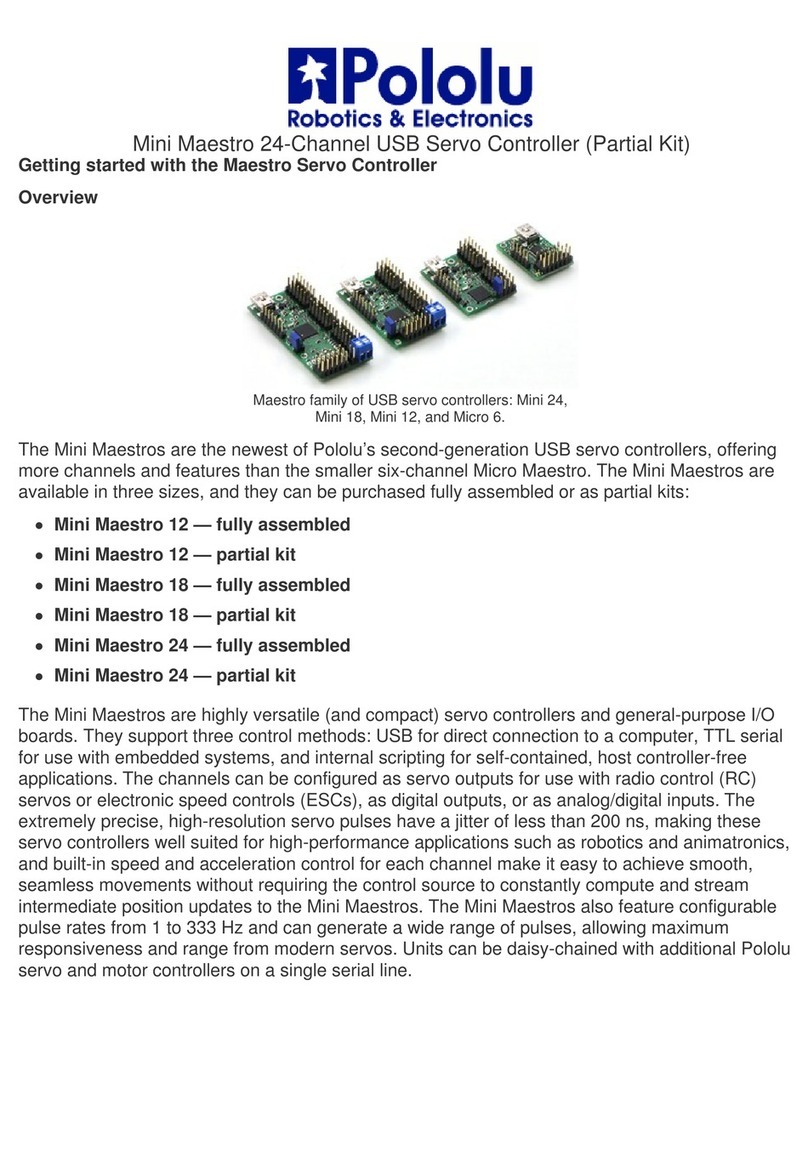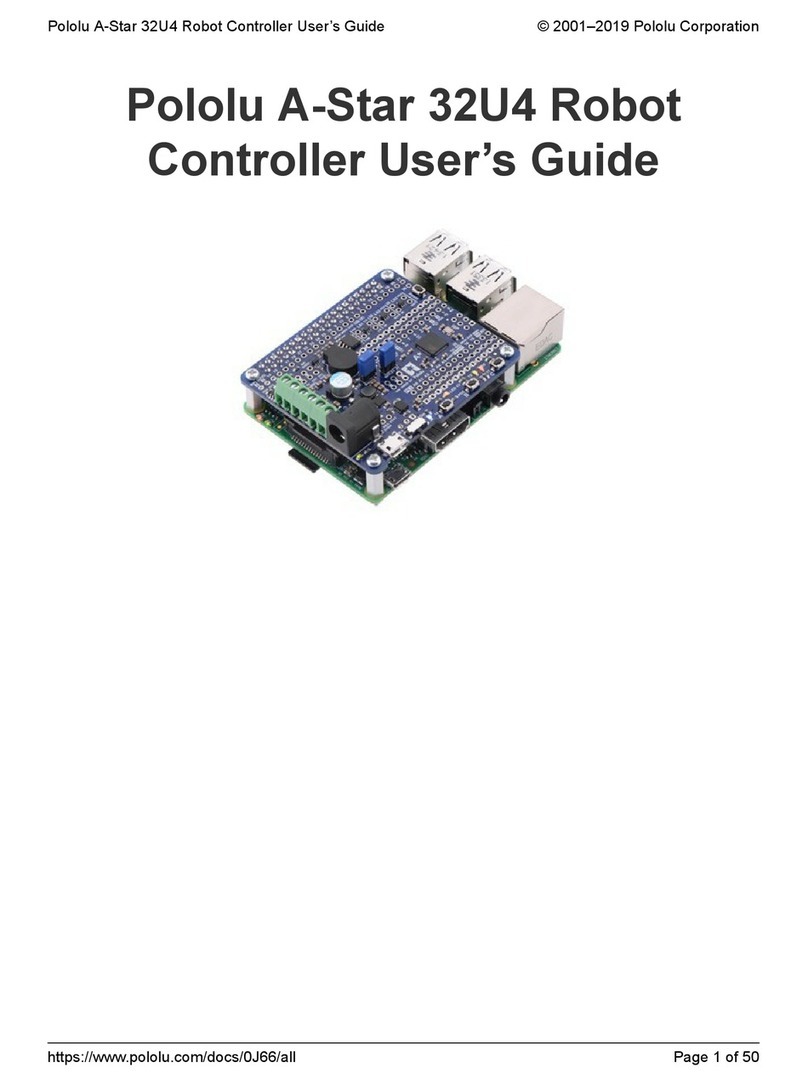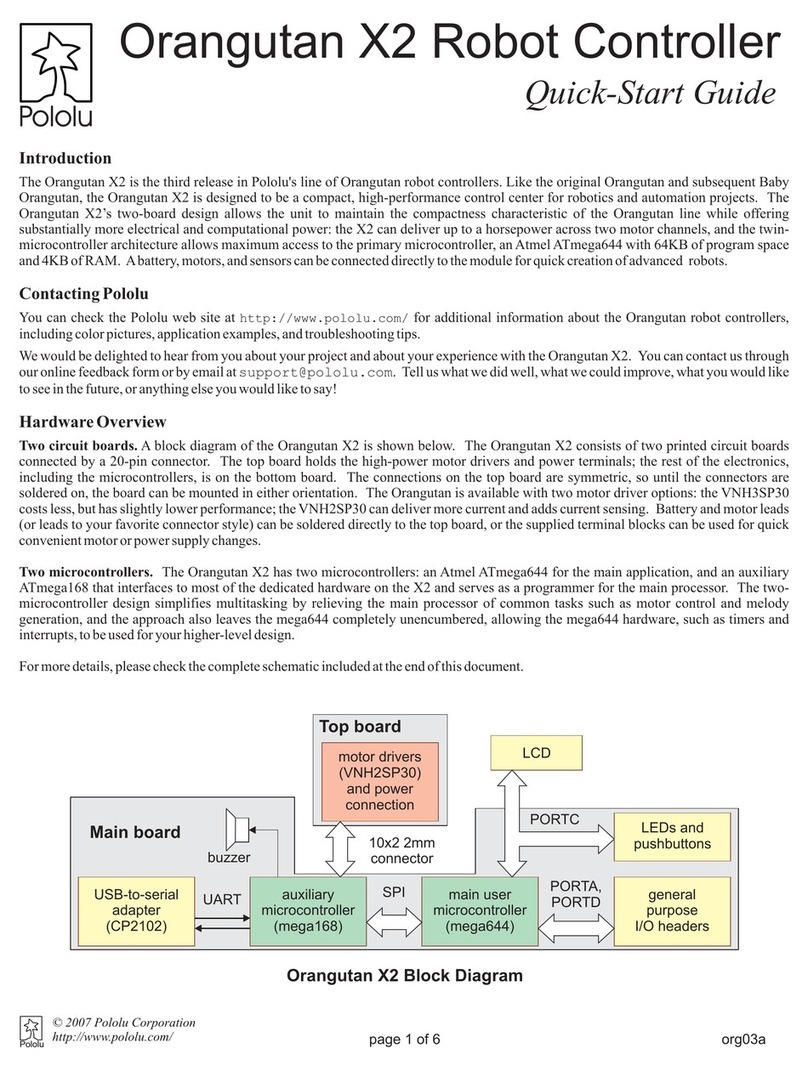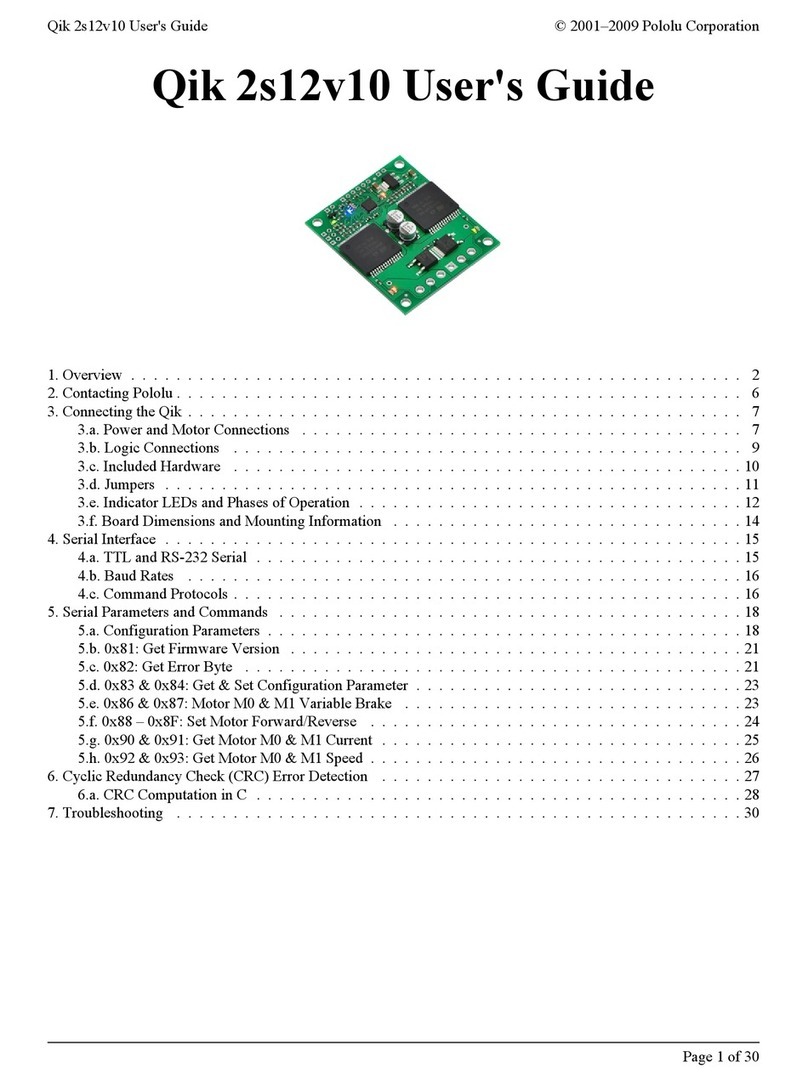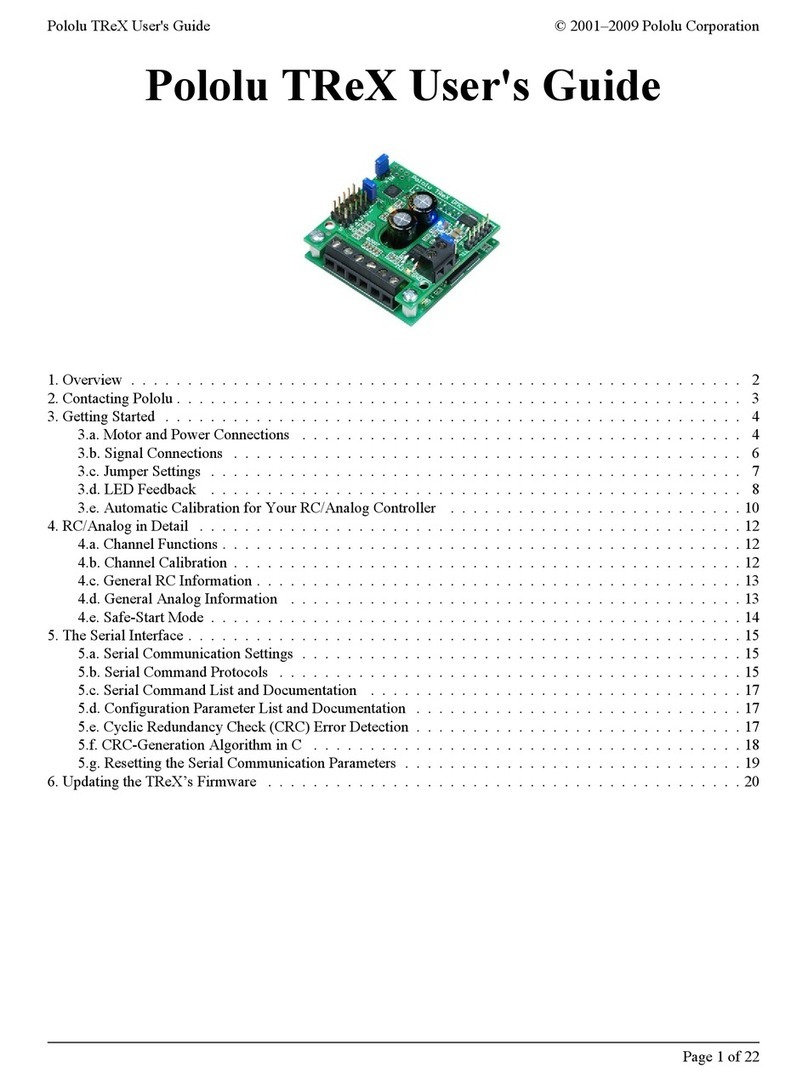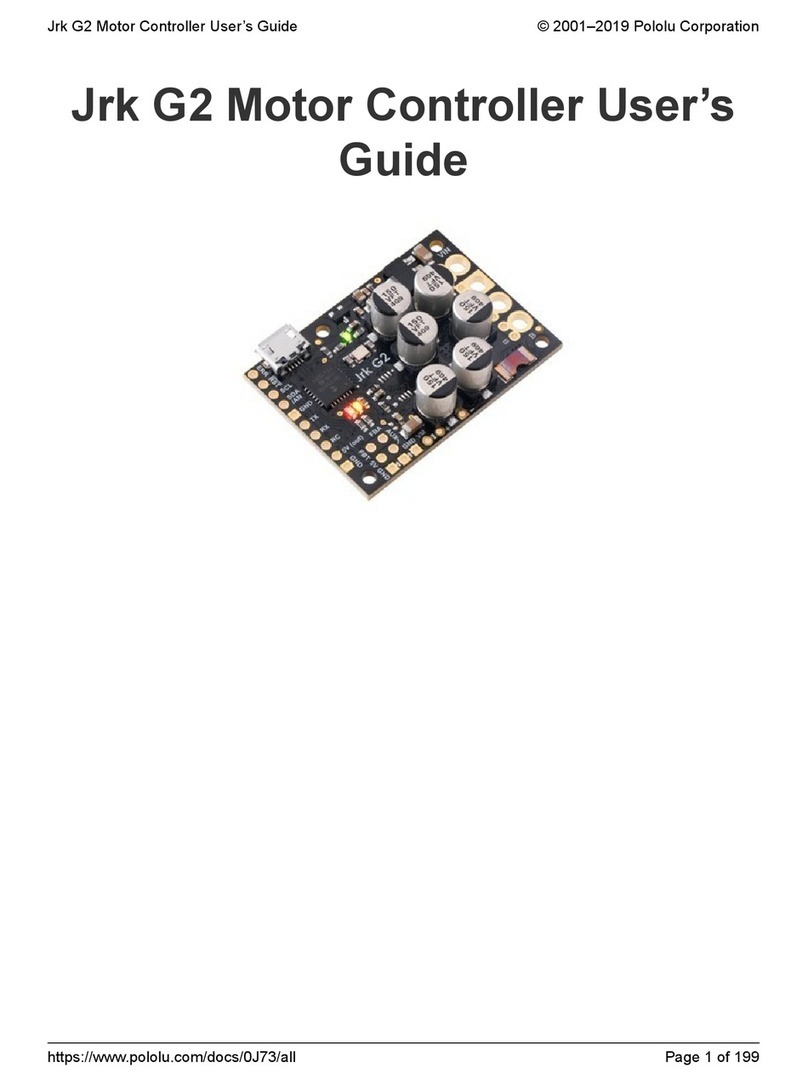1. Overview . . . . . . . . . . . . . . . . . . . . . . . . . . . . . . . . . . . . . . . . . . . . . . 4
1.1. 18v15 and 24v12 included hardware . . . . . . . . . . . . . . . . . . . . . . . . . . . . 8
1.2. 18v25 and 24v19 included hardware . . . . . . . . . . . . . . . . . . . . . . . . . . . 10
1.3. Supported operating systems . . . . . . . . . . . . . . . . . . . . . . . . . . . . . . . 12
1.4. omparison to the original Simple Motor ontrollers . . . . . . . . . . . . . . . . . . . 12
2. ontacting Pololu . . . . . . . . . . . . . . . . . . . . . . . . . . . . . . . . . . . . . . . . . 14
3. Getting started . . . . . . . . . . . . . . . . . . . . . . . . . . . . . . . . . . . . . . . . . . 15
3.1. Installing Windows drivers and software . . . . . . . . . . . . . . . . . . . . . . . . . 15
3.2. Understanding the control center Status tab . . . . . . . . . . . . . . . . . . . . . . . 18
3.3. Errors . . . . . . . . . . . . . . . . . . . . . . . . . . . . . . . . . . . . . . . . . . . 22
3.5. LED feedback . . . . . . . . . . . . . . . . . . . . . . . . . . . . . . . . . . . . . . . 26
4. onnecting your motor controller . . . . . . . . . . . . . . . . . . . . . . . . . . . . . . . . . 29
4.1. onnecting power and a motor . . . . . . . . . . . . . . . . . . . . . . . . . . . . . . 30
4.2. Serial/I² interface pins . . . . . . . . . . . . . . . . . . . . . . . . . . . . . . . . . . 36
4.3. onnecting a serial device . . . . . . . . . . . . . . . . . . . . . . . . . . . . . . . . 39
4.4. onnecting an I² device . . . . . . . . . . . . . . . . . . . . . . . . . . . . . . . . . 41
4.5. onnecting an R receiver . . . . . . . . . . . . . . . . . . . . . . . . . . . . . . . . 42
4.6. onnecting a potentiometer or analog joystick . . . . . . . . . . . . . . . . . . . . . . 46
5. onfiguring your motor controller . . . . . . . . . . . . . . . . . . . . . . . . . . . . . . . . 51
5.1. Input settings . . . . . . . . . . . . . . . . . . . . . . . . . . . . . . . . . . . . . . . 51
5.1.1. onfiguring a limit or kill switch . . . . . . . . . . . . . . . . . . . . . . . . . . 57
5.2. Motor settings . . . . . . . . . . . . . . . . . . . . . . . . . . . . . . . . . . . . . . . 57
5.3. Advanced settings . . . . . . . . . . . . . . . . . . . . . . . . . . . . . . . . . . . . . 62
5.4. Upgrading firmware . . . . . . . . . . . . . . . . . . . . . . . . . . . . . . . . . . . . 65
6. Using the serial and I² interfaces . . . . . . . . . . . . . . . . . . . . . . . . . . . . . . . . 66
6.1. Serial and I² settings . . . . . . . . . . . . . . . . . . . . . . . . . . . . . . . . . . . 69
6.2. Binary commands . . . . . . . . . . . . . . . . . . . . . . . . . . . . . . . . . . . . . 71
6.2.1. Binary command reference . . . . . . . . . . . . . . . . . . . . . . . . . . . . 75
6.3. AS II commands . . . . . . . . . . . . . . . . . . . . . . . . . . . . . . . . . . . . . 87
6.3.1. AS II command reference . . . . . . . . . . . . . . . . . . . . . . . . . . . . 90
6.4. ontroller variables . . . . . . . . . . . . . . . . . . . . . . . . . . . . . . . . . . . . 96
6.5. yclic redundancy check ( R ) error detection . . . . . . . . . . . . . . . . . . . . 103
6.6. Serial daisy chaining . . . . . . . . . . . . . . . . . . . . . . . . . . . . . . . . . . . 105
7. Writing P software to control the Simple Motor ontroller G2 . . . . . . . . . . . . . . . . 108
8. Example code . . . . . . . . . . . . . . . . . . . . . . . . . . . . . . . . . . . . . . . . . 109
Pololu Simple Motor ontroller G2 User’s Guide © 2001–2019 Pololu orporation
Page 2 of 143