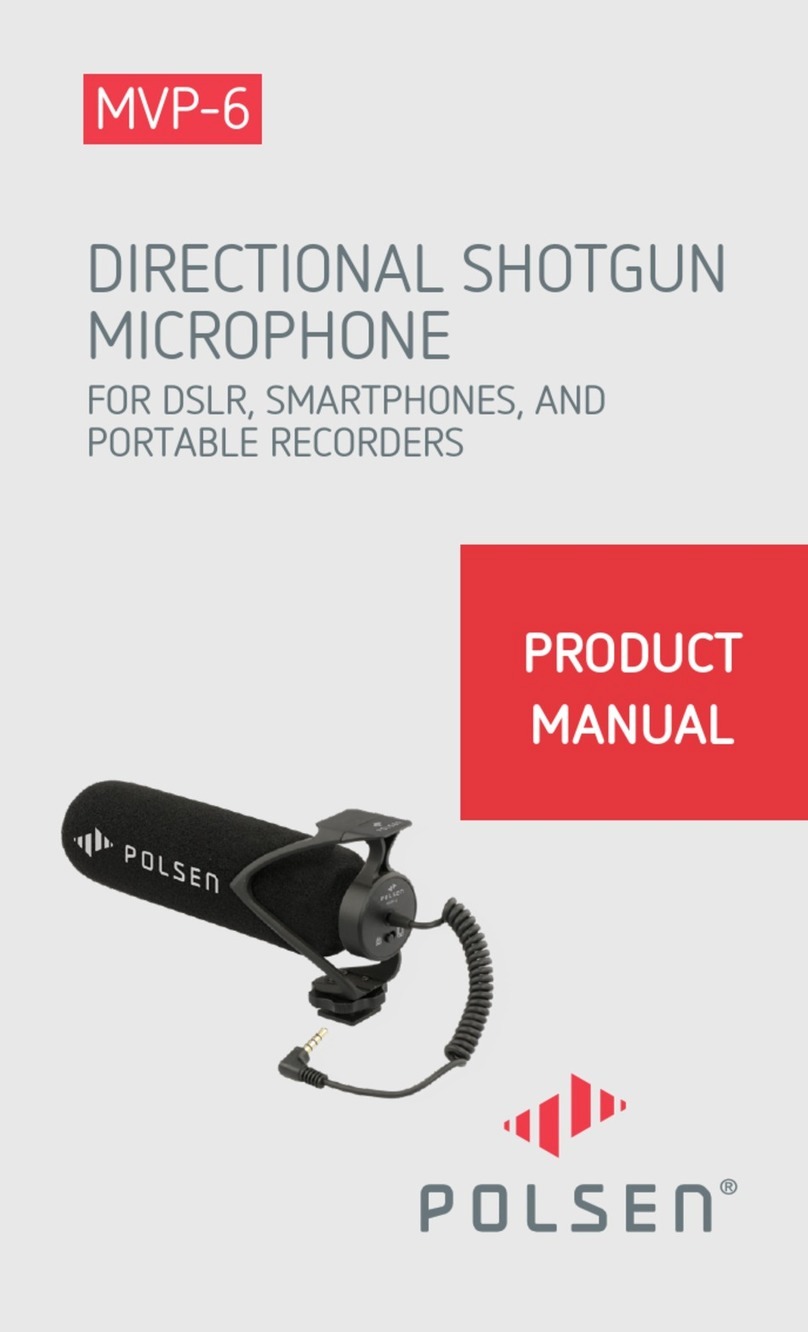Polsen UWM-2 User manual
Other Polsen Microphone manuals

Polsen
Polsen HH-IC User manual

Polsen
Polsen MO-IPL2 User manual

Polsen
Polsen SMS-45A User manual

Polsen
Polsen CS-88A User manual

Polsen
Polsen US-OB-33 User manual

Polsen
Polsen MO-CPL2 User manual
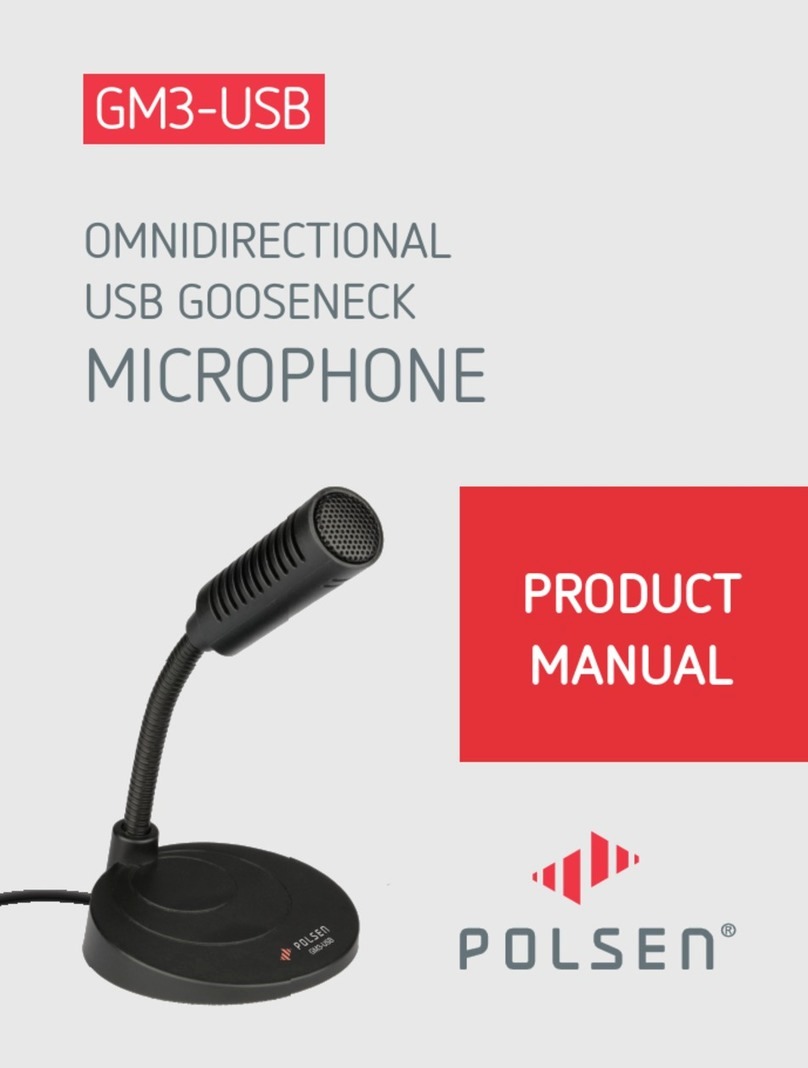
Polsen
Polsen GM3-USB User manual
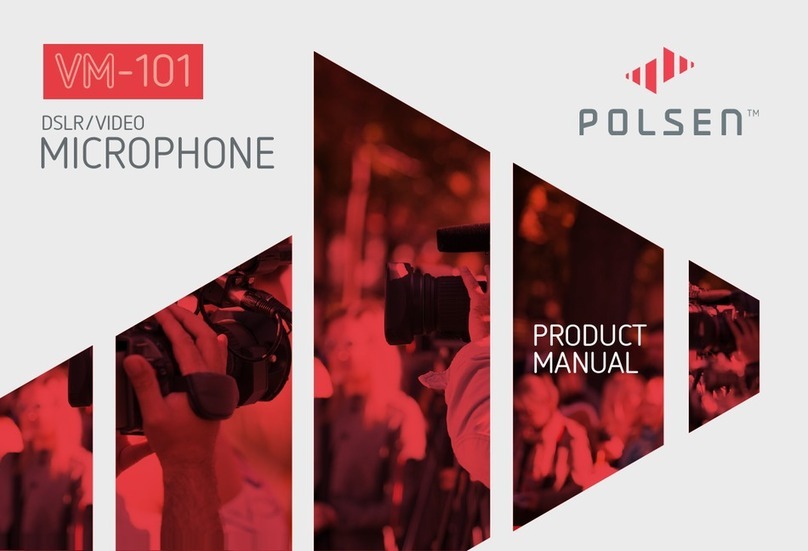
Polsen
Polsen VM-101 User manual

Polsen
Polsen M-85 User manual

Polsen
Polsen M-70 User manual
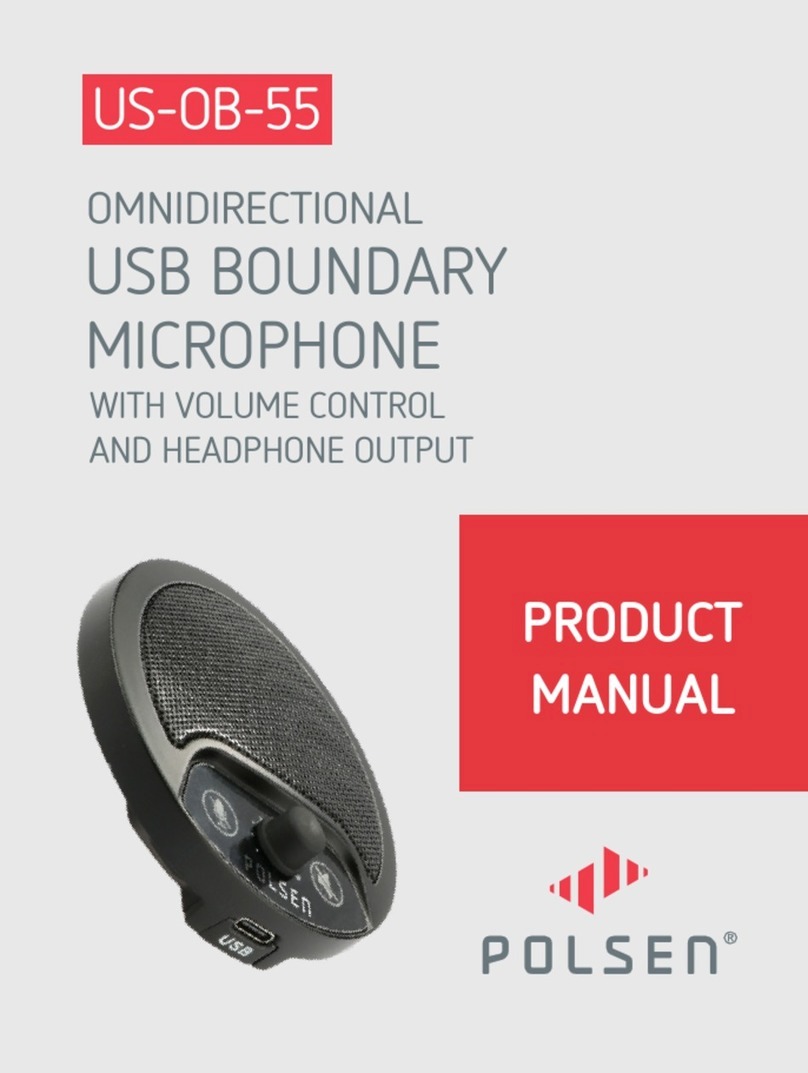
Polsen
Polsen US-OB-55 User manual

Polsen
Polsen XP-2 User manual

Polsen
Polsen RM-800 User manual

Polsen
Polsen DPM-7 User manual
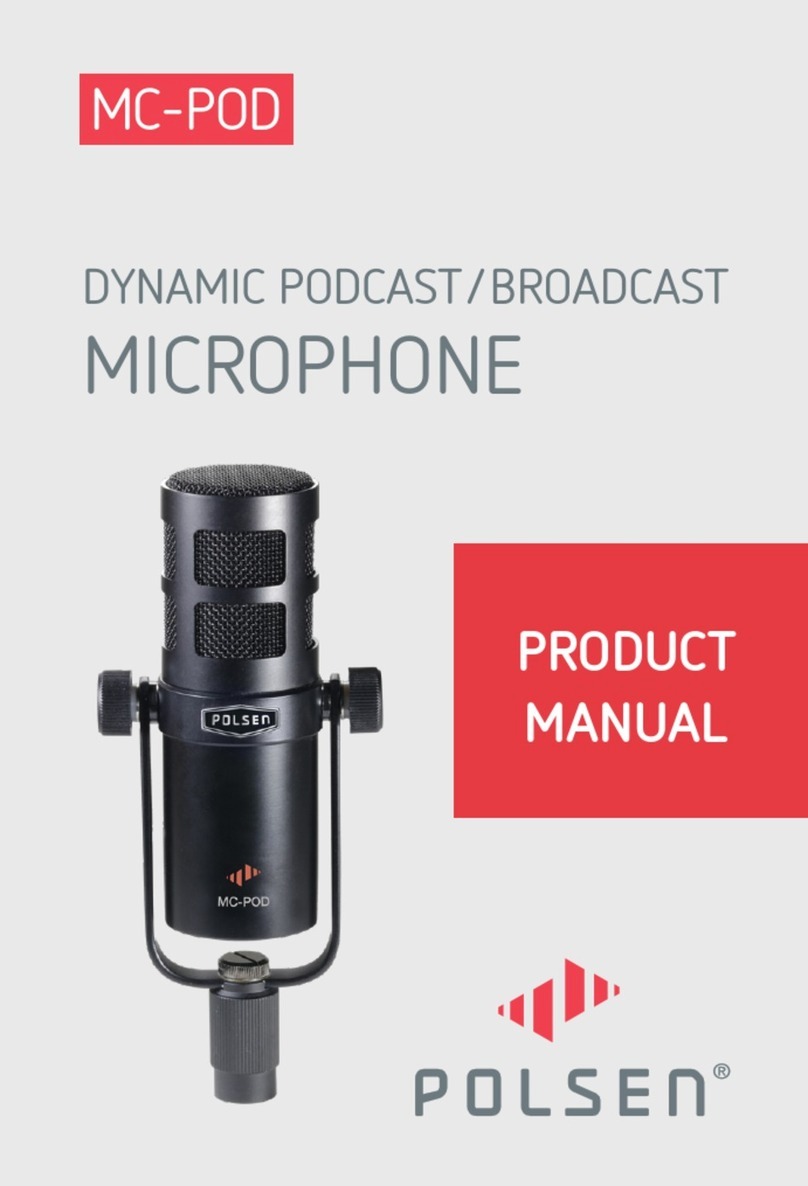
Polsen
Polsen MC-POD User manual

Polsen
Polsen MO-IDL2 User manual

Polsen
Polsen RC-77-U User manual

Polsen
Polsen MVP-3 User manual

Polsen
Polsen MO-IDL1 User manual

Polsen
Polsen RM-650 User manual