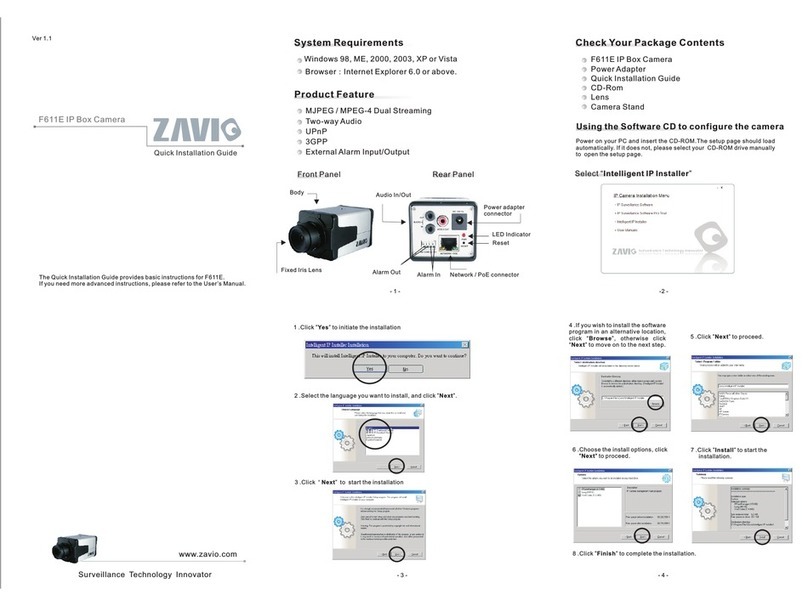F531E & F731E User Manual
- CONTENT -
CHAPTER 1 AFETY INSTRUCTION......................................................................3
CHAPTER 2 SYSTEM REQUIREMENT & PRODUCT FEATURE ...................5
2.1. SYSTEM REQUIREMENT ...........................................................................5
2.2. PRODUCT FEATURE ...................................................................................6
CHAPTER 3 USING IP CAMERA VIA WEB BROWSER ....................................7
3.1. WINDOWS WEB BROWSER.......................................................................7
3.2. MAC WEB BROWSER .................................................................................8
CHAPTER 4 USING IP CAMERA VIA MOBILE PHONE .................................10
4.1. MOBILE PHONE VIEWING ......................................................................10
4.2. USING IP CAMERA VIA IPHONE.............................................................11
CHAPTER 5 MSN MESSENGER ...........................................................................12
CHAPTER 6 CONFIGURATION OF MAIN MENU............................................17
6.1. LIVE VIEW ..................................................................................................17
6.2. SETTING......................................................................................................19
6.3. CLIENT SETTING.......................................................................................20
6.4. IMAGE SETUP ............................................................................................21
CHAPTER 7 SETTING-BASIC...............................................................................22
7.1. SYSTEM.......................................................................................................22
7.1.1. Information ..................................................................................22
7.1.2. Date/Time.....................................................................................22
7.1.3. Initialize .......................................................................................23
7.2. CAMERA .....................................................................................................25
7.2.1. General.........................................................................................25
7.2.2. MPEG-4 .......................................................................................26
7.2.3. MJPEG.........................................................................................29
7.3. NETWORK...................................................................................................30
7.3.1. INFORMATION ..........................................................................30
7.3.2. PPPoE(Point-to-Point Protocol over Ethernet)............................31
7.3.3. DDNS(Dynamic DNS) ................................................................33
7.3.4. UPnP(Universal Plug and Play)...................................................37
7.3.5. Bonjour ........................................................................................38
7.3.6. IP Notification..............................................................................38
1