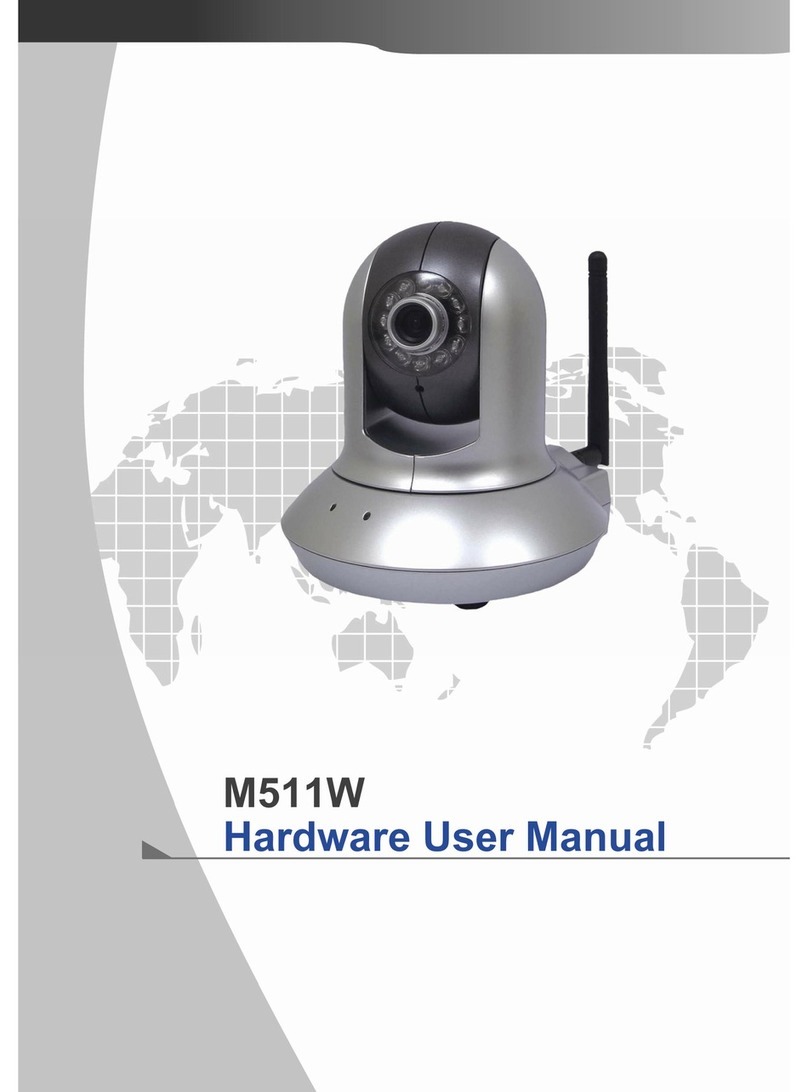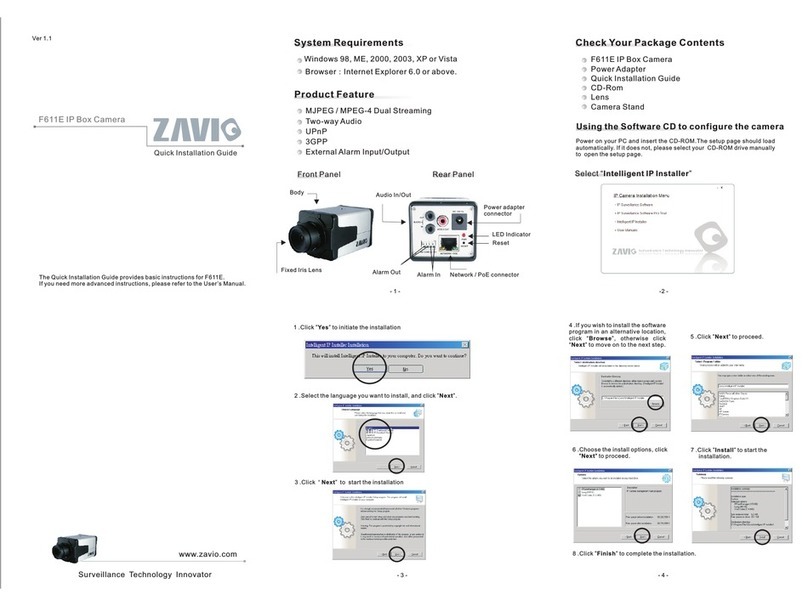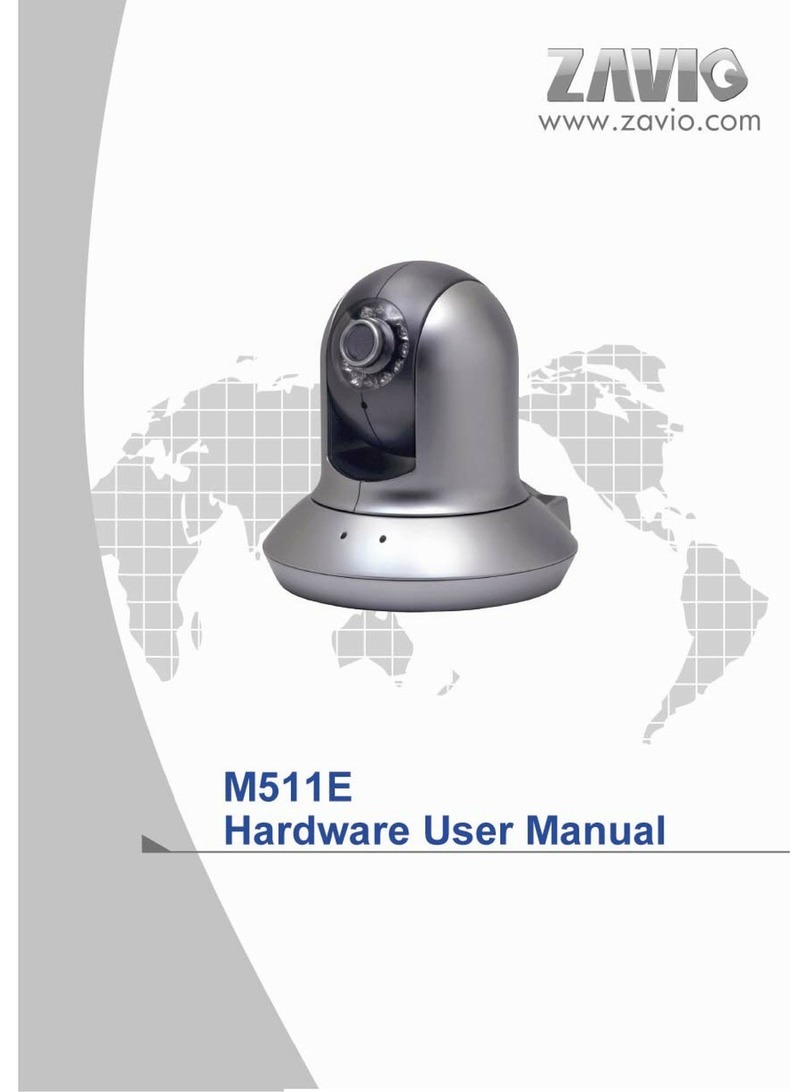8
Memo
…………………………………………………………………………………………………………………………………………………..
…………………………………………………………………………………………………………………………………………………..
…………………………………………………………………………………………………………………………………………………..
…………………………………………………………………………………………………………………………………………………..
…………………………………………………………………………………………………………………………………………………..
…………………………………………………………………………………………………………………………………………………..
…………………………………………………………………………………………………………………………………………………..
…………………………………………………………………………………………………………………………………………………..
…………………………………………………………………………………………………………………………………………………..
…………………………………………………………………………………………………………………………………………………..
…………………………………………………………………………………………………………………………………………………..
…………………………………………………………………………………………………………………………………………………..
…………………………………………………………………………………………………………………………………………………..
…………………………………………………………………………………………………………………………………………………..
…………………………………………………………………………………………………………………………………………………..
…………………………………………………………………………………………………………………………………………………..
…………………………………………………………………………………………………………………………………………………..
…………………………………………………………………………………………………………………………………………………..
…………………………………………………………………………………………………………………………………………………..
…………………………………………………………………………………………………………………………………………………..
…………………………………………………………………………………………………………………………………………………..
…………………………………………………………………………………………………………………………………………………..
…………………………………………………………………………………………………………………………………………………..
…………………………………………………………………………………………………………………………………………………..
…………………………………………………………………………………………………………………………………………………..
…………………………………………………………………………………………………………………………………………………..
…………………………………………………………………………………………………………………………………………………..
…………………………………………………………………………………………………………………………………………………..
…………………………………………………………………………………………………………………………………………………..
…………………………………………………………………………………………………………………………………………………..