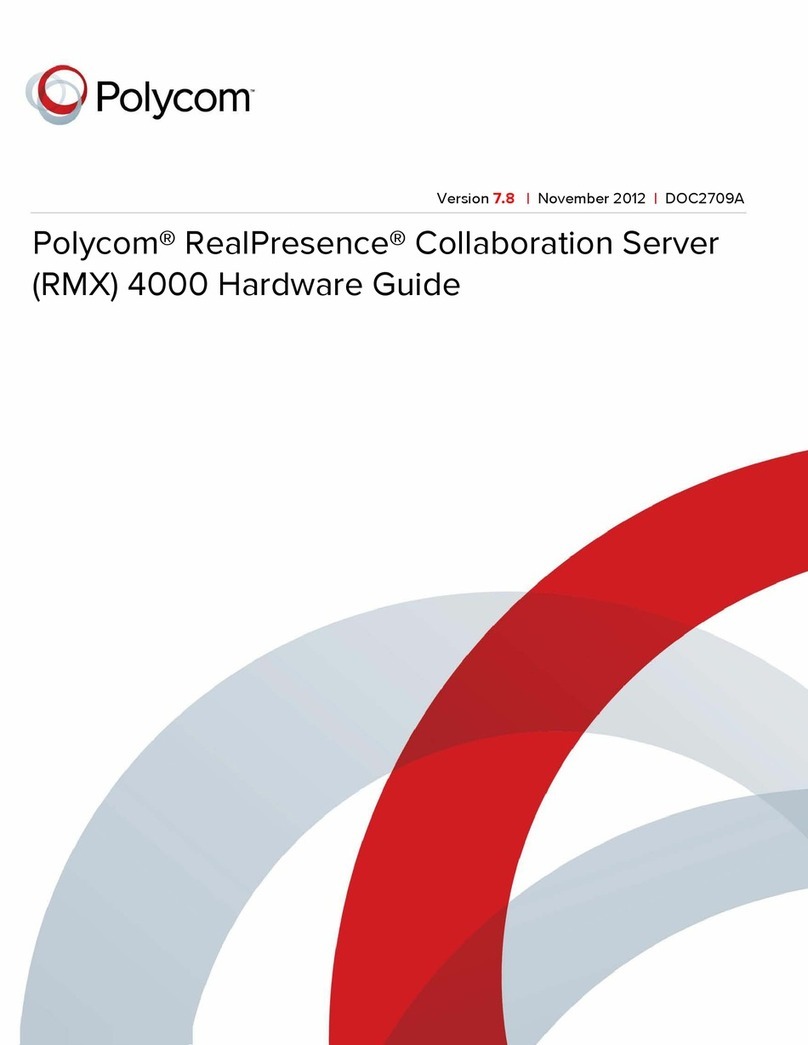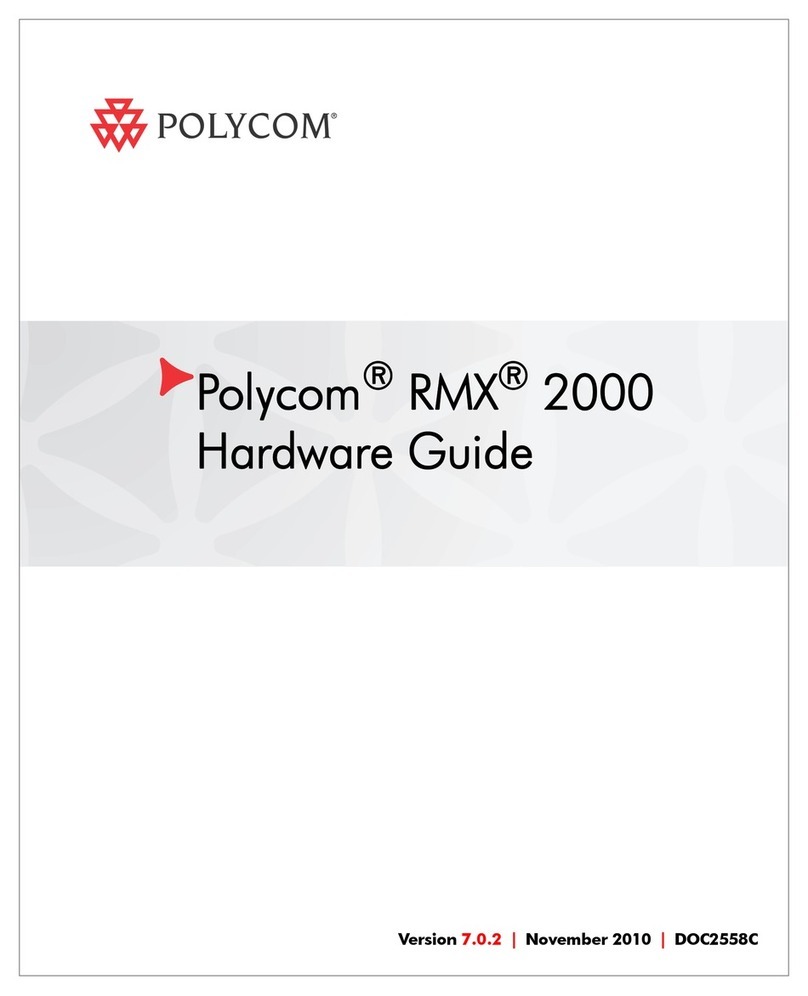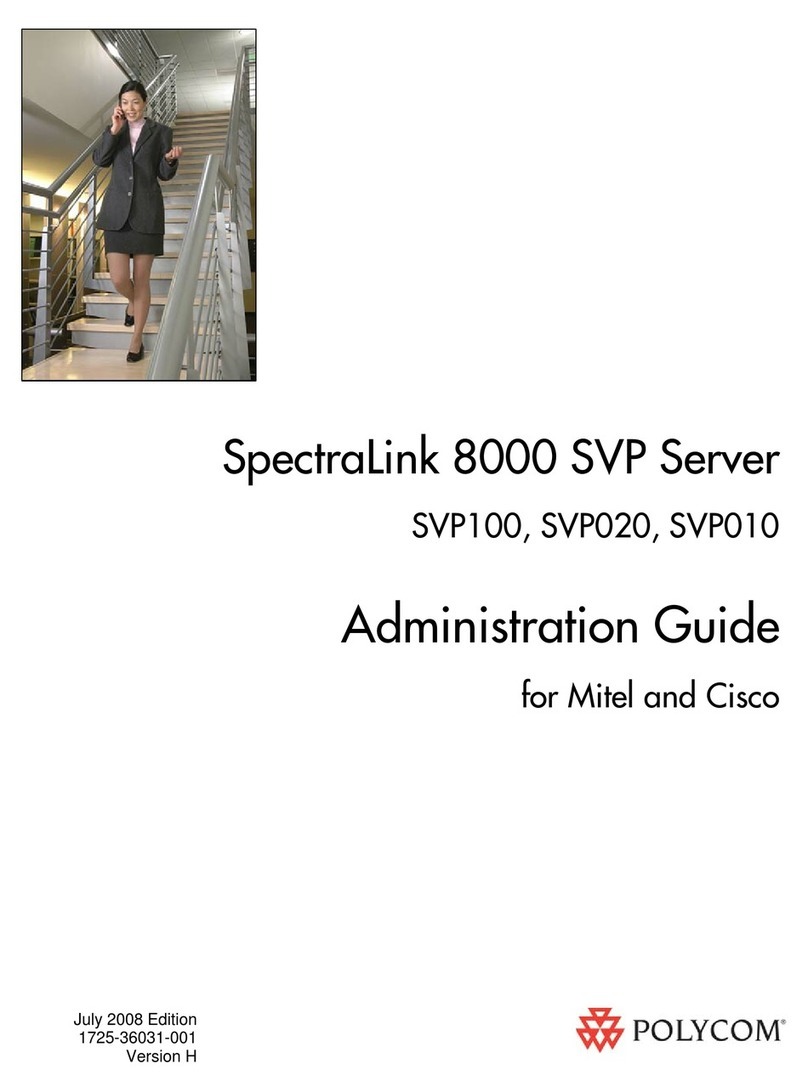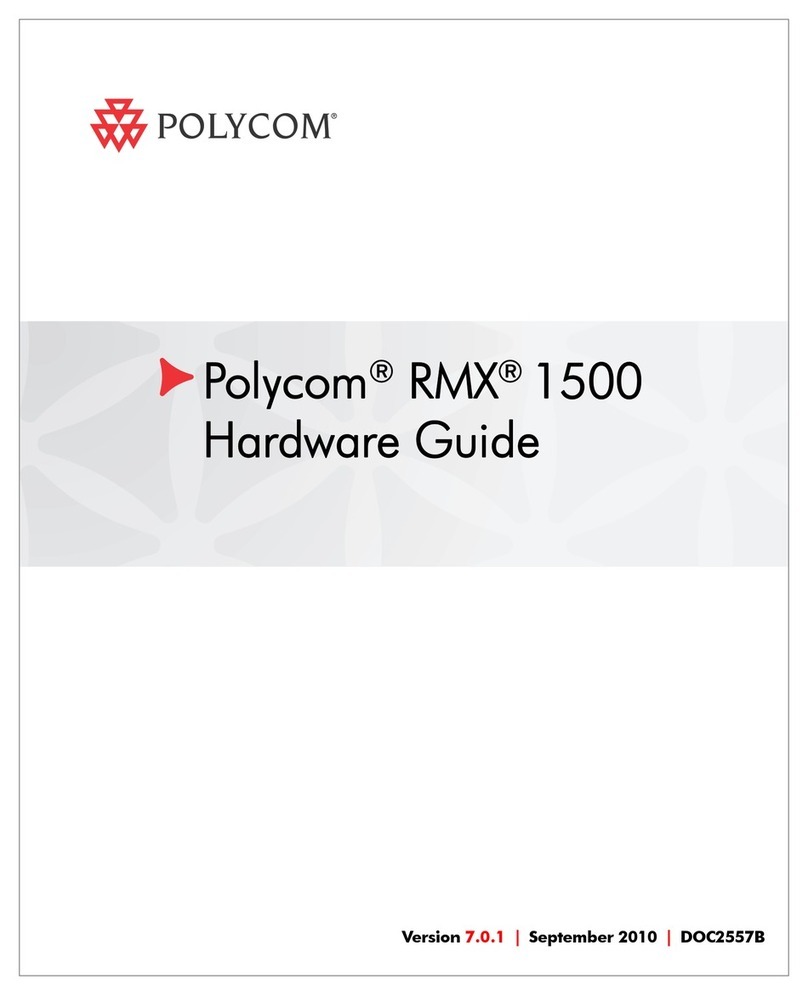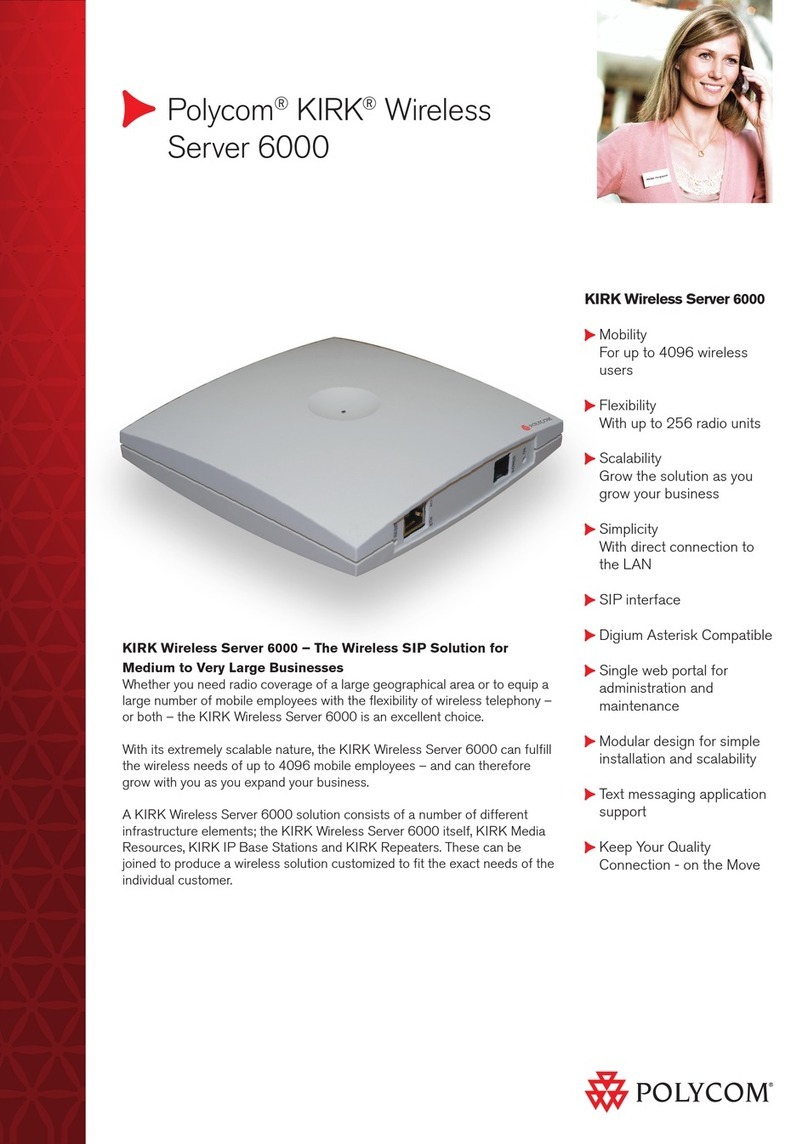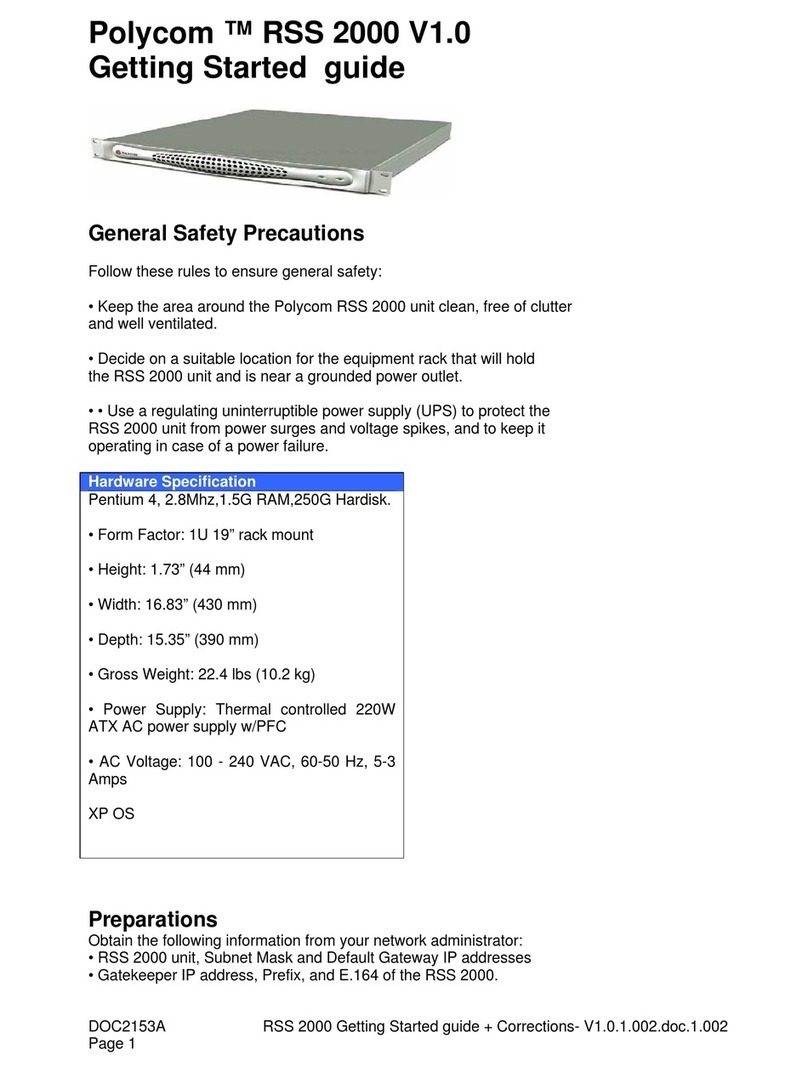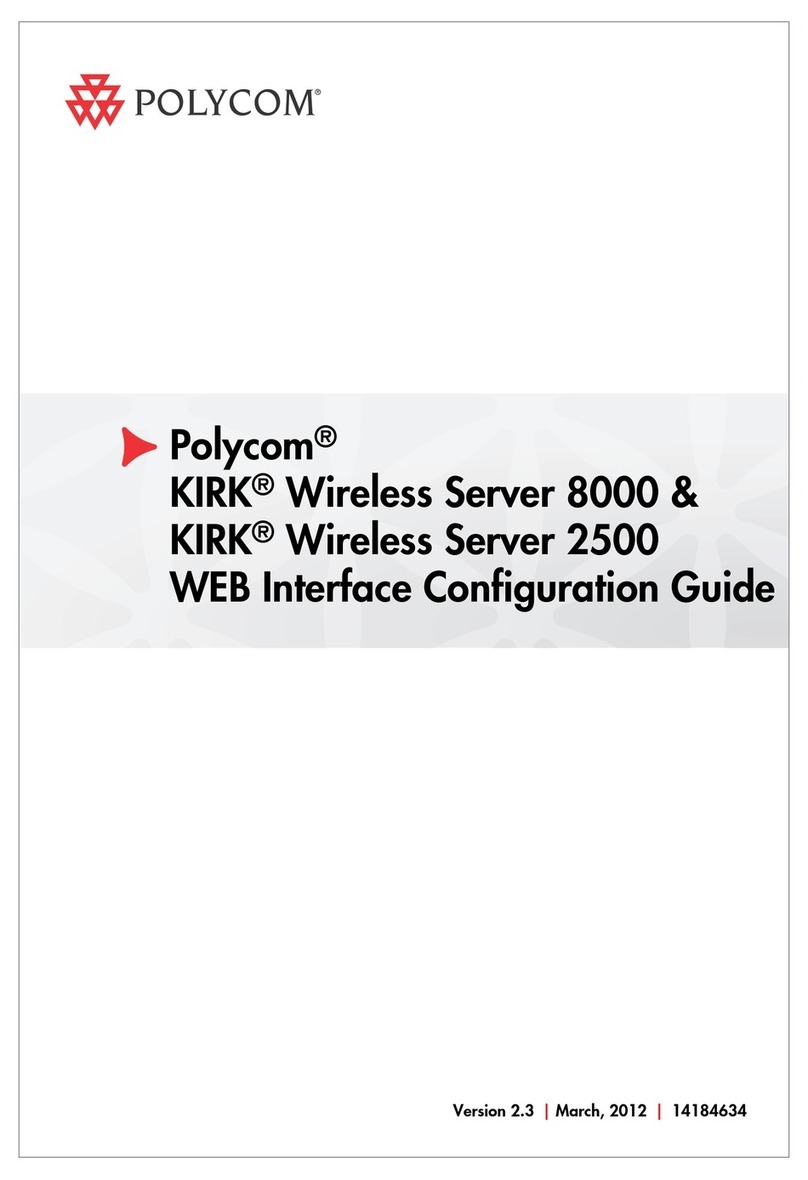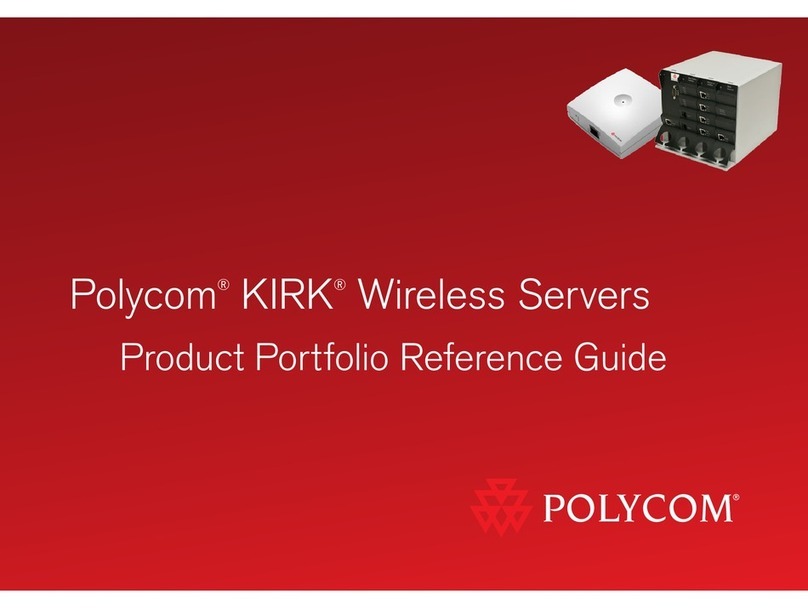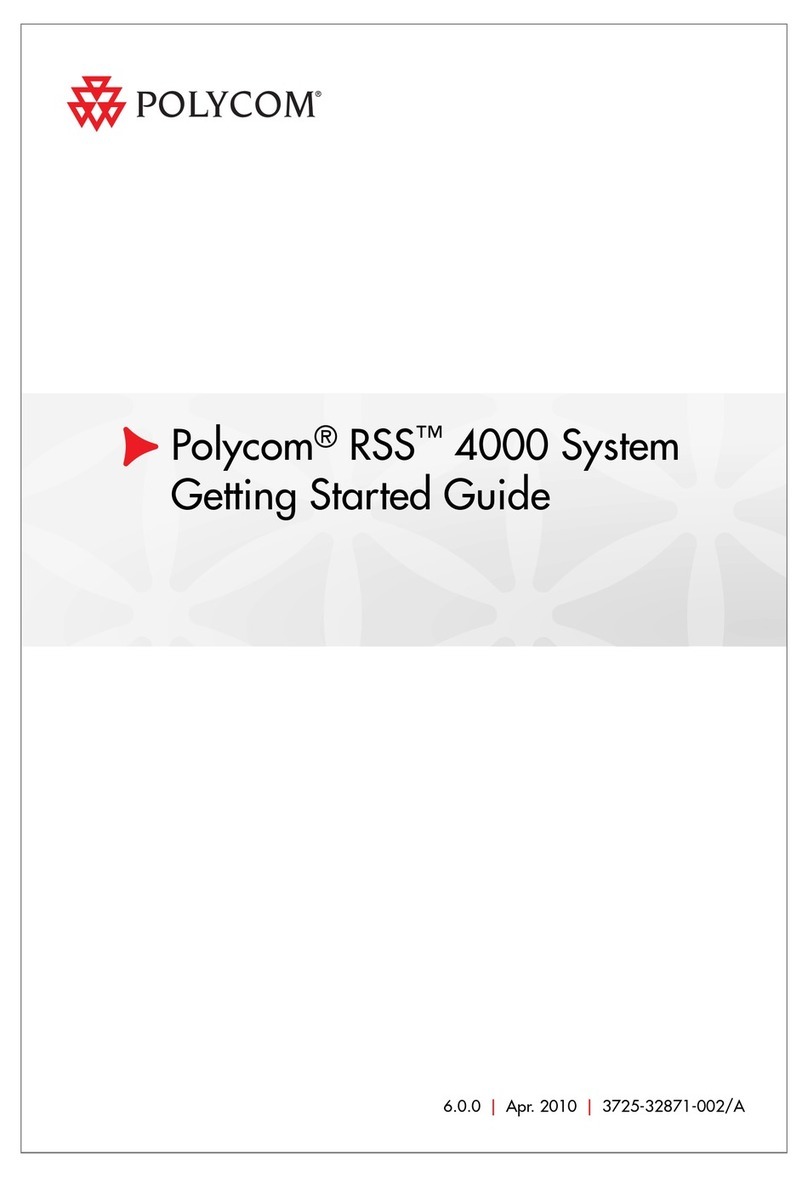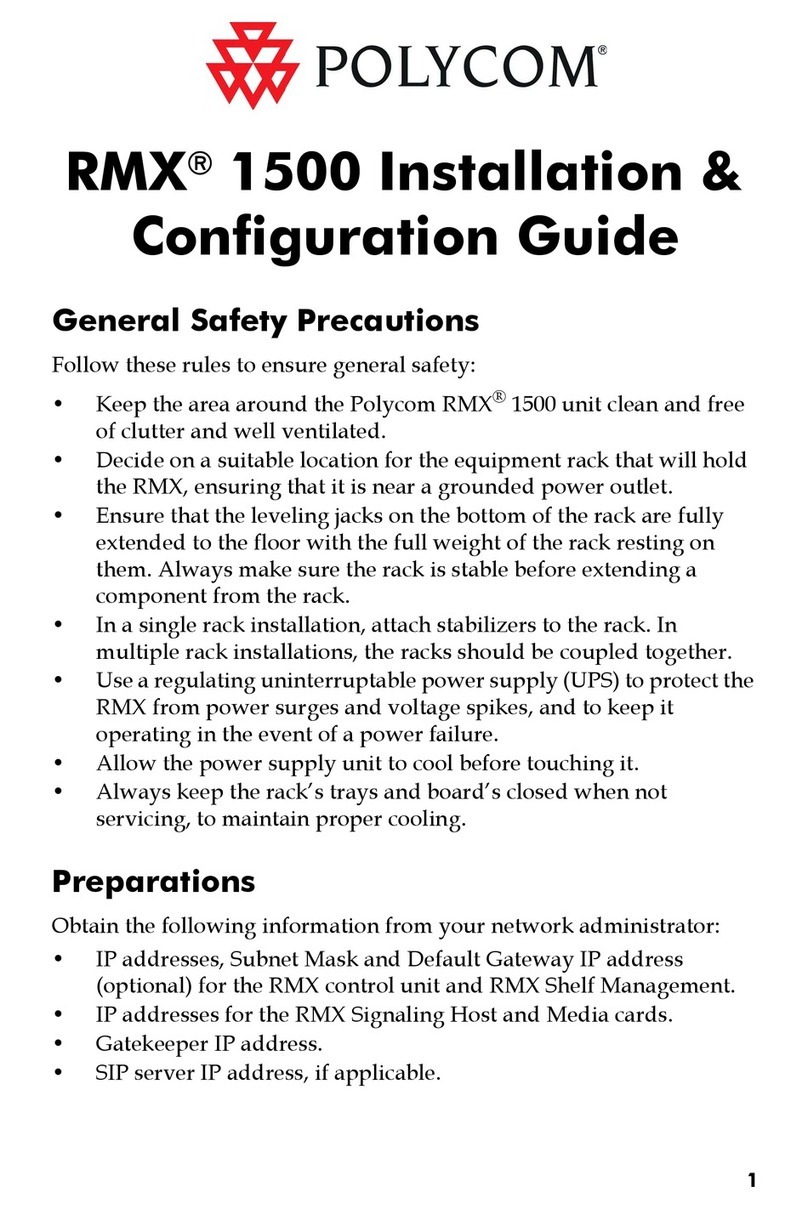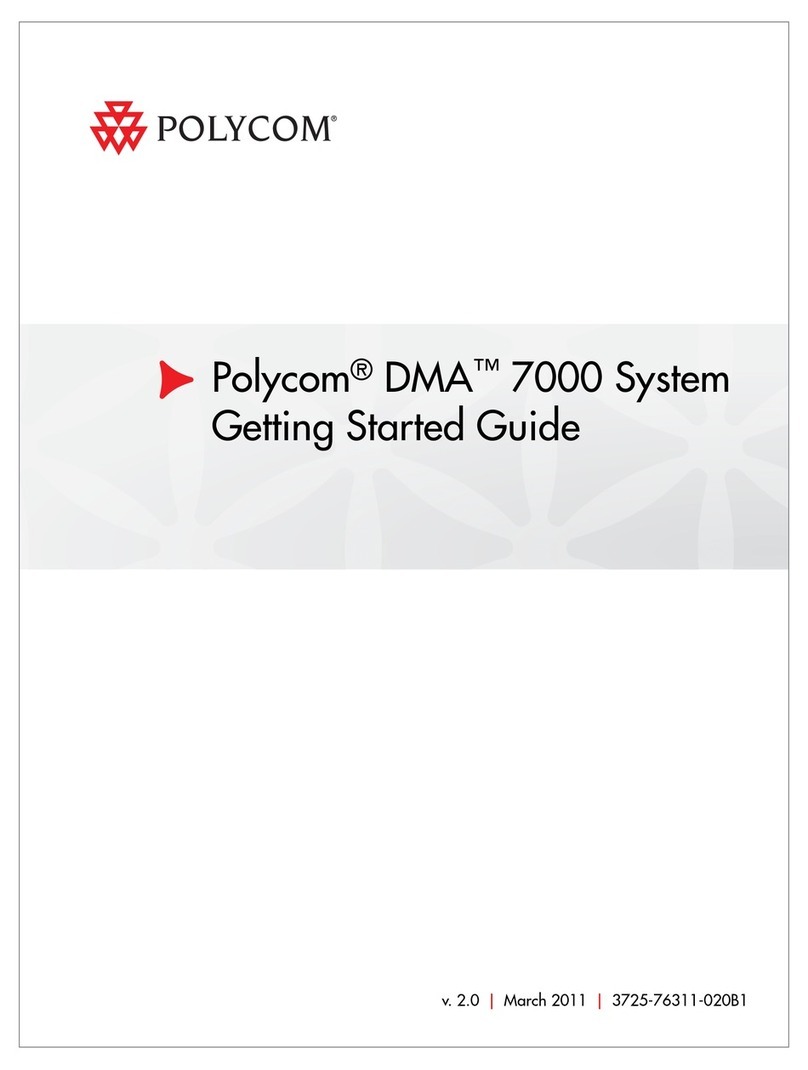DOC2153A RSS 2000 Getting Started guide - V1 0.doc Page 4
RSS2000 Policies and Limitations
Subject Description
H.323 Alias
length
The maximum length of the system H.323 alias name
is 16 characters
IVR
message
The format for IVR message files is: WAV files, PCM
16bits
Console
Service
RS232 configuration: Baud rate 9600, Data bits 8,
Parity None, Stop bits 1, Flow control OFF.
ONLY ONE connection to the Console service is
allowed, either by RS232 or by Telnet, but not both.
Endpoint
menu
1. When schedule a dial out & record from the Web
UI, RSS will loopback the video and NEVER
show the menu unless a menu operation (FECC
arrow keys or DTMF 2/4/6/8) is given from the
endpoint.
2. When a pre-defined endpoint dials into the RSS
and the endpoint has the "immediate recording"
option, RSS will do the same as above.
3. When inviting an endpoint to a P2P recording
room (using E.164 number of the P2P room
followed by #/* and E.164 number of the invited
endpoint ), the inviting endpoint will have the
menu and the invited endpoint won’t have the
menu
4. When two endpoints meet at a P2P recording
room, only one of them can have the menu at a
time.
H.264
bandwidth
The maximum bandwidth for H.264 is limited to 768K
P2P
recording
maximum
bandwidth
Maximum bandwidth for a P2P recording room is
1024K. If video protocol for P2P recording room is
H.264, then the maximum bandwidth is 768K
Archive file
size
If the media file size exceeds 4GB, downloading it
from Web UI may be incomplete.
Subject Description
Media
Player
Support
Windows Media Player 9/10 is required. WMP 10 is
recommended.
RealPlayer can also be used if WMP is properly
installed.
QuickTime player is not supported.
Some third party media player such as Media Player
Classic (MPC) and VLC can also be used, but they
were not certify
Archive
playback
Archive playback with WMP does not support
playback controls: Pause/Resume/FF/Backward, etc
H.323
playback
During H.323 playback, if there is packet loss and
endpoint requests I-Frame, RSS cannot apply the
request. Since all audio/video data are from the
media file.
System
Reset
Hard reset (power off and on) is not
recommended.
Reset should be done via the Web UI or Console
service whenever possible.