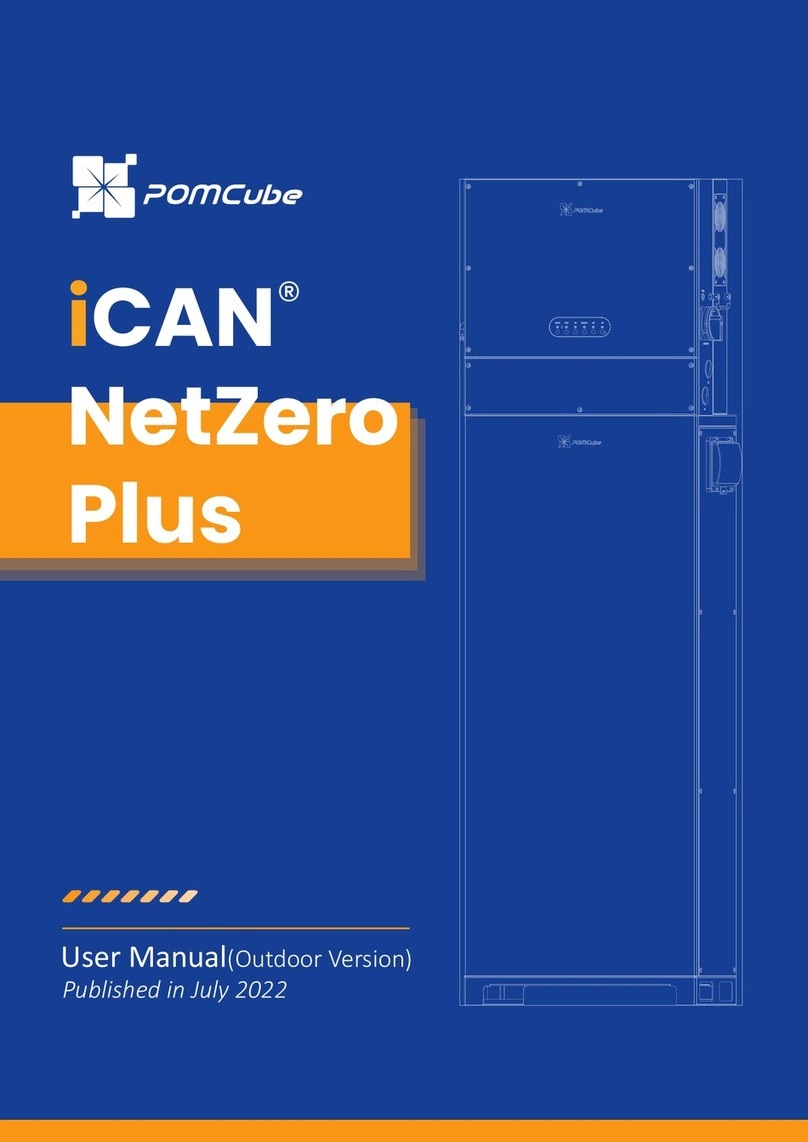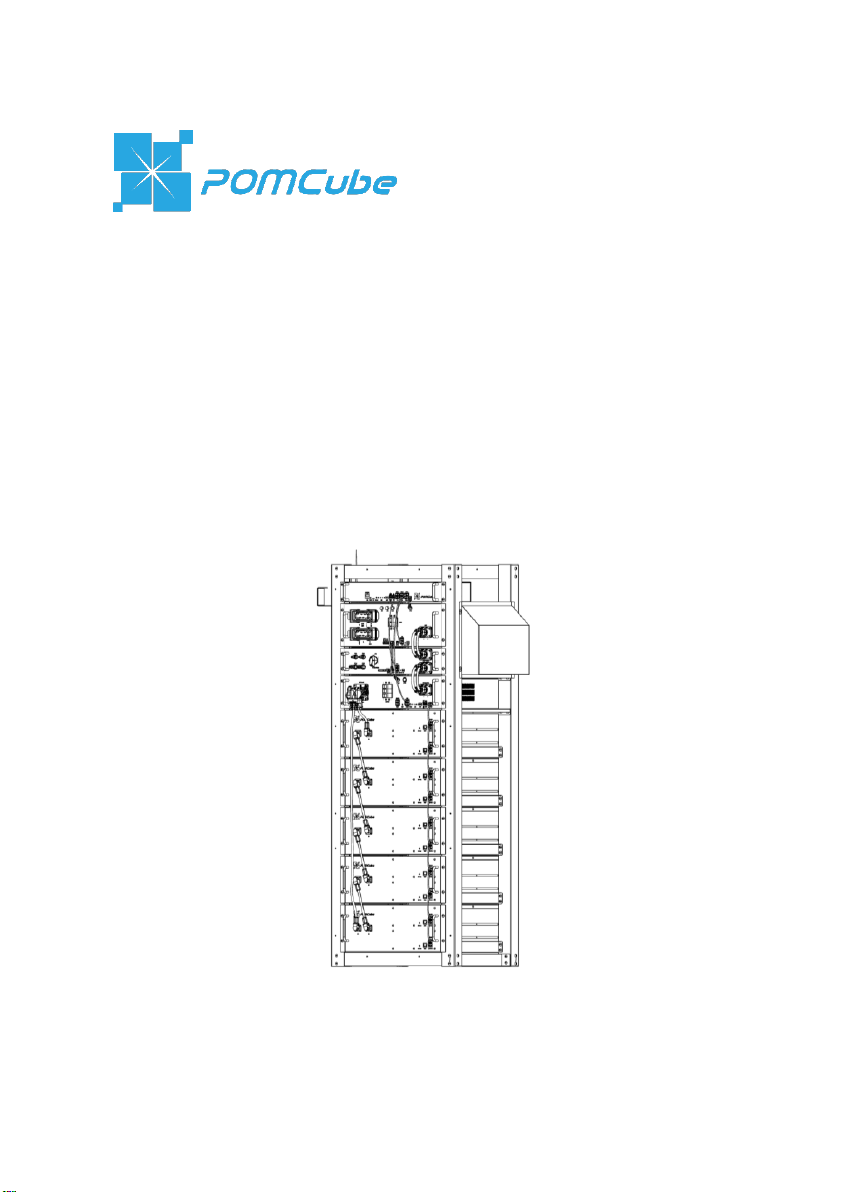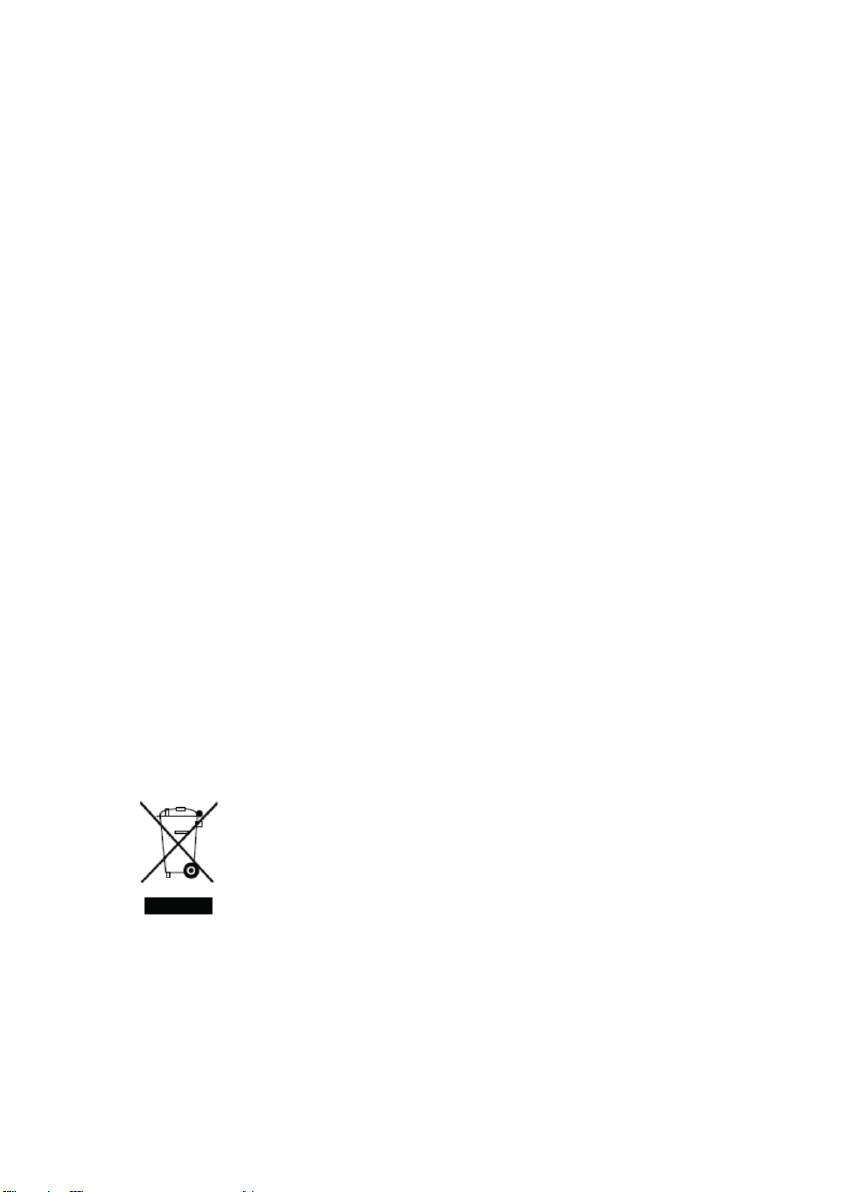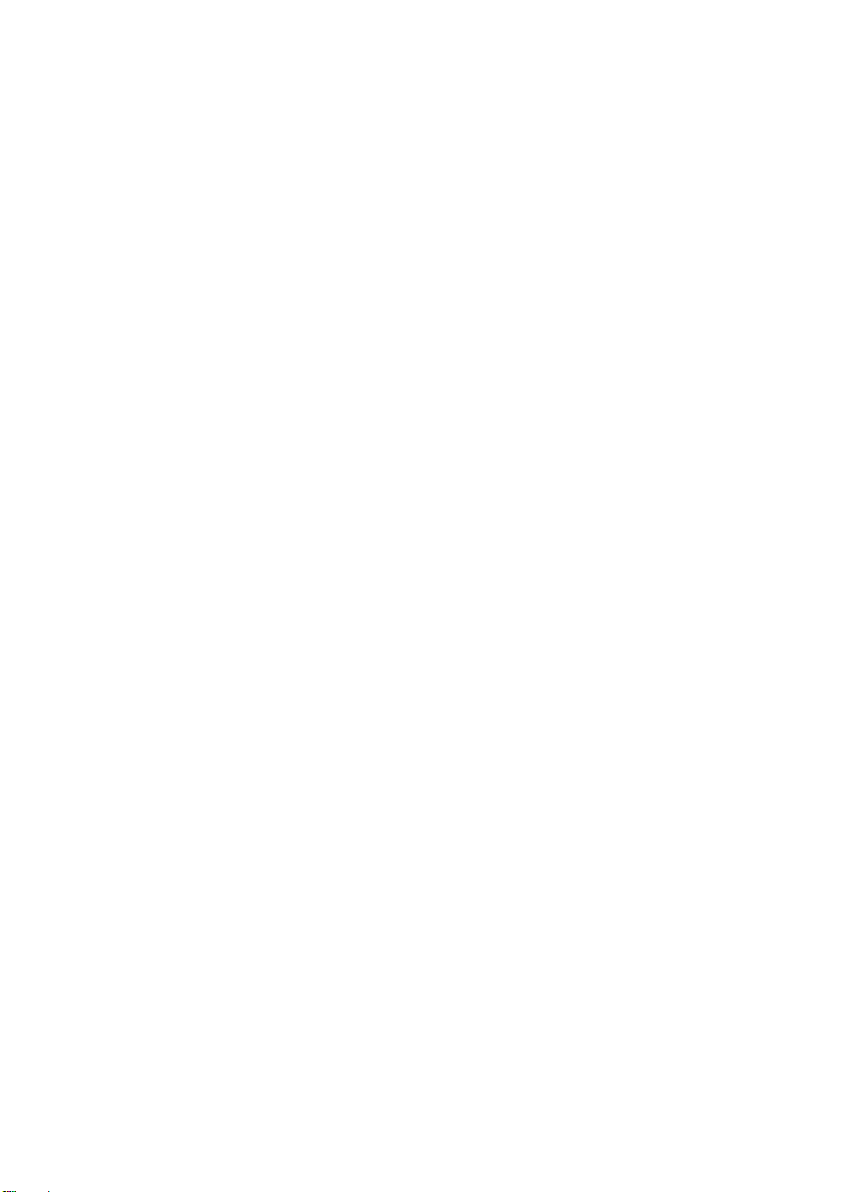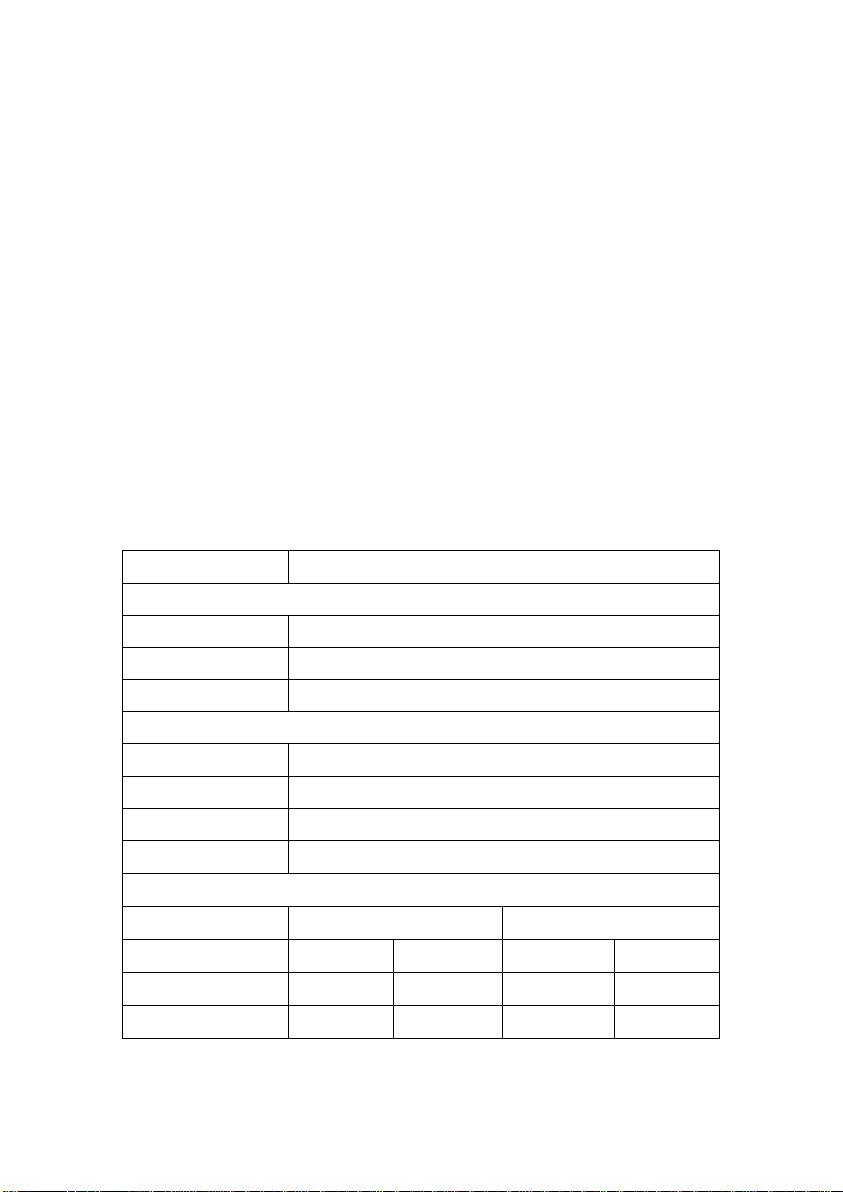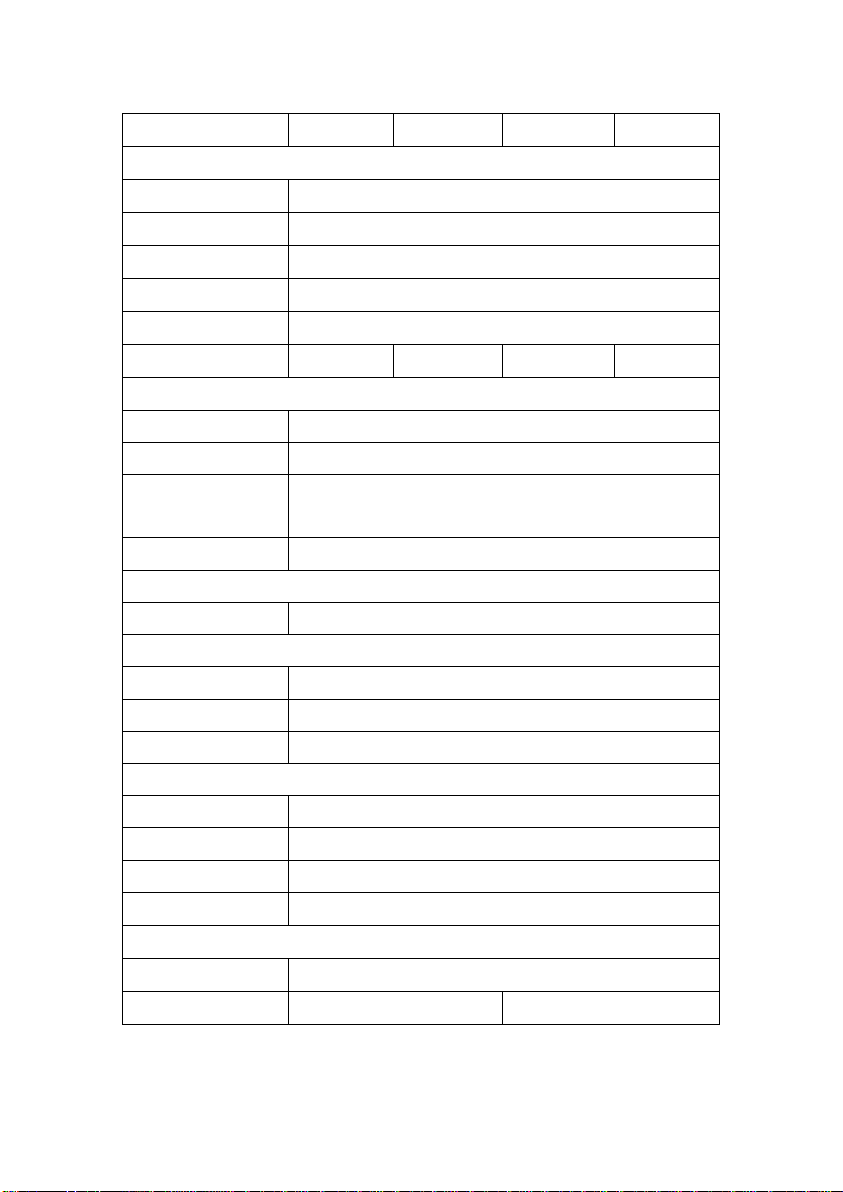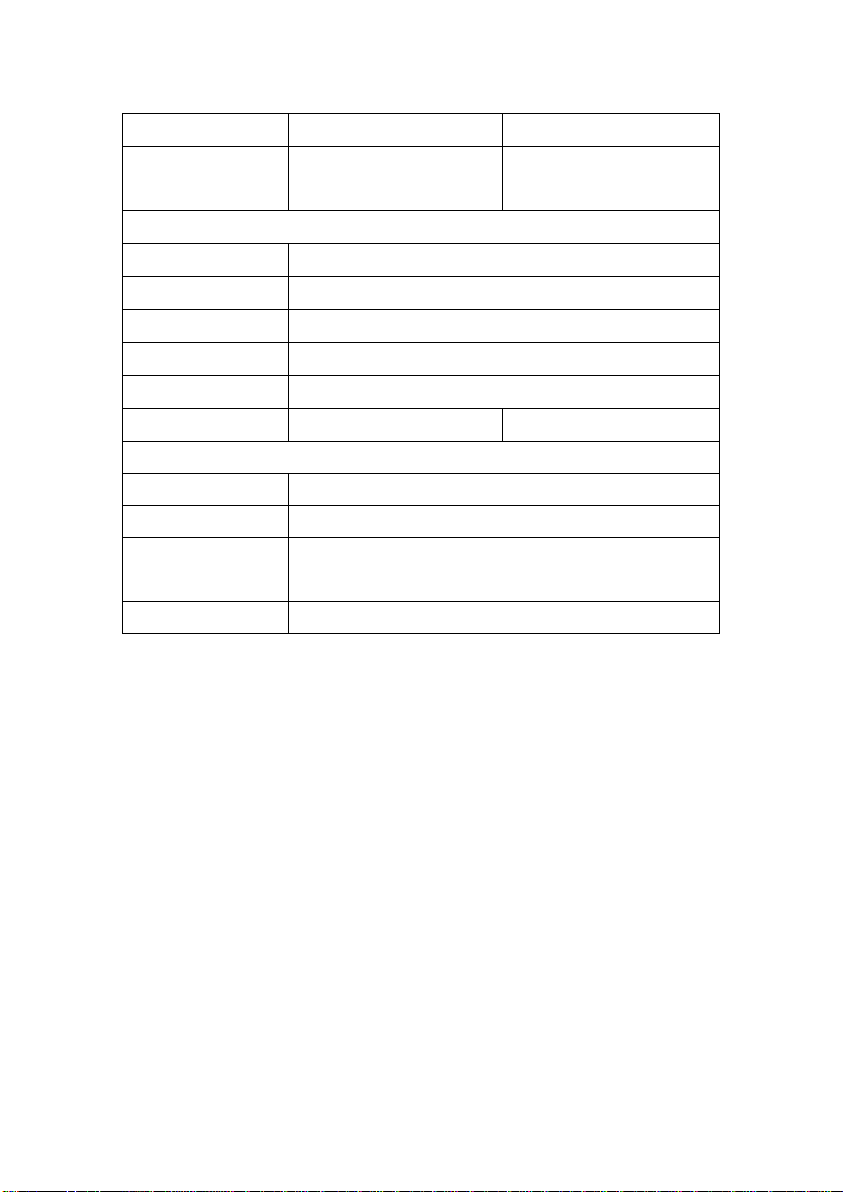Table of Contents
1. Preface.............................................................................1
2. Legal Compliance ...........................................................1
2.1 Disposal and Recycling ...................................................................1
2.2 FCC Statement................................................................................2
3. Safety Instructions..........................................................3
3.1 Personal Safety...............................................................................3
3.2 Working Area Safety........................................................................3
3.3 Cleaning and Maintenance..............................................................4
3.4 Warning Label..................................................................................4
4. About NetZero.................................................................5
4.1 Overview..........................................................................................5
4.2 Specification....................................................................................5
4.3 Parts and Functions.........................................................................7
5. Installation.....................................................................15
5.1 Tools and Safety Gear...................................................................15
5.2 Assemble the Rack........................................................................16
5.3 Install the Modules.........................................................................17
5.4 Internal Wiring ...............................................................................19
5.5 External Wiring..............................................................................21
6. Basic Operations ..........................................................26
6.1 Boot System..................................................................................26
6.2 Shut Down System........................................................................26
6.3 Getting Started with NetZero App..................................................27
6.4 Network Connection ......................................................................27
6.5 Reset Network...............................................................................28
7. Troubleshooting............................................................28
8. Emergency Situations ..................................................31
9. Warranty and Service....................................................32
9.1 Limited Warranty............................................................................32
9.2 Service...........................................................................................32