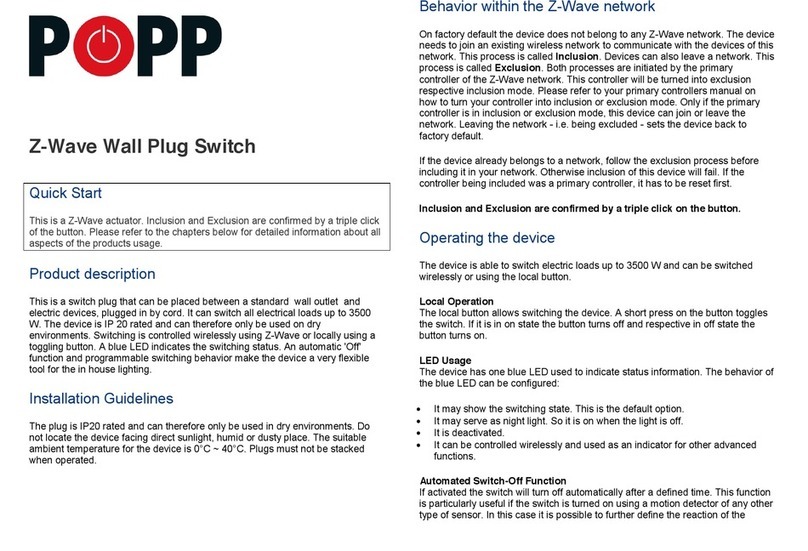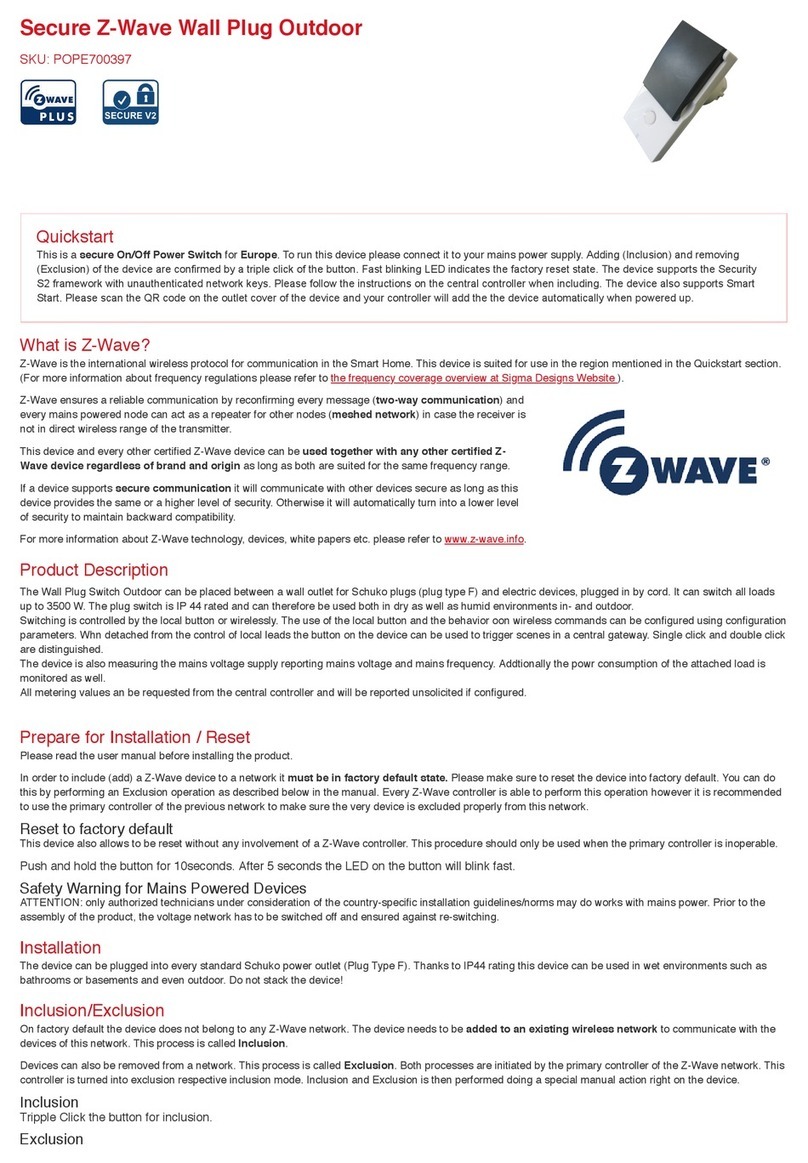2
Quick Start
1. Connect the HUB to your local network using Ethernet cable.
2. Power up the controller. After up to 2 minutes the HUB is ready to use and the white
LED will breathe normal. Now you can connect your computer or mobile device to
the new WIFI Popp-xxxx (xxxx=last 4 digits of MAC address displayed on device label,
WIFI-password on label too). Attention: For security reasons the initial configuration is
available via WIFI only. Later on you have more options.
3. Point your browser to http://192.168.1.1.If you use a mobile device install and start
the Popp HUB app (Use the QR code on page 4).
4. The welcome screen displays your unique device ID. Remember it for remote access!
Define your access password for the default login name ‘admin’ and your email for
password recovery.
5. In case there is a firmware update you will see a message screen. Please confirm and
update the firmware. Make sure not to un-power the device during the firmware update.
6. Now you can access your controller from outside your home too using the service
find.popp.me. Use DEVICE_ID/LOGIN (e.g. 12345/admin) and your password.
7. Start adding Z-Wave devices and apps and have fun. To add your first Z-Wave device,
go to Configuration Devices Z-Wave Add New and follow the instructions.
The Popp HUB can be placed on the table or mounted on the wall using
the mounting plate attached to the enclosure. It runs stand-alone (no
connection to the outer world or to any other network) and connected to
the Internet. In this case the device acts as WIFI router too.
More information, including the full manual and training videos can be
found in the support section of www.popp.eu or at www.z-wave.info.
The support community forum.z-wave.me may help as well.
The User Interface
The user interface looks similar
on different devices such as
desktop pc, smartphone or tablet
pc (both native app and browser)
but it will adapt to the screen
sizes. It allows controlling devices
and read sensor status. Every
function of any device is shown as
one single Element (In case a
physical device has multiple
functions – like switching and
metering – it will generate multiple
elements). All elements are listed
in the Elements view and can be
filtered by function type (switch,
dimmer, sensor) or other filtering
criteria. Every element offers a
configuration interface for
changing names, remove it from
the screens etc.
Dashboard (1), Rooms (2), Elements (3), Events/Timeline (4), System Time (5),
Configuration Menu (6), Elements (7), Element Configuration (8)