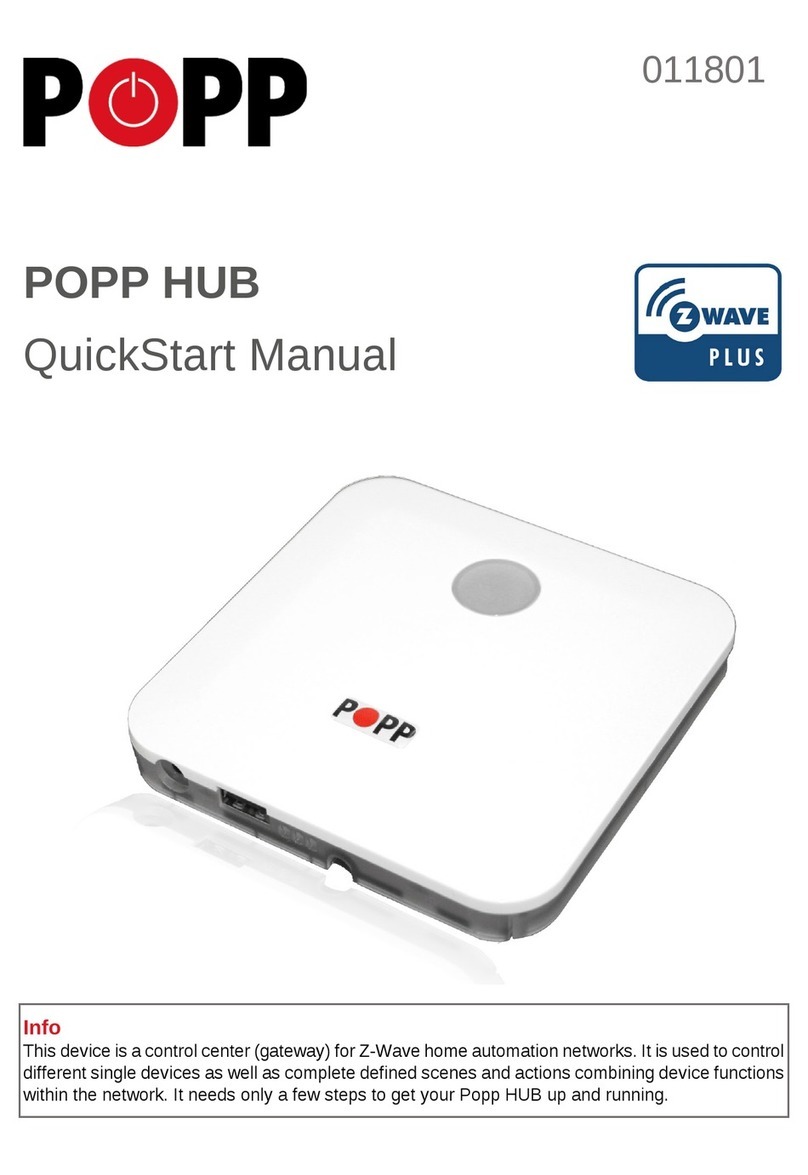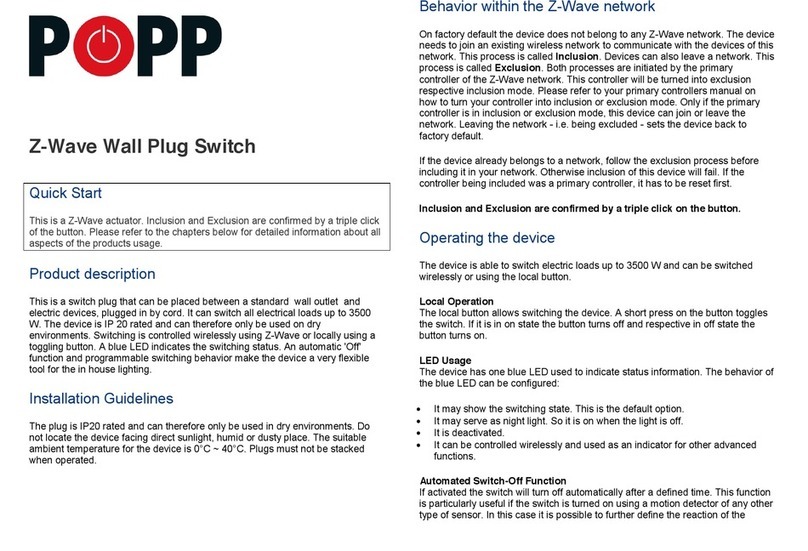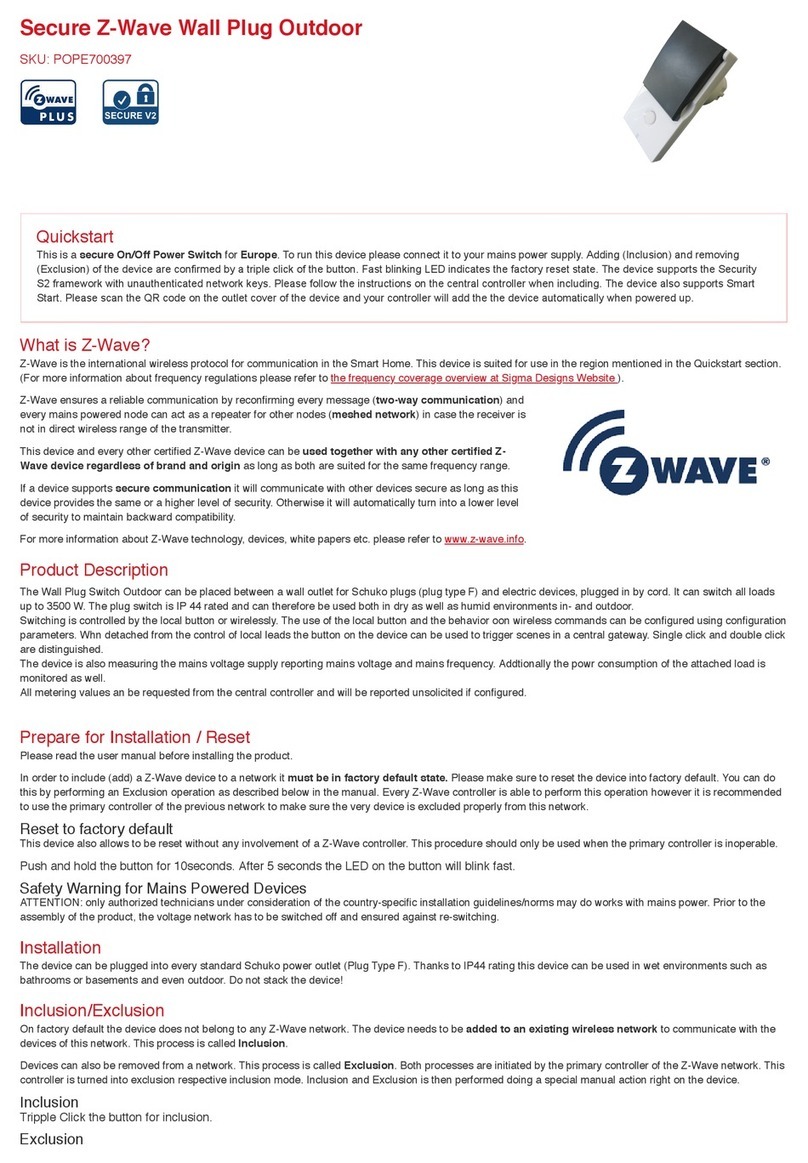Quickstart
This is a secure On/Off Power Switch for Europe. To run this device please connect it to your
mains power supply. Adding (Inclusion) and removing (Exclusion) of the device are confirmed by
a triple click of the button. Fast blinking LED indicates the factory reset state. The device supports
the Security S2 framework with unauthenticated network keys. Please follow the instructions on
the central controller when including. The device also supports Smart Start. Please scan the QR
code on the outlet cover of the device and your controller will add the device automatically when
powered up.
Important safety information
Please read this manual carefully. Failure to follow the recommendations in this manual may be
dangerous or may violate the law. The manufacturer, importer, distributor and seller shall not be
liable for any loss or damage resulting from failure to comply with the instructions in this manual
or any other material. Use this equipment only for its intended purpose. Follow the disposal
instructions. Do not dispose of electronic equipment or batteries in a fire or near open heat
sources.
What is Z-Wave?
Z-Wave is the international wireless protocol for communication in the Smart Home. This device
is suited for use in the region mentioned in the Quickstart section.
Z-Wave ensures a reliable communication by
reconfirming every message (two-way
communication) and every mains powered
node can act as a repeater for other nodes
(meshed network) in case the receiver is not in
direct wireless range of the transmitter.
This device and every other certified Z-Wave
device can be used together with any other
certified Z-Wave device regardless of brand
and origin as long as both are suited for the same frequency range.
If a device supports secure communication it will communicate with other devices secure as
long as this device provides the same or a higher level of security. Otherwise it will automatically
turn into a lower level of security to maintain backward compatibility.
For more information about Z-Wave technology, devices, white papers etc. please refer to
www.z-wave.info.
Product Description
The Wall Plug Switch Outdoor can be placed between a wall outlet for plugs type F and
electric devices, plugged in by a cord. It can switch all loads up to 3500 W. The plug switch is
IP 44 rated and can, therefore, be used both in dry as well as humid environments in- and
outdoor.
Switching is controlled by the local button or wirelessly. The use of the local button and the
behavior on wireless commands can be configured using configuration parameters. When
detached from the control of local leads the button on the device can be used to trigger scenes
in a central gateway. A single click and double click are distinguished.
The device is also measuring the mains voltage supply reporting mains voltage and mains
frequency. Additionally, the power consumption of the attached load is monitored as well.