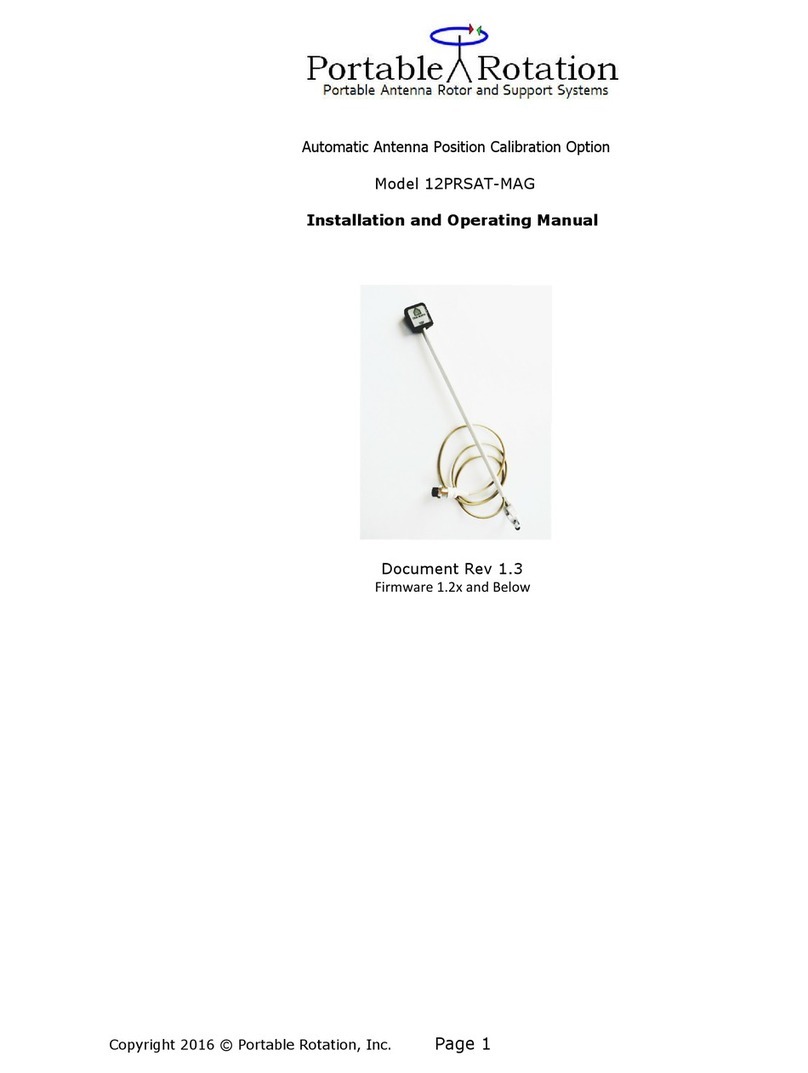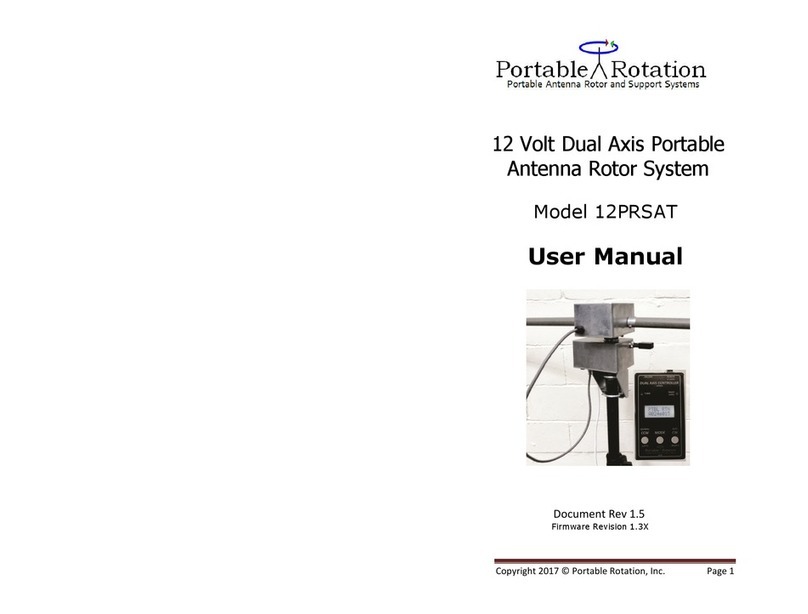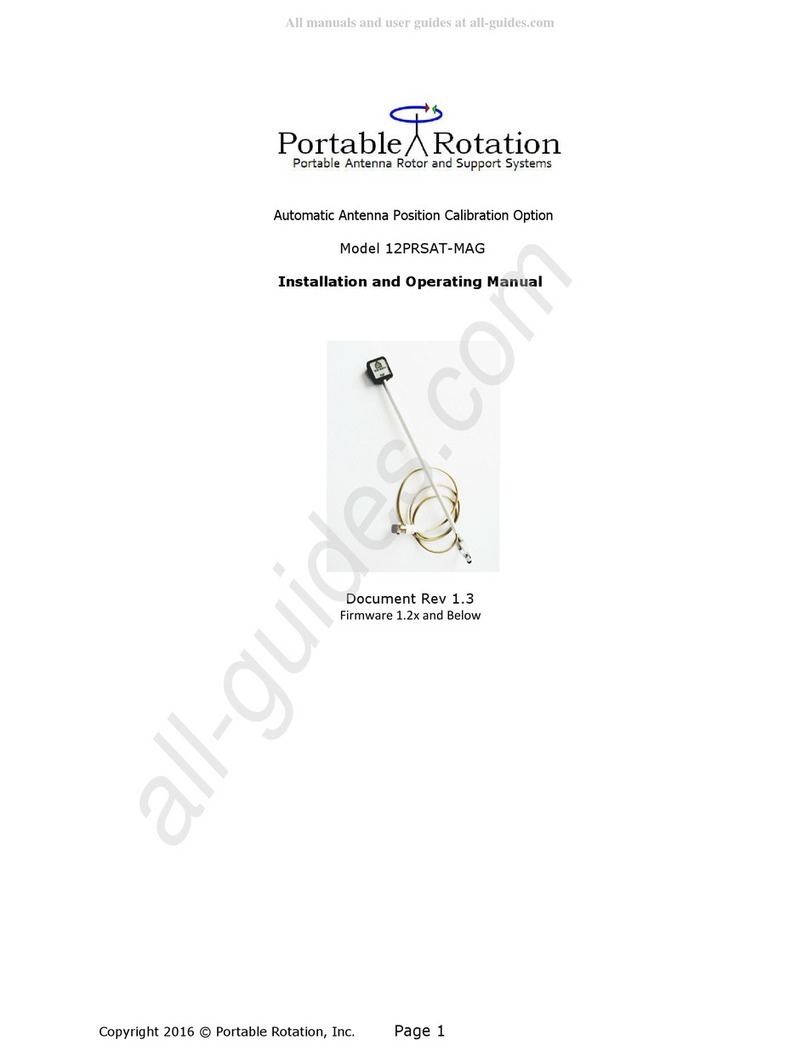Copyright 2016 © Portable Rotation, Inc.
Page 3
Contents
Warranty ............................................................................................................................................ 2
Contact Information ...................................................................................................................... 2
Contents ............................................................................................................................................. 3
Introduction...................................................................................................................................... 4
Key Features and Specifications .............................................................................................. 4
Specifications ................................................................................................................................... 5
Limitations ........................................................................................................................................ 5
Included Items ................................................................................................................................. 5
Before First Use ...............................................................................................................................
Rotor System Power ................................................................................................................
Rotor System Assembly .........................................................................................................
Installation ........................................................................................................................................ 7
New Deployment Configuration .............................................................................................. 8
Set the Initial Heading and Azimuth ................................................................................. 8
Configuration Options ............................................................................................................ 9
Antenna Configuration...................................................................................................... 9
Magnetometer Declination (Optional).................................................................... 10
Set Baud Rate ..................................................................................................................... 10
Setting your Call Sign / Vanity Text ............................................................................... 11
Normal Operations ..................................................................................................................... 11
Manual Turn Mode ................................................................................................................ 12
Automatic Turn Mode .......................................................................................................... 13
Aborting an Auto Turn Operation ............................................................................. 13
Remote Control Mode .......................................................................................................... 14
Operational Features ................................................................................................................. 14
GPS Data ..................................................................................................................................... 14
Voltage Monitor ...................................................................................................................... 14
Calibration................................................................................................................................. 15
Rotational Stoppage – Antenna Jam.................................................................................... 15
Power-On RESET Options ....................................................................................................... 15
Voltage and Temperature Monitor ...................................................................................... 1
Remote Control ............................................................................................................................ 1
3rd Party Rotor Control Software .................................................................................. 17
Error Messages ............................................................................................................................. 18
Interconnect Information ........................................................................................................ 20
Connector Details ................................................................................................................... 20
50 Foot Cable Details ............................................................................................................ 20
Serial Communications Commands ............................................................................... 21
Technical Description................................................................................................................ 22
Minimum / Maximum Turn Explanation .......................................................................... 23
Quick User Reference ................................................................................................................ 24
Copyright 2016 © Portable Rotation, Inc.
Page 4
Introduction
Thank you for the purchase of the Portable Rotation 12 Volt Dual Axis Portable Rotator
system, Model 12PR AT.
This system is designed with a simple to use user interface allowing easy operation
while still offering advanced features like ‘Auto Turn,’ ‘Any-Direction Calibration’ and
Remote Computer Control.
The 12PR AT is a 12 volt portable dual axis rotor system designed for portable satellite
operations. The system is designed to support a dual antenna (VHF / UHF) installation;
one antenna on each arm for a total load of 10 pounds.
Key Features and Specifications
•Nominal Az/El rotation speed of 1RPM, or 6 degrees/ econd
•3 button user interface with backlight 2x8 character LCD and 2 Notification
LEDs on the Hand Held Controller
•Full +/- 540 degree Azimuth rotation with 1 Degree minimum movement /
resolution
•180 degree Elevation movement – Limited from 0 to 180 degree. 1 Degree
minimum movement / resolution
•PWM motor control with two user controlled turning speeds
•3 Modes of operation:
oManual antenna movement
oAutomatic antenna movement
oRemote computer controlled movement
•User programmable Vanity Display message
•‘Any-Direction Calibration’ offering easy antenna system deployment
•Antenna Rotation Jam detection with auto stop
•4 Conductor hielded Rotor Cable (50 foot length provided)
•U B Computer interface supporting the G 232A Az/El Rotator Control
Protocol.
•150mA idle current, less than 500mA normal turning current at 12.5 Volts,
both axis – Heavy Turning Loads over 1 Amp
•12VDC 200ma Accessory power out on Rotor Unit
•Optional GP Receiver for field portable location reporting
•Optional Auto-calibration feature