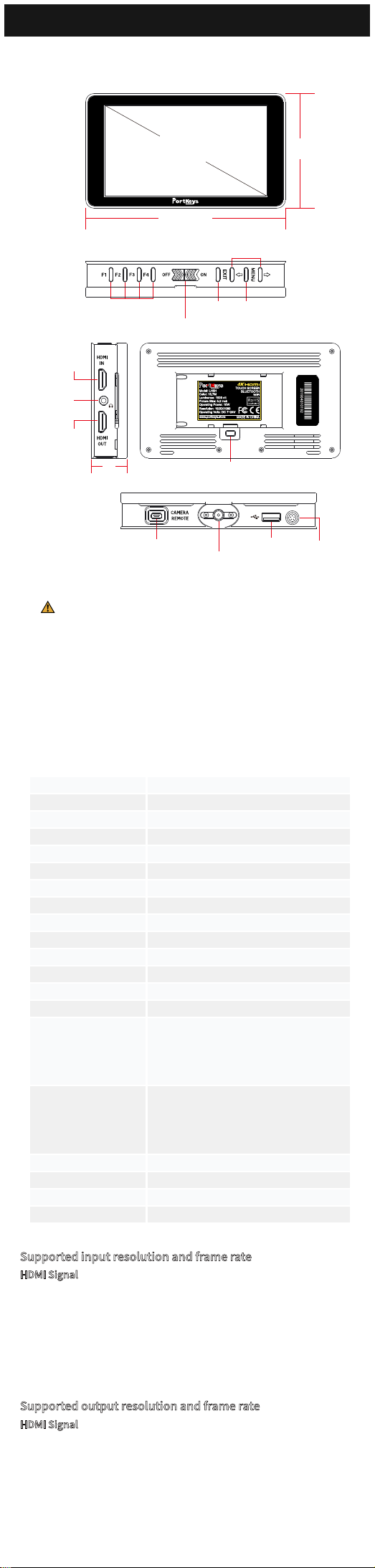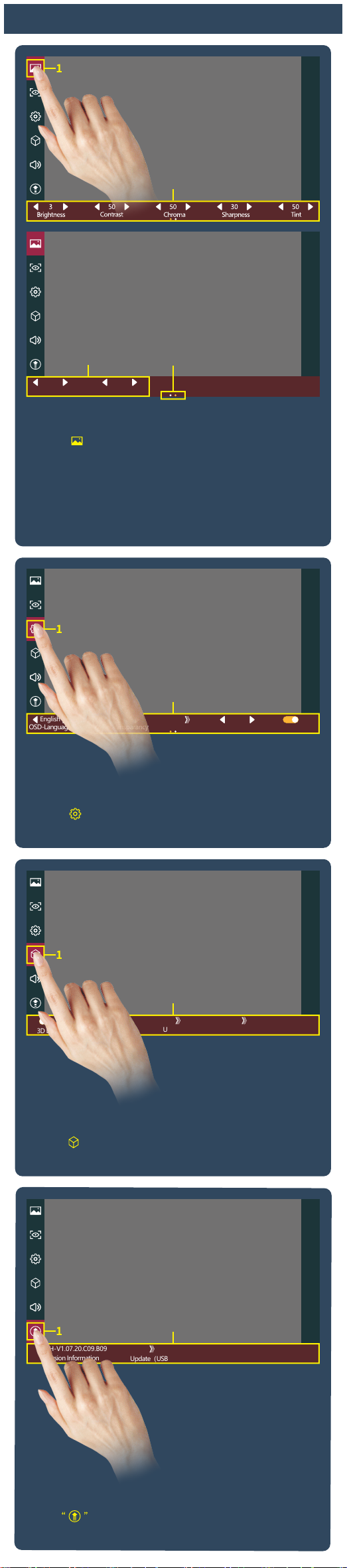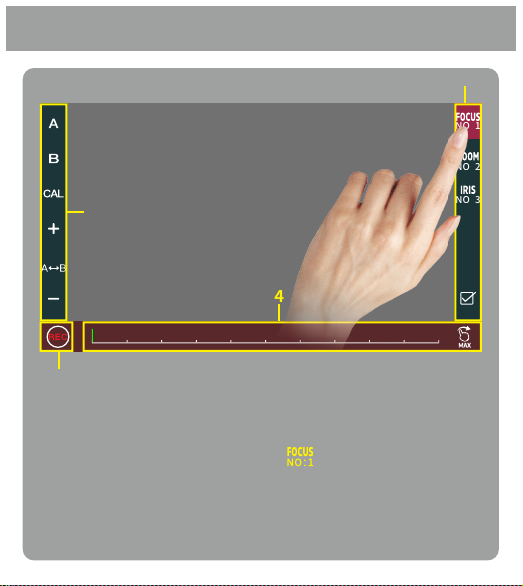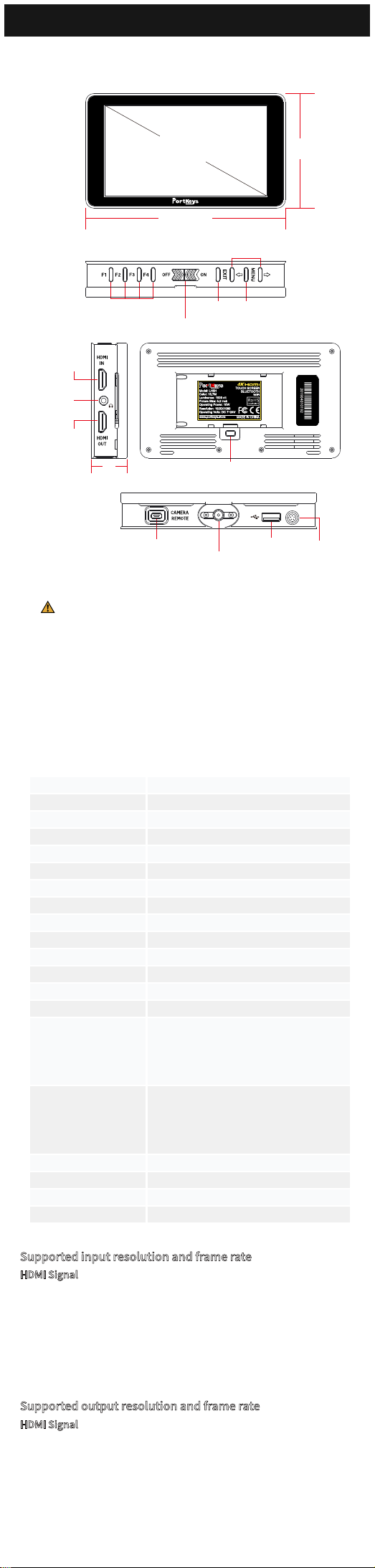
Operating temperature range: 0 ℃~ 40 ℃
Product Appearance Size
1/4"
Threaded Insert
USB-A
Battery Plate Lock
26MM
Camera Control Interface Motor/
Camera
Control
DC 7~24V
Power Switch
Custom Function Keys
139.8MM
79.8MM
Feature Selection(Volume+/-)
EXIT MENU
5.2”
LH5H
Standard Accessories
LH5H Monitor X1
Power Cord (Aviation
Port - DC) X1
U Disk X1
Safety Box X1
Warm Prompt Card X1
Parameter
HDMI Output
HDMI Input
Audio
Headphone
Output
5.2"
139.8x79.8x26mm
178°H/178°V
1700nit
1920x1080
1000:1
170g
10bit(8+2 FRC)
LED
ABS Engineering Plastics+Toughened Glass
DC 7~24V
13W
4K HDMI、HDMI
4K HDMI、HDMI
Upgrade Firmware / Load 3D LUT/5V2A
charger can supply power to LH5H/
When Using NPF battery can output 5V
voltage to power other device
DC 7.4~24V( *Can only use 7.4v battery when
powering the camera) / When using NPF battery,
it can output 7.4v voltage to power other device
Upgrade Firmware /Load LUT
SONY NP-F970/F960/F750/F550
Output
简体中文/English
Yes
USB-A
5pin Aviation
Power Input/Output
Size
Dimension
Viewing Angle
Brightness
Resolution
Contrast Ratio
Weight
Color
Backlight
Material
Input Voltage
Operating power
Video Signal Input
Video Signal Output
Supported Battery Models
Headphone
Menu Language
Fan
HDMI Signal
Supported input resolution and frame rate
4096×2160p@24Hz
1920×1080i@50Hz,59.94Hz,60Hz
1280×720p@50Hz,59.94Hz,60Hz
720×576p&720×576i@50Hz
720×480p&720×480i@50Hz,59.94Hz,60Hz
Supported output resolution and frame rate
4096×2160p@24Hz
1920×1080i@50Hz,59.94Hz,60Hz
1280×720p@50Hz,59.94Hz,60Hz
720×576p&720×576i@50Hz
720×480p&720×480i@50Hz,59.94Hz,60Hz
HDMI Signal