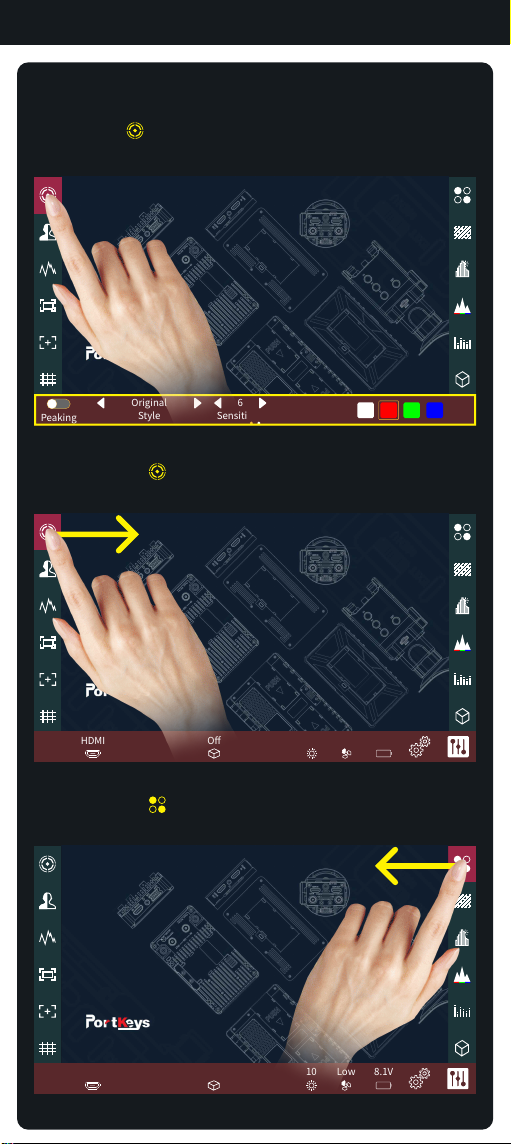HDMI Signal
Supported input resolution and frame rate
4096×2160p@24Hz
1920×1080i@50Hz,59.94Hz,60Hz
1280×720p@50Hz,59.94Hz,60Hz
720×576p@50Hz
720×576i@50Hz
720×480p@50Hz,59.94Hz,60Hz
720×480i@50Hz,59.94Hz,60Hz
Supported output resolution and frame rate
4096×2160p@24Hz
1920×1080i@50Hz,59.94Hz,60Hz
1280×720p@50Hz,59.94Hz,60Hz
720×576p@50Hz
720×576i@50Hz
720×480p@50Hz,59.94Hz,60Hz
720×480i@50Hz,59.94Hz,60Hz
HDMI Signal
Product Information 1.4
Signal Specifications