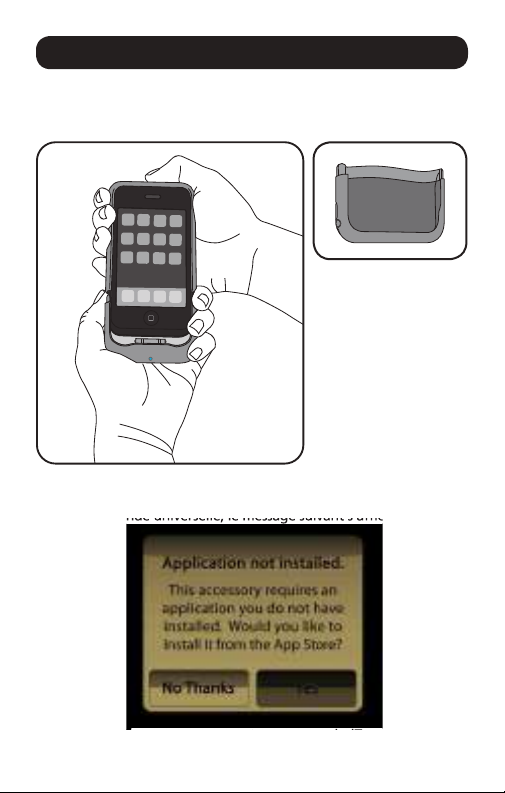• Lighting. Sunlight and bright light can sometimes
interfere with infrared signals used by the Universal
Remote. Try programming in a dark or near-dark room.
• Infrared sensor. Check the location of the infrared sensor
on your remote control device. On some popular models,
it is on the back of the device, not the front.
• TV Power. The Universal Remote can only learn the TV
power button from the actual TV remote, not from a
another programmed universal remote controller.
• Interference. Some high-end electronic equipment sends
infrared signals back to the remote when a button is
pressed, which can interfere with programming. To avoid
interference, program the Universal Remote in a different
room, away from the original equipment.
• Reflection. Smooth, glossy, and glass surfaces can
reflect infrared signals. Place the remote control
and the Universal Remote on a matte or soft surface
during programming.
• Incompatible device. The Universal Remote works with
infrared technology. If your remote control uses another
technology, such as Bluetooth, it cannot be programmed.
Also note that some manufacturers use proprietary codes
that cannot be learned.
FCC Labeling and Instruction Manual Requirements
This device complies with Part 15 of the FCC Rules. Operation
is subject to the following two conditions: (1) this device
may not cause harmful interference, and (2) this device must
accept any interference received, including interference that
may cause undesired operation.
Warning
Changes or modifications to this unit not expressly approved
by the party responsible for compliance could void the user’s
authority to operate the equipment.